Add your company logo and contact information and establish your company settings that affect your preferences for all users of the database.
Topics Covered in this Article
- 1. Establishing your Company Information
- 2. Establishing Company Settings Including:
- Account Information (Finance Charge defaults), Applicator License, Communication (Batch Email and Twilio SMS Settings), Customer (Default tax and account terms), E Invoice Settings, E Proposal Settings, Job Settings, Payroll, Time (Tracking on Arborgold Crew), Web Leads
[ ] 1. Set Up your Company Information
[ ] 2. Set Up your Company Settings
- Account Information
- Account History Period - Sets the number of days back that transactions will be visible when reviewing individual customer accounts. Setting a shorter period will reduce page load times.
- Net Payment is Due Within - Net Payment Is Due Within sets the number of days an Invoice may remain unpaid before it is considered late. Only late invoices qualify for finance charges. If and when a finance charge is processed for a late invoice, that number of days must then elapse again before a second finance charge may be processed.
- Finance Charge Monthly Interest Rate - When Finance Charges are assessed for an account this controls the amount of the late fee. This is always a percentage of the remaining amount due on the late invoice(s).
- Minimum Finance Charge - Prevents any finance charge from being assessed for a smaller value than the amount (in dollars) specified here.
- Applicator License
- Information coming soon on where you can view the following (
Friday 05/12/23)
- Applicator License
Applicator Restricted License
Applicator Operator License
- Information coming soon on where you can view the following (
- Communication
- Email: Batch Communication Settings - Currently, Arborgold uses the third party Sendgrid to facilitate Batch Emails in our product. You may contact our sales team to upgrade to Sendrid or if you are an Enterprise level user, it is included in your subscription. *Note: We have maintained access to Elastic Email for users (as of Friday 05/12/23) but no longer promote it.
- The Default From email address must be from your website domain or from the sender identity address you registered with Sendgrid or Elastic. Additionally, this will be the default from email address when sending emails if there isn't a default from entered in the User Email Defaults.
- SMS: Currently, Arborgold uses the third party company Twilio to facilitate the integration for text messaging. Contact our support or training teams for help setting this up.
- Defaults:
- Attach PDF to Single Proposal Email - Attach PDF to Single Proposal Email (This should be 'on' by default)
- Invoice Payment Email Format - This format will be used as the default for invoice payment confirmation emails.
- Email: Batch Communication Settings - Currently, Arborgold uses the third party Sendgrid to facilitate Batch Emails in our product. You may contact our sales team to upgrade to Sendrid or if you are an Enterprise level user, it is included in your subscription. *Note: We have maintained access to Elastic Email for users (as of Friday 05/12/23) but no longer promote it.
- Customer
- Default Account Terms - Arborgold will auto-fill an account term in every new customer's profile for you (i.e. the most common: Due Upon Receipt, Net 30 days, Net 60 days). These account terms determine when finance charges can be assessed by your company's billing department.
To establish these go to settings > lists > account terms. - Default Tax Level - Arborgold will auto-fill a default tax level in every new customer's profile for you. Tax must be applied to both the service and the customer in order to be applicable. You can leave this undetermined if tax is not a concern for you.
Establish tax in settings> lists > sales tax.
- Default Account Terms - Arborgold will auto-fill an account term in every new customer's profile for you (i.e. the most common: Due Upon Receipt, Net 30 days, Net 60 days). These account terms determine when finance charges can be assessed by your company's billing department.
-
- Default Customer Type - Arborgold will auto-fill a default customer type in every new customer's profile for you. These are versatile (i.e. residential, commercial // VIP, regular), searchable, and established in settings > lists> customer type.
- Default Display Name - Based on the default settings Arborgold will auto-fill a default customer display name while creating a new customer.
- States to include in address autocomplete suggestions - Be sure to select this! This will reduce the time you spend sifting through addresses in the suggestion dropdown on the Customer profile, by showing you addresses only in your state/s. The suggestions provided from the address autocomplete will be limited to the states you select here.
- Customer and Job Site Address required (On by default) - This checked makes the Zip Code/Postal Code, City & State mandatory while creating or updating customers and sub contacts. It's recommended this be checked for Geocoding, which is required for many scheduling actions such as Routing.
- E Invoice Settings
- Always offer E-Invoice- This will automatically set the 'Offer E-Invoice' on the Email screen before sending an email. Note: that you can also add an E-Invoice for any email template to ensure that you offer the E-invoice each time like so:
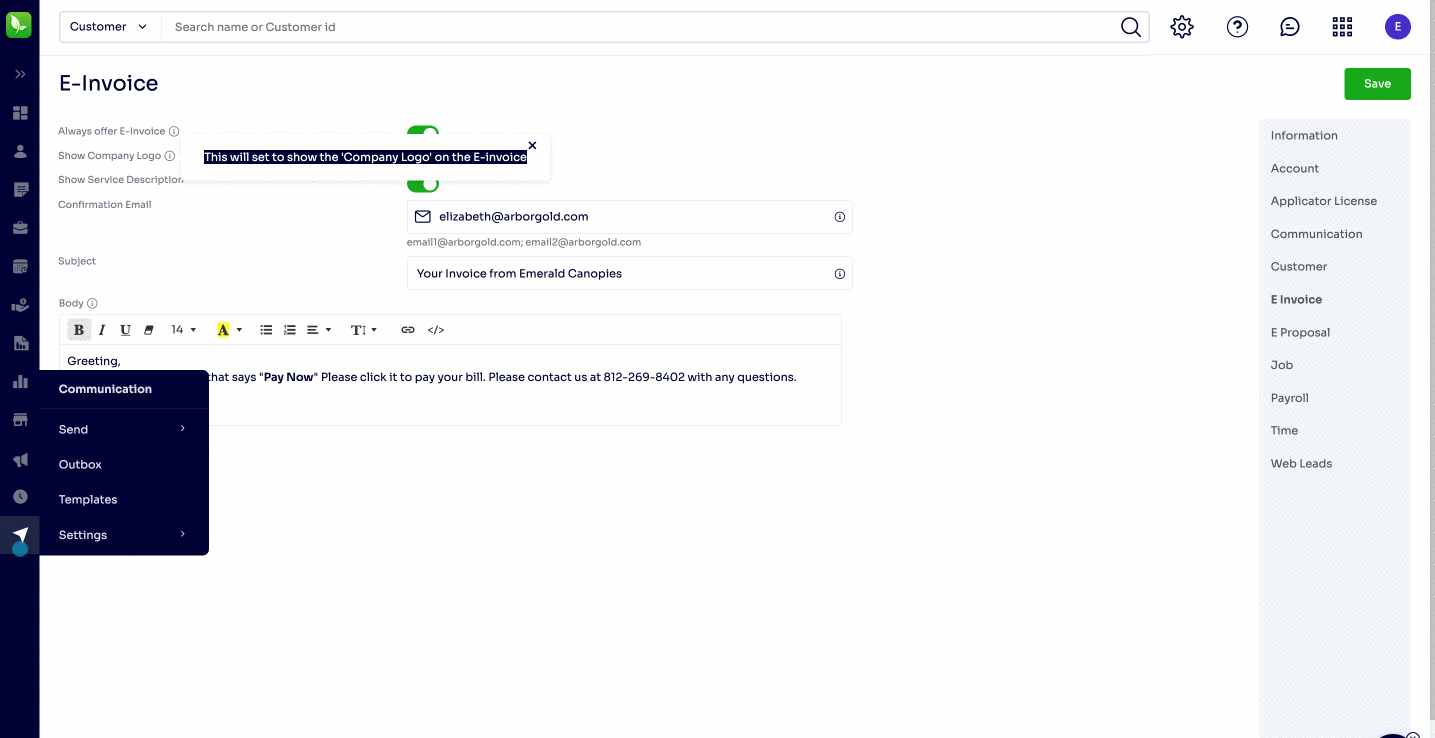
- Show Company Logo - This will set to show the 'Company Logo' on the E-invoice
- Show Service Description
- Confirmation Email
- Always offer E-Invoice- This will automatically set the 'Offer E-Invoice' on the Email screen before sending an email. Note: that you can also add an E-Invoice for any email template to ensure that you offer the E-invoice each time like so:
- E Proposal Settings
- Please see E-Proposal Settings article for full explanation as the list of features is robust.
- Job Settings - Establish Fuel Surcharges here and preferences for modifying resources.
- Payroll - Establish Payroll preferences here.
- Time (Tracking on Arborgold Crew) - Establish what activity to default your Clock In for on the Arborgold Crew app.
- Web Leads - You can create a form for your website that feeds new client information into Arborgold directly. This is useful for after hours when your office staff is not available to take phone calls -- your customer can request a call back and leave a message.
