- Help and Support Center
- Accounts Receivables
- AR - Credit Card Payments with Arborgold Payments
-
Quick Start Tutorials
-
Arborgold Updates
- Arborgold Insider - Monthly Updates
- Arborgold Crew Releases
- Arborgold Major Feature Additions
- Arborgold Monthly Improvements 2025
- Arborgold Monthly Improvements 2023-24
- 8.1 Release Documentation
- 8.0 Release Documentation
- 7.14 Release Documentation
- 7.12 Release Documentation
- 7.11 Release Documentation
- 7.10 Release Documentation
- 7.9 Release Documentation
- 7.8 Release Documentation
- 7.7 Release Documentation
-
Industry Use Cases
-
Webinars
-
Integrations
-
Company & User Settings and Lists
-
Services, Pricing, & Resources
-
Customers (CRM)
-
Jobs Management & Mobile Estimator
-
Work Scheduler
-
Arborgold Crew
-
Accounts Receivables
-
Payroll Tracking and Job Costing
-
Supply Chain Management & Accounts Payable
-
Communication and Renewals
-
Reports and Analytics
E-invoice Emailing Strategies
How to use your Company Settings E-invoice set up. How to use the E-invoice merge field button
E-invoice is a feature where you can send your customers an electronic copy of their invoice, through which the customer can pay the invoice digitally. E-invoice is available for people with an active Arborgold Payments integration.
To edit your E-invoice Settings, navigate the gear cog at the top right to Company Settings.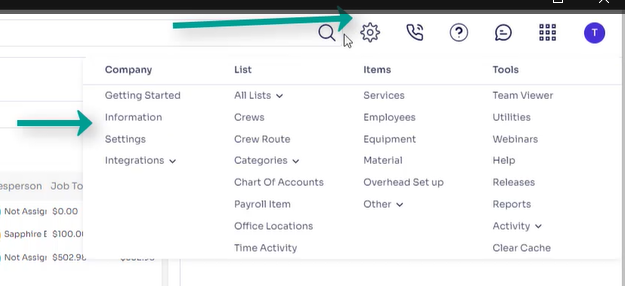
Navigate to E-Invoice settings on the right side:
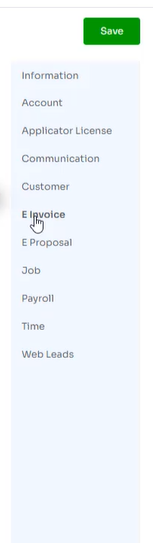
You will see the following info:
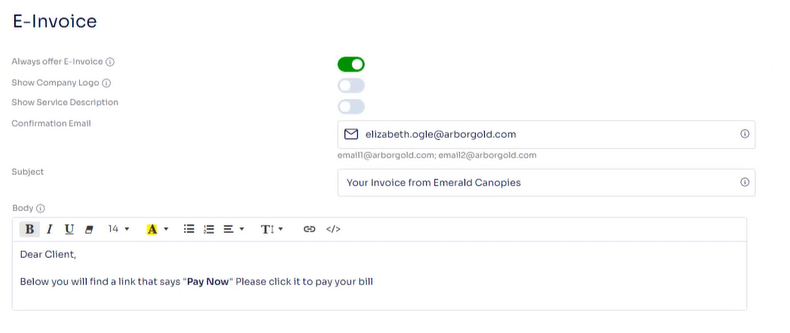
Always offer E-Invoice: This will automatically set the 'Offer E-Invoice' on the Email screen before sending an email.
Show Company Logo: This will set to show the 'Company Logo' on the E-invoice. The company logo can be uploaded in the Company Information page. (click gear cog at top right corner to get there)
Show Service Description: This will show service descriptions on the E-invoice
Confirmation Email: When a customer makes an E Payment via Customer Portal or E Invoice you will receive a notification regarding the details of the payment.
Subject: This is a historic data field which sets the Subject Email when sending an
'E-Invoice.' The feature is not required after 8.0, which enables you to set a custom Subject when sending invoices along with a custom Body.
Body: email body of the E-invoice email template
When going to email the invoice, you will notice if you flip Offer E-invoice ON that it will take the e-invoice email template here. Although, you can use the merge field E-invoice Button to use regular email templates. Even with Offer E-invoice flipped OFF, this will still enable the customer to see the button to view the E-invoice if the merge field is included in the email template.
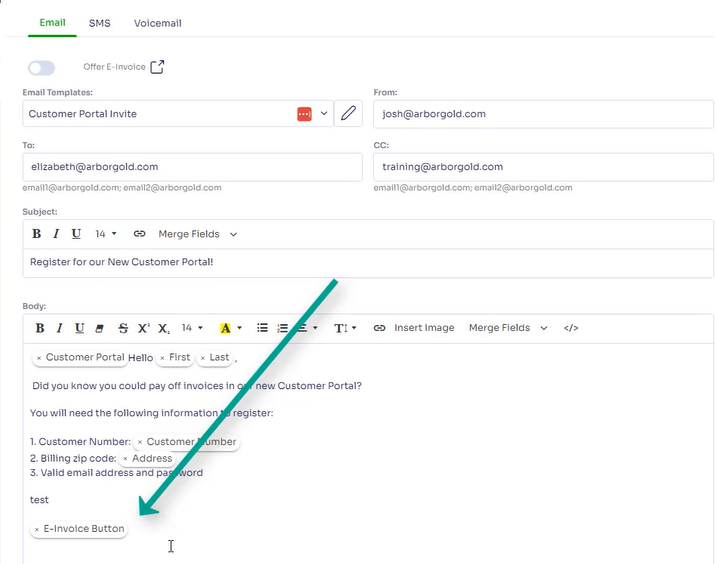
Last Modified by Josh Hughey 7/26/23
