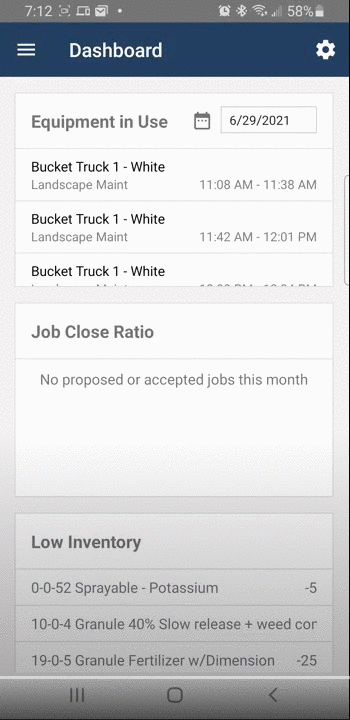SMTP Email Setup connects Arborgold to your Email Provider so that you can send one email correspondence to a Primary recipient with CC recipients.
What does SMTP Email do for our company?
You can link your company SMTP email to Arborgold for sending email to customers (proposals, invoices, statements and direct emails etc.)
Each User must have SMTP email set up for them to send Proposals, Invoices, or Statements. You also have the option of using our Batch Email provider to send emails. Read more about that here.
-
Sends one-off emails to individual customers with additional primary email recipients and CC's (carbon copies).
-
Emails sent with SMTP through Arborgold will be in your email Sent folder (Gmail, or other providers)
-
Emails sent through Arborgold will also be viewable in Email Outbox in Communication
-
Will not provide delivered or opened status (only available if sent via batch email provider)
-
Here is how you can access your "Sent" email settings:
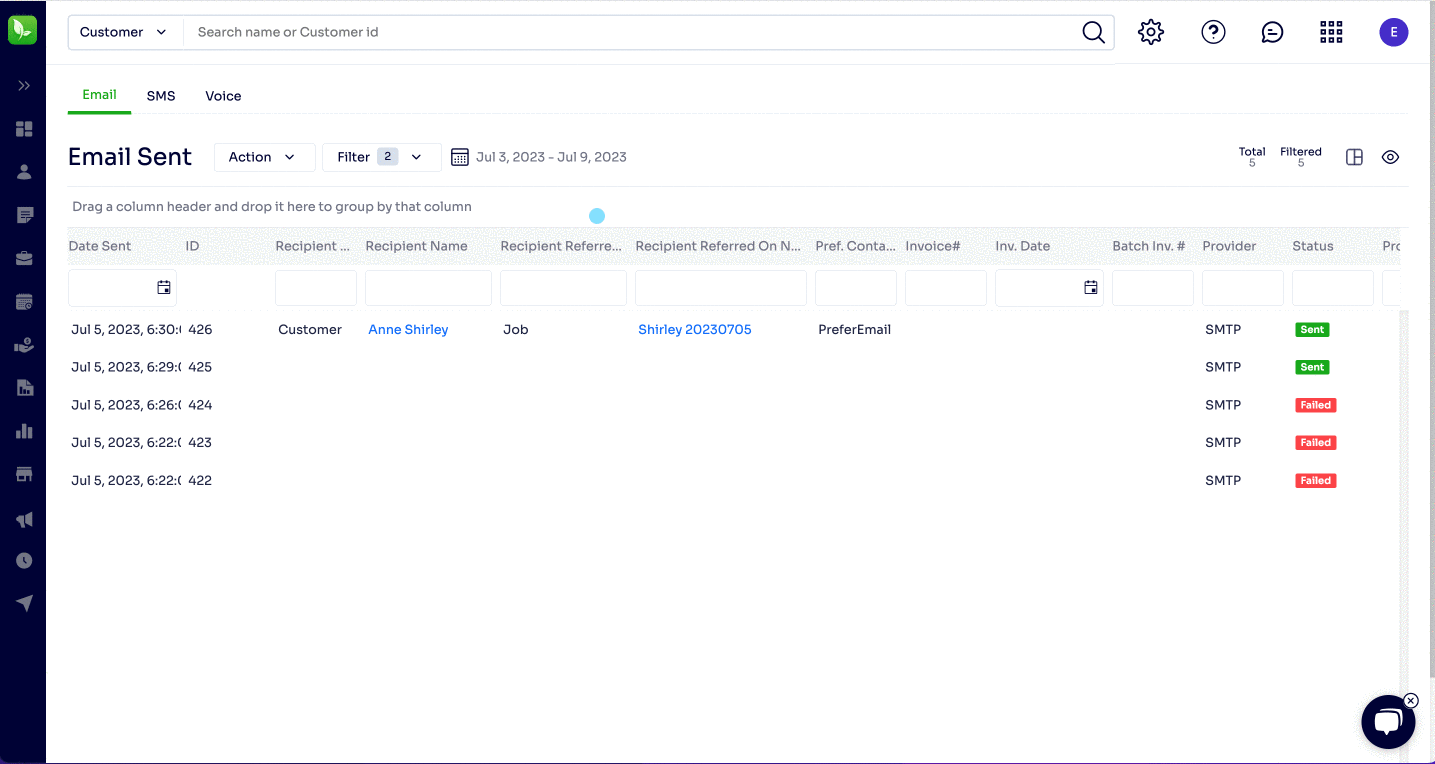
Note: SMTP does not allow for batch emailing. To utilize this functionality you will need batch email integration
Connecting SMTP email in Cloud
-
From User at top right corner >Settings > Email
-
In Provider drop down menu select your email provider
-
If provider is not listed leave blank
-
-
Information Needed: (If Provider is selected the following will be filled in for you)
-
SMTP Server Name
-
SMTP Port No
-
Use Authenticated Email (on/off)
-
Use Secure SSL (on/off)
Login Information -
Enter your email address in the following fields
-
Email Address
-
SMTP UserName
-
-
Enter your email password in
-
SMTP Password
-
-
Select 'Save & Test"
-
Message Email Settings Saved and Test Connection Succeeded indicates your email is now ready to use. However, in come cases, your email has a second layer of security that requires permission to use app specific passwords, or you need to enable less secure apps. Different providers have different names for these two concepts. If you are on an exchange server, you may need to contact your IT company that set up the email account for you to acquire the specific credentials you will need (Port Number & Server Name)
-
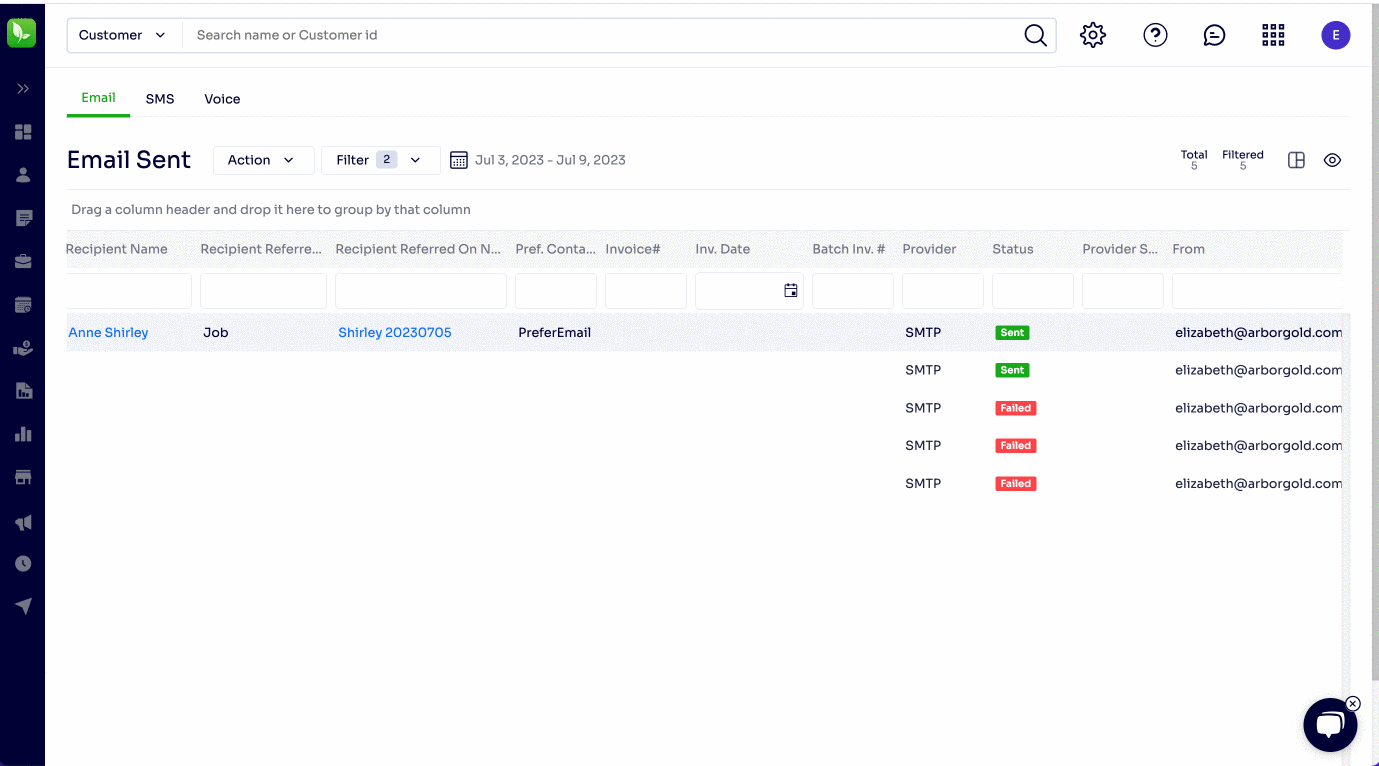
If connection test fails
You may go through the connection process and still have the connection test fail. If this happens your email is not ready to use in Arborgold
Some email clients (i.e. Gmail, Outlook, Yahoo) may require additional security settings updates in your account to allow Arborgold to connect.

Connecting SMTP email in Mobile Estimator
If you will be emailing proposals from the Mobile Estimator app you will need to connect your email app in Mobile Estimator.
From the Dashboard > Hamburger Menu
-
Settings
-
Email
-
Email Method
-
Select SMTP
-
Select Provider from dropdown
-
Enter email address
-
email address
-
Username
-
-
Enter email password
-
Select Save (top right)
-
Receive Message
-
Email Settings Saved and Test Email Sent Successfully
-