- Help and Support Center
- Payroll Tracking and Job Costing
- Job Costing on the Job Information Page
-
Quick Start Tutorials
-
Arborgold Updates
- Arborgold Insider - Monthly Updates
- Arborgold Crew Releases
- Arborgold Major Feature Additions
- Arborgold Monthly Improvements 2025
- Arborgold Monthly Improvements 2023-24
- 8.1 Release Documentation
- 8.0 Release Documentation
- 7.14 Release Documentation
- 7.12 Release Documentation
- 7.11 Release Documentation
- 7.10 Release Documentation
- 7.9 Release Documentation
- 7.8 Release Documentation
- 7.7 Release Documentation
-
Industry Use Cases
-
Webinars
-
Integrations
-
Company & User Settings and Lists
-
Services, Pricing, & Resources
-
Customers (CRM)
-
Jobs Management & Mobile Estimator
-
Work Scheduler
-
Arborgold Crew
-
Accounts Receivables
-
Payroll Tracking and Job Costing
-
Supply Chain Management & Accounts Payable
-
Communication and Renewals
-
Reports and Analytics
Job 'Profit & Loss' Chart
On the Job Information page for any job in Arborgold, you will see a 'Profit & Loss' chart in the upper right hand corner.
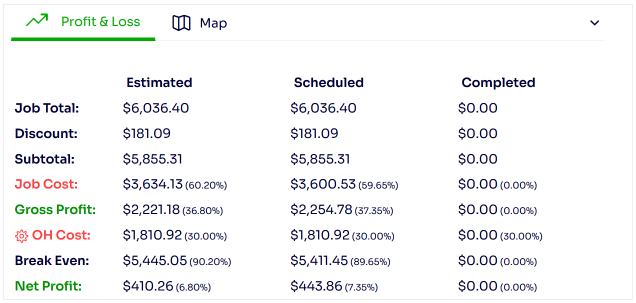
The chart will display the following information for Estimated, Scheduled (SCH service status), and Completed (CMP or INV service status) services on the job: Job Total, Discount, Subtotal, Job Cost, Gross Profit, OH Cost, Break Even, and Net Profit. The definitions of each row can be found below.
Job Total - total price of services on the job within that status
Discount - total of job discount (if applicable)
Subtotal - (Job Total - Discount)
Job Cost - total cost of services on the job within that status
Gross Profit - (Subtotal - Job Cost)
OH Cost - (Job Total * Overhead Exp. Margin)
Break Even - (Job Cost + OH Cost)
Net Profit - (Subtotal - Break Even)
If you notice that your OH Cost is not calculating, you will want to click on the gear cog beside the OH Cost label, as this will allow you to edit the Overhead Expense Margin on the job. The Overhead Expense Margin for your company normally pulls from the Overhead Set Up screen in the settings menu, but if your job was created before an Overhead Expense Margin was entered there you may need to update this manually. You can learn more about the Overhead Set Up here.
Note: once a service moves to the next stage, its price does not update in the previous stage. For example, if a service was priced at $100.00 before scheduling, and then was changed to $150.00 after scheduling, it would not add $50.00 to the Estimated Job Total. This is to show you that there is a variance in your estimated and scheduled/completed job totals.
Edited By Betsy Rainey 06/05/2023
