- Help and Support Center
- Jobs Management & Mobile Estimator
- Job Management from Job Information
-
Quick Start Tutorials
-
Arborgold Updates
- Arborgold Insider - Monthly Updates
- Arborgold Crew Releases
- Arborgold Major Feature Additions
- Arborgold Monthly Improvements 2025
- Arborgold Monthly Improvements 2023-24
- 8.1 Release Documentation
- 8.0 Release Documentation
- 7.14 Release Documentation
- 7.12 Release Documentation
- 7.11 Release Documentation
- 7.10 Release Documentation
- 7.9 Release Documentation
- 7.8 Release Documentation
- 7.7 Release Documentation
-
Industry Use Cases
-
Webinars
-
Integrations
-
Company & User Settings and Lists
-
Services, Pricing, & Resources
-
Customers (CRM)
-
Jobs Management & Mobile Estimator
-
Work Scheduler
-
Arborgold Crew
-
Accounts Receivables
-
Payroll Tracking and Job Costing
-
Supply Chain Management & Accounts Payable
-
Communication and Renewals
-
Reports and Analytics
Understanding the Profit & Loss Chart
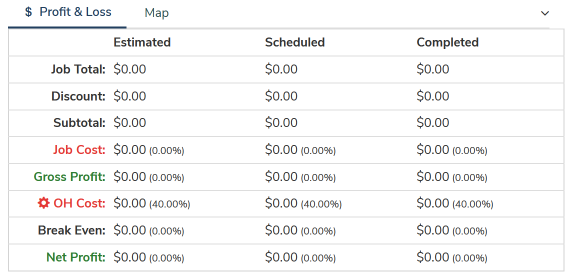
To access the Job Information page, you can search for a specific job in the search bar at the top of the page; go to the All Jobs tab while in a customer's page, and double click on the job you would like to open; or you can go to the Job tab in the menu to the right, and double click on the job you would like to open.
Once on a job, you will see the '$ Profit & Loss' chart on the upper right hand side of the page.
You will note that the page is split into three columns: Estimated, Scheduled, and Completed.
-
Estimated - this considers only the services' estimated prices and costs, which isn’t updated after scheduling the service.
-
Scheduled - this considers only the services' prices and costs while the service is in Scheduled status.
- Completed - this considers the services' prices and costs when it has been marked as completed and/or has moved beyond. Not only does this column include Completed status services, but also Ready to Invoice and Invoiced services.
It is important to notes that this chart includes:
- Job Total - total sum of service prices on the job
- Discount - total of the job discount. Note that this will not include service calculator or service line item discounts, only the discount calculated off of the number entered in the Discount field to the left.
- Subtotal - Job Total - Discount
- Job Cost - total sum of service costs on the job
- Gross Profit - Subtotal - Job Cost
- OH Cost - is calculated based on the overhead expense margin set for job. Note that while your overhead expense margin will pull from the Overhead Set Up page, you can edit it on the job information page itself by clicking on the gear cog next to OH Cost.
- Break Even - Job Cost + OH Cost
- Net Profit - Subtotal - Break Even
