To edit the Status of an individual service, you will want to be on the Job Information page of the service you would like to edit, click on the '+' button next to the service, click on the Status drop down, and select your status of choice.
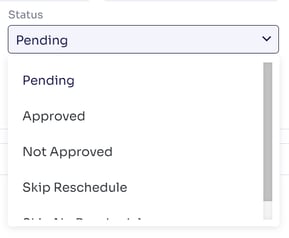
The following statuses are available when the job is still in proposal status:
Pending - is the default status of all services when the proposal is created.
Approved - is an additional status that you can manually move a service to if the job has been accepted and the client has chosen to move forward with the service. Note: this does not function any differently than the Pending status, but is available for clients that would like to make the distinction.
Not Approved - is used when you have offered a service to the client, and they have declined it while accepting other services on the job. This allows you to have a record that you offered the service, and will allow you to include it in your renewals the following year.
Skip Reschedule - means that for whatever reason, your crew was unable to do the service when it was scheduled, and will be going back out to do the service at a later date. An example of when this would be used would be a tree removal service that can not easily be moved to the next day. Using this status will tag the service as a skipped service, which you can filter for on the scheduler in order to prioritize those services.
Skip No Reschedule - means that for whatever reason, your crew was unable to do the service when it was scheduled, and will not be going back out to do the service. An example of when this would be used would be a recurring lawn mowing service, where you were unable to complete the service this week due to rain, but already have another visit on the schedule for next week.
Now, once the job has been moved to Work Order status, and the service has been scheduled, the options under Status will change, and two new options will become available.
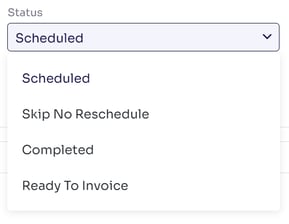
Completed - means that the service has been scheduled, and has a completed date applied to it. Most companies use the Completed status to indicate that a service is ready for invoicing, and this is used as a default filter on the Batch Invoice page (though you are able to invoice services that have been scheduled and not completed.)
Ready to Invoice - could potentially have two meanings. The first means that the service has been scheduled, has a completed date applied to it, and someone has manually moved it to the Ready to Invoice status to manually indicate that it is ready for invoicing. The second is that the service has been invoiced already, but that the invoice has been deleted for whatever reason. Note: this does not function any differently than the Completed status, but is available for clients that would like to make the distinction.
Edited by Betsy Rainey 07/11/2023
