- Help and Support Center
- Work Scheduler
- Scheduling Settings & Interface
-
Quick Start Tutorials
-
Arborgold Updates
- Arborgold Insider - Monthly Updates
- Arborgold Crew Releases
- Arborgold Major Feature Additions
- Arborgold Monthly Improvements 2025
- Arborgold Monthly Improvements 2023-24
- 8.1 Release Documentation
- 8.0 Release Documentation
- 7.14 Release Documentation
- 7.12 Release Documentation
- 7.11 Release Documentation
- 7.10 Release Documentation
- 7.9 Release Documentation
- 7.8 Release Documentation
- 7.7 Release Documentation
-
Industry Use Cases
-
Webinars
-
Integrations
-
Company & User Settings and Lists
-
Services, Pricing, & Resources
-
Customers (CRM)
-
Jobs Management & Mobile Estimator
-
Work Scheduler
-
Arborgold Crew
-
Accounts Receivables
-
Payroll Tracking and Job Costing
-
Supply Chain Management & Accounts Payable
-
Communication and Renewals
-
Reports and Analytics
Help: I can't find my crew in the Work Scheduler
What to do if you can't find your crew(s) in the work scheduler.
If you can't find a specific crew there are a few things you can check:
1. Make sure you have them filtered at the top of the Work Scheduler Screen with Filter Scheduled Crews button: 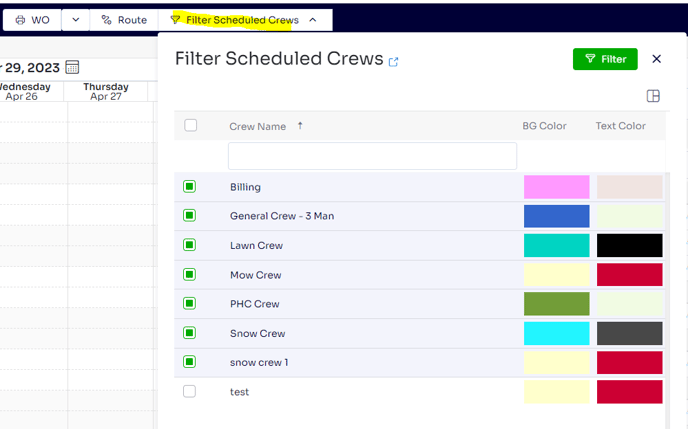
2. If you don't see your crew on this list, you will want to back out of the work scheduler, and click User Icon at the top right corner to go to User Settings:
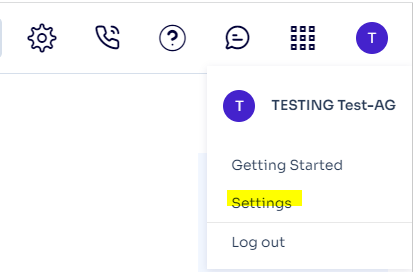
Go to your Scheduling User Settings on the Right panel:
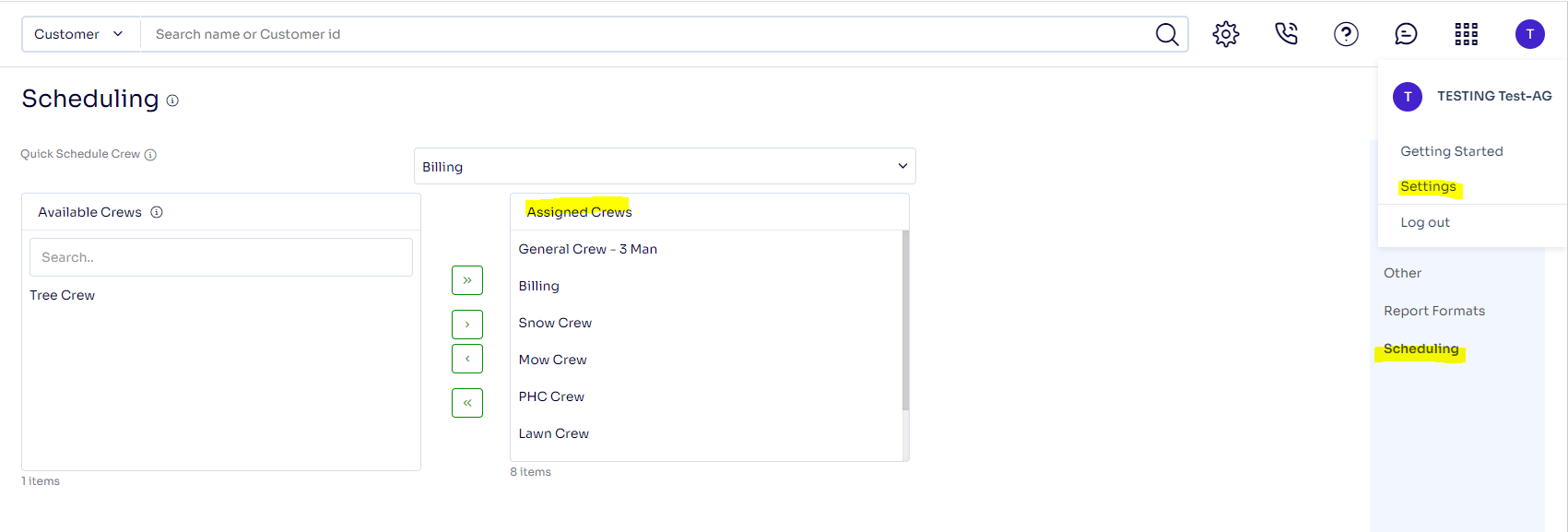
Move Crew to Assigned Crews area, click Save at the top right corner:
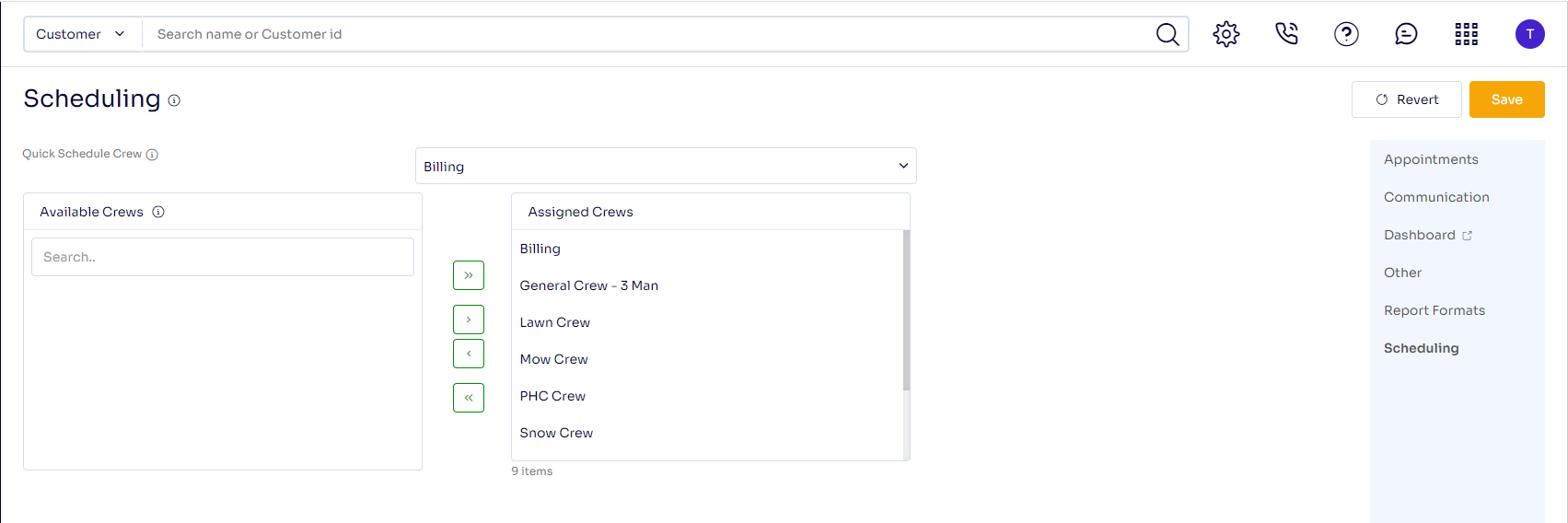
Go back to the Work Scheduler and refresh, you should see that crew on there now.
3.If you are still not seeing the crew, make sure the crew wasn't deactivated, go to the gear cog and click crews:
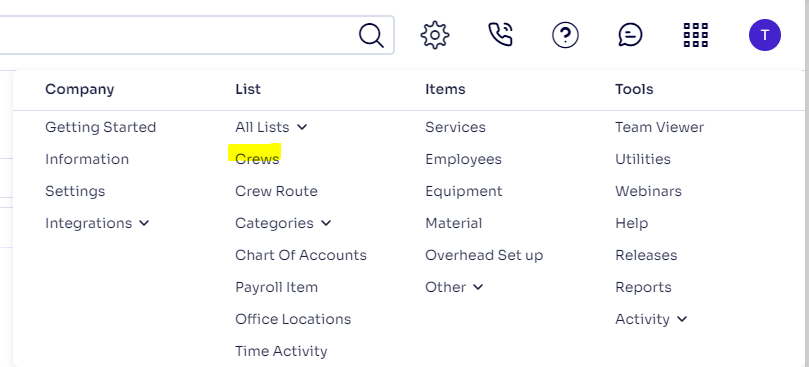
In your crew listing, click the restore option to find the deactivated crew:
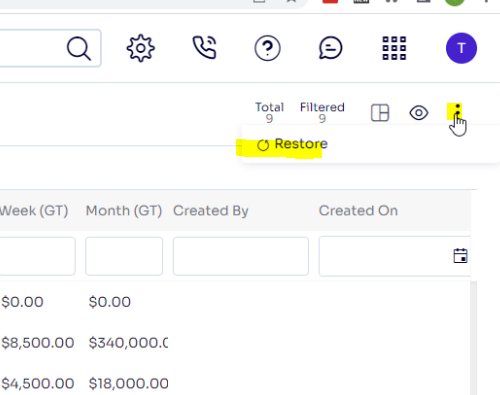
Find the deactivated crew, select, and click Restore:

