- Help and Support Center
- Work Scheduler
- Specialty Scheduling
-
Quick Start Tutorials
-
Arborgold Updates
- Arborgold Insider - Monthly Updates
- Arborgold Crew Releases
- Arborgold Major Feature Additions
- Arborgold Monthly Improvements 2025
- Arborgold Monthly Improvements 2023-24
- 8.1 Release Documentation
- 8.0 Release Documentation
- 7.14 Release Documentation
- 7.12 Release Documentation
- 7.11 Release Documentation
- 7.10 Release Documentation
- 7.9 Release Documentation
- 7.8 Release Documentation
- 7.7 Release Documentation
-
Industry Use Cases
-
Webinars
-
Integrations
-
Company & User Settings and Lists
-
Services, Pricing, & Resources
-
Customers (CRM)
-
Jobs Management & Mobile Estimator
-
Work Scheduler
-
Arborgold Crew
-
Accounts Receivables
-
Payroll Tracking and Job Costing
-
Supply Chain Management & Accounts Payable
-
Communication and Renewals
-
Reports and Analytics
What to do if employees show up on service when they are not assigned to the crew
An unwanted employee that shows up on the crew can be pointed to a few different reasons.
1. Your default crew set up was changed, so every time you schedule a service to a crew it has more employees on it than expected.
Go into your crew set up screen by clicking the gear cog at the top right corner and go to Crews
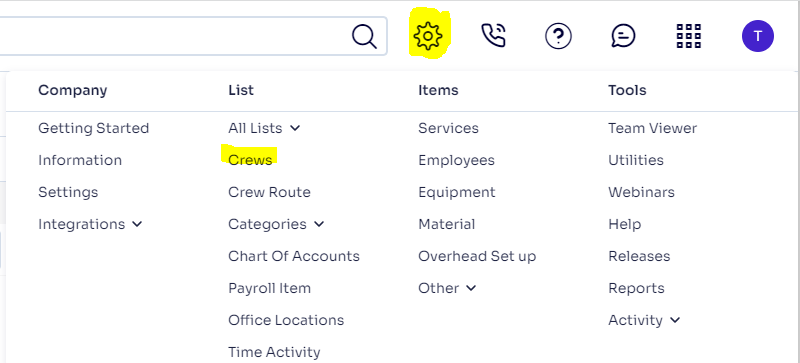
If your crew default set up has more employees than needed, move them out of the Assigned Employees section by clicking and selecting the left arrow: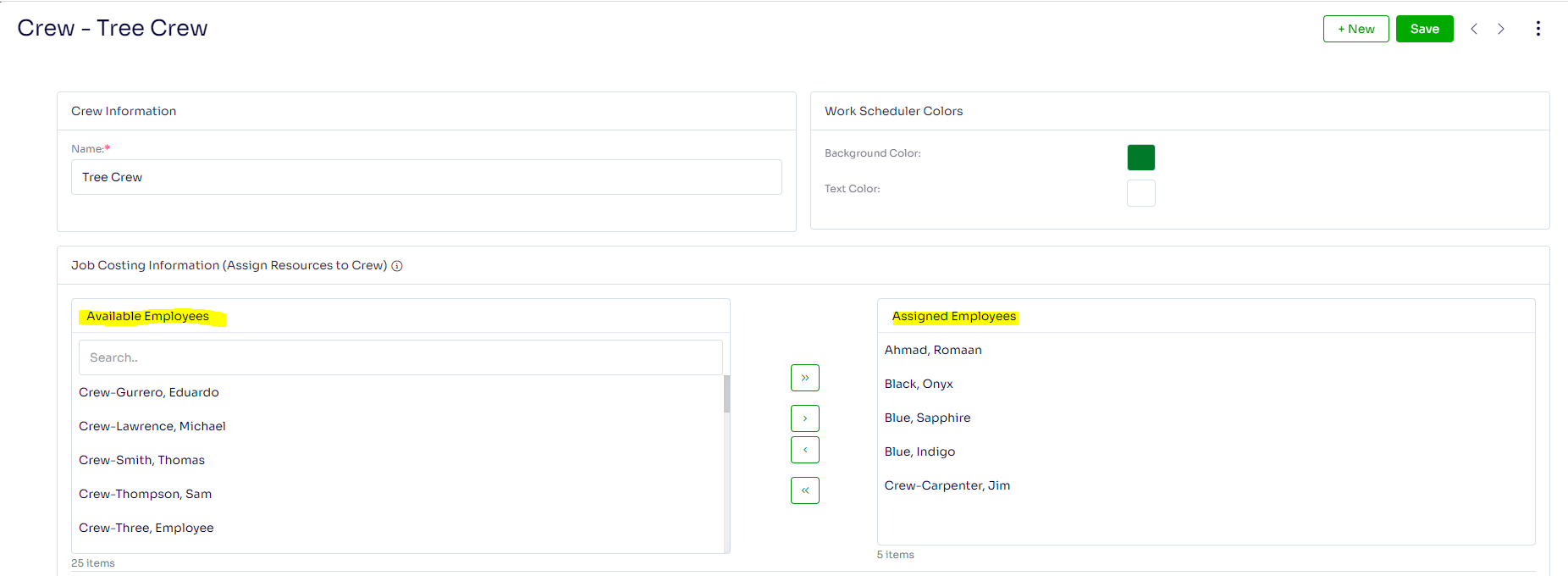
Click Save
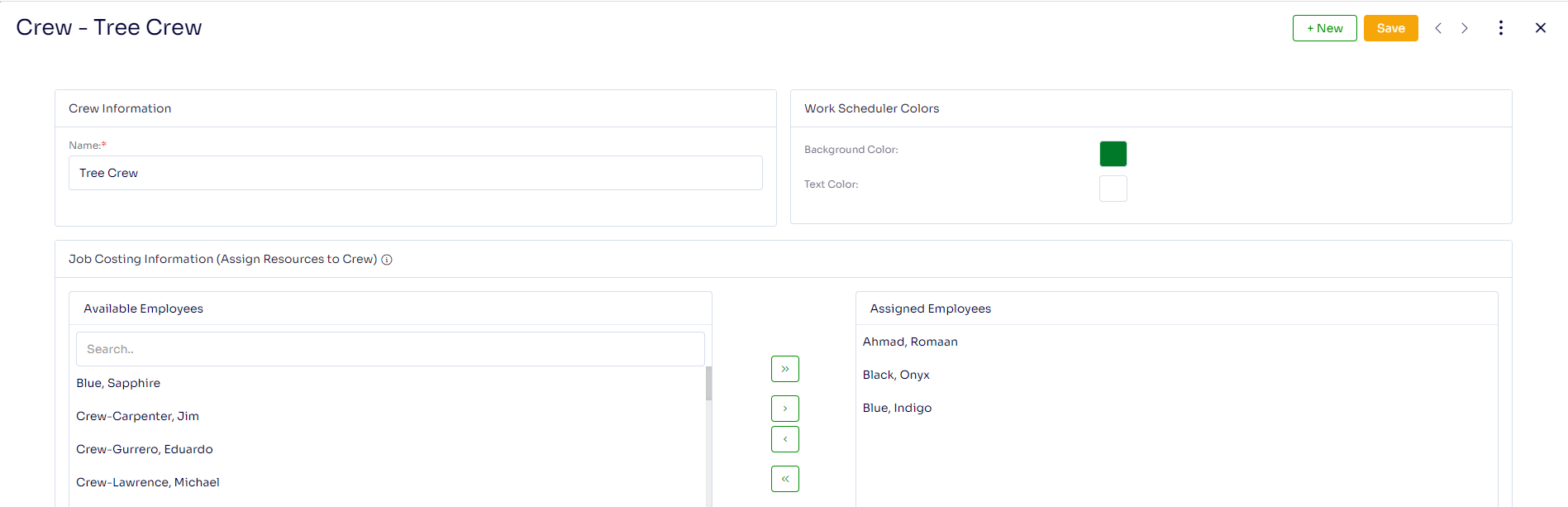
This will change anything moving forward to have less people on your crew. You will need to go back to update past scheduled services that have too many employees on the crew. The best way to do this is to open up the Work Scheduler. Go down to the bottom left Scheduled Services Listing screen and select services for the day, then click Resources:
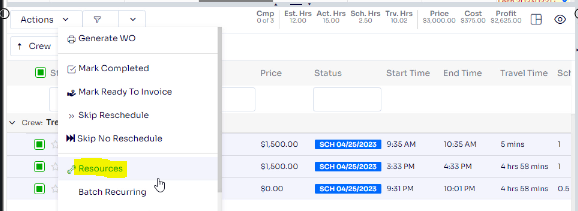
Scroll down to Add/Remove Employees From Service/Crew
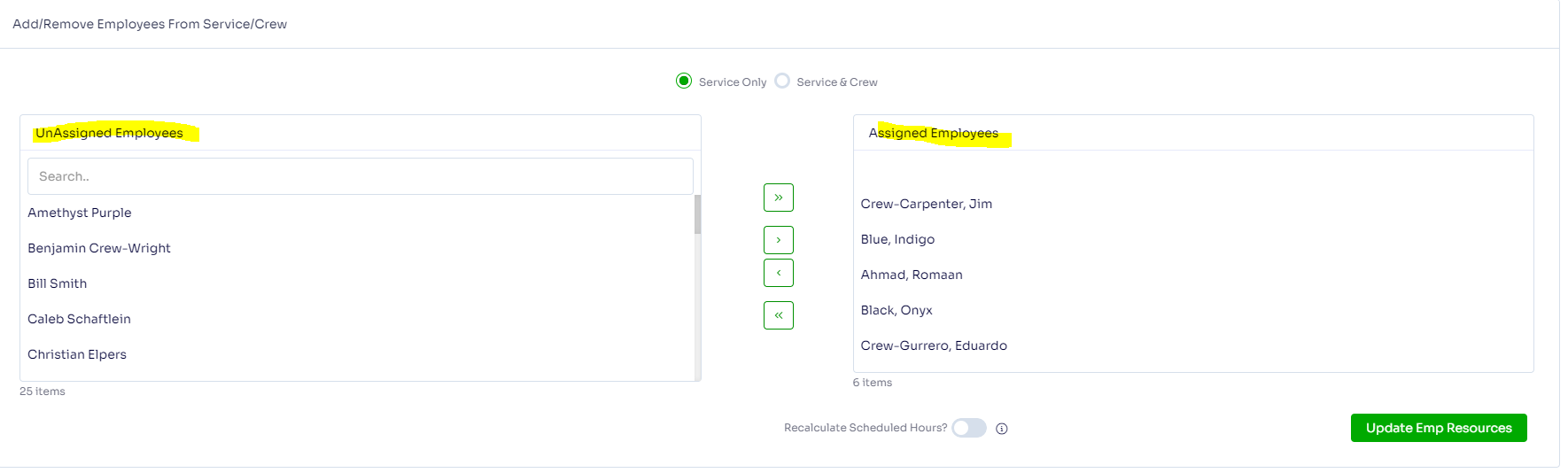
Move Employees out of the Assigned Employees Section, you may want to click the Recalculate Scheduled Hours button (This will recalculate the service scheduled hours based on the service estimated man hours and the number of employees assigned to the service). Click Update Emp Resources. This will batch change the employees on the crew for the services you have selected
*Note unwanted employees can also be a result of adding them for the day in the Arborgold Crew App.
