Weather Tracking for Jobs and Services 7.7 Update - Weather Tracking for Jobs and Services Caleb
There is now an option to track Weather multiple times on any Job or Service. Previously, the weather could only be tracked once, but now Weather can be saved multiple times for increased visibility on local weather forecasts as the job is completed.
This enables crew leaders from within the Mobile Crew to track weather on the service’s scheduled to the Crew and update the Weather when they feel it is necessary.
Example Use Case
The updated Weather Tracking is an enhancement allowing multiple weather tracks to provide more visibility on how the weather changed throughout a project.
A user can track the Weather from the Service View in Mobile Crew. The options for weather tracking are Temperature, Wind Direction, and Wind Speed.
The weather information is then stored within the Job and as well as on services for the production manager to view.
Tracking Weather from Mobile Crew
First, locate a scheduled job within the Mobile Crew, then click into the services of the job.
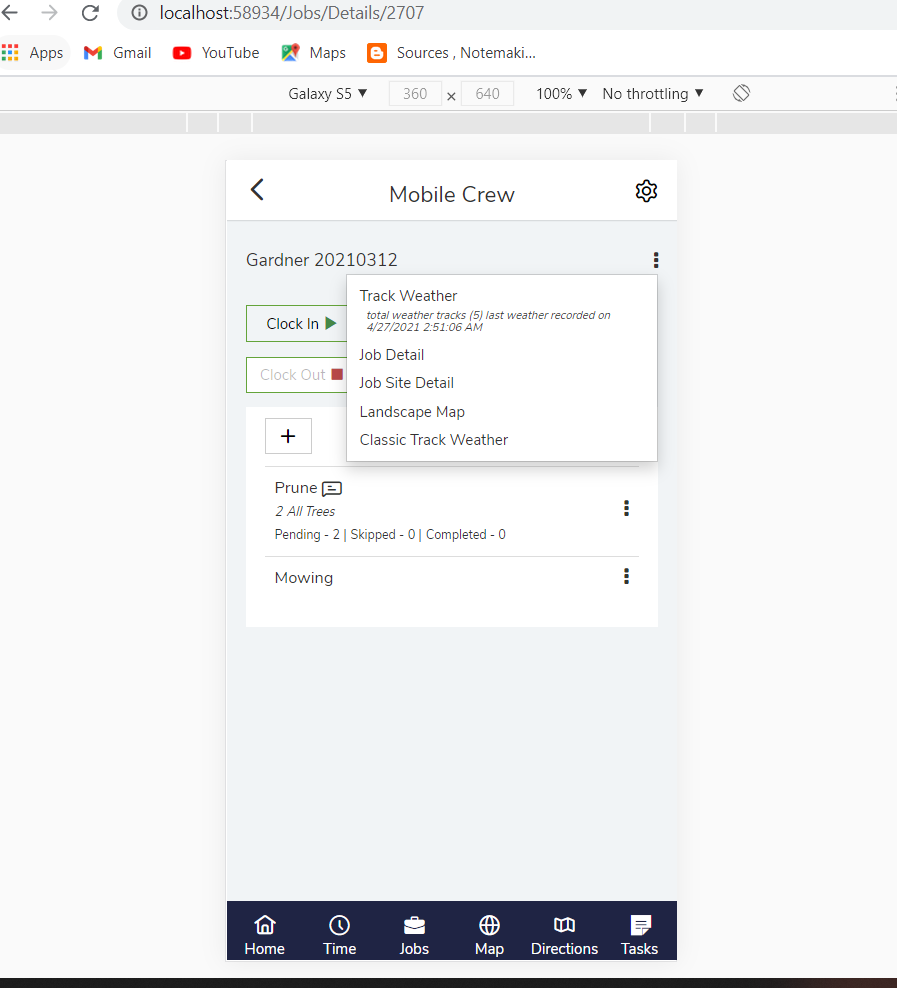
In the top right corner, by clicking on the three dots you will see the “Track Weather” option. Upon clicking the three dots, it will pull up the Weather Tracking options:
Temperature
Wind Direction
Wind Speed
The information is provided from our integration with Open Weather Map allowing you to automatically pull accurate weather data instantly and place it on file.
When recording this information, it will save the track history as well. Your team will be able to see the past tracking information within these two places:
Customers Job page
Service details page within the job
Job Weather Tracking
Within the Mobile Crew, by going to the Job you have the option to Track Weather as seen below by clicking on the three small dots in the top right corner.
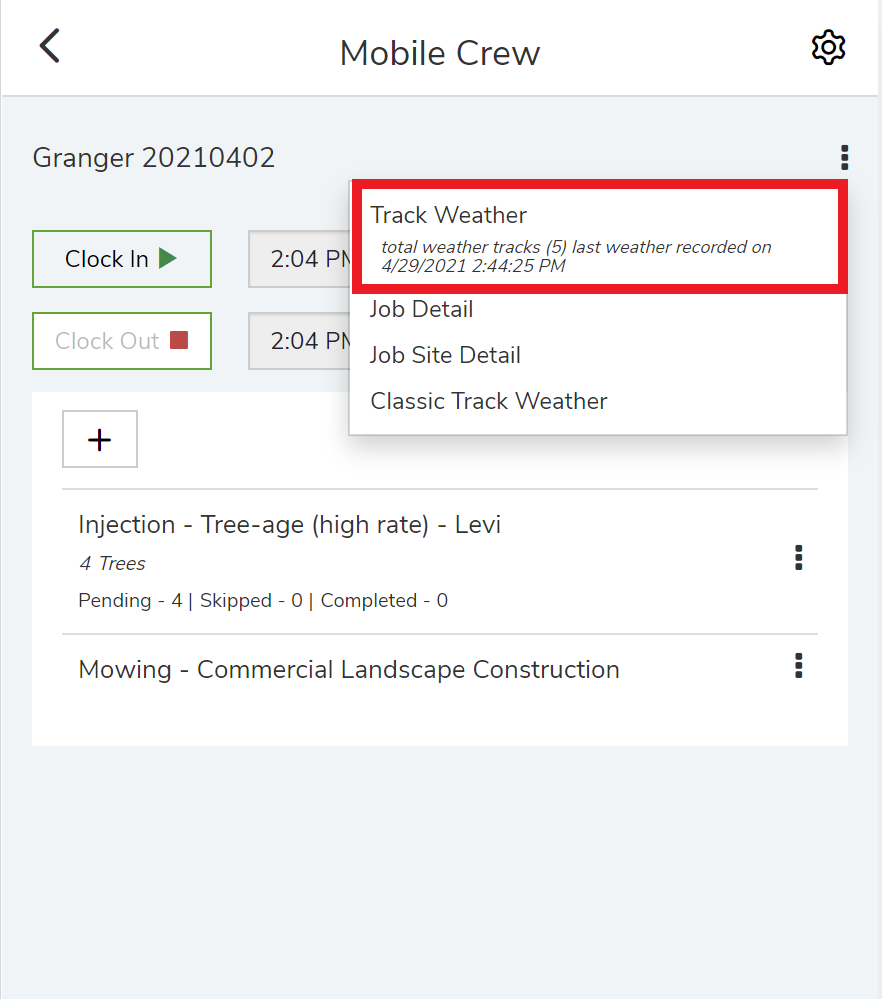
Upon clicking the “Track Weather” button it will log the Weather automatically, recording information at the jobsite such as Temperature, Wind direction, and Wind speed and store it within the cloud on the job within the Weather Tab.
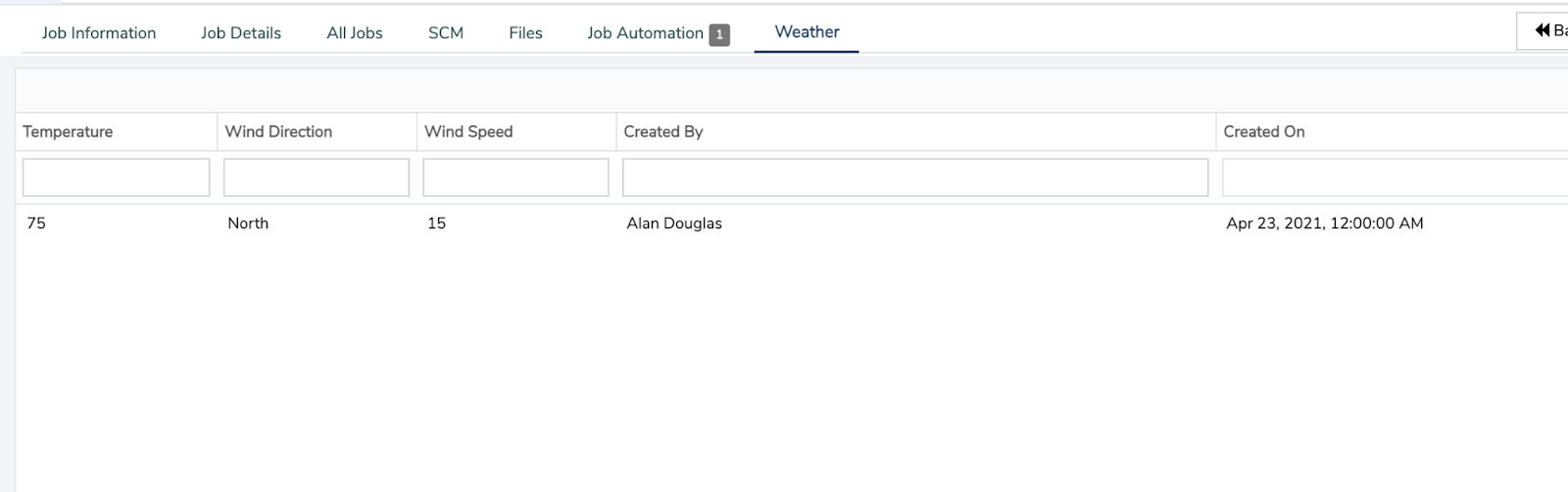
“Weather” tab visible on the Job Page will show the weather tracks that were entered from the Mobile Crew application.
Service Weather Tracking
Within the Mobile Crew, by going to the Services within the job, there is an option to Track Weather as seen below by clicking on the three small dots in the top right corner of any service.
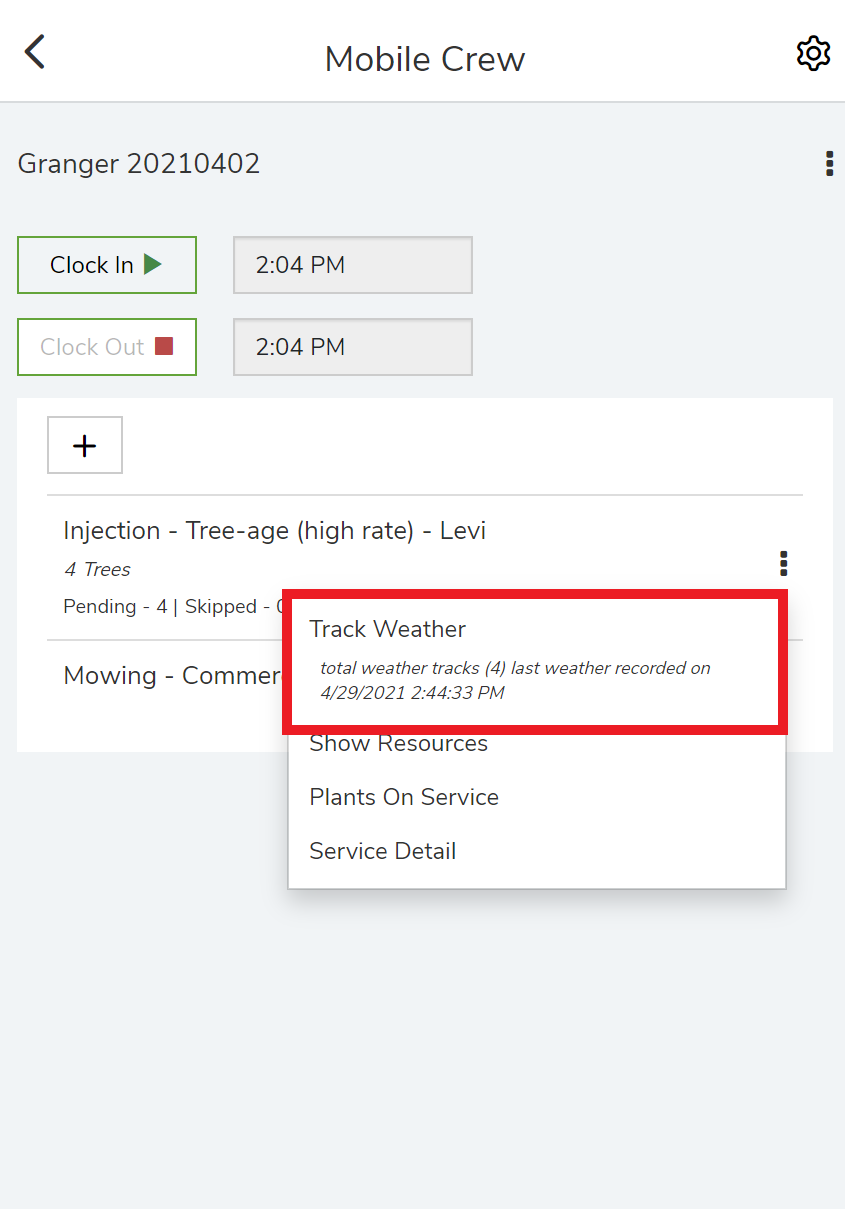
Upon clicking the “Track Weather” button it will log the Weather automatically, recording information at the jobsite such as Temperature, Wind direction, and Wind speed and store it within the cloud on the service details within the service on the Job. Additionally, weather tracking will record which User created the track with a timestamp.
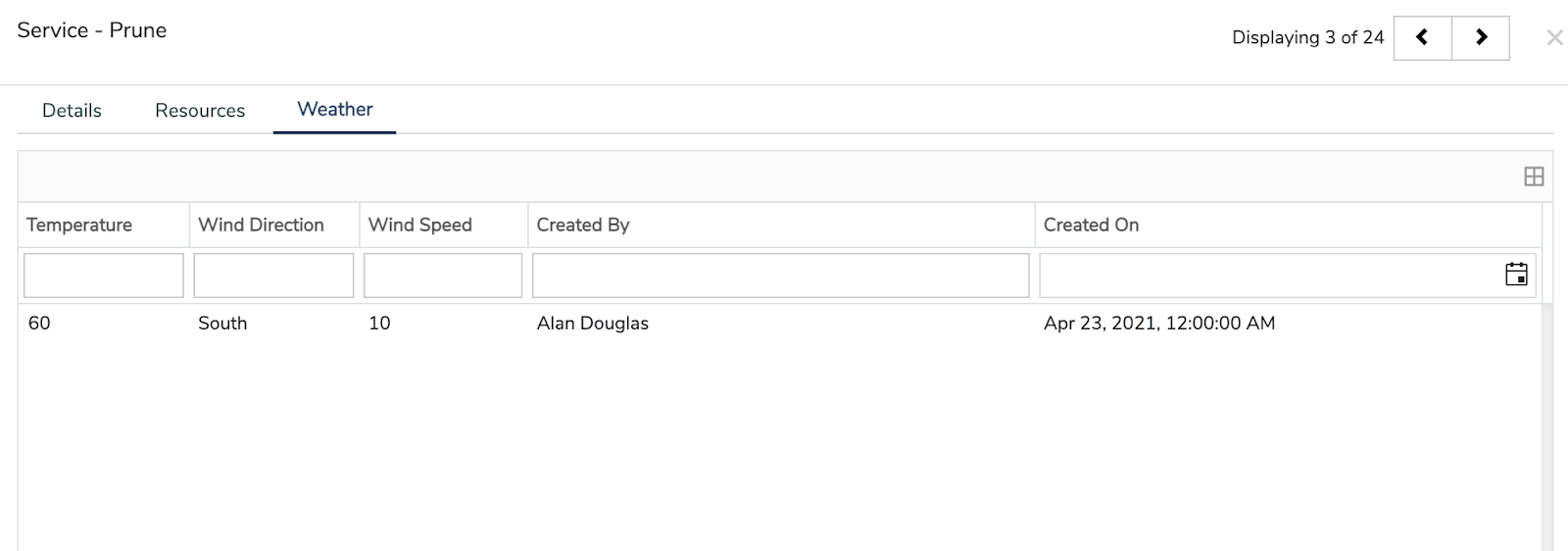
“Weather” tab visible on the Service Details page
“Weather” tab visible on the Service Details will show the weather tracks that were entered from the Mobile Crew application.
Did this answer your question?