- Help and Support Center
- Payroll Tracking and Job Costing
- Job Costing on the Job Costing Page
-
Quick Start Tutorials
-
Arborgold Updates
- Arborgold Insider - Monthly Updates
- Arborgold Crew Releases
- Arborgold Major Feature Additions
- Arborgold Monthly Improvements 2025
- Arborgold Monthly Improvements 2023-24
- 8.1 Release Documentation
- 8.0 Release Documentation
- 7.14 Release Documentation
- 7.12 Release Documentation
- 7.11 Release Documentation
- 7.10 Release Documentation
- 7.9 Release Documentation
- 7.8 Release Documentation
- 7.7 Release Documentation
-
Industry Use Cases
-
Webinars
-
Integrations
-
Company & User Settings and Lists
-
Services, Pricing, & Resources
-
Customers (CRM)
-
Jobs Management & Mobile Estimator
-
Work Scheduler
-
Arborgold Crew
-
Accounts Receivables
-
Payroll Tracking and Job Costing
-
Supply Chain Management & Accounts Payable
-
Communication and Renewals
-
Reports and Analytics
View and Edit Resources in Job Costing
You will generally want to access the Job Costing in one of two locations. The first is through the Costing button in the menu over to the left of your screen. This will display, by default, any service that has been scheduled for the current day for any crew.
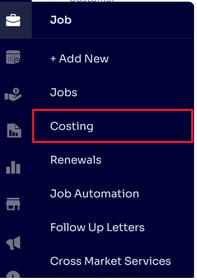
The second is from the Job Cost link on the 'Profit & Loss' chart on the Job Information page. This will display, by default, any service that has been scheduled on that specific job.
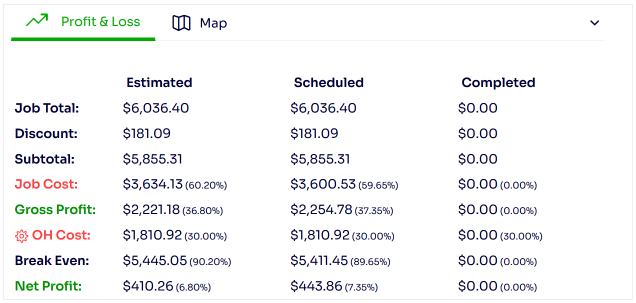
Regardless of what method you use to get there, once you have filtered for what you want to see, and have edited your columns to your liking, you can see additional information for each service by clicking on either the downward facing carrot icon, or the '+' icon over to the right of each line item.
The downward facing carrot icon will display your service resources to you, including your Employees, Equipment, and Material items. Here we will see default columns for: the name of each resource, Est. Qty, Act. Qty, Est. Time (for Material items only), Flat Cost, Unit Cost, Unit Price, Profit, Cost and Price.
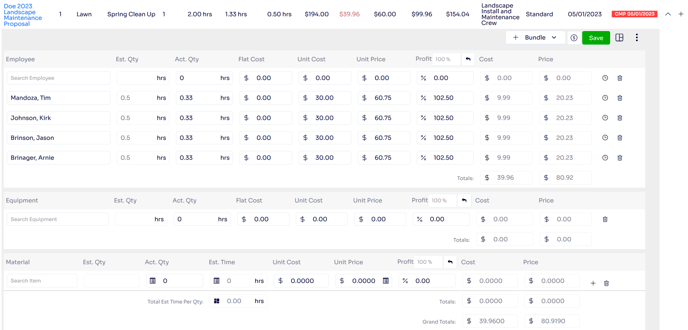
This is where resources can be edited most easily, as you are able to edit what resources were used, how much was used, and what the unit cost and price are for each item. As this information is edited, the service information columns update accordingly. Note: your service price will only update if you are utilizing one of the two Time and Material service pricing methods.
Edited By Betsy Rainey 06/05/2023
