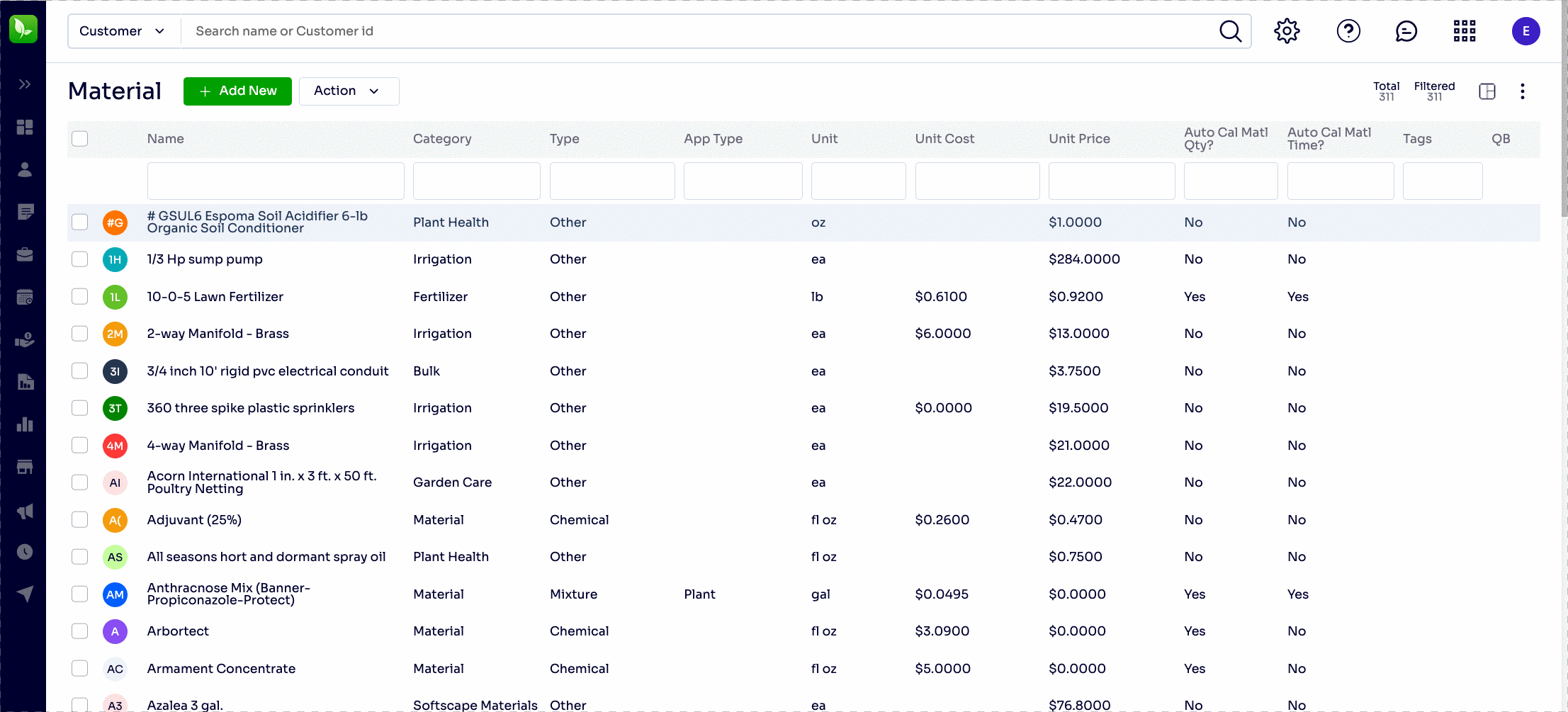- Help and Support Center
- Services, Pricing, & Resources
- Material Set Up
-
Quick Start Tutorials
-
Arborgold Updates
- Arborgold Insider - Monthly Updates
- Arborgold Crew Releases
- Arborgold Major Feature Additions
- Arborgold Monthly Improvements 2025
- Arborgold Monthly Improvements 2023-24
- 8.1 Release Documentation
- 8.0 Release Documentation
- 7.14 Release Documentation
- 7.12 Release Documentation
- 7.11 Release Documentation
- 7.10 Release Documentation
- 7.9 Release Documentation
- 7.8 Release Documentation
- 7.7 Release Documentation
-
Industry Use Cases
-
Webinars
-
Integrations
-
Company & User Settings and Lists
-
Services, Pricing, & Resources
-
Customers (CRM)
-
Jobs Management & Mobile Estimator
-
Work Scheduler
-
Arborgold Crew
-
Accounts Receivables
-
Payroll Tracking and Job Costing
-
Supply Chain Management & Accounts Payable
-
Communication and Renewals
-
Reports and Analytics
Upload a Material List via CSV or Excel
Did you know you can do a simple import of all your materials on your own? You can also export your Material list.
You can import a Material List to either a Job (which is then available in your Settings > Resources > Materials list in your database) or directly into the Material List.
(1) To import a Material List to a Service on a Job:
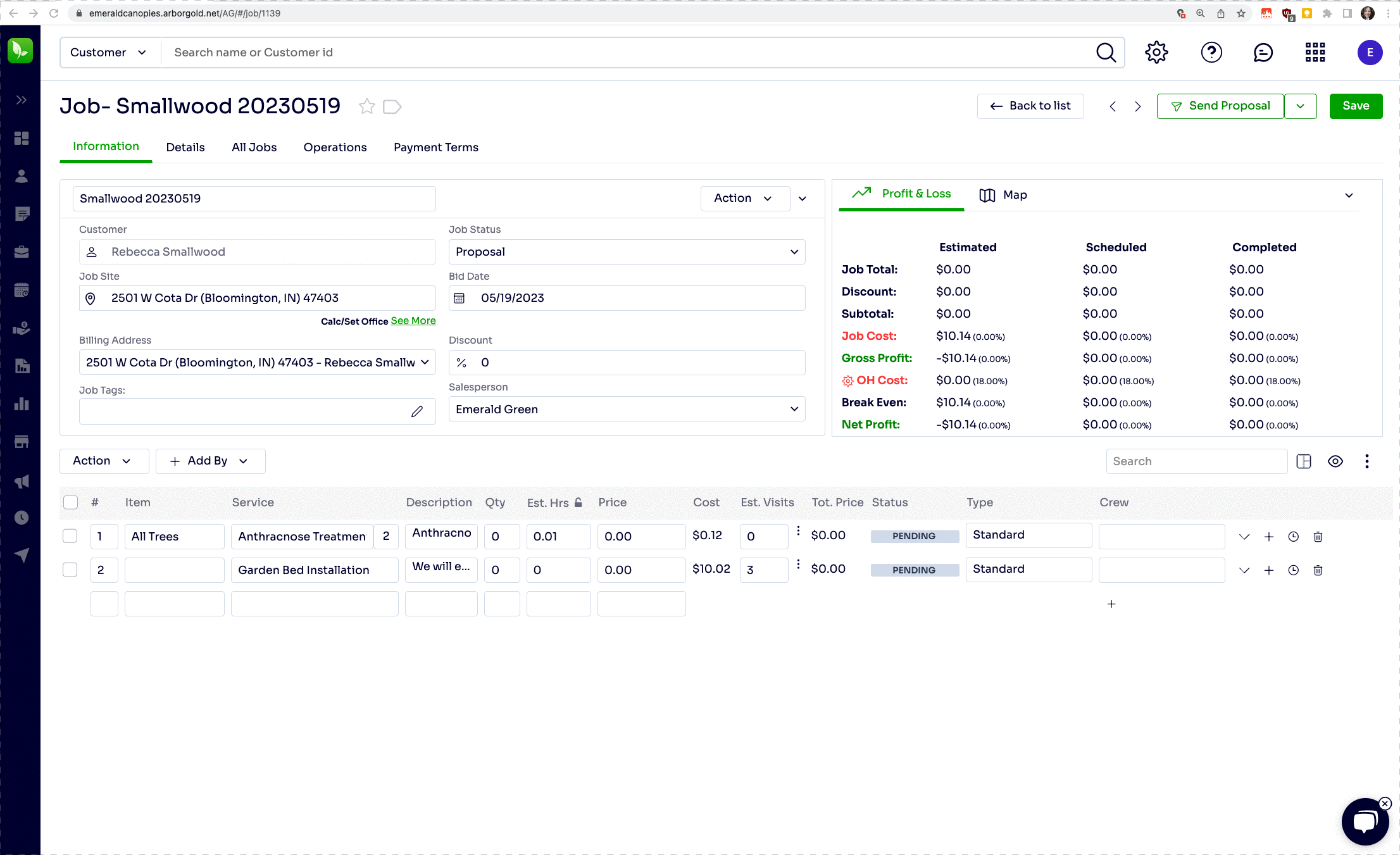
*This will also save the materials to your database for use on future jobs. You will need to set up auto-calculation and other settings on your own.
(2) To import a Material List to your Database from Settings:
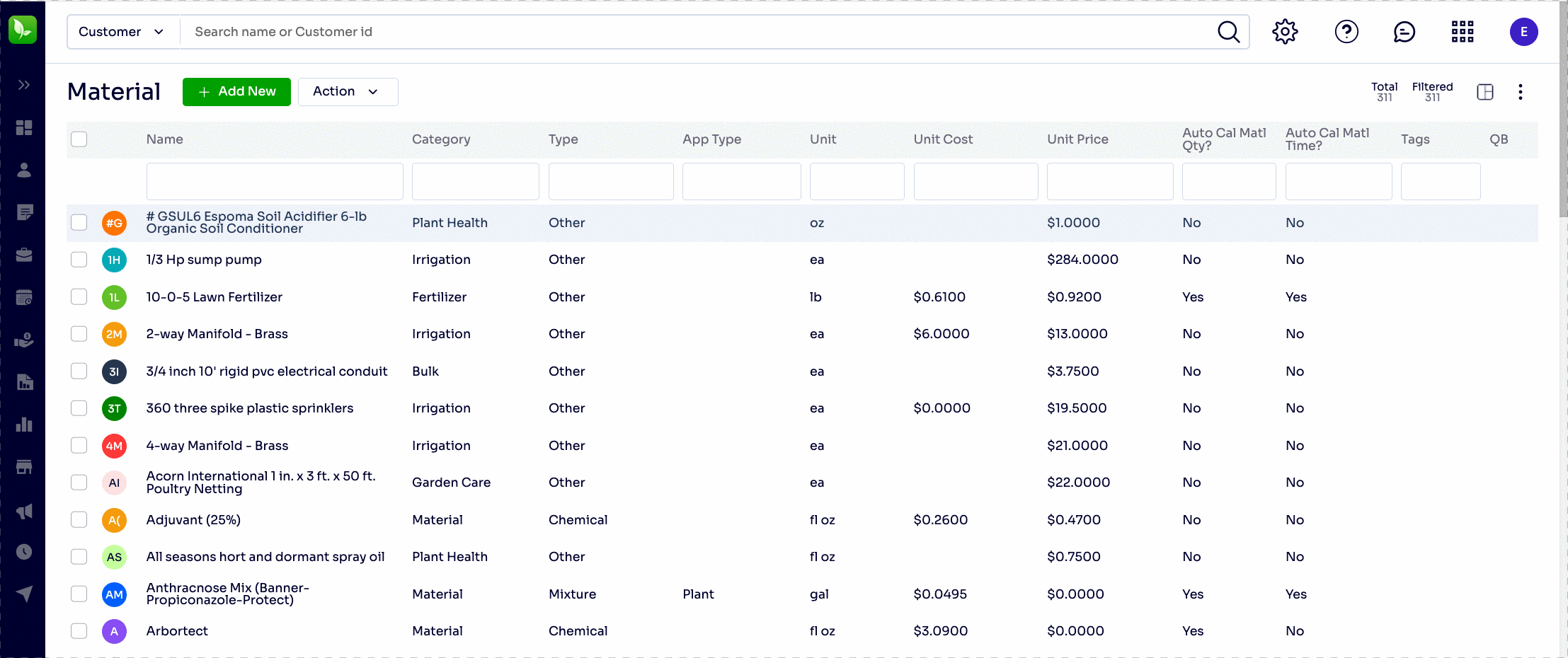
Be sure to use the exact Units of Measurement or it will not work!
Also be sure to check if you want these new Materials to appear on any reports in the system. The only time you do NOT want them to appear on reports is if this material is custom ordered as a one time event for a specific job. 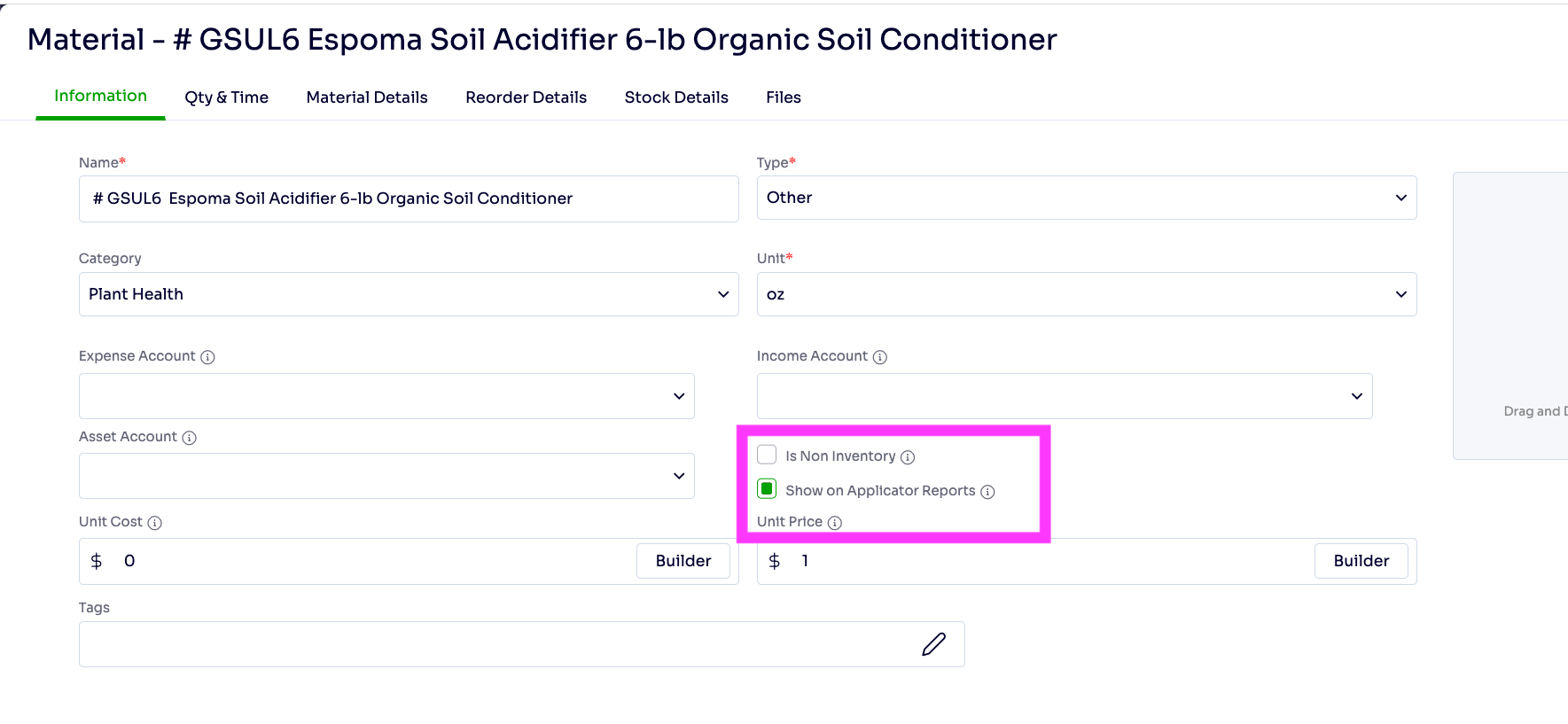
Is Non Inventory: Checking this box will make this item display on Applicator Reports. Applicator Reports are available under Reports>Business Reports>Inventory.
Non Inventory: Each material item can be Non-Inventory if you would not like to track its usage in Quickbooks. This also prevents it from appearing in your Inventory Stock List if you are a customer that uses Supply Chain Management.
(3) How can I export my entire Material List?
Export your Material List from Settings > Resources> Materials. Locate the boxes icon in the upper right corner (next to the dot dot dot logo) > Select Export CSV