Learn how to set up and integrate the Twilio account you'll need to get your text messages out to your customers.
*Twilio changes its interface often. We've observed changes within 2-3 months time. If the screens you see do not match our help documentation and you become lost, please contact our support team at 812-269-8402 and ask for help with the Twilio integration!
[ ] Step 1: Go to Twilio and create an account. You can find their pricing here.
At the time of this article's published date Monday 07/10/23 the pricing is as listed below. Be sure to check their pricing page for the most updated information.
-
- $0.0079 cents per 120 character message
- $1.15 / month to own a Twilio phone number (required)
- Most Arborgold customers do not spend more than $20-$30 per year
[ ] Step 2: Get the Account SID and Auth token and enter these into Arborgold from the Twilio Dashboard (which should appear after you sign up)
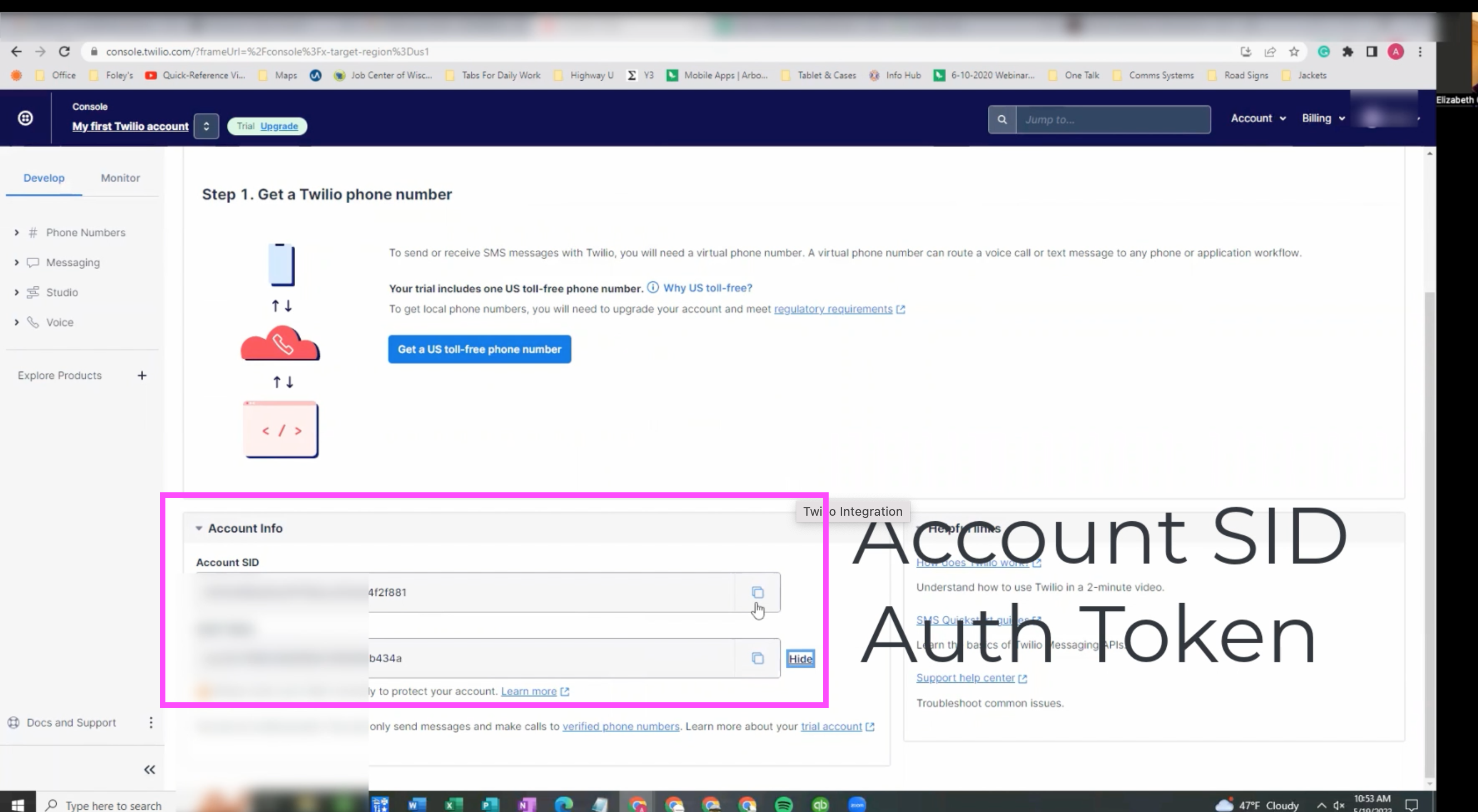
Enter the Account SID and Auth Token in to your Twilio Settings in Arborgold under Settings > Company Settings > Communication > SMS tab like so:
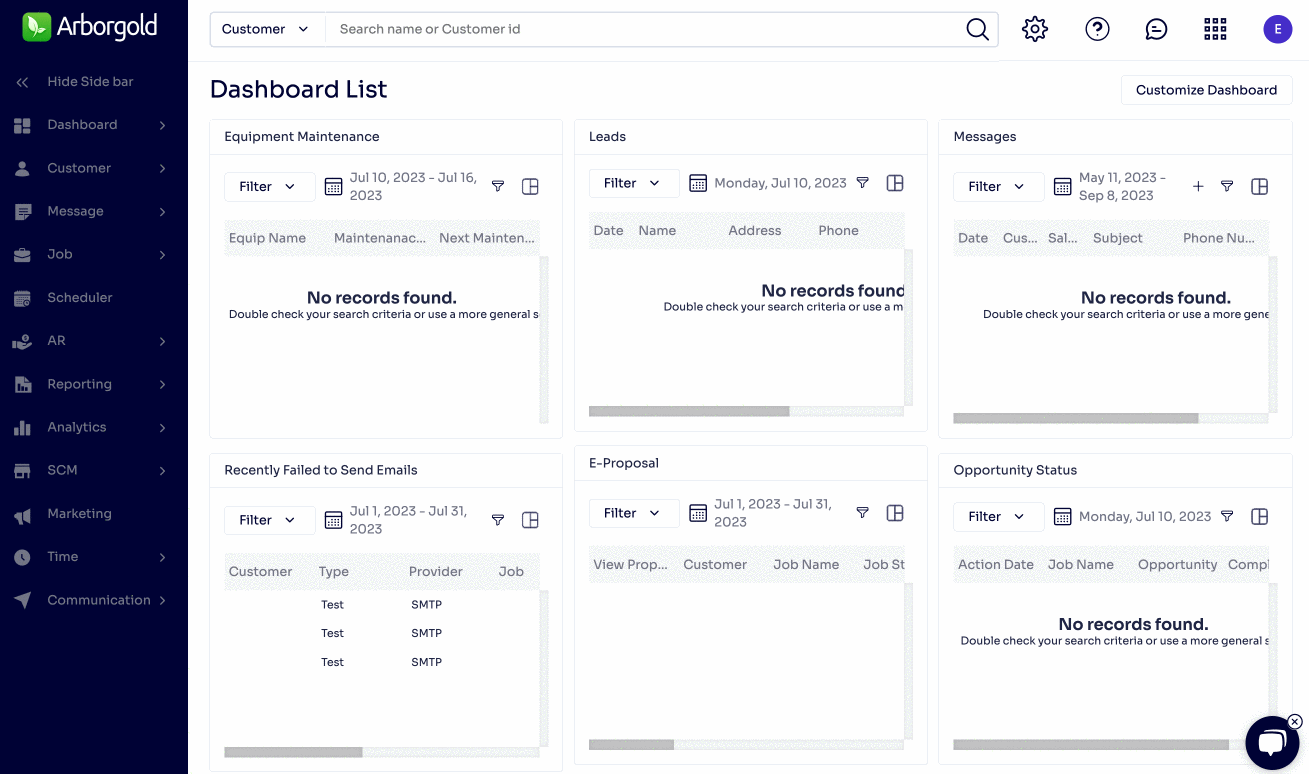
[ ] Step 3: Buy a phone number in your area code, enter this into Arborgold
- You can either follow the prompts from the Twilio dashboard to buy a number, OR you can locate the numbers for sale under Phone Numbers > Manage > Buy a Number and search for your area code. Any number you like will do. You can hit "Buy" next to the number you prefer.
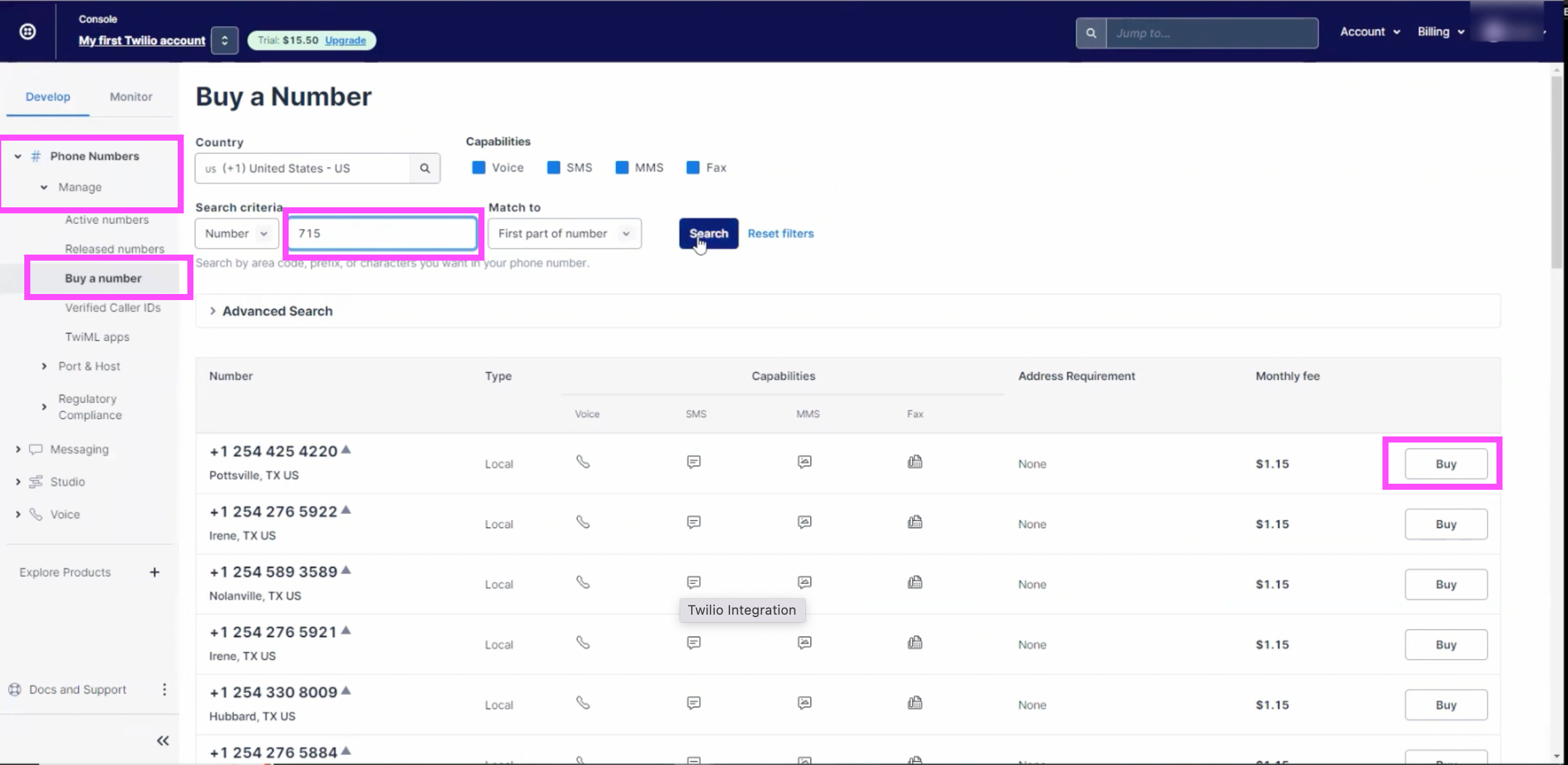
Once you have purchased your number, enter it in your Twilio Settings in Arborgold under Settings > Company Settings > Communication > SMS tab. * Note that your "Send Test To" will not work until you have done the last two steps of your Twilio account set up. (see below)
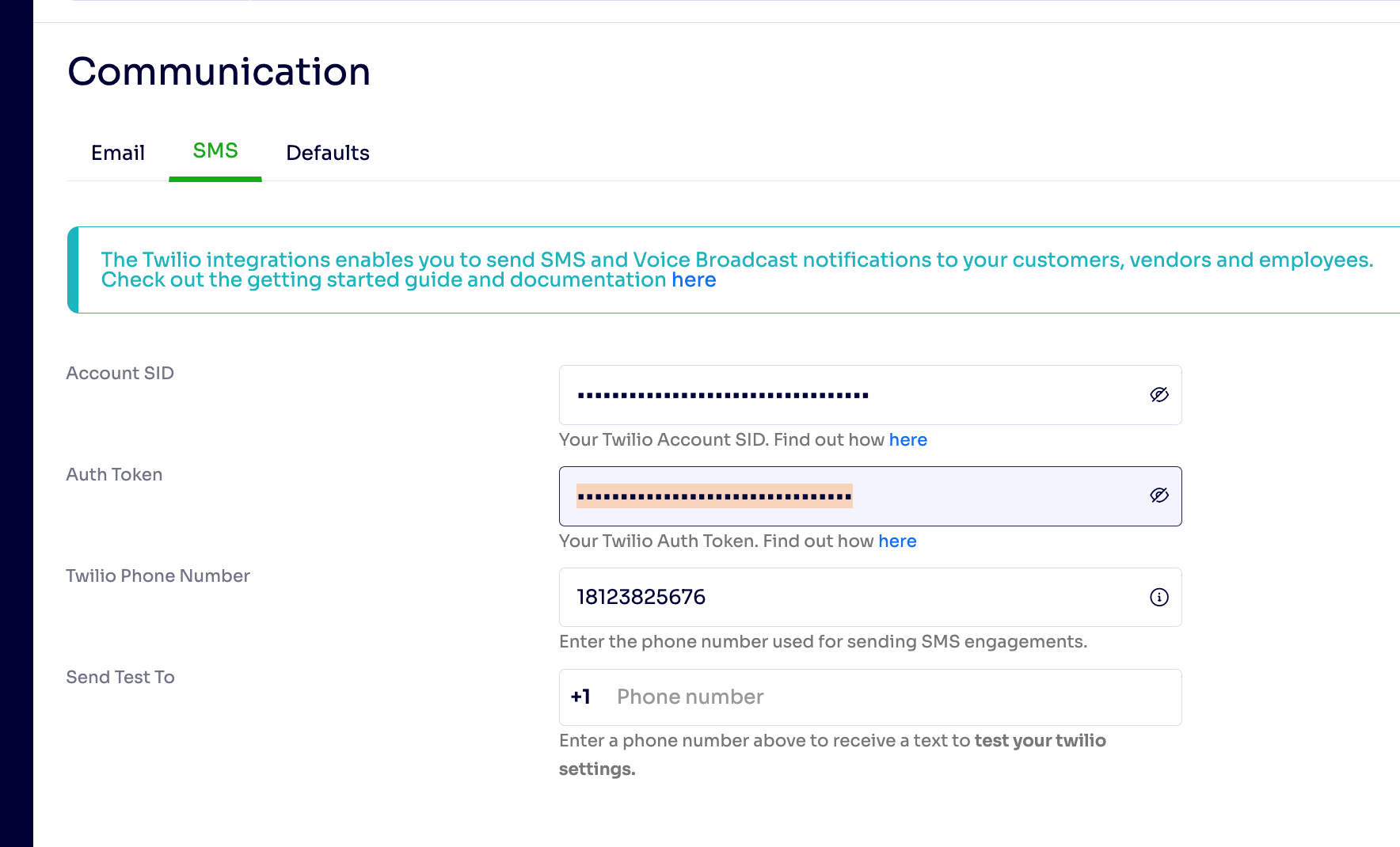
[ ] Step 4: Add credit card information on the account!
- In Twilio, go to "Billing" in the upper right corner > Upgrade Account
- Enter your address and company information and tax information
- Enter a minimum account balance so it can refill your account when you run low ($20 recommended when account balance goes below $10)
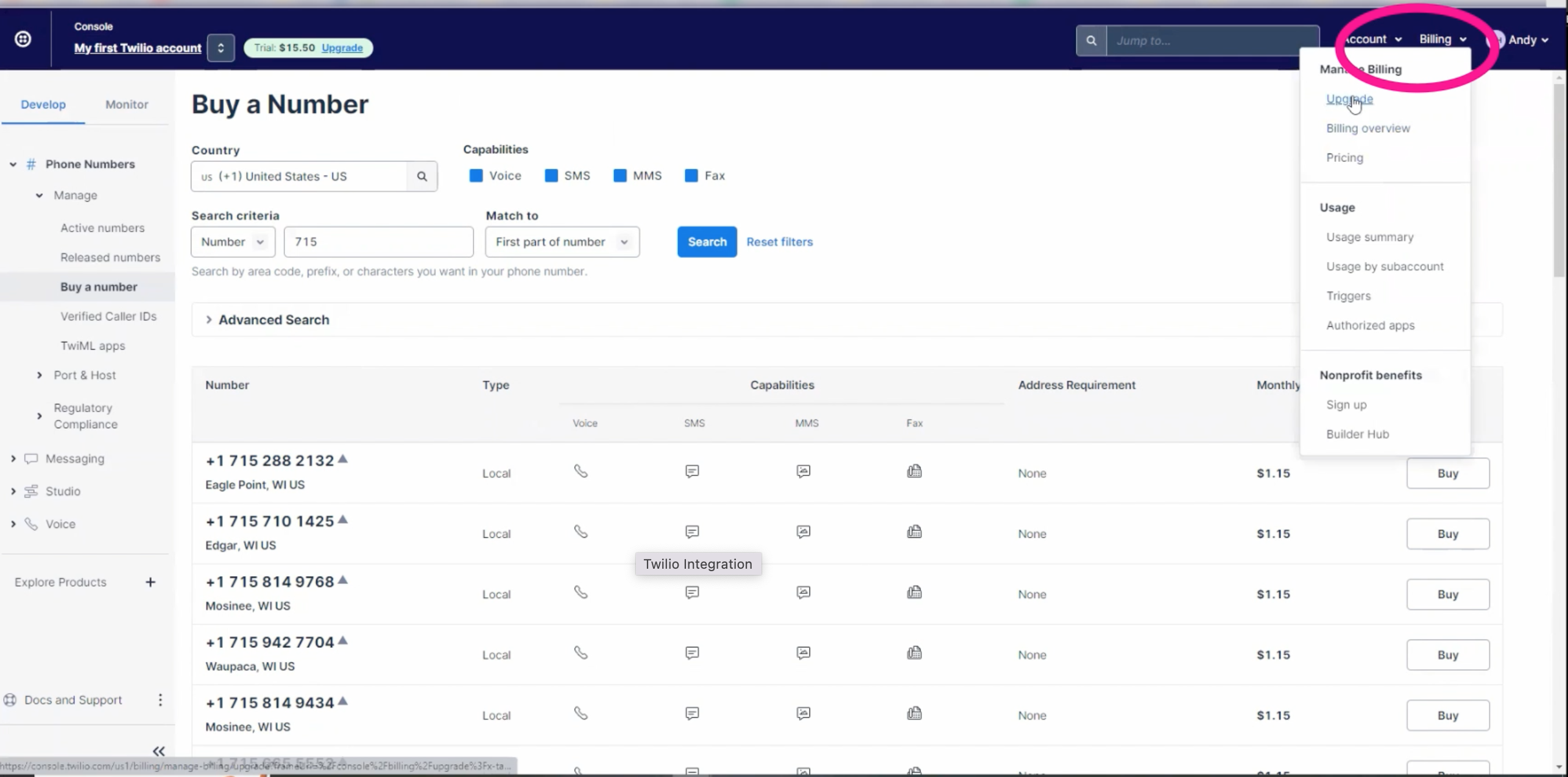
[ ] Step 5: Begin the 2AP 10DLC Registration
You can do this from the left navigation under "Messaging" > A2P 10DLC, select the blue "Continue Registration" button depicted below and follow the steps in the tutorial video.
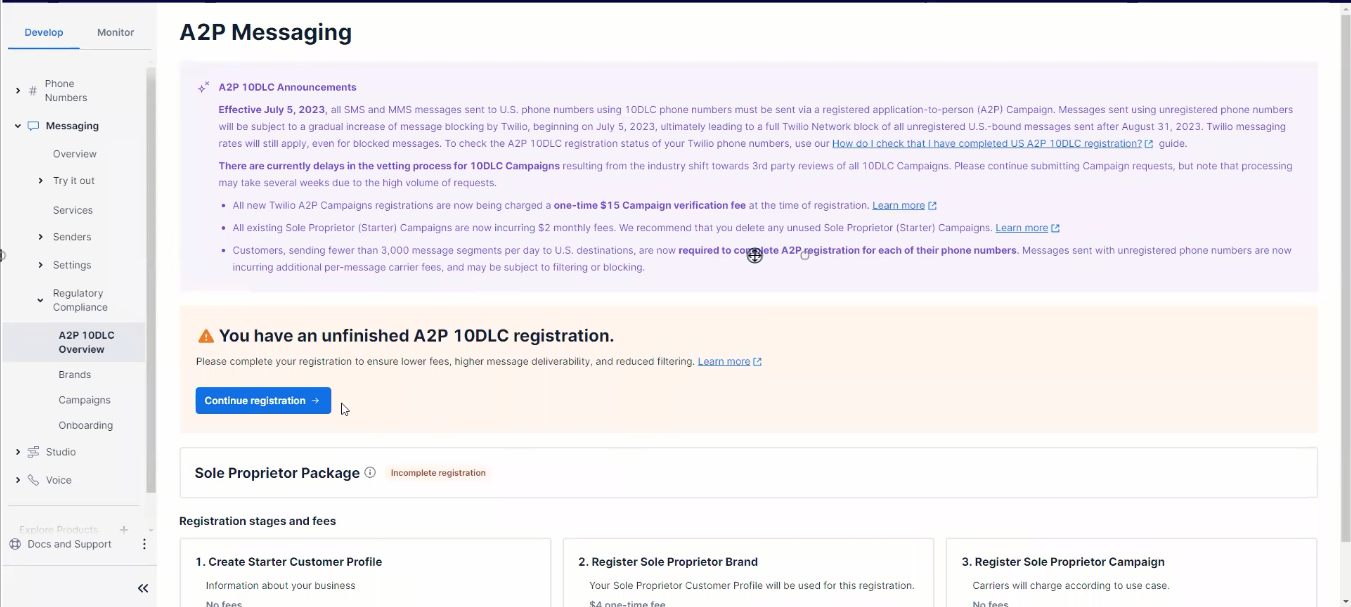
You will be asked to respond to some questions (see video above for details). When you arrive at the "Create new A2P Campaign" page, be sure to enter that you are the Sole Proprietor and that you are creating a new Messaging Service. The following questions will ask for examples of the sorts of message content you plan to send using Twilio's service. Enter a few examples.
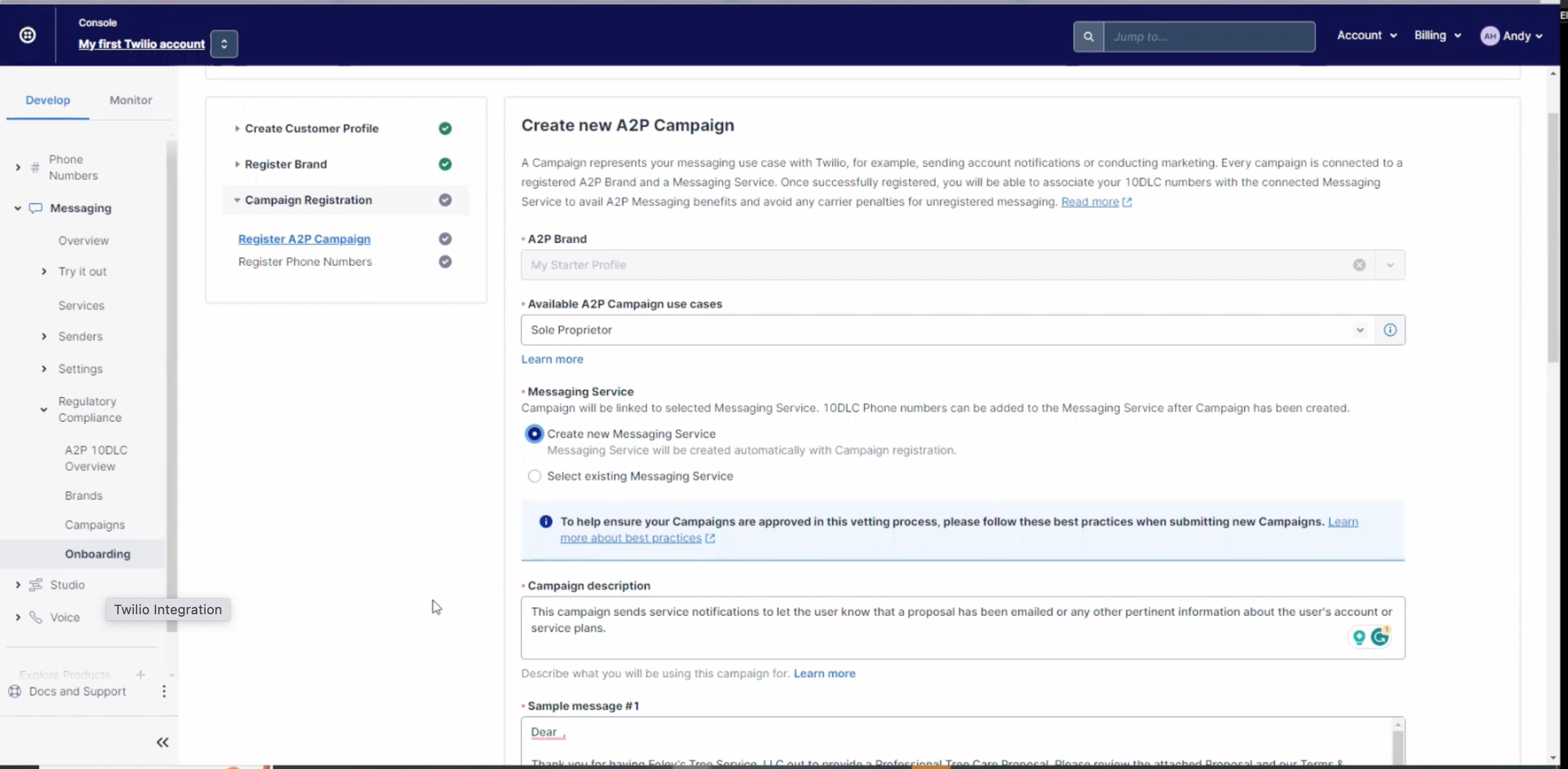
Step 5: Test your new Twilio account. Here is how you can do that:
Last Updated by: Elizabeth on 06/08/23
Authored by: Elizabeth on 06/08/23
