- Help and Support Center
- Arborgold Updates
- 7.8 Release Documentation
-
Quick Start Tutorials
-
Arborgold Updates
- Arborgold Insider - Monthly Updates
- Arborgold Crew Releases
- Arborgold Major Feature Additions
- Arborgold Monthly Improvements 2025
- Arborgold Monthly Improvements 2023-24
- 8.1 Release Documentation
- 8.0 Release Documentation
- 7.14 Release Documentation
- 7.12 Release Documentation
- 7.11 Release Documentation
- 7.10 Release Documentation
- 7.9 Release Documentation
- 7.8 Release Documentation
- 7.7 Release Documentation
-
Industry Use Cases
-
Webinars
-
Integrations
-
Company & User Settings and Lists
-
Services, Pricing, & Resources
-
Customers (CRM)
-
Jobs Management & Mobile Estimator
-
Work Scheduler
-
Arborgold Crew
-
Accounts Receivables
-
Payroll Tracking and Job Costing
-
Supply Chain Management & Accounts Payable
-
Communication and Renewals
-
Reports and Analytics
Service Time Updating Job Time
Service Time Updating Job Time 7.8 - Enhancement for Service Time Tracks Updating Job Time Tracks CalebThere is a new feature enhancement for Time Tracking that will synchronize the time tracking information clocked between the Job and Service level within Arborgold.
Before, if a user adjusted the service time tracking information it would only update the time if they had used the Payroll time. Now, when a user modifies the service time track from Mobile Crew, it will also update the job time tracking from the Timesheet.
It will automatically keep the service time track from Mobile Crew updated with accurate information as well within the Timesheet on Arborgold Cloud.
Editing Time on Mobile Crew
When a user is on the Review Time and Complete Tab there is the ability to edit the time within Mobile Crew.
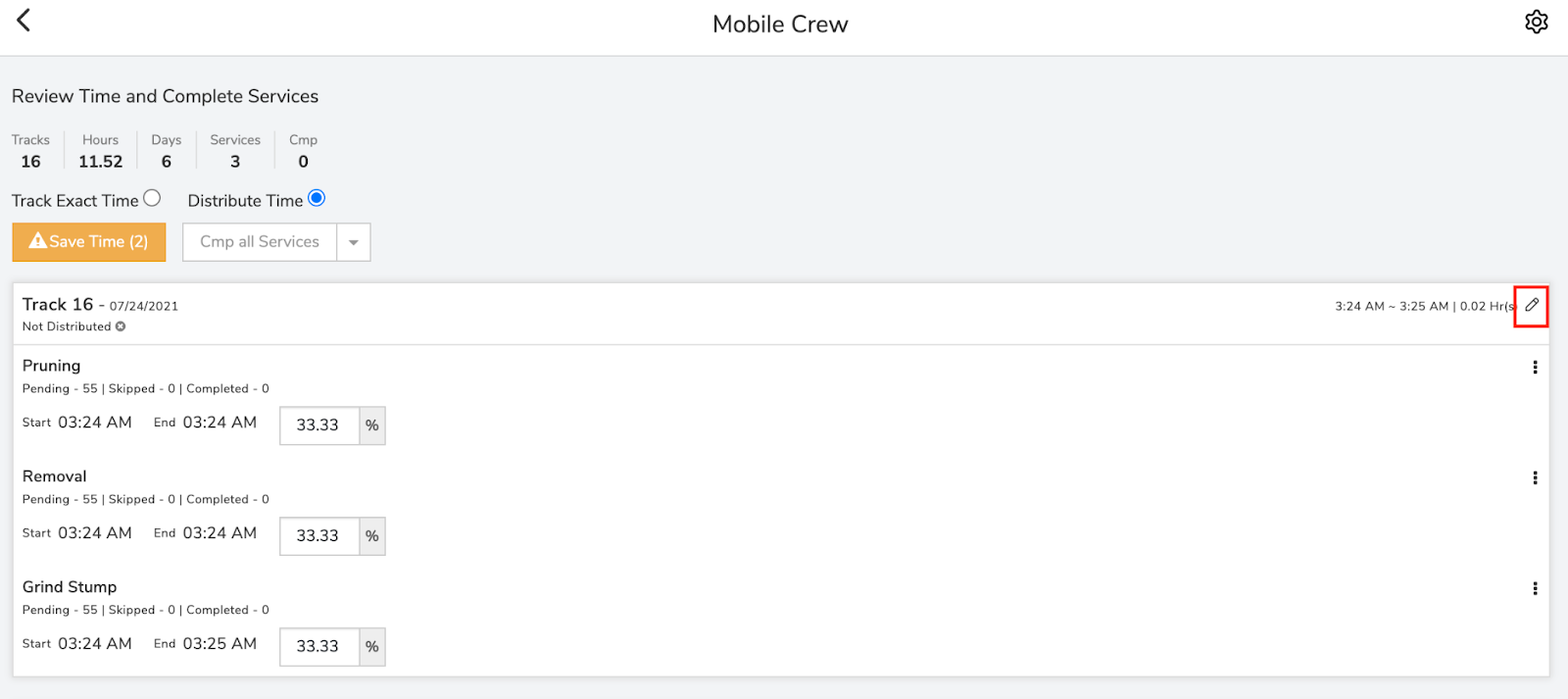
Click the pencil icon in the top right corner to edit the time.
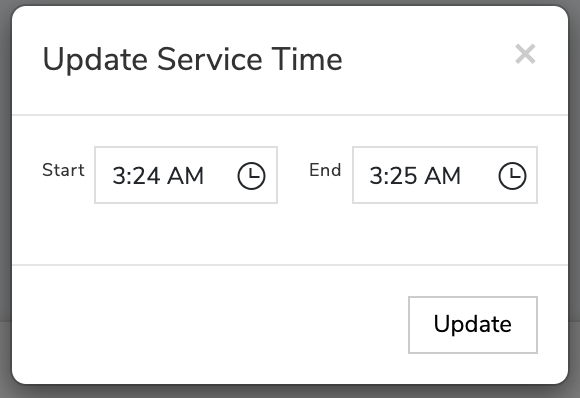
Now when a user adjusts the time for the service from this screen, it will also update the timesheet on the cloud version of Arborgold.
It was showing the time from 9:04 to 3:24

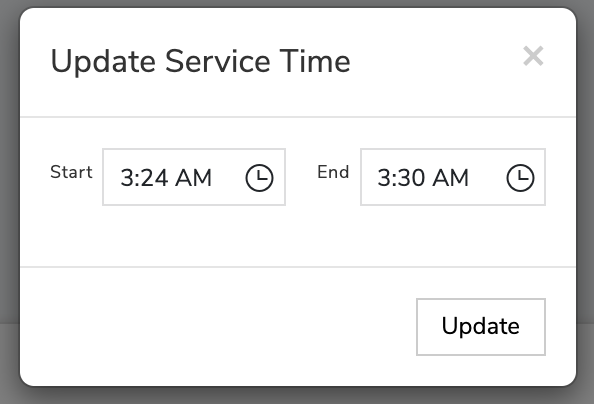
When a user updates the service time from Mobile Crew from 3:24 pm to 3:30 you will see that the adjustment will reflect in the timesheet.
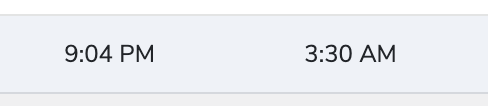 Did this answer your question?
Did this answer your question?
