To print your Resource Summary, you will click on the Action drop down on the Job Information page, move down to the Job Costing section, and then select the Resource Summary.
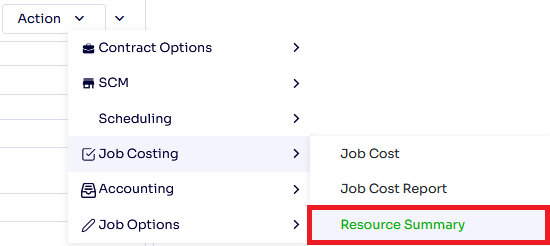
This will bring up the Job Resource Summary pop up, where you can navigate between the two tabs: Resource Analysis and Resource Listing.
Resource Analysis
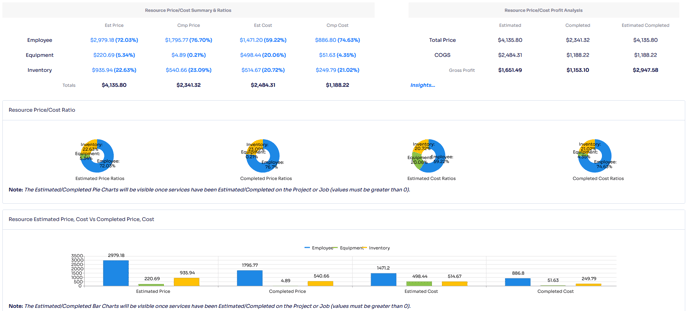
Resource Analysis displays a series of charts and graphs displaying both the estimated and completed cost and price for the job. This is done in four different sections: Resource Price/Cost Summary & Ratios, Resource Price/Cost Profit Analysis, Resource Price/Cost Ratio, Resource Estimated Price, and Cost Vs Completed Price, Cost.
Resource Price/Cost Summary & Ratios
Displays the Est Price, Cmp Price, Est Cost, and Cmp Cost for all three resource types with a resource total down at the bottom.
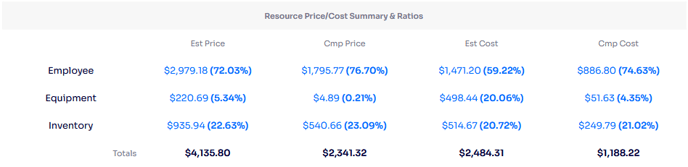
Resource Price/Cost Profit Analysis
Displays the Total Price and COGS (Cost of Goods Sold) for services that were Estimated, have been Completed, and are Estimated Completed (projected to be Completed) with a total down at the bottom.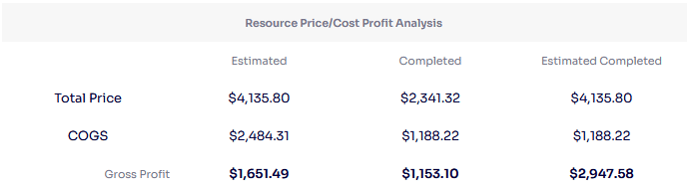
Resource Price/Cost Ratio
Displays the ratio of how much of the Estimated Price, Completed Price, Estimated Cost, and Completed Cost is represented by each resource type.

Resource Estimated Price, and Cost Vs Completed Price, Cost.
Displays how much of the Estimated Price, Completed Price, Estimated Cost, and Completed Cost is represented by each resource type.

Resource Listing
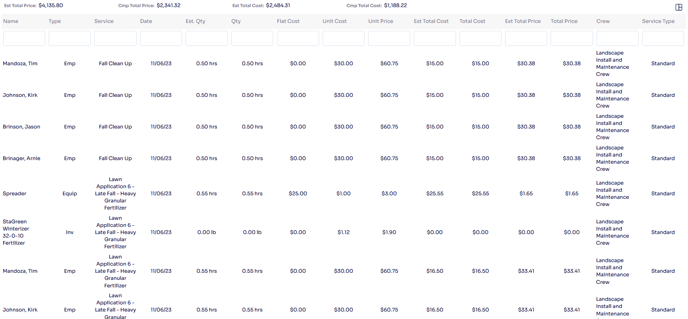
Resource Listing displays both the estimated and completed cost and price for the job, and a full listing of all of the resources applied to the services on the job. It also displays the following default data columns for each resource: resource Name, Type, Service it is applied to, usage Date, Est. Qty, Qty, Flat Cost, Unit Cost, Unit Price, Est Total Cost, Total Cost, Est Total Price, Crew, and Service Type. You can change these columns using the three square icon in the upper right hand corner.
![]()
