-
Quick Start Tutorials
-
Arborgold Updates
- Arborgold Insider - Monthly Updates
- Arborgold Crew Releases
- Arborgold Major Feature Additions
- Arborgold Monthly Improvements 2025
- Arborgold Monthly Improvements 2023-24
- 8.1 Release Documentation
- 8.0 Release Documentation
- 7.14 Release Documentation
- 7.12 Release Documentation
- 7.11 Release Documentation
- 7.10 Release Documentation
- 7.9 Release Documentation
- 7.8 Release Documentation
- 7.7 Release Documentation
-
Industry Use Cases
-
Webinars
-
Integrations
-
Company & User Settings and Lists
-
Services, Pricing, & Resources
-
Customers (CRM)
-
Jobs Management & Mobile Estimator
-
Work Scheduler
-
Arborgold Crew
-
Accounts Receivables
-
Payroll Tracking and Job Costing
-
Supply Chain Management & Accounts Payable
-
Communication and Renewals
-
Reports and Analytics
Renewals 4: Delete a Renewals Batch
This article also answers the question of how to remove Generated Jobs derived from Renewals in batch. (Copied jobs in Generated status must be removed individually)
To delete a renewals batch go to the jobs module on the left navigation, select Renewals > Edit Renewals, set the filter to the date you ran the renewals batch you want to delete. (Renewals default the filter for the current day by default)
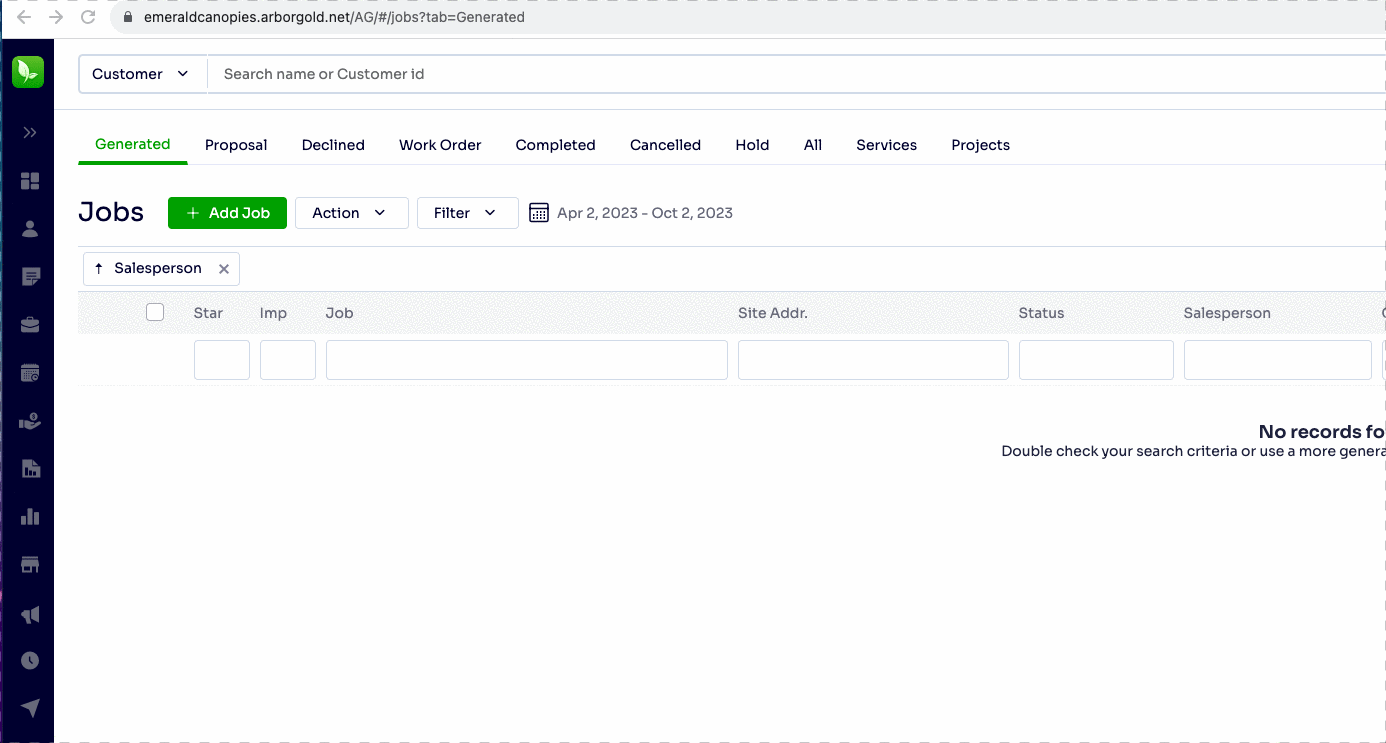
When it appears, head to the dot dot dot ... in the upper right corner of the page, and select Delete Renewals Batch.
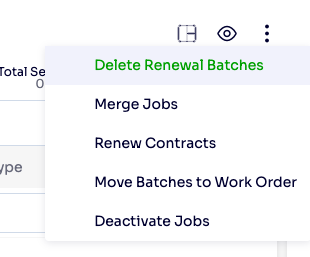
Select Delete All from the dropdown and hit Delete. You can also delete parts of the batch by Salesperson
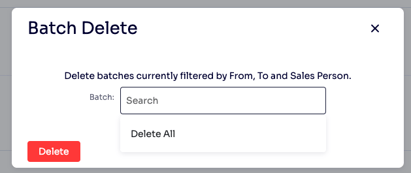
Often people ask the question, "Why do I have so many jobs in generated status? What is Generated Status? How can I remove these jobs?
- Generated Status is a Job Status for all renewal jobs and copied jobs. Think of this status as a rough draft to a proposal that allows you to edit and change services and batch increase pricing and resources without affecting live proposals.
- This has the advantage of not affecting your close ratio report so you can only consider current Proposals and Work Orders that have been freshly created by your sales team when determining commission.
- It is recommended to either delete renewals batches that have not been switched to Work Order Status by early Spring, or to move these jobs to declined status in the batch action dropdown if you want to keep a record that the job was renewed and declined (not acknowledged by your client)
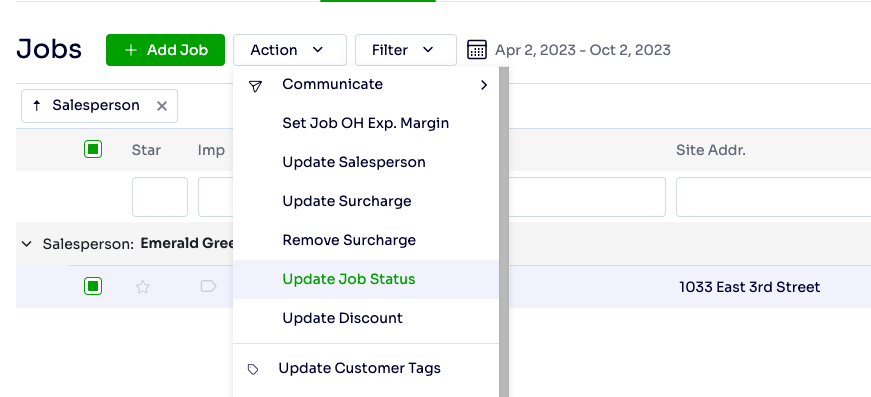
Last Updated by: Elizabeth on 10/02/23
Authored by: Elizabeth on 10/02/23
