Ready To Invoice Service Status 7.7 Update - Ready To Invoice Service Status Caleb
There is a new Service status called “Ready To Invoice,” which enables the service to go through an optional phase between service completion and invoicing.
This enables Production managers from the Scheduled Service Listing to review services completed by the Crew and update the Service Status to “Ready To Invoice.” From the Batch Invoice screen, the Accounts Receivable team can then review and filter for only services that have the status “Ready to Invoice” and generate the Invoice.
NOTE: Click here to see How to Remove Ready to Invoice status
How To Use Ready To Invoice Status?
The Ready To Invoice Service Status adds an extra layer of approval before invoicing.
Marking the service Ready to Invoice from the Service Detail Screen or the Work Scheduler will let the accounting team know it’s ready to invoice.
From the Batch Invoice screen, users can filter Services by Completed, Ready to Invoice, or Scheduled status.
Mark the Service “Ready To Invoice” from the Work Scheduler
Open the work scheduler and check the services on the scheduled list
Use the Action dropdown to “Mark Ready to Invoice”
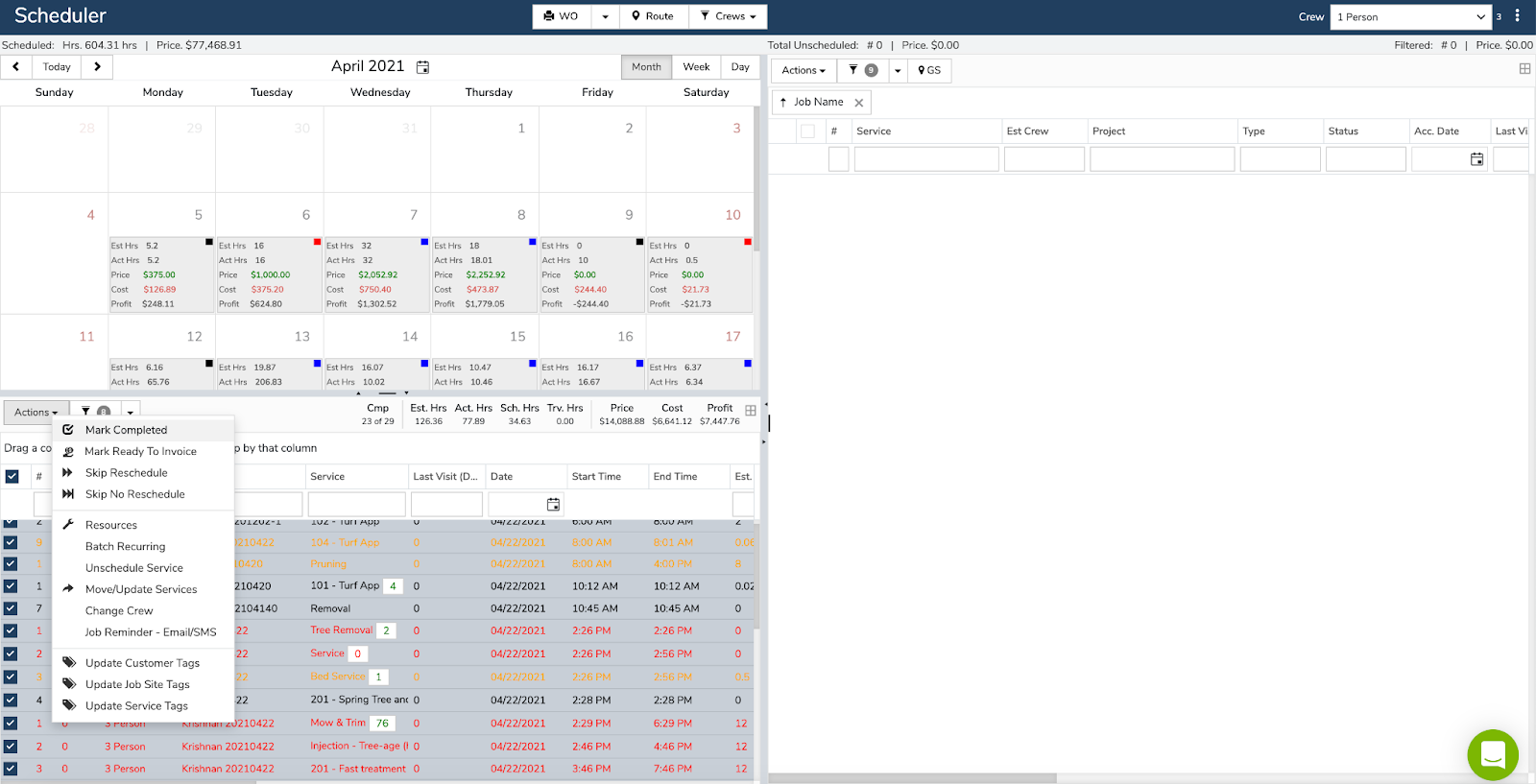
Ready To Invoice status appears

If the service is in Scheduled Status, it will prompt you with an information box telling you the service will be completed as well as marking it Ready to Invoice.
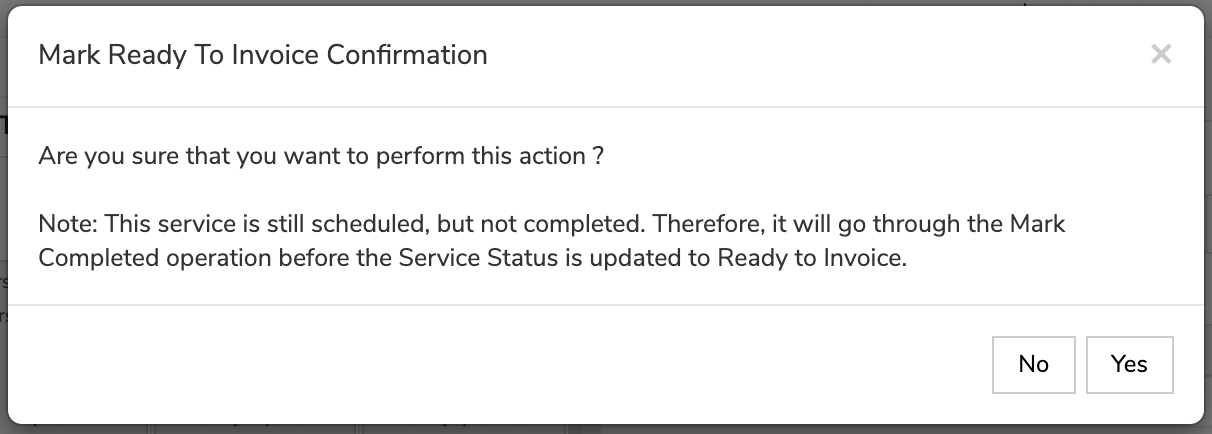
NOTE: A service can only be marked Ready to Invoice only in completed or scheduled status.
How to Mark a Service Not "Ready to Invoice" and put back into Scheduled Status
If you would like to remove the status then you must first move it to completed status instead of Ready to Invoice.
Open the service details page by clicking on the small "plus +" icon or right-clicking and selecting "Service Detail"
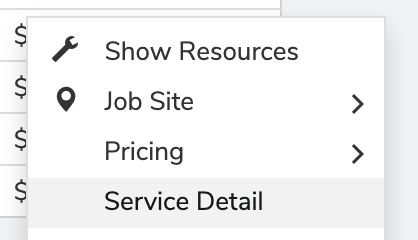
Then you will change the Service status to "Completed" here
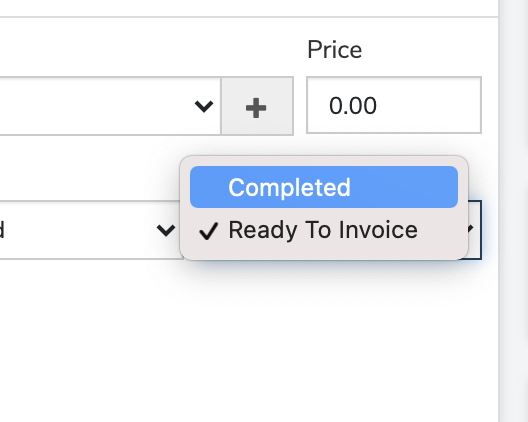
Once in completed status, remove the "Completed date" here and it will now be in scheduled status.
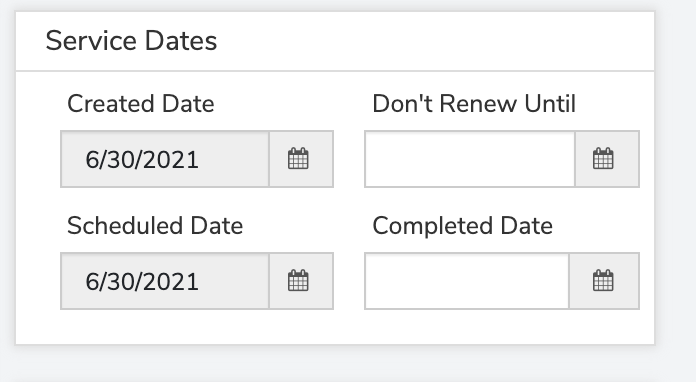
How to Mark Service “Ready To Invoice” from the Service Details Screen
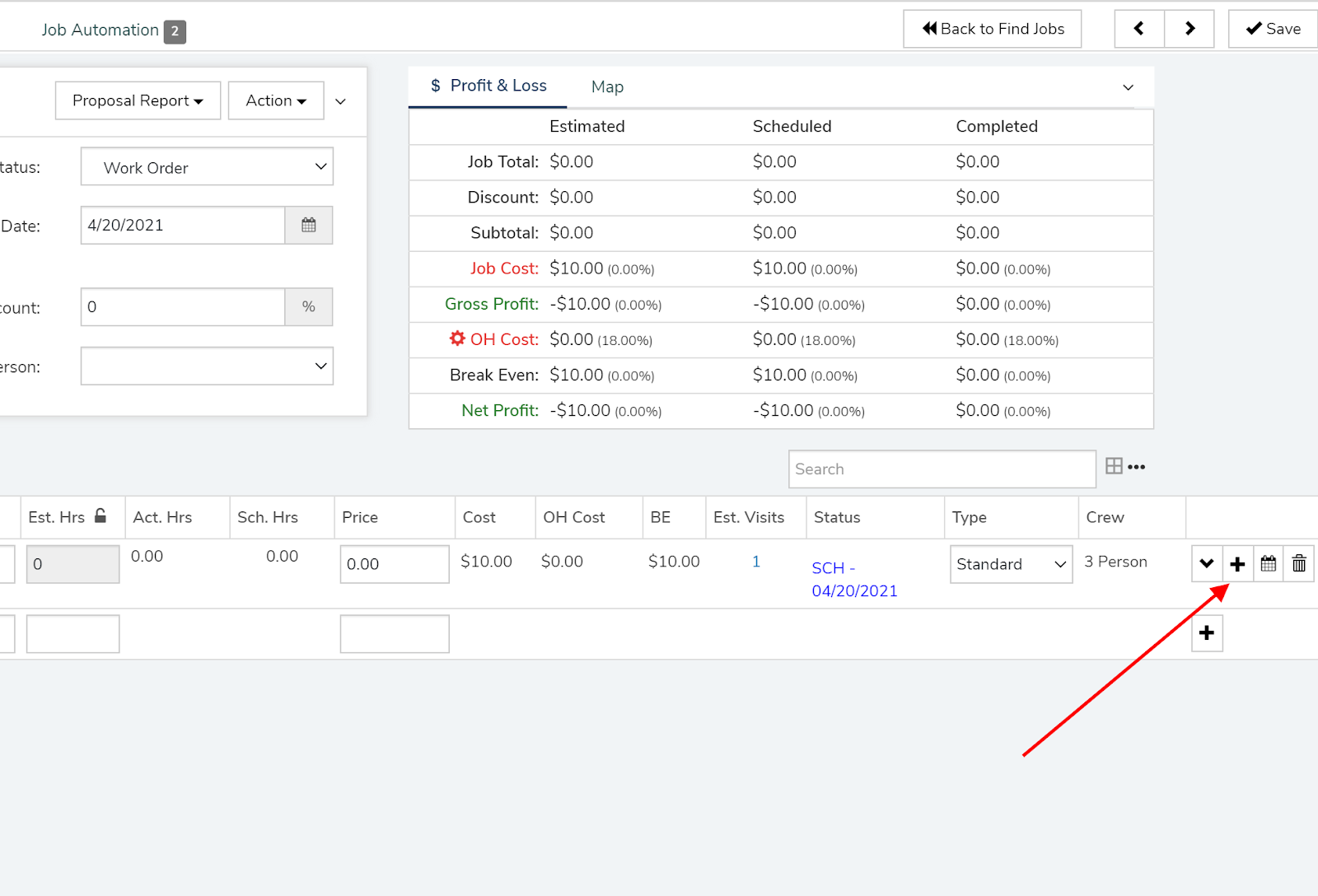
First click on the small + icon to open the service details page.
This will open the Service Details Screen shown below
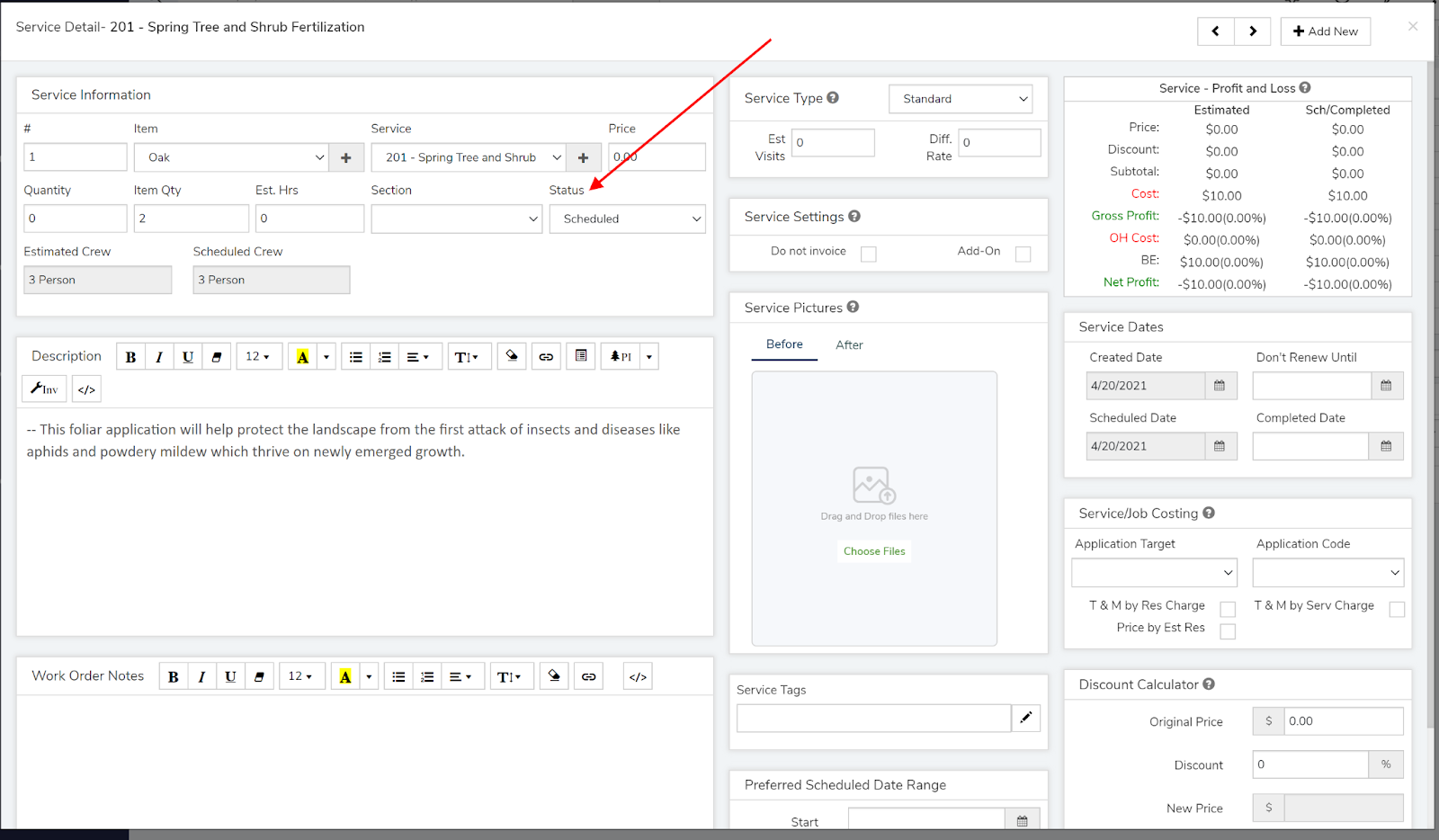
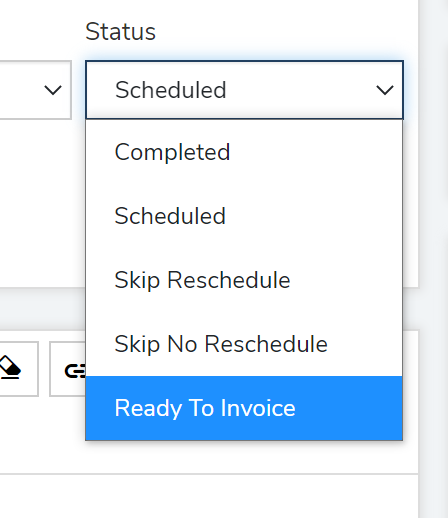
Adjust the Service Status from Scheduled or Completed to “Ready To Invoice”
Mark the service ready to invoice on the service status .
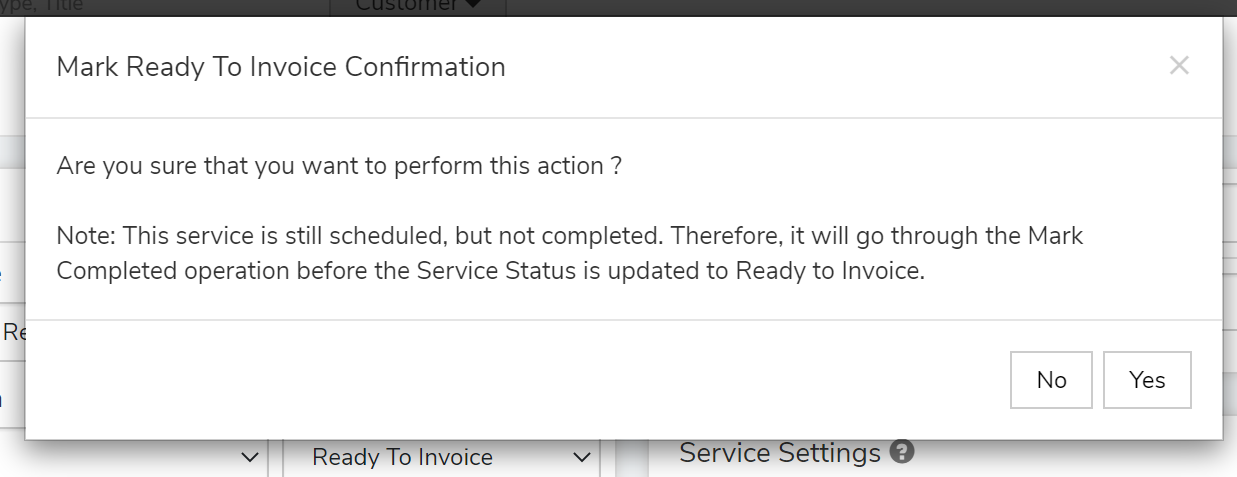
Arborgold will prompt if you want to confirm this action to move it from scheduled to completed.

After saving, the service status will appear with “Ready to Inv - Date”
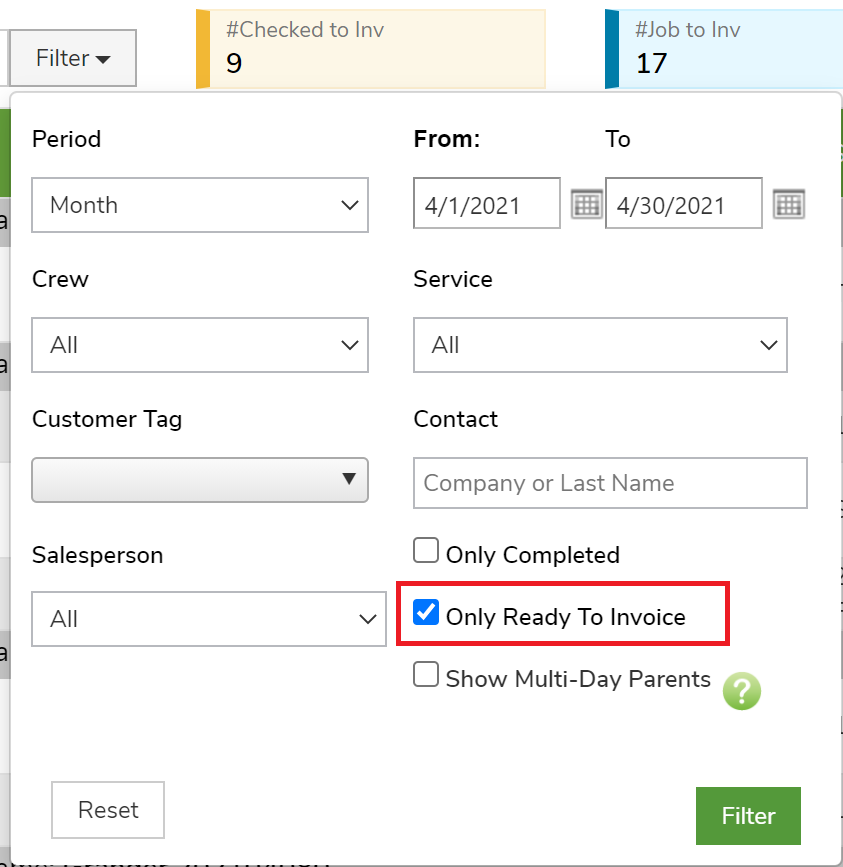
On the Batch Invoice screen, your financial team can filter for services “Only Ready to Invoice” to create invoices for services that have been reviewed and verified
Did this answer your question?