- Help and Support Center
- Integrations
- Third Party Data Integrations (Site One, Landscape Hub, Angi)
-
Quick Start Tutorials
-
Arborgold Updates
- Arborgold Insider - Monthly Updates
- Arborgold Crew Releases
- Arborgold Major Feature Additions
- Arborgold Monthly Improvements 2025
- Arborgold Monthly Improvements 2023-24
- 8.1 Release Documentation
- 8.0 Release Documentation
- 7.14 Release Documentation
- 7.12 Release Documentation
- 7.11 Release Documentation
- 7.10 Release Documentation
- 7.9 Release Documentation
- 7.8 Release Documentation
- 7.7 Release Documentation
-
Industry Use Cases
-
Webinars
-
Integrations
-
Company & User Settings and Lists
-
Services, Pricing, & Resources
-
Customers (CRM)
-
Jobs Management & Mobile Estimator
-
Work Scheduler
-
Arborgold Crew
-
Accounts Receivables
-
Payroll Tracking and Job Costing
-
Supply Chain Management & Accounts Payable
-
Communication and Renewals
-
Reports and Analytics
QuickBooks Online Setup
QuickBooks Online SetupHow to Set Up QuickBooks Online Integration
Setting up QuickBooks Online integration lets you seamlessly sync your accounting data, saving time and reducing manual effort. Follow these steps to connect your account and start streamlining your workflow.
Step 1: Click the gear clock icon at the top right of your dashboard.
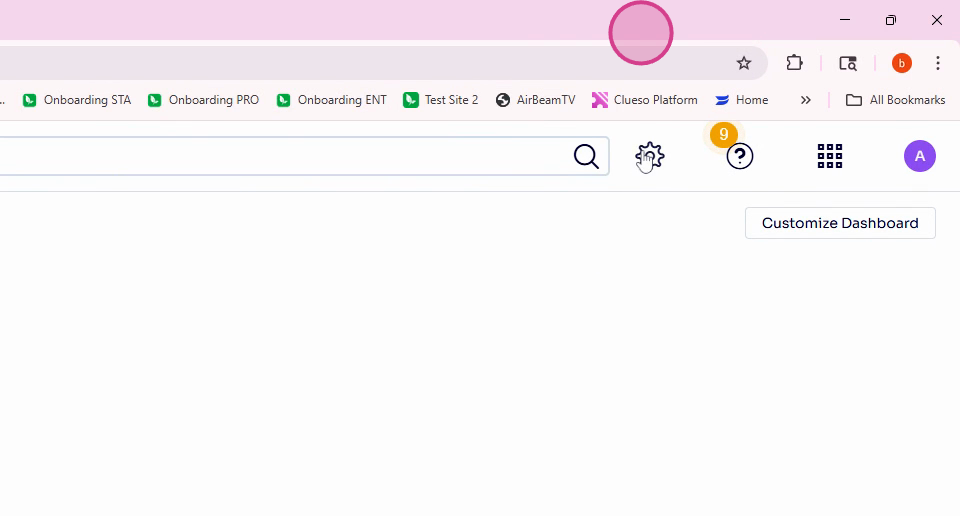
Step 2: Select Integrations from the menu.
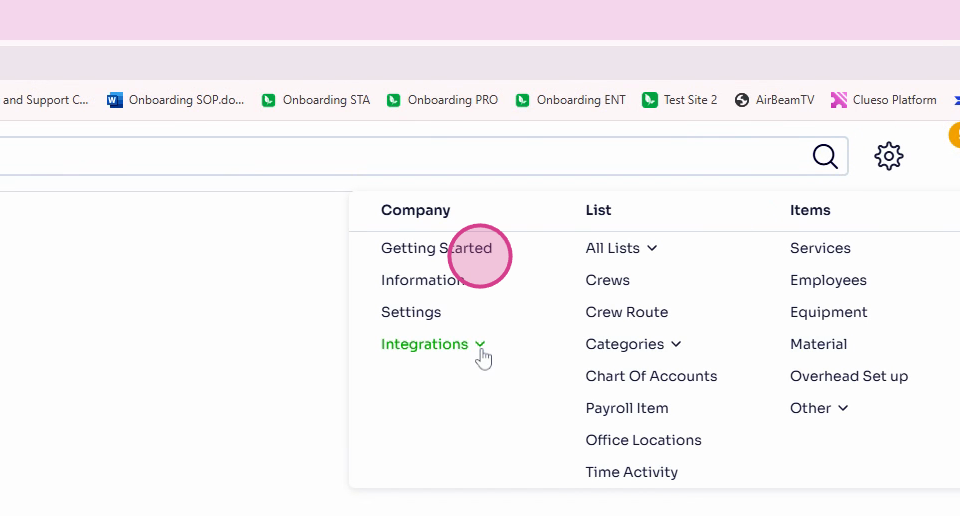
Step 3: Find the QuickBooks section and click Setup.
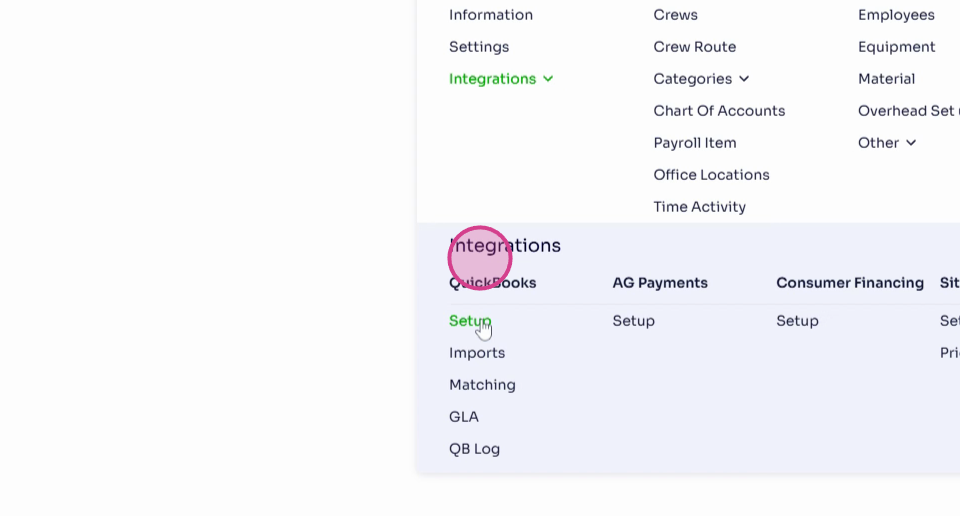
Step 4: Choose Online as your QuickBooks account type.
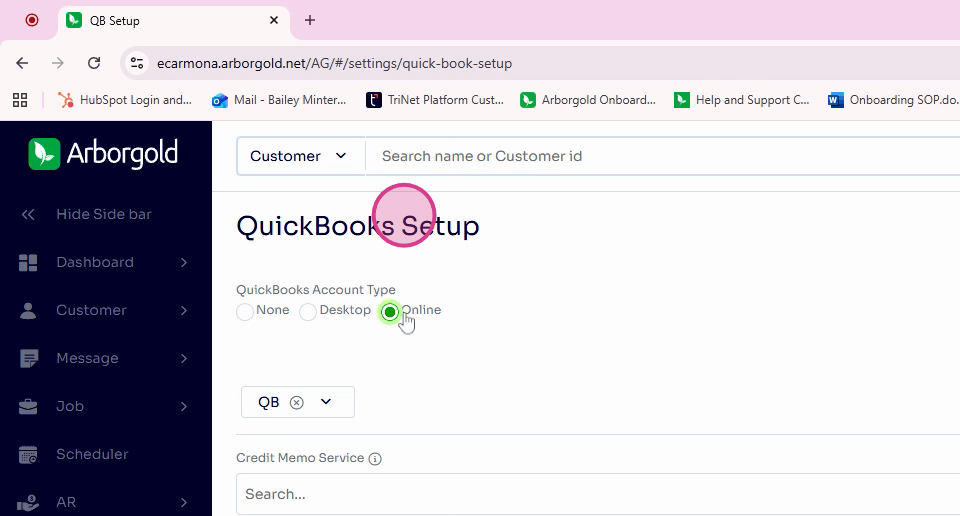
Step 5: Click Save to confirm your selection.
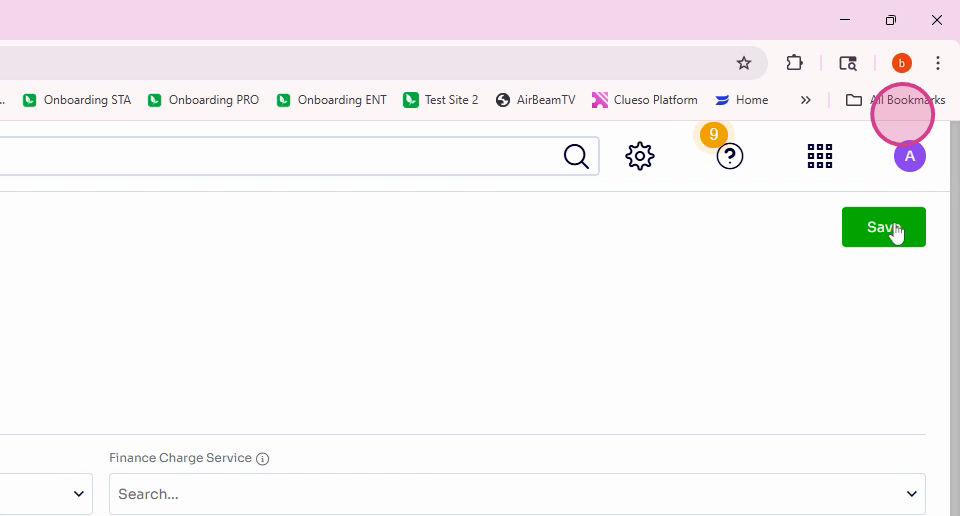
Step 6: Open the QBX dropdown and select Connect to QuickBooks.
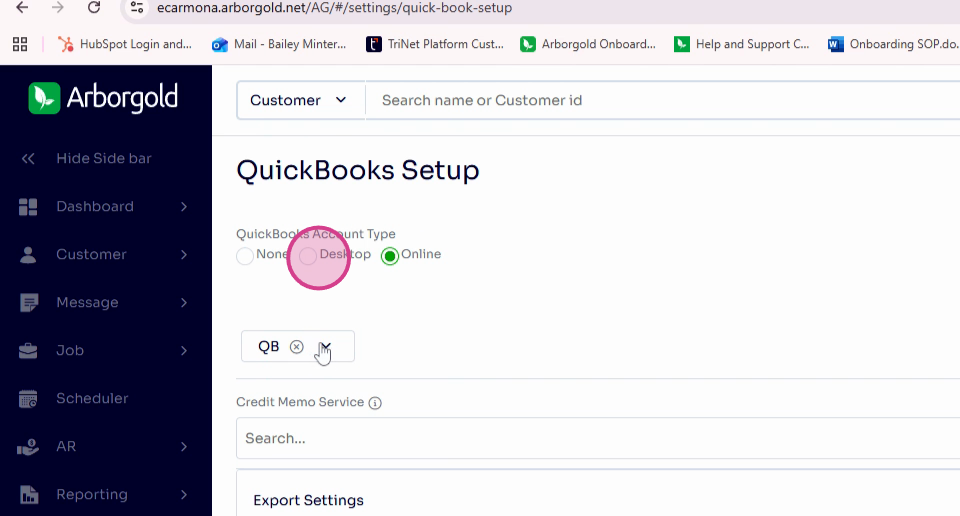
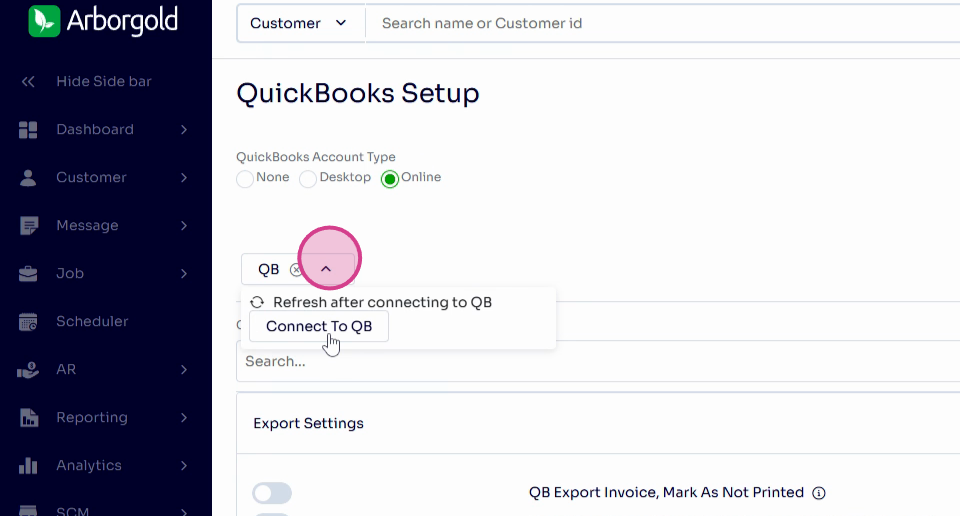
Step 7: Sign in with your Intuit QuickBooks Online account credentials in the popup. Review and agree to the terms and conditions.
Step 8: After connecting, you’ll see a confirmation popup. Close the window—you’re all set!
Integrating QuickBooks Online connects your accounts for smoother data management. Now your financial records will update automatically, so you can focus on what matters most to your business.
