- Help and Support Center
- Payroll Tracking and Job Costing
- Job Costing on the Job Costing Page
-
Quick Start Tutorials
-
Arborgold Updates
- Arborgold Insider - Monthly Updates
- Arborgold Crew Releases
- Arborgold Major Feature Additions
- Arborgold Monthly Improvements 2025
- Arborgold Monthly Improvements 2023-24
- 8.1 Release Documentation
- 8.0 Release Documentation
- 7.14 Release Documentation
- 7.12 Release Documentation
- 7.11 Release Documentation
- 7.10 Release Documentation
- 7.9 Release Documentation
- 7.8 Release Documentation
- 7.7 Release Documentation
-
Industry Use Cases
-
Webinars
-
Integrations
-
Company & User Settings and Lists
-
Services, Pricing, & Resources
-
Customers (CRM)
-
Jobs Management & Mobile Estimator
-
Work Scheduler
-
Arborgold Crew
-
Accounts Receivables
-
Payroll Tracking and Job Costing
-
Supply Chain Management & Accounts Payable
-
Communication and Renewals
-
Reports and Analytics
Printing Job Costing Reports from Job Costing
To print your job costing reports, you will click on the Costing button in the menu over to the left of your screen. This will display, by default, any service that has been scheduled for the current day for any crew.
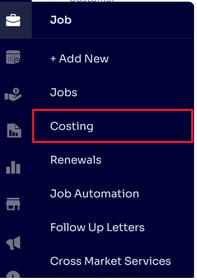
This will bring us to the Job Costing page, where we can click on the printer icon over to the right.
![]()
When you click on this button it will bring up the Print Job Costing pop up, which will allow us to filter the report for the date range and crew before selecting one of our production job costing reports.
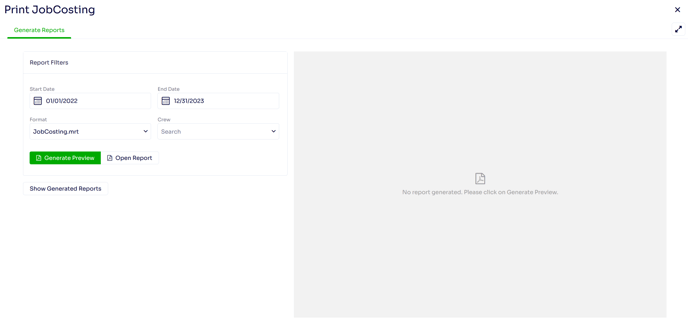
We offer four production reports for Job Costing: JobCosting.mrt, JobCostingEmployeeHours.mrt, JobCostingHoursVariance.,mrt, and JobCostingHoursVarianceByCrew.mrt.
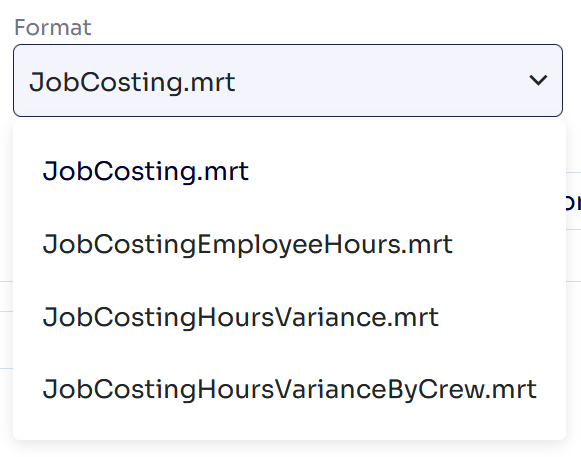
Once you select the options you would like to filter the report for, and you select what report you would like to print, you have two options down below.

Regenerate Preview - will display a preview of the pdf to the over to the right hand side of the Print Job Costing pop up
Open Report - will open the pdf in either another tab in your browser, or your pdf viewer depending on your computer settings.
Authored by Betsy Rainey 06/06/2023
