An explanation of how to access permissions and what each of them do.
You now have permissions to restrict which notes the crew members can edit as well as which tags they can add or remove. You can also restrict or enable access to update the Landscape Measuring tool.
You can access the Crew permissions via the User Administration button (depicted below as a collection of 9 squares in the upper right corner of your Arborgold screen). From there, click on the crew you want and you will be able to access a permissions tab if you are an Administrator. 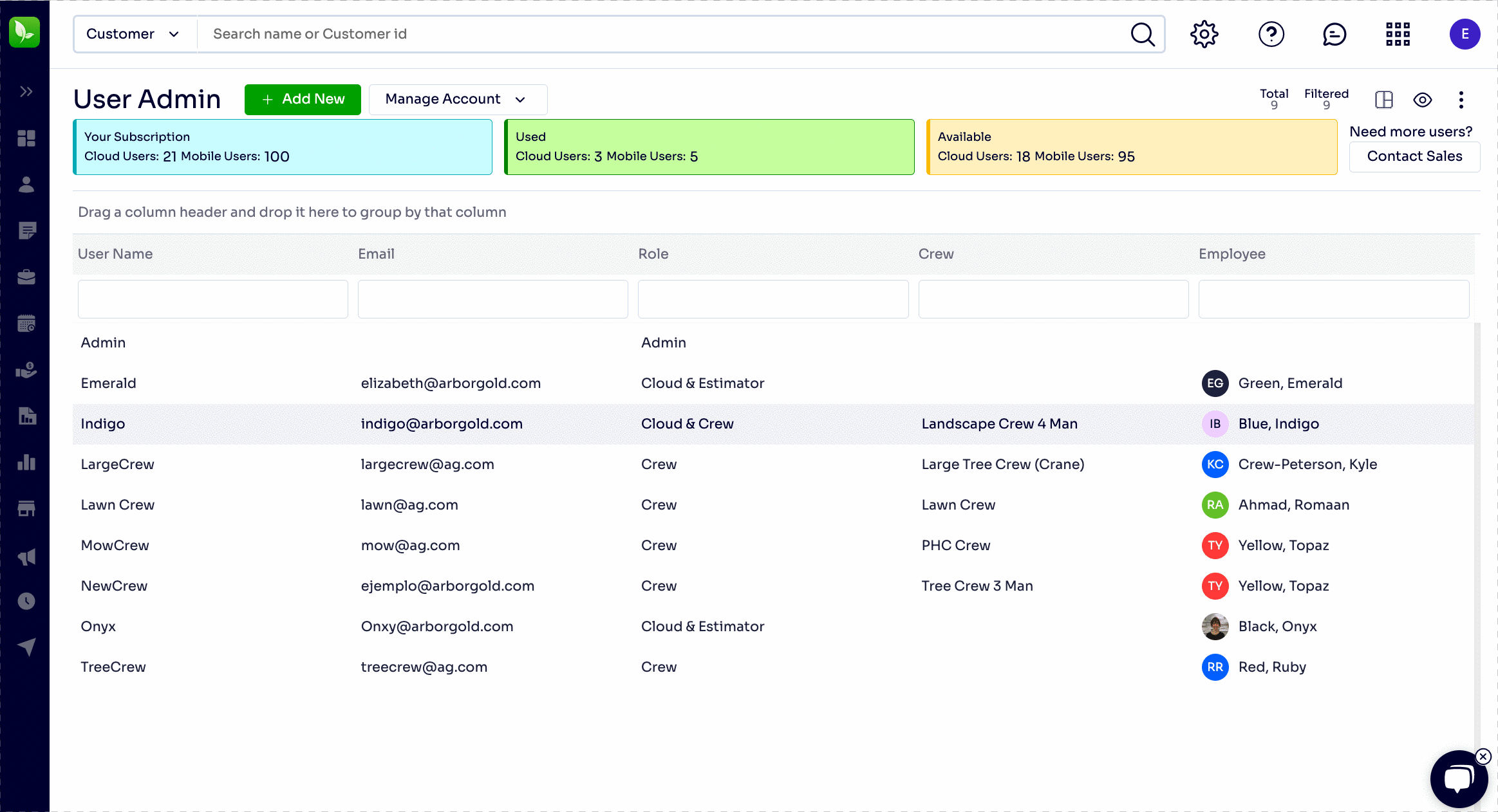
Tags
All the tags listed below are visible in the Arborgold Crew. However, you can allow your crew to add or remove tags to each of the below options. This could be useful in cases where you need to allow the crew leader to flag the production manager with a job or service tag to read important notes or indicate a problem on a job site. Tags are visible on the Work Scheduler so this has the advantage of quickly communicating about why a specific job may be incomplete, for example.
Customer - Selecting this gives your crew ability to tag customers and add new tags to your database via the Arborgold Crew app.
Job Site - Selecting this gives your crew ability to tag job sites and add new tags to your database via the Arborgold Crew app.
Job - Selecting this gives your crew ability to tag jobs and add new job tags to your database via the Arborgold Crew app.
Service - Selecting this gives your crew ability to tag customers and add new service tags to your database via the Arborgold Crew app.
Notes
Job Notes - Notes about the entire job, by default, they do not print on the Invoice unless requested. These appear on every service for every visit you make to the property.
Proposal Notes - Notes about agreements made during the sales process. By default, they print on the proposal. These appear on every service for every visit you make to the property.
Site Notes - Notes about the site. These do not appear on the invoice be default unless requested. These appear on all work for any job or service performed at this property.
Service Notes - Includes the Description (visible on the proposal, work order and invoice) and
Job Site
Modify
Plant Inventory
Landscape Measurements
Directions
Time
Edit Service Time TRacks
Track Exact Service Time by Default
Track Time against Jobs apart from Today
Other
Add Services
View Revenue
Create Invoice
Can Email
Can View Other Routes
Last Updated by: Elizabeth 05/15/23
Author: Elizabeth 05/15/23
