Multiple Service Time Tracking for Distribute Time 7.8 - Enhancement for Time Tracking Caleb
This enhancement brings the ability to track time on multiple visits for a service e.g. clocking into the Job multiple times. It also includes the new ability to distribute the time tracked evenly or based on a weighted percentage to all services.
Before if your crews needed to clock into a job multiple times, the time would have been overwritten by the last clock in. Now, every time your crews clock in and out of the job, a time track will be created. The two tracking types for services include:
Time Tracking Types
Track Exact Time
Track the exact time spent on each service
Distribute Time
Track time and then distribute the time evenly or based on a weighted percentage
This release includes improvements to the following:
Distribute Time with Multi Service Time Tracking
From the Review Time and Complete Services screen, crews have the ability to clock in and out of the job multiple times then distribute the time spent evenly or based on a weighted percentage
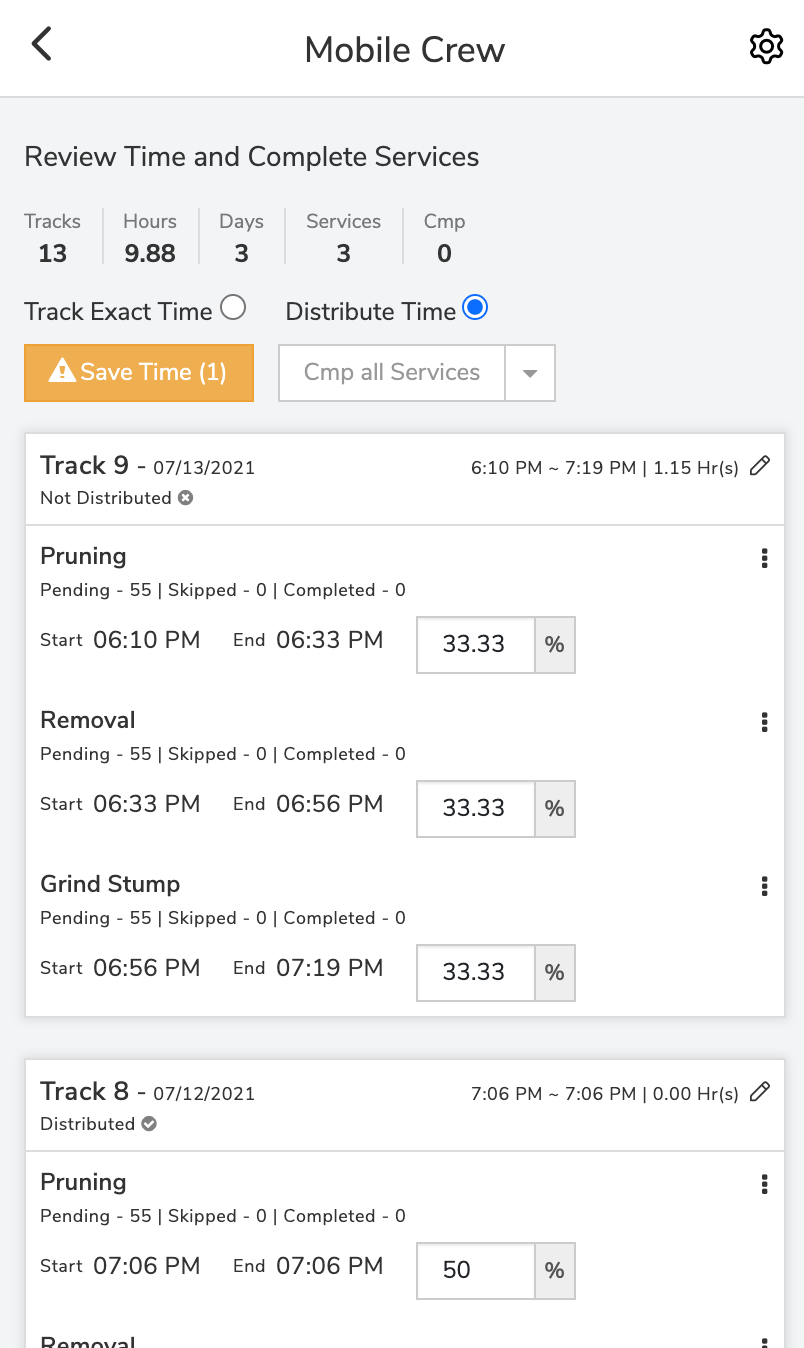
Service Time Tracking Types are now named Track Exact Time and Distribute Time.
Crews can easily switch between tracking types at the Review Time Screen.

New User Admin Default: Choose Exact time or Distribute time

You can easily edit the overall time Tracked
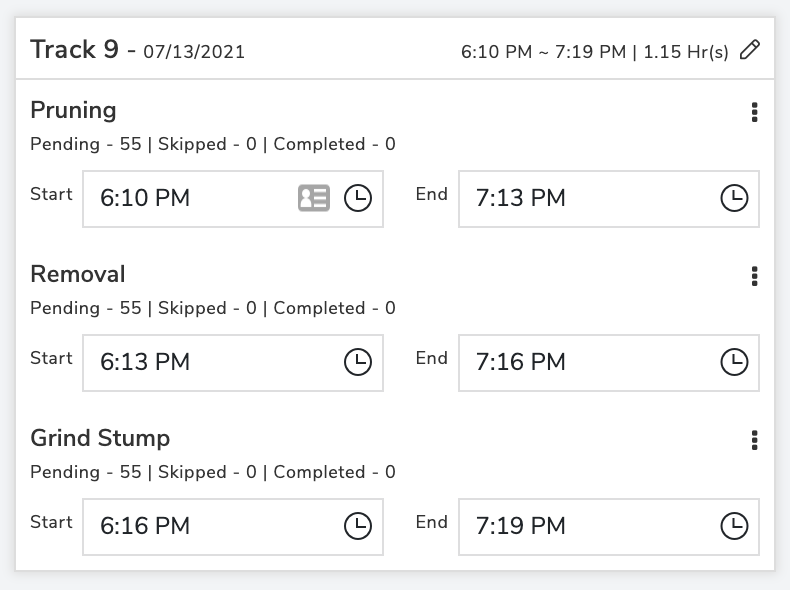

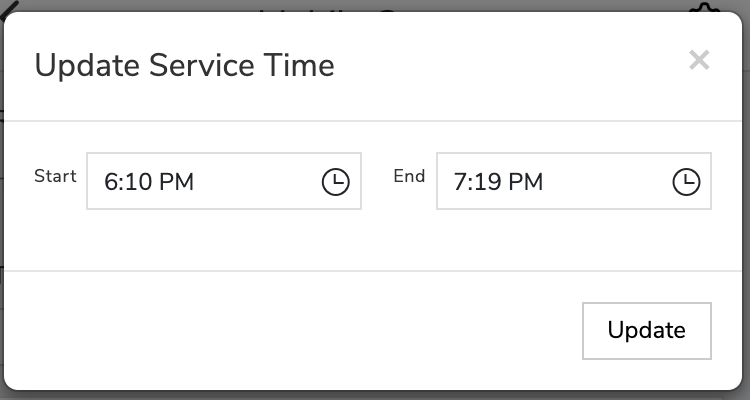
Ability to quickly update individual Service Time Tracks with the Track Exact Time option.
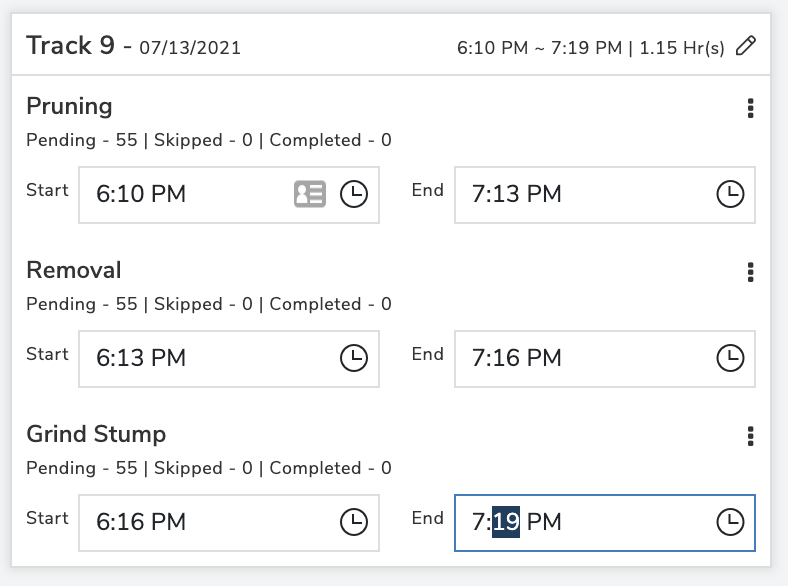
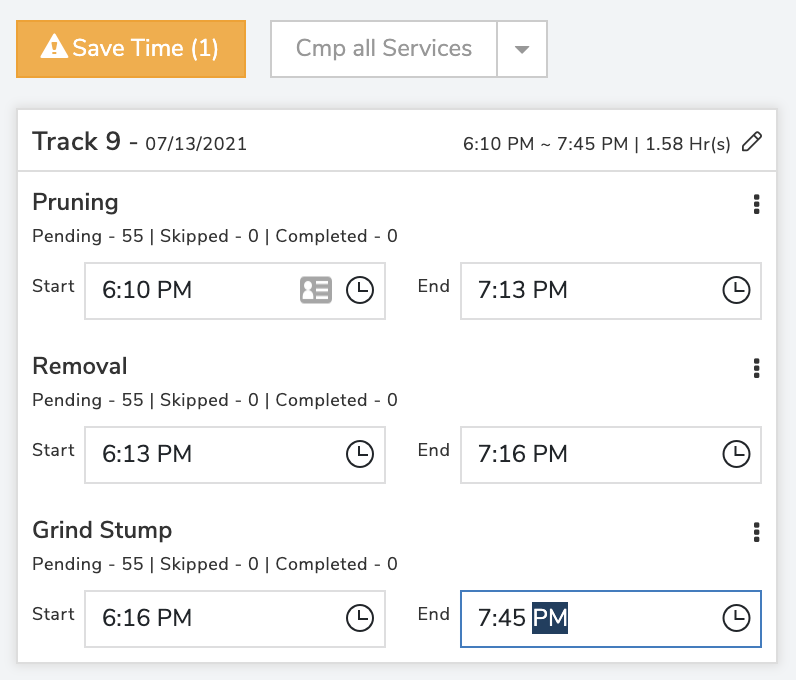
Summary is available for both Service Time Tracks and Services
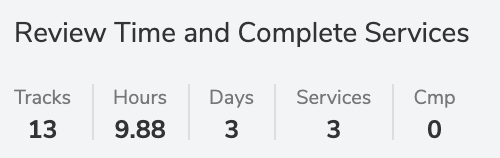

Including the Save Time and Complete Service functions at the top and sorting by most recent track enables the crews to quickly update the time per visit without scrolling to the bottom. Note the crew can review and update service time per job clock in/out without completing the services.
Changes on Job Costing Screen
The Summary of Service Time tab is present for both Service Time Tracking types now. If Equipment time needs to be updated it can be directly done via the Equipment tab.
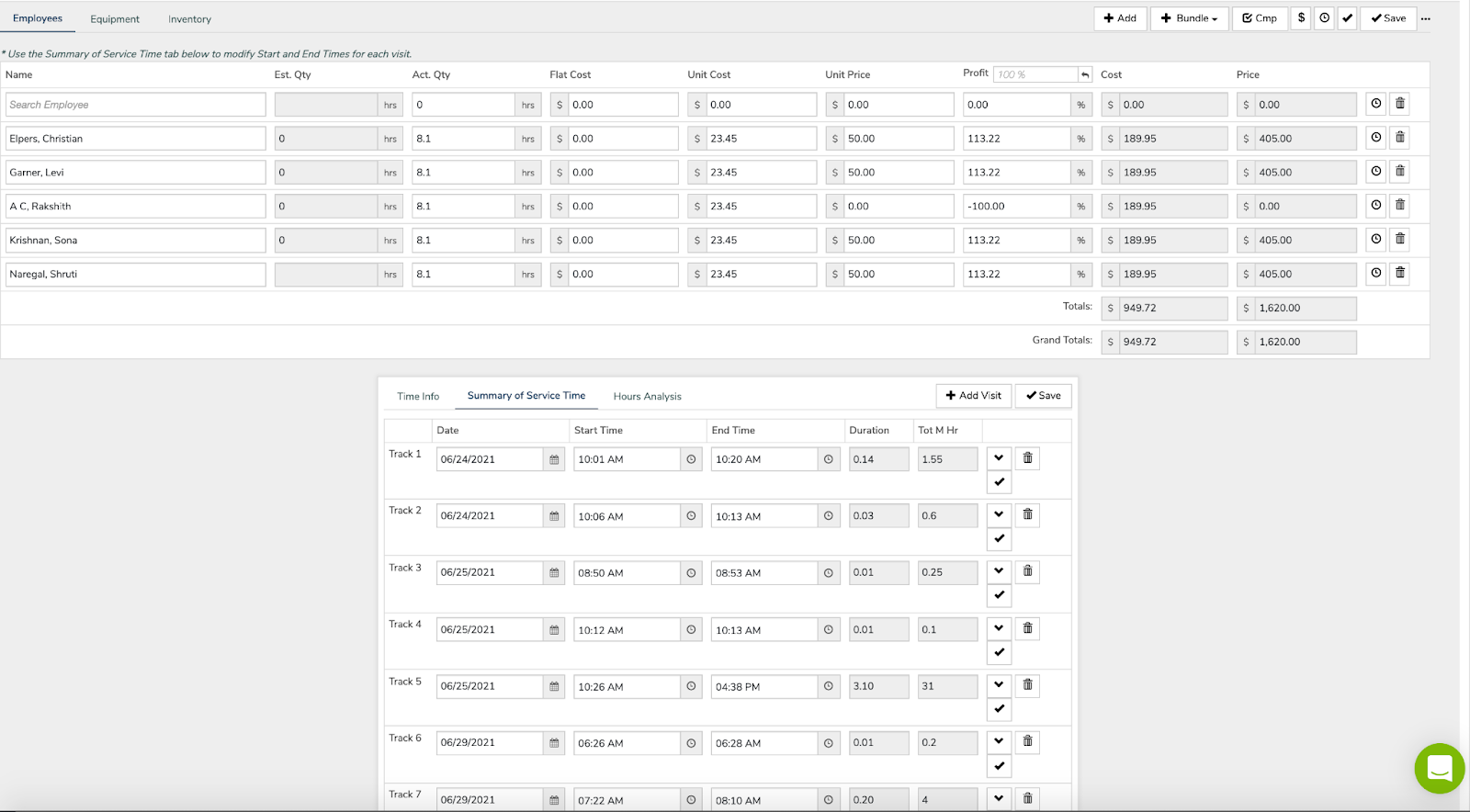
Changes for Completing Services
New options available when completing services from the Review Time and Complete screen.
Your crews will have two options:
Save Time & Complete all the services
Save Time & Complete specific services
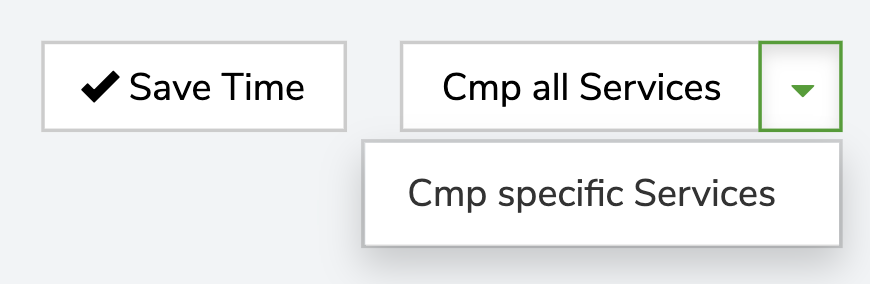
If they choose to complete specific services, then they will be prompted with the “Review Services to Complete,” in which they can select specific services to complete.
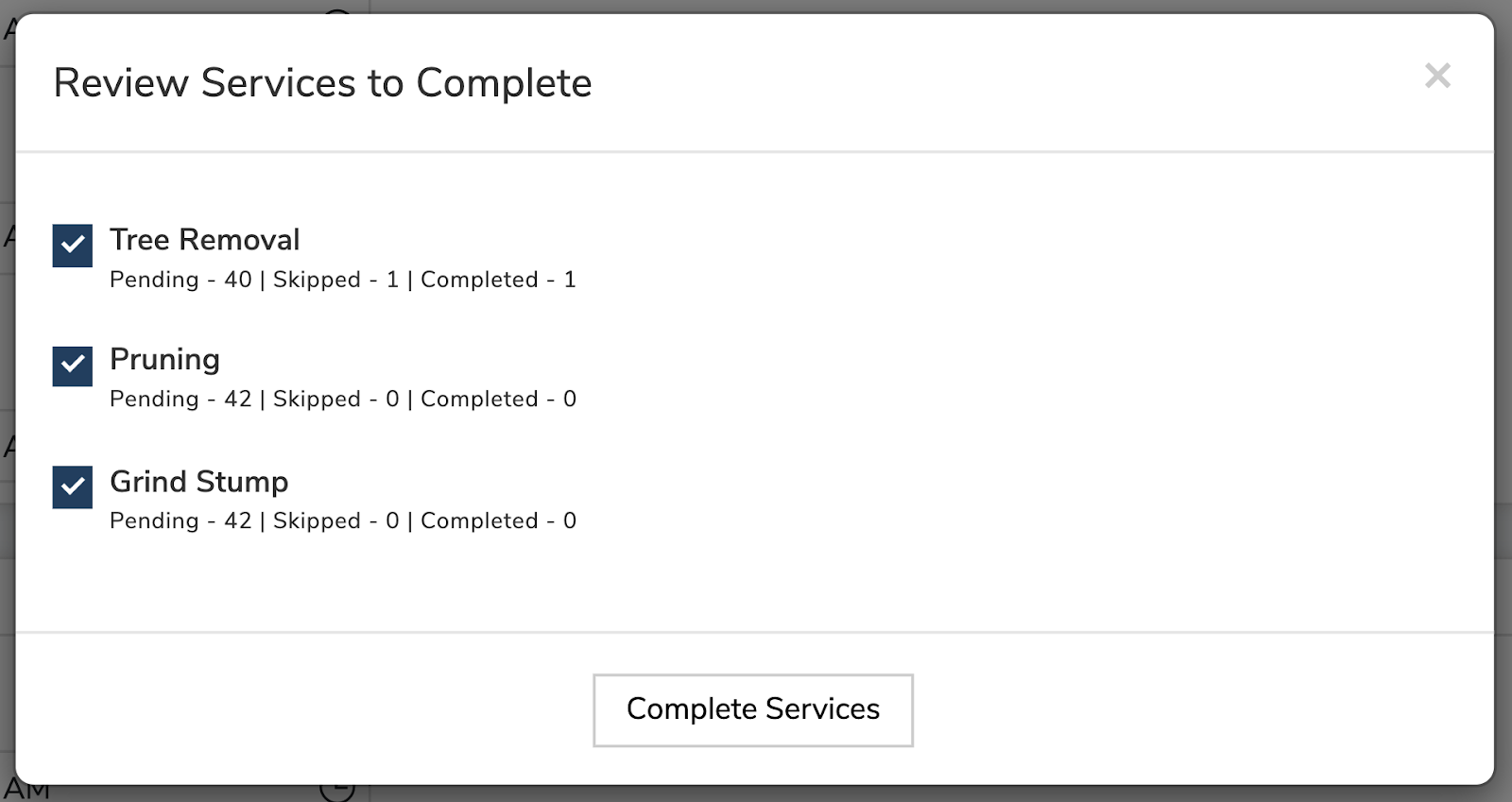 Did this answer your question?
Did this answer your question?
