- Help and Support Center
- Arborgold Updates
- 7.10 Release Documentation
-
Quick Start Tutorials
-
Arborgold Updates
- Arborgold Insider - Monthly Updates
- Arborgold Crew Releases
- Arborgold Major Feature Additions
- Arborgold Monthly Improvements 2025
- Arborgold Monthly Improvements 2023-24
- 8.1 Release Documentation
- 8.0 Release Documentation
- 7.14 Release Documentation
- 7.12 Release Documentation
- 7.11 Release Documentation
- 7.10 Release Documentation
- 7.9 Release Documentation
- 7.8 Release Documentation
- 7.7 Release Documentation
-
Industry Use Cases
-
Webinars
-
Integrations
-
Company & User Settings and Lists
-
Services, Pricing, & Resources
-
Customers (CRM)
-
Jobs Management & Mobile Estimator
-
Work Scheduler
-
Arborgold Crew
-
Accounts Receivables
-
Payroll Tracking and Job Costing
-
Supply Chain Management & Accounts Payable
-
Communication and Renewals
-
Reports and Analytics
Move Service to Another Job
Move Service to Another Job Enhancement to Move Services to another job in Arborgold 7.10 CalebThere is now a feature Move Services to Another Job. This enhancement will allow team members to easily move services from one job to another job within Arborgold.
Note: You can only move services to a job on the same jobsite.
Using the Move to Another Job feature
The Move to Another Job feature is available on the Job Information page.
First go to a Job and select the service you would like to move to another job.
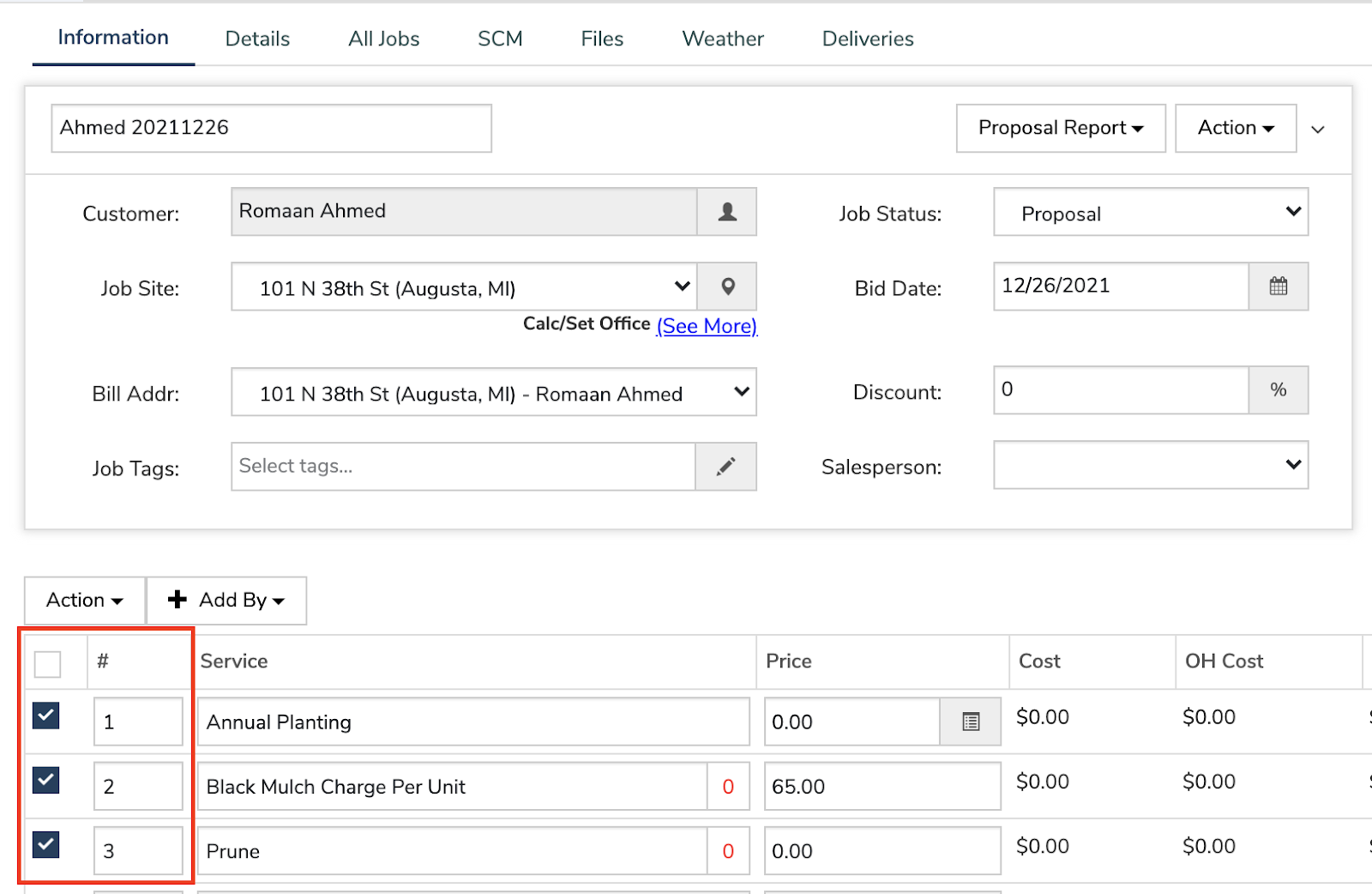
Once you have selected the jobs you would like to move, go to Action.
Select “Move to another job” from the drop down.
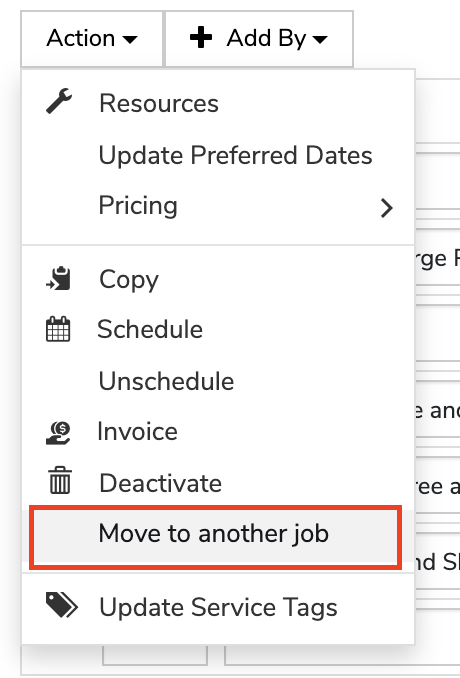
A prompt will appear to select the job you would like to move the services to. It will show a drop down list of jobs that you are able to move the services to.
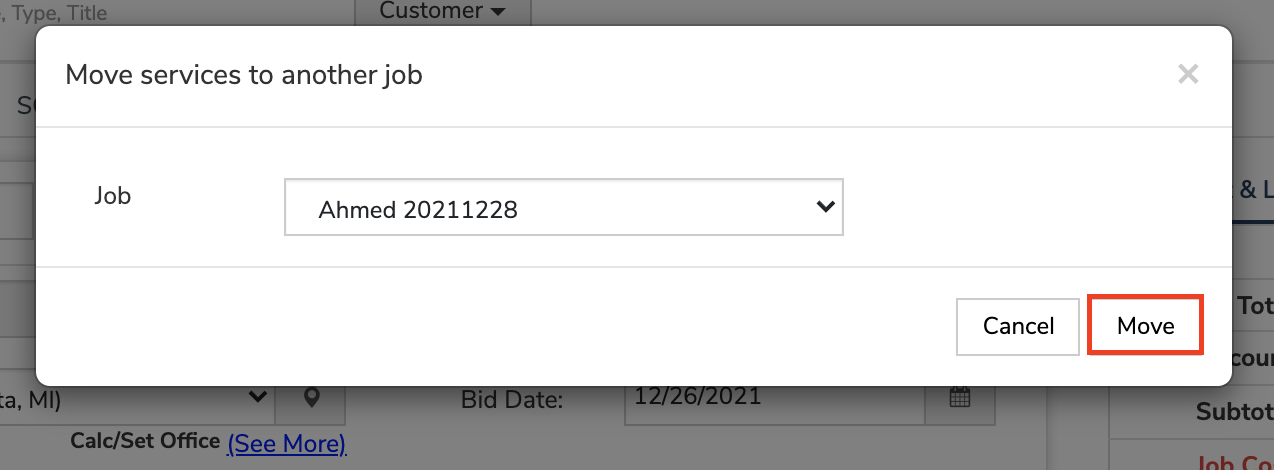
Click on “Move”
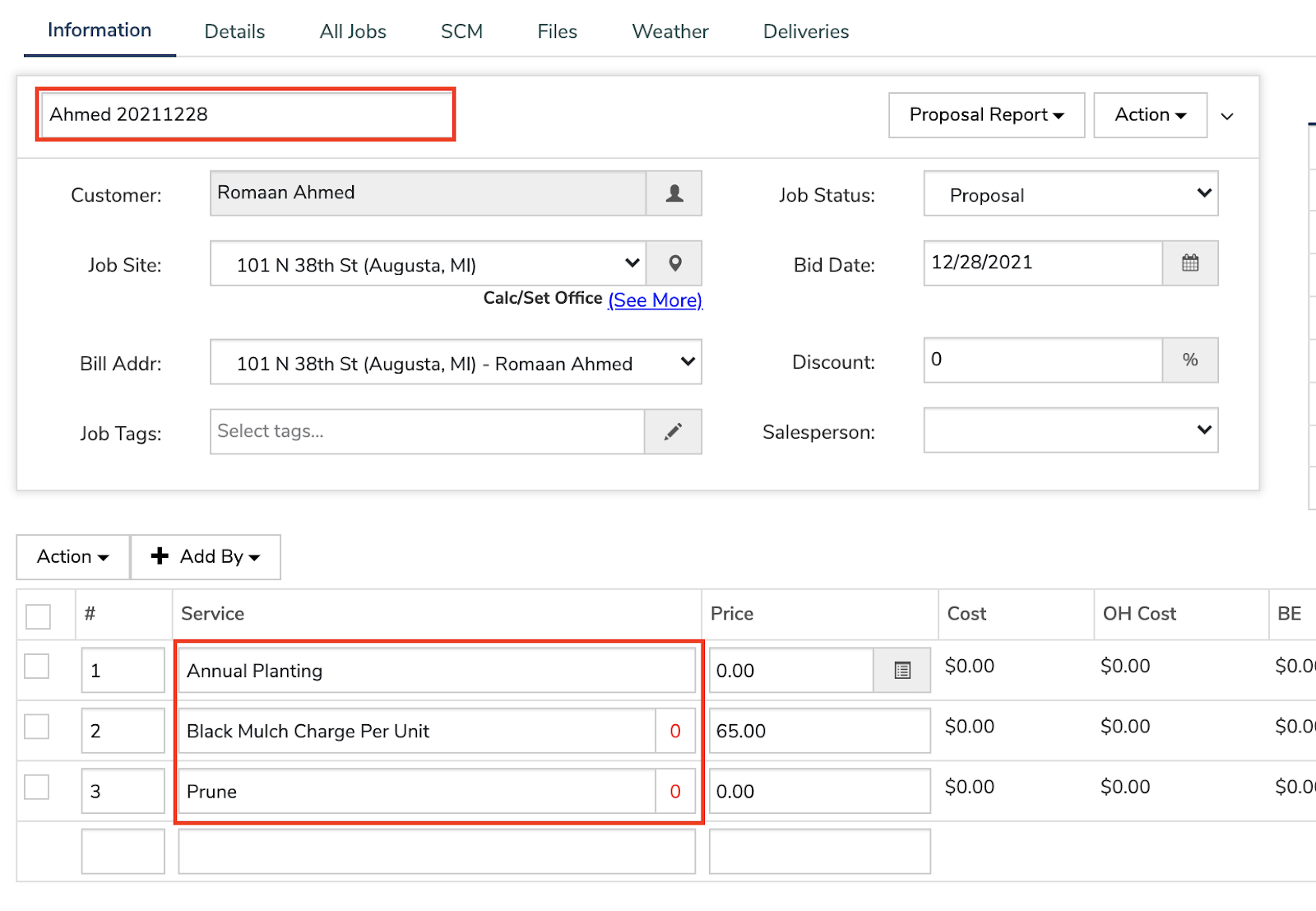
The services have been successfully moved to the other job.
Note: You can only move services to a job on the same jobsite.
If you attempt to move a service without other jobs on that jobsite, Arborgold will provide you with a reason as to why you cannot move them.
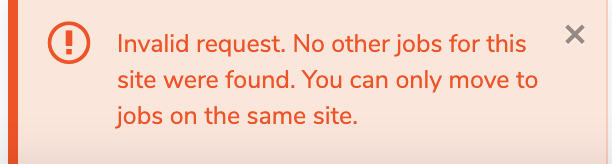 Did this answer your question?
Did this answer your question?
