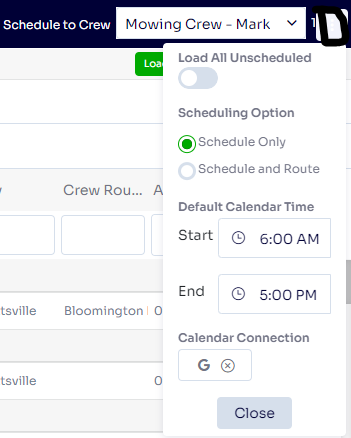- Help and Support Center
- Work Scheduler
- Basic Scheduling
-
Quick Start Tutorials
-
Arborgold Updates
- Arborgold Insider - Monthly Updates
- Arborgold Crew Releases
- Arborgold Major Feature Additions
- Arborgold Monthly Improvements 2025
- Arborgold Monthly Improvements 2023-24
- 8.1 Release Documentation
- 8.0 Release Documentation
- 7.14 Release Documentation
- 7.12 Release Documentation
- 7.11 Release Documentation
- 7.10 Release Documentation
- 7.9 Release Documentation
- 7.8 Release Documentation
- 7.7 Release Documentation
-
Industry Use Cases
-
Webinars
-
Integrations
-
Company & User Settings and Lists
-
Services, Pricing, & Resources
-
Customers (CRM)
-
Jobs Management & Mobile Estimator
-
Work Scheduler
-
Arborgold Crew
-
Accounts Receivables
-
Payroll Tracking and Job Costing
-
Supply Chain Management & Accounts Payable
-
Communication and Renewals
-
Reports and Analytics
Load All Unschedled Feature in the Work Scheduler
What the Load All Unscheduled Feature does in the work scheduler
In the top right corner of the Work Scheduler screen, if you have more than 300 services that are unscheduled, you may notice a a ratio at the top right corner showing how many are loaded.

To Load More services (300 at a time) click Load More.
To Load all unscheduled services at once, we have a setting by clicking the three dots at the top right corner,
Load All Unscheduled
This will load all services being filtered, you will see it stagger every few seconds until all the services are loaded. This setting will stay in the user's web browser cache locally, so if you close and open up on the same user, computer, and browser this setting will still be turned on.