- Help and Support Center
- Accounts Receivables
- Accounting Tutorials
-
Quick Start Tutorials
-
Arborgold Updates
- Arborgold Insider - Monthly Updates
- Arborgold Crew Releases
- Arborgold Major Feature Additions
- Arborgold Monthly Improvements 2025
- Arborgold Monthly Improvements 2023-24
- 8.1 Release Documentation
- 8.0 Release Documentation
- 7.14 Release Documentation
- 7.12 Release Documentation
- 7.11 Release Documentation
- 7.10 Release Documentation
- 7.9 Release Documentation
- 7.8 Release Documentation
- 7.7 Release Documentation
-
Industry Use Cases
-
Webinars
-
Integrations
-
Company & User Settings and Lists
-
Services, Pricing, & Resources
-
Customers (CRM)
-
Jobs Management & Mobile Estimator
-
Work Scheduler
-
Arborgold Crew
-
Accounts Receivables
-
Payroll Tracking and Job Costing
-
Supply Chain Management & Accounts Payable
-
Communication and Renewals
-
Reports and Analytics
How to delete an invoice and uncomplete and unschedule a service
Didn't mean to schedule and invoice something? Check this tutorial to learn basics for getting a service from Invoice back into Pending status.
Services have a life cycle of the following steps:
Pending -> Scheduled -> Completed -> Ready to Invoice -> Invoiced
Some processes you can skip the flow (for example if you jump to invoice quickly it will complete the service item for you)
The general rule of thumb is if you need to reverse your actions you need to go back with each step of the process. For example, if you need to delete an invoice first delete any credit or payment on it.
If you need to reverse RTI, delete RTI status by clicking the + sign to open up service detail screen.

Change status from Ready To Invoice to Completed.
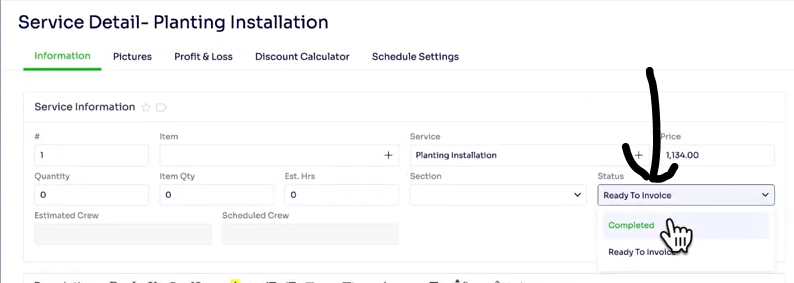
Remove or delete the completed date area to bring to back to scheduled status.
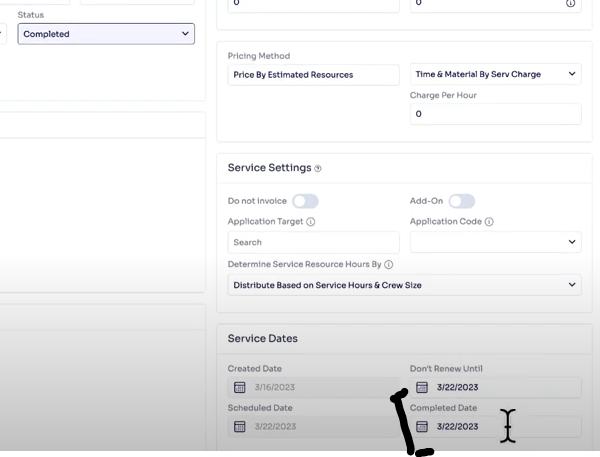
The service will now be Scheduled.

Click Action -> Unschedule to take the service back to approved status.
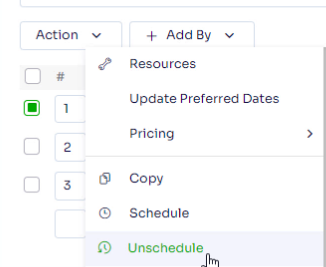
Service will be approved status if at one point they were scheduled.

Click the trash can icon to delete the service:

