- Help and Support Center
- Accounts Receivables
- Accounting Tutorials
-
Quick Start Tutorials
-
Arborgold Updates
- Arborgold Insider - Monthly Updates
- Arborgold Crew Releases
- Arborgold Major Feature Additions
- Arborgold Monthly Improvements 2025
- Arborgold Monthly Improvements 2023-24
- 8.1 Release Documentation
- 8.0 Release Documentation
- 7.14 Release Documentation
- 7.12 Release Documentation
- 7.11 Release Documentation
- 7.10 Release Documentation
- 7.9 Release Documentation
- 7.8 Release Documentation
- 7.7 Release Documentation
-
Industry Use Cases
-
Webinars
-
Integrations
-
Company & User Settings and Lists
-
Services, Pricing, & Resources
-
Customers (CRM)
-
Jobs Management & Mobile Estimator
-
Work Scheduler
-
Arborgold Crew
-
Accounts Receivables
-
Payroll Tracking and Job Costing
-
Supply Chain Management & Accounts Payable
-
Communication and Renewals
-
Reports and Analytics
How to Change a Billing Address
Learn how to change the Billing Address of a Customer.
Changing the Billing Address will be easier than you think.
Head on over to the Address tab under the Customer you need to change the Billing Address for and click the +Add New button.

Enter in the new address information and click the Save button at the top-right of the screen.
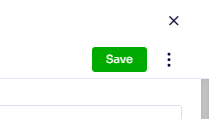
Once you're back on the Address tab, select the Address you want as the new Billing Address by clicking the box at the left of the address line. Go up to the Action dropdown and select Set as Billing Address.

You will then see the 'B' next to the address indicating that this is the billing address.
