- Help and Support Center
- Integrations
- Google Calendar Integration
-
Quick Start Tutorials
-
Arborgold Updates
- Arborgold Insider - Monthly Updates
- Arborgold Crew Releases
- Arborgold Major Feature Additions
- Arborgold Monthly Improvements 2025
- Arborgold Monthly Improvements 2023-24
- 8.1 Release Documentation
- 8.0 Release Documentation
- 7.14 Release Documentation
- 7.12 Release Documentation
- 7.11 Release Documentation
- 7.10 Release Documentation
- 7.9 Release Documentation
- 7.8 Release Documentation
- 7.7 Release Documentation
-
Industry Use Cases
-
Webinars
-
Integrations
-
Company & User Settings and Lists
-
Services, Pricing, & Resources
-
Customers (CRM)
-
Jobs Management & Mobile Estimator
-
Work Scheduler
-
Arborgold Crew
-
Accounts Receivables
-
Payroll Tracking and Job Costing
-
Supply Chain Management & Accounts Payable
-
Communication and Renewals
-
Reports and Analytics
Google Calendar Integration
A one-way sync from Arborgold to Google Calendar for your Crews and Sales Team
Arborgold Google Calendar Integration enables you to create one of two appointment types:
- An Estimate Appointment with your estimator, or...
- A Scheduled Service for a crew.
Note: A one way sync means that this integration will send the event over to your Google Calendar, but if you update the Service or Estimate Appointment in Google Calendar, it will not update your Arborgold calendar. It only works from Arborgold to Google and not in reverse.
How to Link your Google Account
-
From the gear cog, open the settings menu and head to Integrations > Google
-
Enter your parent account email - This means that your calendar will be the master calendar, and all the sub calendars will be linked to Arborgold for crews and estimators.
-
Enter your email, click "Save"
-
Select Connect Account
-
Enter your email password and enable the permissions in Google
-
How to Create a New Sub-Calendar in Google
-
In your Google Calendar, head to Settings menu in Google Calendar's upper right corner. Then, look at the left navigation for the "Add Calendar" option > Create New Calendar.
-
Name the Calendar and hit "Create Calendar."
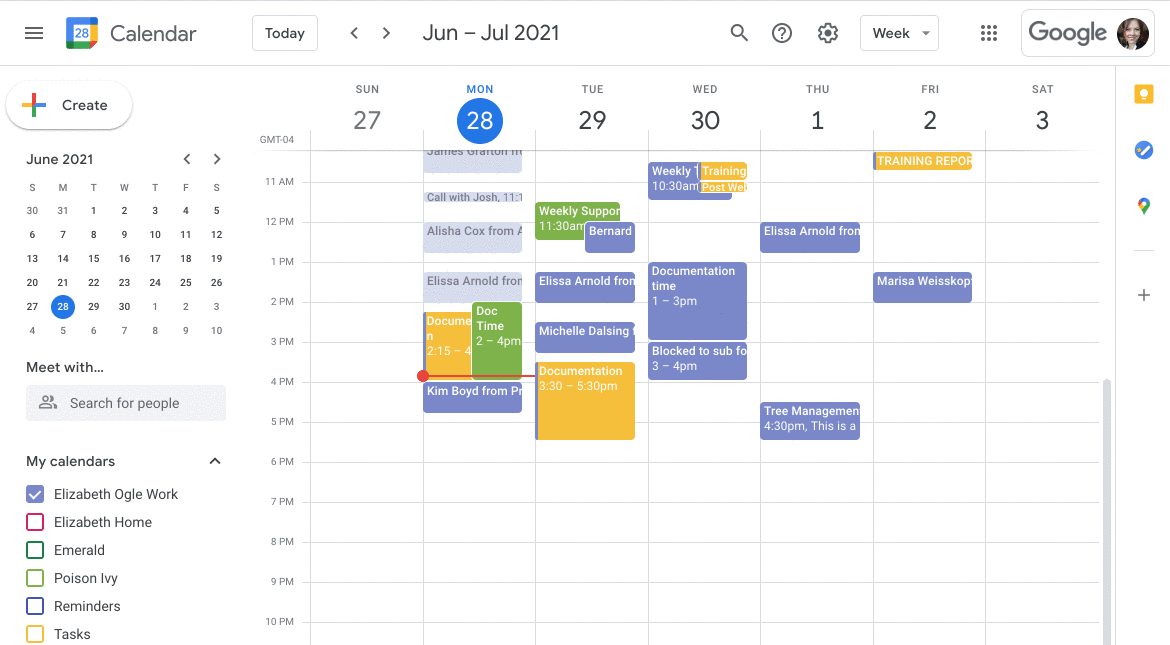
How to Link an Individual Employee Calendar to Google Calendar:
1. Get the Calendar ID and the Calendar name from Google:
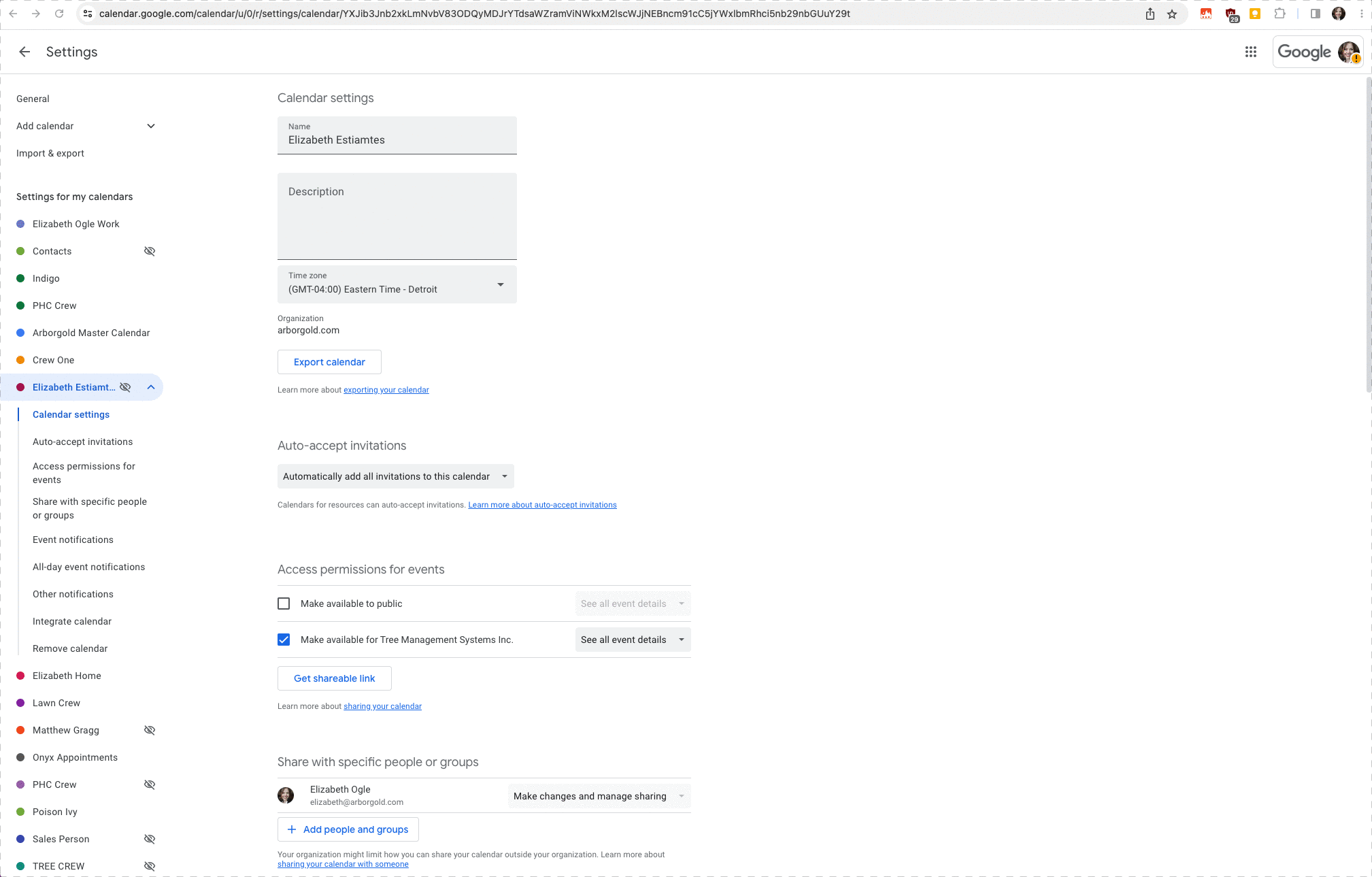
2. Go to Arborgold > Settings > Items: Employee and click on the employee (Salesperson) you want to link your google calendar for:

How to Link a Crew Calendar to Google Calendar:
1. Get the Calendar ID and the Calendar name from Google (See image above, same steps)
2. Go to Arborgold > Settings > Crew
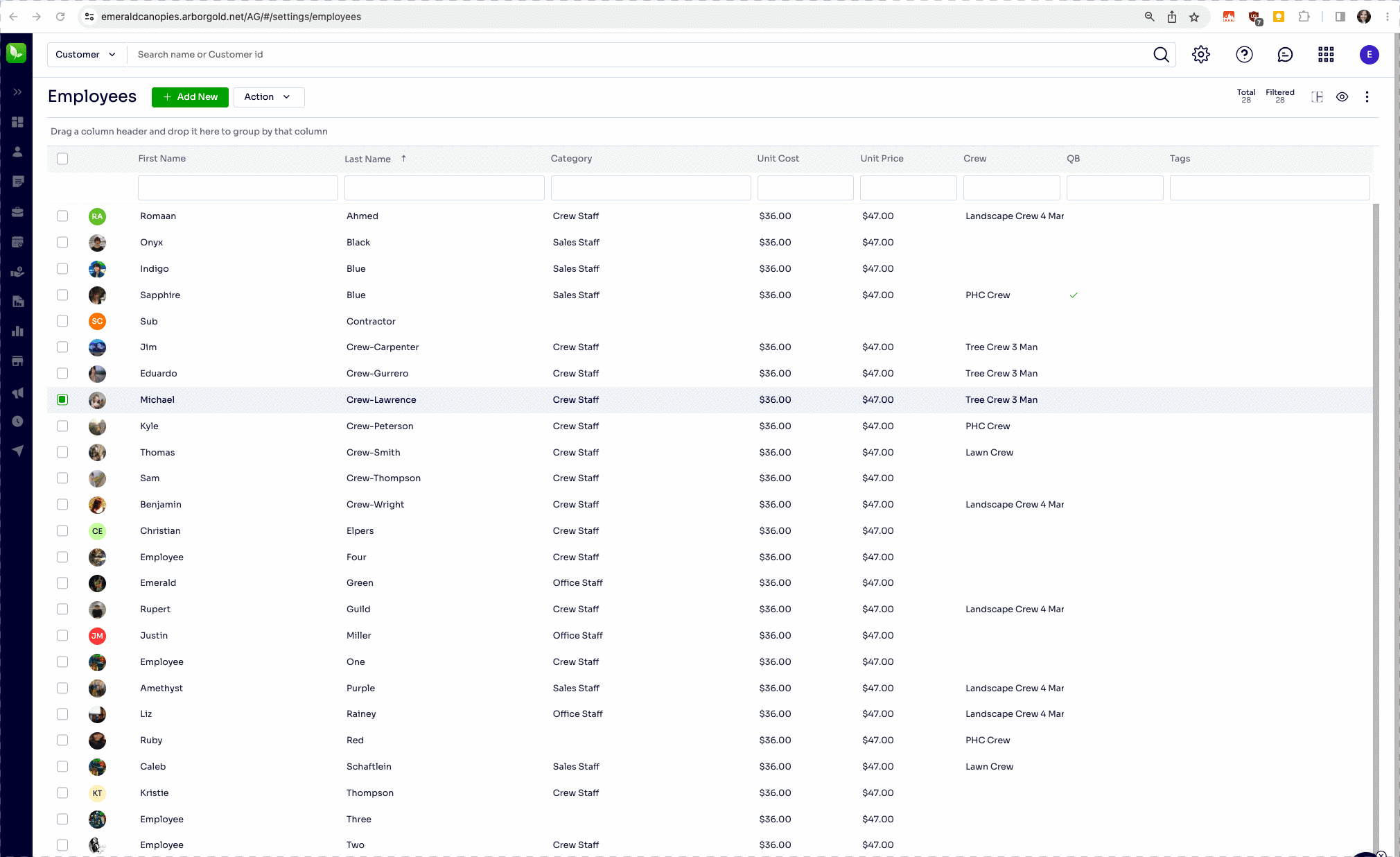
Last Updated by: Elizabeth on 07/12/23
