Setting up Gmail Via Oauth on New User Communication screen
Table of Contents
Gmail OAuth
New User Communication Experience
Frequently Asked Questions
Why Use OAuth for Gmail?
OAuth is a secure authorization protocol that allows Arborgold to access your Gmail account without requiring your password. Instead, you grant limited access to your account through Google's secure authentication system. This ensures:
- Security: Your password is never shared with third-party applications.
- Control: You can revoke access at any time via your Google account.
- Convenience: No need to manually update credentials if your password changes.
How to setup Gmail via OAuth for sending Individual Email Communication in Arborgold?
Step 1: Prepare Your Gmail Account
Before you begin, ensure that:
- You have a valid Gmail account.
- You are logged into the Google account you want to connect to Arborgold.
Step 2: Configure Gmail with OAuth in Arborgold
1. Navigate to the Integration Page:
- Log in to your Arborgold account.
- Go to the Settings under User section.

- Click on Communication Tab and Select Google/Gmail

-
- Click the Connect or Switch button for Google/Gmail.

- You will be redirected to Google's OAuth consent screen.

- Click the Connect or Switch button for Google/Gmail.
- Google will display a list of permissions that Arborgold is requesting (e.g., read emails, send emails, manage labels).
- Review the permissions carefully and click Continue to grant access.

- Once you grant access, you will be redirected back to Arborgold, where your Gmail account will be successfully linked to your Arborgold User account.
- To verify the connection, return to the Communication tab and confirm that your Gmail account is displayed as Configured. Lastly, check your Gmail Inbox to ensure that you receive a test email, confirming the setup is complete.
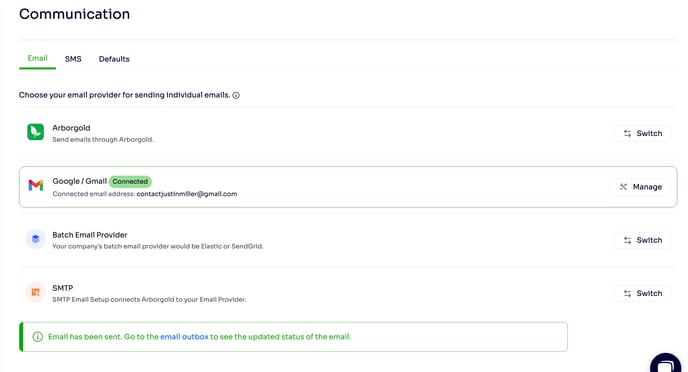
New Email Setup Experience in Arborgold
Arborgold has introduced an improved User Settings interface for configuring email accounts at the user level. This update provides more flexibility in choosing email providers for sending individual emails directly from your Arborgold account.
Available Email Setup Options
1. Arborgold Email (Via SendGrid) 📨
-
Send individual emails directly through Arborgold’s SendGrid integration.
-
No additional setup required—select this option to use Arborgold’s default email service.
2. Google / Gmail (OAuth) 🔐
-
Securely connect your Gmail account via OAuth.
-
Once linked, you can send individual emails from your Gmail address.
-
Example:
contactjustinmiller@gmail.com
3. Company Batch Email Provider (SendGrid or Elastic Email) 🏢
-
If your company uses SendGrid or Elastic Email for batch emails, you can now use the same provider for individual emails at the user level.
4. Custom SMTP (GoDaddy, Outlook, etc.) ⚙️
-
Manually configure SMTP settings to connect any email provider (e.g., GoDaddy, Outlook, Office 365).
-
Ideal for users who prefer using their business domain emails.
How to Switch or Manage Email Providers
-
Go to User Settings → Communication → Email.
-
Select your preferred email provider:
-
Arborgold (SendGrid)
-
Google / Gmail (OAuth)
-
Company Batch Email (SendGrid/Elastic Email)
-
SMTP (Custom Setup)
-
-
Click "Switch" to change providers or "Manage" to update settings.
Frequently Asked Questions (FAQs)
Q1: Is my Gmail account secure with OAuth?
Yes! OAuth ensures that your password is never shared with Arborgold. You can revoke access at any time via your Google account.
Q2: Can I connect multiple Gmail accounts?
No, you can connect only one Gmail account to your own Arborgold User account.
Q3: What permissions does Arborgold require?
The required permissions depend on the features you use. Common permissions include:
Read, send, and manage emails.
Access to labels and folders.
Q4: do I disconnect my Gmail account?
You can disconnect your account via Arborgold's settings or your Google account's security page.

