- Help and Support Center
- Services, Pricing, & Resources
- Material Set Up
-
Quick Start Tutorials
-
Arborgold Updates
- Arborgold Insider - Monthly Updates
- Arborgold Crew Releases
- Arborgold Major Feature Additions
- Arborgold Monthly Improvements 2025
- Arborgold Monthly Improvements 2023-24
- 8.1 Release Documentation
- 8.0 Release Documentation
- 7.14 Release Documentation
- 7.12 Release Documentation
- 7.11 Release Documentation
- 7.10 Release Documentation
- 7.9 Release Documentation
- 7.8 Release Documentation
- 7.7 Release Documentation
-
Industry Use Cases
-
Webinars
-
Integrations
-
Company & User Settings and Lists
-
Services, Pricing, & Resources
-
Customers (CRM)
-
Jobs Management & Mobile Estimator
-
Work Scheduler
-
Arborgold Crew
-
Accounts Receivables
-
Payroll Tracking and Job Costing
-
Supply Chain Management & Accounts Payable
-
Communication and Renewals
-
Reports and Analytics
Create Material Packages
Material Packages enable you to bundle a group of material items into a package, and then apply those material items in batch as service resources. It is very similar to how the 'Program' feature, which allows you to add multiple services to job in batch. This saves time from having to manually add material items to services in cases where the material item cannot be associated as a default service resource.
This is often utilized by landscaping companies to bundle together plant packages for homeowners associations and other commercial clients who are looking for a specific, consistent look across multiple properties.
To create a Material Package, you will want to click on the stacked dot icon in the upper right hand corner, and select the 'Material Package' option.
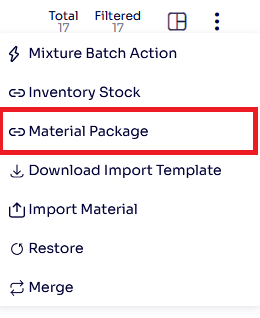
This will bring you to the Material Package listing page, where you can double click on an existing package to edit it, or click on the green '+ Add New' button.

On the pop up that comes up, you can enter in a name, the label that will be used on the 'Assign by Material Package' popup, a description, and the assigned materials.
Below all of this, you can specify whether you would like to Automate Qty, set a Default Qty, or utilize Both for the material items associated with the package.
Note: Both simply means that there are certain material items associated with the package that will have the material qty automated and some material items will have a default amount associated with the package.
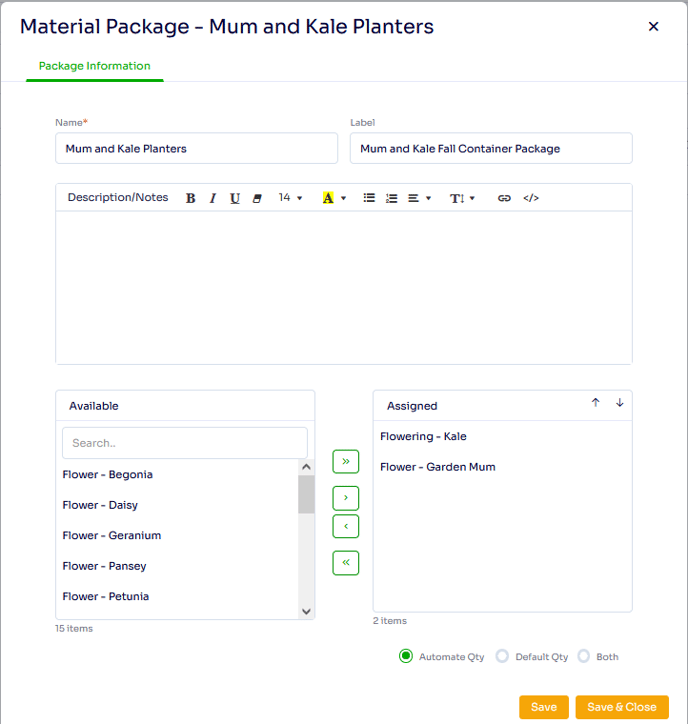
If you select Default Qty, it will navigate directly to the Qty Options tab where a Default Qty can be entered for each material item after you click the Save button.
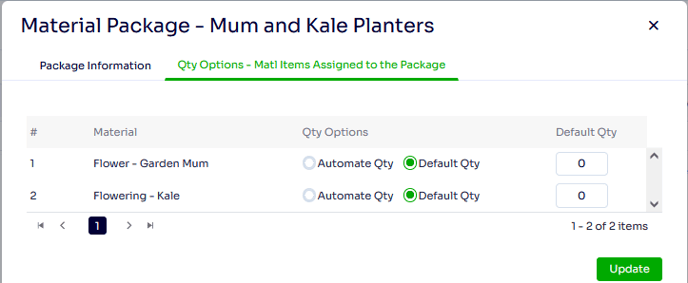
Once you have entered in your desired Default Qty, you can click on the Update button, and then exit out of the popup to return to the listing page.
Updated by Betsy Rainey on 05/22/2023
