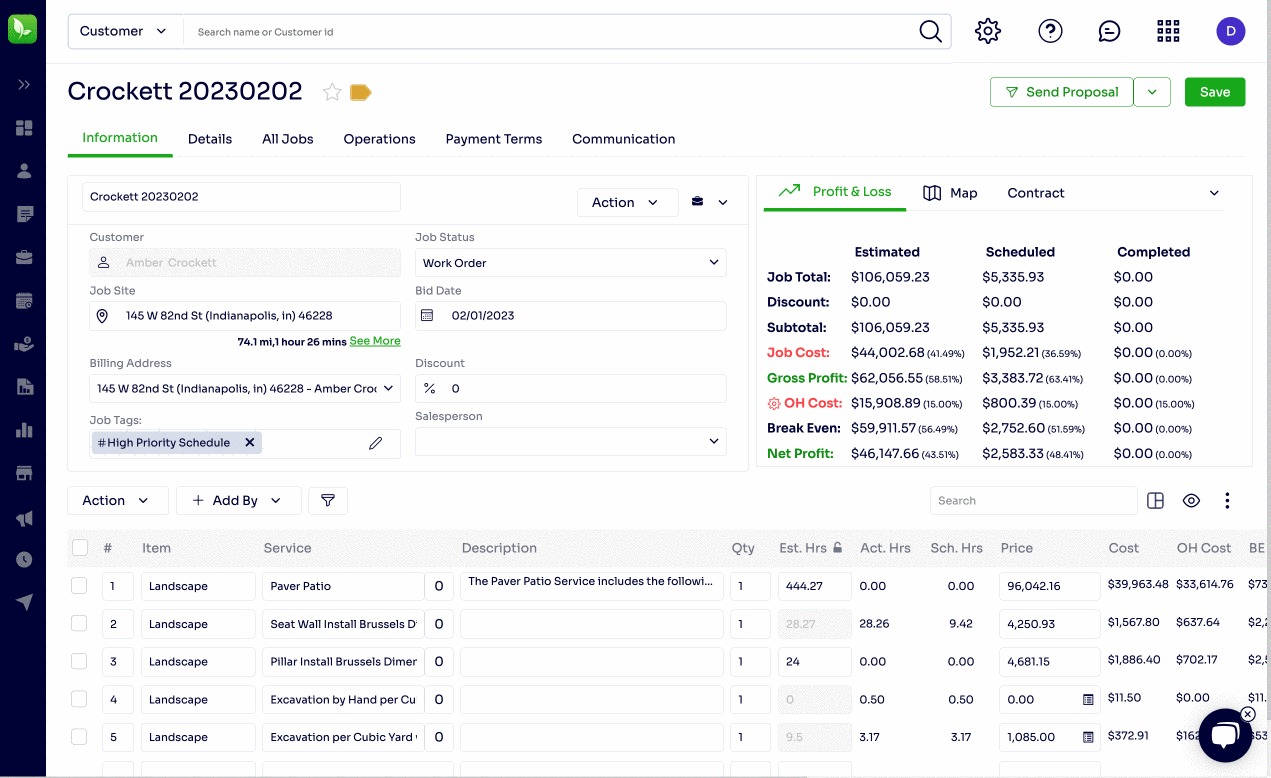Contract billing is a payment plan (progress billing) for your clients who want to pay in installments rather than receiving a bill for specific services completed.
Short Attention Gif! (How to do it fast)
6 Minute Contract Billing Tutorial
How to Delete a Contract
How to Delete an Invoice
How to Add an Installment
How to Turn Off "Do Not Invoice" Status on a service
Need for speed? Here's how to set up contract billing in seconds:
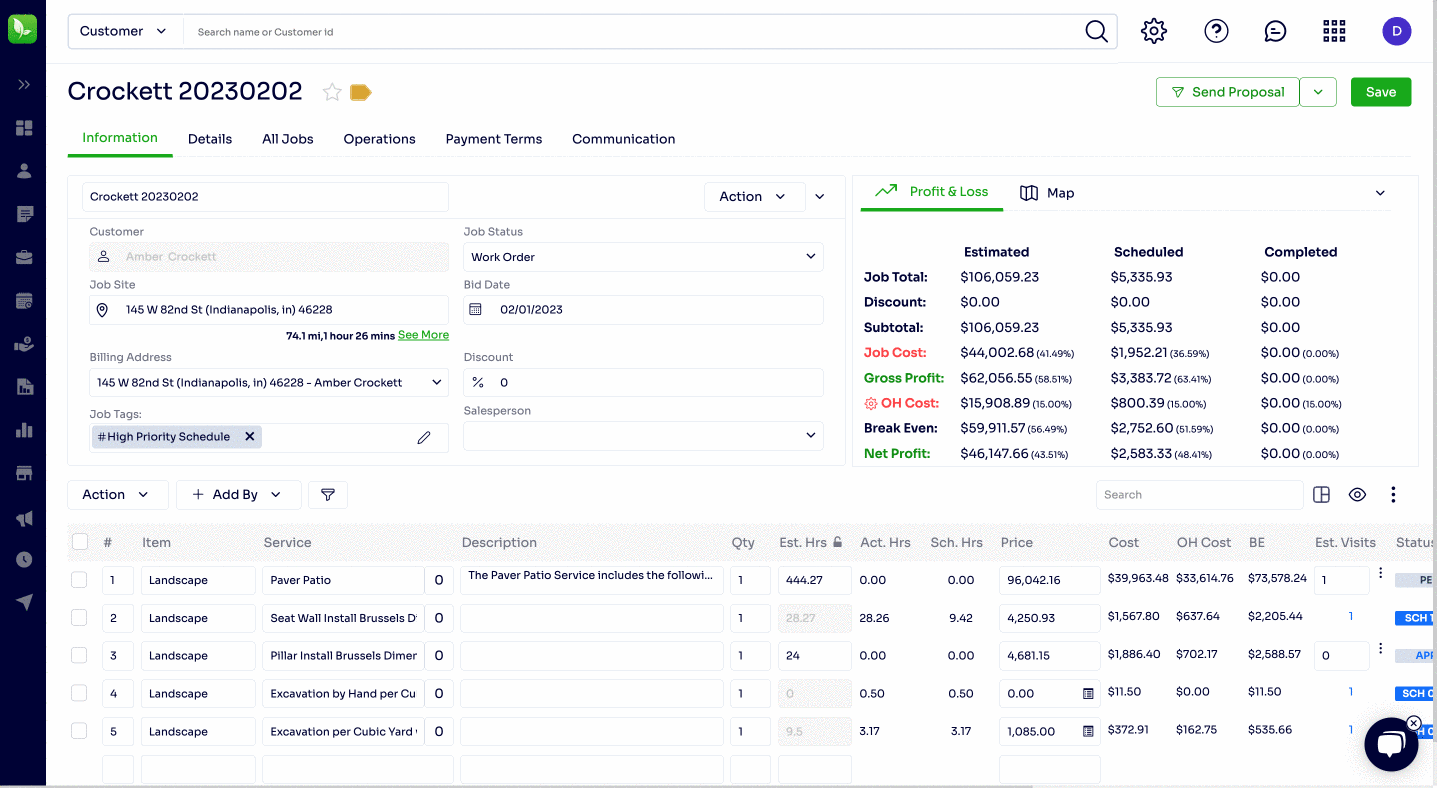
6 Minute Contract Billing Tutorial
How to Delete a Contract
On a job, head to the Payment Terms tab at the top, select the Contract Details tab within that and then look for the "Contracts on Job" section on the right side of your screen. You should see a trash can to the right of the contract. This will delete all the installments. You can delete a contract *unless* one or more of the installments has been invoiced or paid. If this is the case, read on to learn how to delete an invoice.
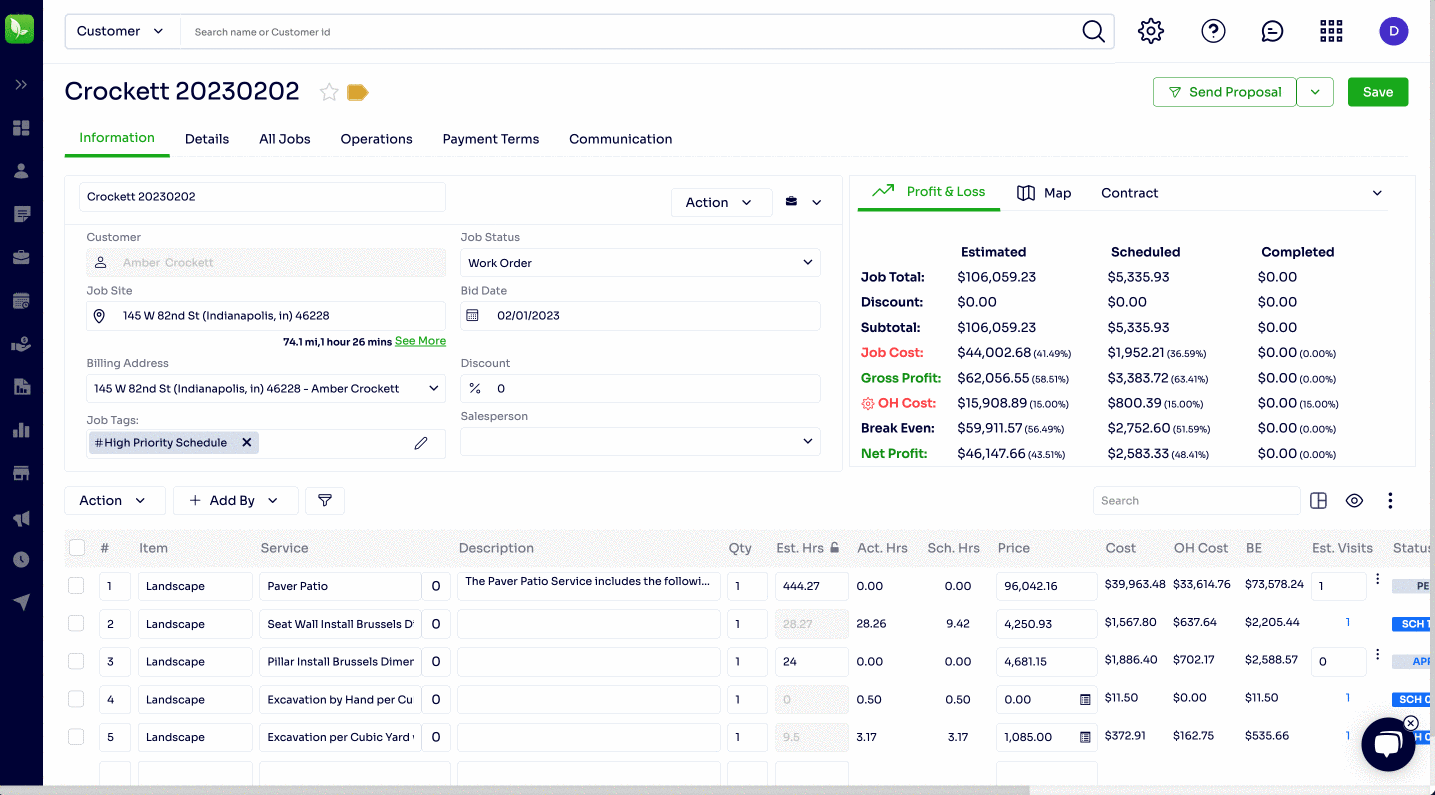
How to Delete an Invoice
*As long as a payment or prepayment has not been applied,* you can delete an invoice. Locate the invoice from the Customer AR or from the Accounts Receivable tab on the left navigation. Right click on the invoice, select "delete." To delete a payment, you will need to search for the customer > select their "AR" tab > locate the payment > Right click to delete the payment. 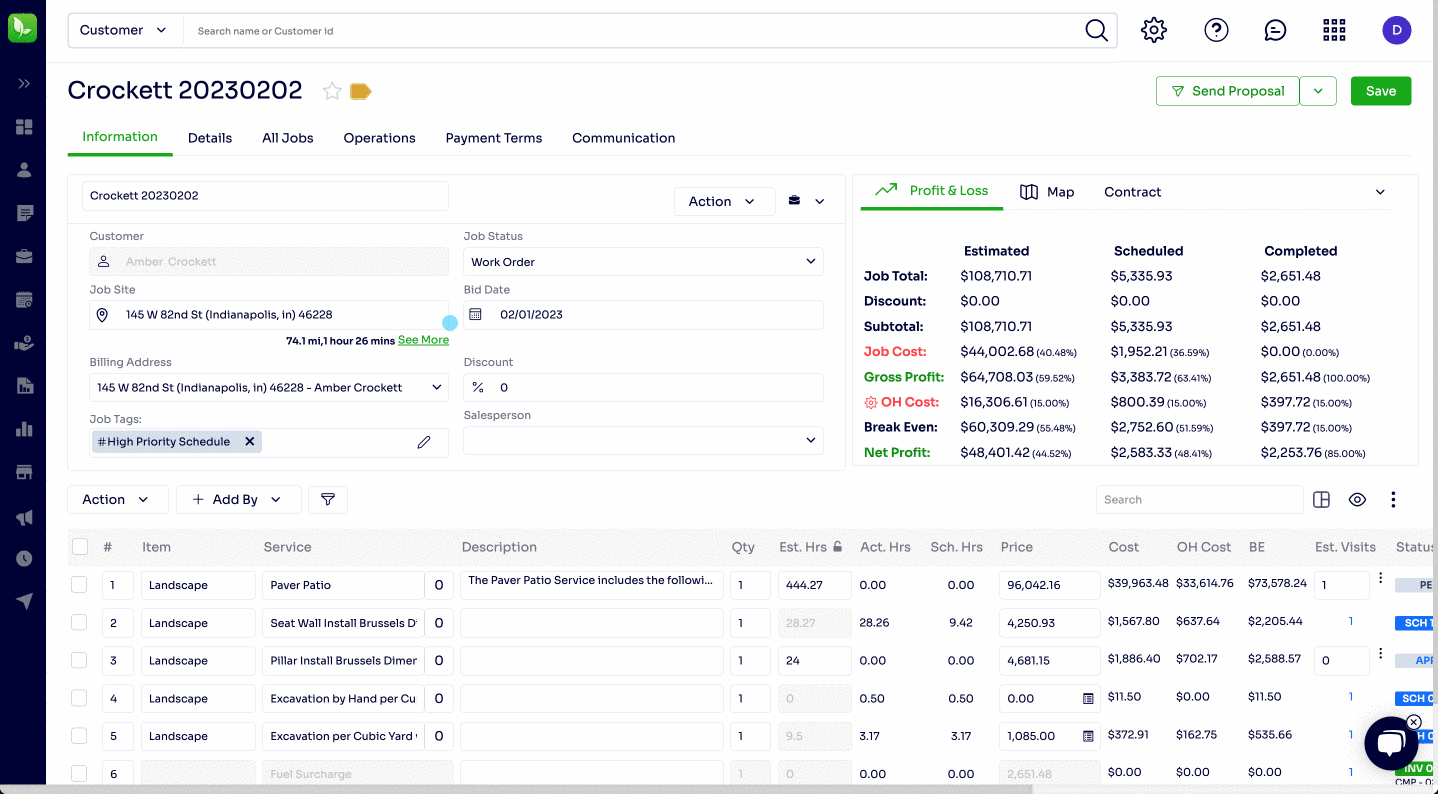
How to Add, Edit, or Delete an Installment
On a job, head to the Payment Terms tab at the top, select the Contract Details tab within that and then look for the "Contracts on Job" section on the right side of your screen.
At the bottom, notice a Plus Button (+) on the right side of the screen. Here you can add an installment and due date. You will also notice a trash can to delete installments next to each payment as well as an edit button (✏️) that will allow you to modify the amount due for each installment.