- Help and Support Center
- Arborgold Updates
- 7.8 Release Documentation
-
Quick Start Tutorials
-
Arborgold Updates
- Arborgold Insider - Monthly Updates
- Arborgold Crew Releases
- Arborgold Major Feature Additions
- Arborgold Monthly Improvements 2025
- Arborgold Monthly Improvements 2023-24
- 8.1 Release Documentation
- 8.0 Release Documentation
- 7.14 Release Documentation
- 7.12 Release Documentation
- 7.11 Release Documentation
- 7.10 Release Documentation
- 7.9 Release Documentation
- 7.8 Release Documentation
- 7.7 Release Documentation
-
Industry Use Cases
-
Webinars
-
Integrations
-
Company & User Settings and Lists
-
Services, Pricing, & Resources
-
Customers (CRM)
-
Jobs Management & Mobile Estimator
-
Work Scheduler
-
Arborgold Crew
-
Accounts Receivables
-
Payroll Tracking and Job Costing
-
Supply Chain Management & Accounts Payable
-
Communication and Renewals
-
Reports and Analytics
Confirm Weather Tracking Information
Confirm Weather Tracking Information 7.8 - Ability to Update Weather Tracking Information CalebThere has been a new enhancement for weather tracking, enabling a user to update the information collected from Arborgold’s Weather Tracking. Production managers can now confirm and update the information provided from weather tracking.
Tracking Weather Information on Mobile Crew
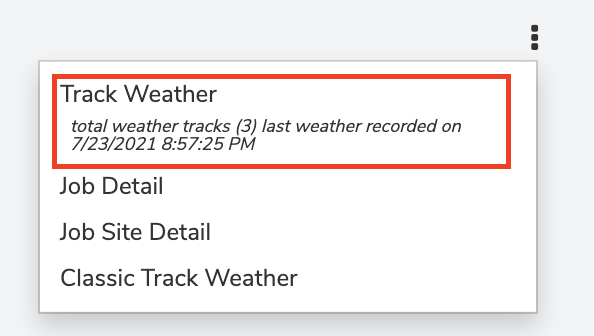
A user can track weather within Mobile Crew by going to a job and clicking on the three dots in the top right corner.
After tracking the weather, it will now ask you if you would like to update the information recorded.
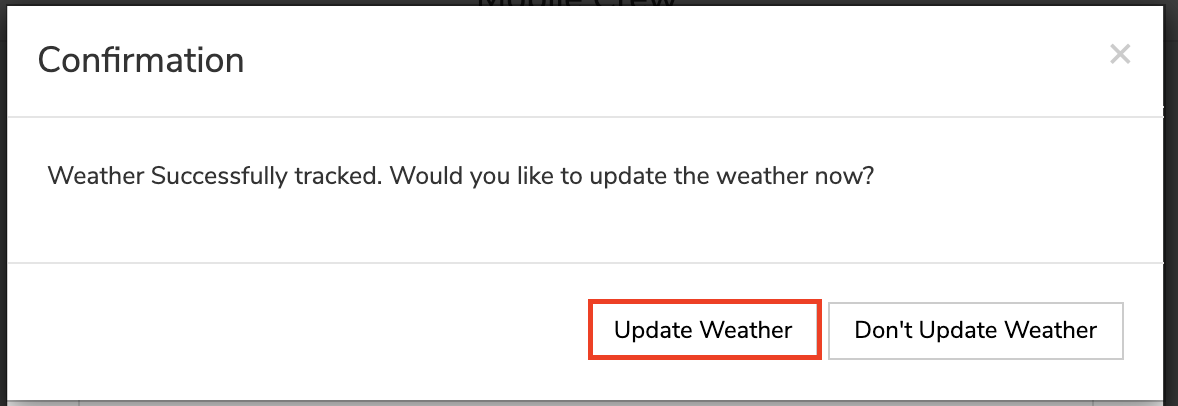
Upon clicking “Update Weather”, it will ask you to confirm the information or not collected from our integration.
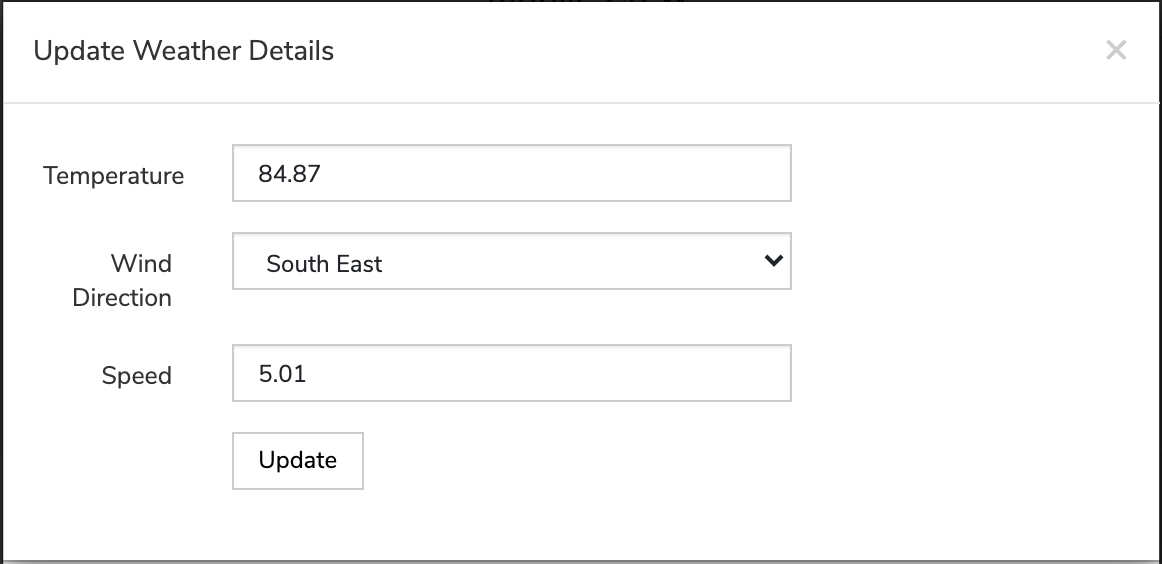
NOTE: A production manager can now manually track the wind speed with an outside measurement tool and update the information themselves.
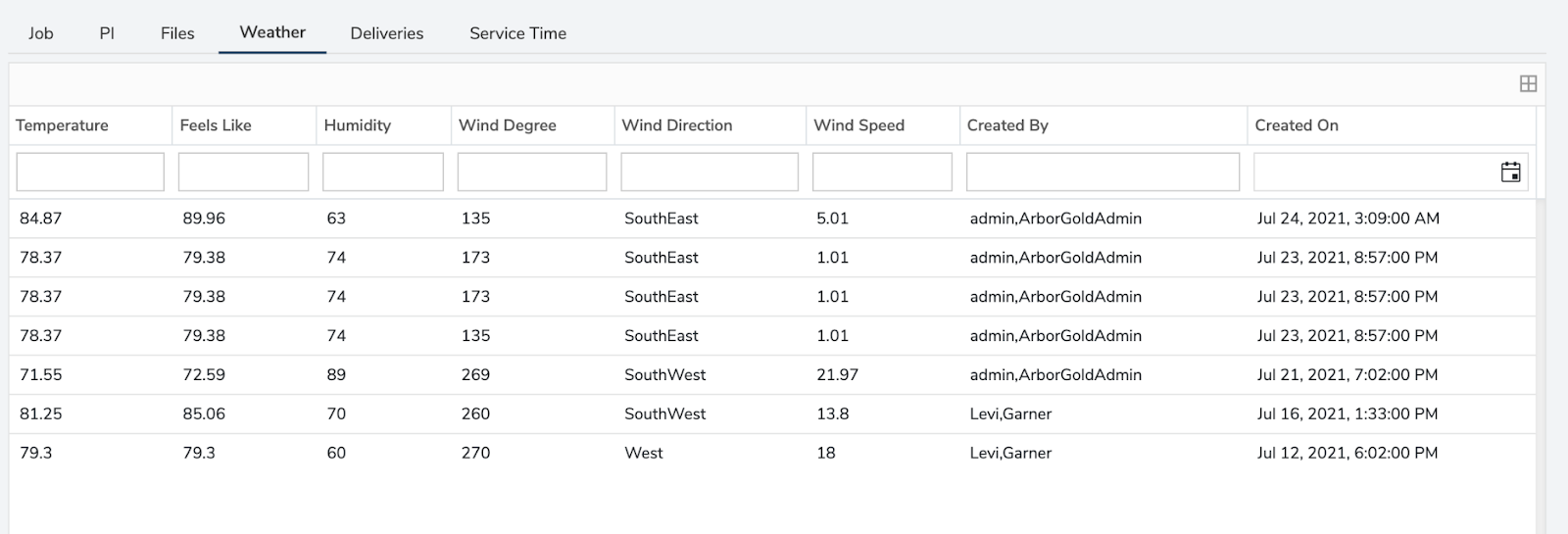
All the information recorded on the job or services will be available from the job details on Mobile Crew as shown.
Job Costing View from the Service Detail Screen

Click on the small + icon to the right of any service on the Job Costing screen to access the Service Details.
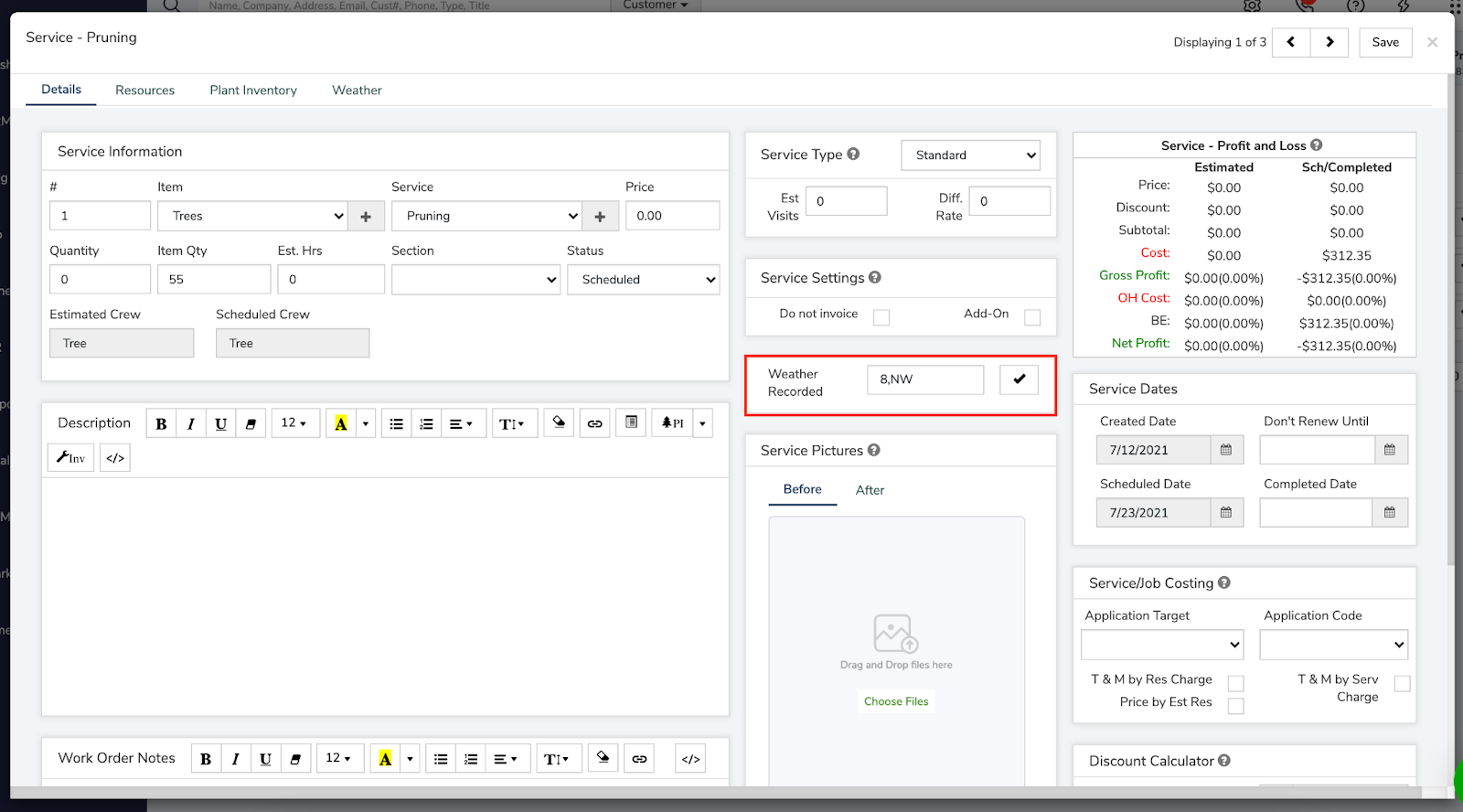
From the Service details screen and in the top Weather tab, the weather tracks recorded will also be available.
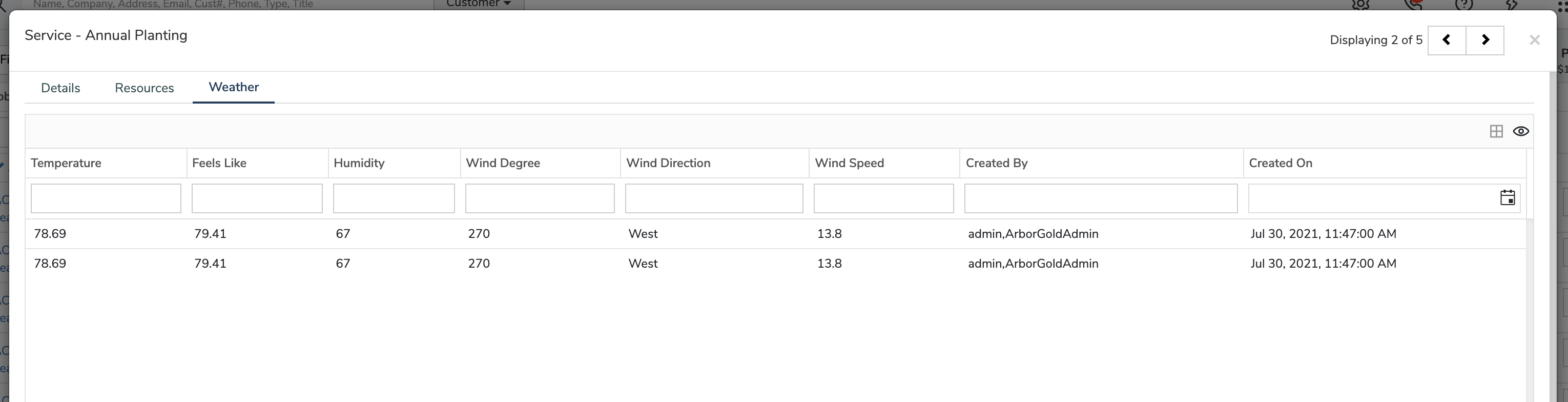 Did this answer your question?
Did this answer your question?
