In order to edit a material mixture in your database in batch, you will need to navigate to the Settings menu, over to the Items column, and then down to the Material page. There, you should be able to click on the three stacked dot icon in the upper right hand corner, and select the Mixture Batch Action drop down.
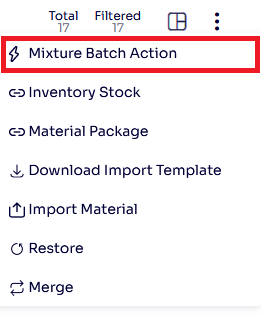
This will bring you to the Material Mixture Batch Actions for Pending and Scheduled Services popup, where you can make your selections as to what needs to change, and on which services.
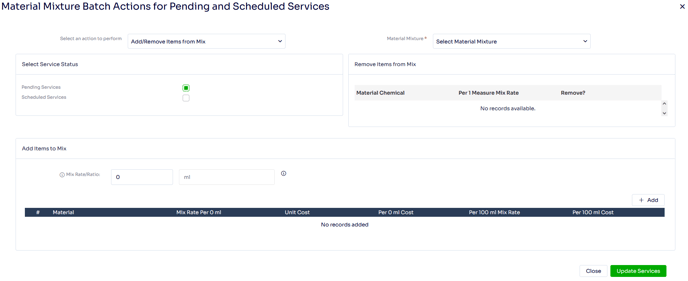
The first option you are presented with is the one that determines what further options are available to us. The 'Select an action to perform' drop-down is where you can decide whether you want to 'Add/Remove Item from Mix' or 'Recalculate Material Mix Qty'.
Add/Remove Item from Mix is perfect for when you need to swap out an item in your mixture for an new item. For example, let's say you were using chemical A in your mixture, but as the seasons changed you ran out of it, and needed to switch over to chemical B.
To do this we would go through the following steps:
![]()
1.) Select our mixture of choice under our 'Material Mixture' drop down.
![]()
2.) Decide whether we would like this change to apply to our Pending Services, Scheduled Services, or both, under the 'Select Service Status' section. If we choose Scheduled Services we will also need to describe the crew, and the scheduled date range we would like to be included.
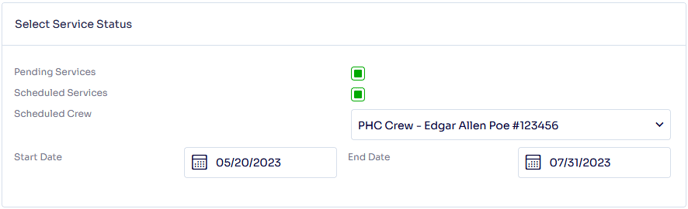
3.) Select which chemical we would like to remove from the mixture under 'Remove Items from Mix' section.
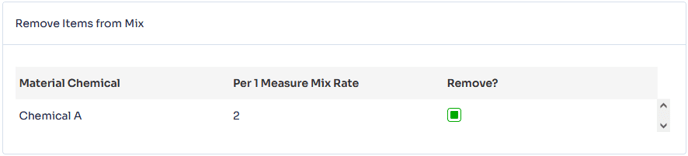
4.) Enter the new materials and their mix rates under the 'Add Items to Mix' section in the same way you would add a material to a mixture normally.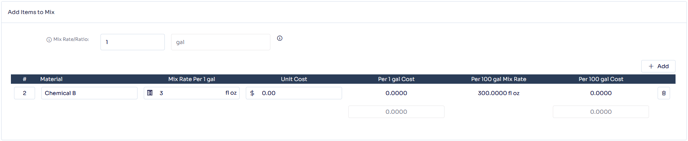
Recalculate Material Mix Qty is perfect for when you have made an adjustment to the mix rate of an existing mixture, and need the system to recalculate the material mixture qty on the services on jobs in your database. For example, if you were using a low-rate mixture in the spring, but need to move to a high-rate mixture in the summer.
To do this we would go through the following steps:

1.) Select our mixture of choice under our 'Material Mixture' drop down.
![]()
2.) Decide whether we would like this change to apply to our Pending Services, Scheduled Services, or both, under the 'Select Service Status' section. If we choose Scheduled Services we will also need to describe the crew, and the scheduled date range we would like to be included.
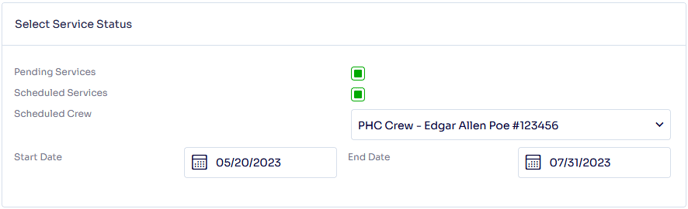
For both options, once you have made your selections, you can click on the Update Services button, and a confirmation window named 'Update Material Mixture' will popup. This is just confirming with you that the mixture will be updated with the material items that were added or removed as per your selections, and letting you know that if auto-calculation is configured, it will be recalculated for the new material mixture.
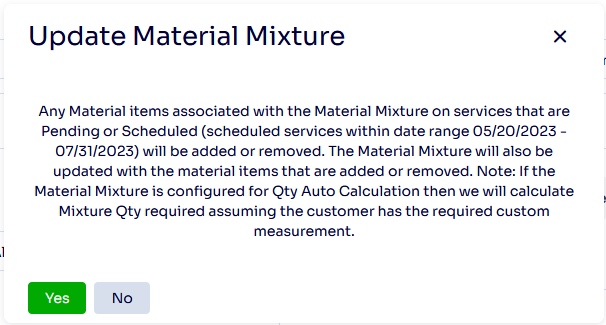
You will click yes, and the change you requested will apply to the services on jobs in your database.
Updated by Betsy Rainey on 05/22/2023
