- Help and Support Center
- Accounts Receivables
- Accounting Tutorials
-
Quick Start Tutorials
-
Arborgold Updates
- Arborgold Insider - Monthly Updates
- Arborgold Crew Releases
- Arborgold Major Feature Additions
- Arborgold Monthly Improvements 2025
- Arborgold Monthly Improvements 2023-24
- 8.1 Release Documentation
- 8.0 Release Documentation
- 7.14 Release Documentation
- 7.12 Release Documentation
- 7.11 Release Documentation
- 7.10 Release Documentation
- 7.9 Release Documentation
- 7.8 Release Documentation
- 7.7 Release Documentation
-
Industry Use Cases
-
Webinars
-
Integrations
-
Company & User Settings and Lists
-
Services, Pricing, & Resources
-
Customers (CRM)
-
Jobs Management & Mobile Estimator
-
Work Scheduler
-
Arborgold Crew
-
Accounts Receivables
-
Payroll Tracking and Job Costing
-
Supply Chain Management & Accounts Payable
-
Communication and Renewals
-
Reports and Analytics
Auto-Bill
Auto-Billing allows your company to save customer's credit cards on file (with their permission) and process payments in batch for all open invoices.
Auto Billing Screen
In order to access the Auto Billing feature, first, navigate to AR -> Auto Bill
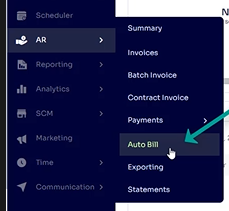
You will see a list of any open invoices that are ready to be processed for payments on this screen.
 In order to run a payment, select the individual payment from the list and click the Action drop-down and “Auto Bill” from the options.
In order to run a payment, select the individual payment from the list and click the Action drop-down and “Auto Bill” from the options.
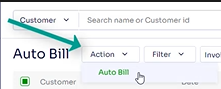
The payments cannot be automatically processed, so you will need to regularly check the Auto Billing screen to see if any new invoices have appeared.
How to Process Multiple Auto Billing Payments
You can process all the possible invoices at once on this screen as well. Just select the top box and then proceed to the action drop down and Auto Bill.
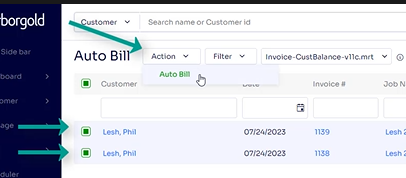
This feature will process all open invoices in the list with the saved cards on your customer's file.
If there is a status to let you know if the payment has failed, the reason will be available on the right side of the screen under the status column.
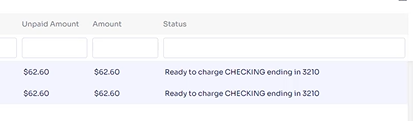
*Note: Clients will need to have a valid payment method with Auto-Bill Enabled on their customer profile in order to be in eligible for auto-bill. AG Payments Processing integration is a required to have auto-bill. Clients do have the option to enable auto-bill themselves if the Customer Portal Feature is in use.
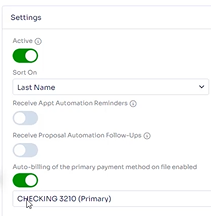
.
Did this answer your question?
Last Modifed by Josh Hughey 7/24/23
