How to add a brand new message or appointment in Arborgold's message center with an existing customer
This article will guide you through the process of creating a message and setting up an appointment in Arbor Gold. By the end of this tutorial, you'll know how to add a new message, assign it to a salesperson, and schedule an appointment.
Step 1: Start by adding a new message. Hover over the message icon on the left and click Add new.
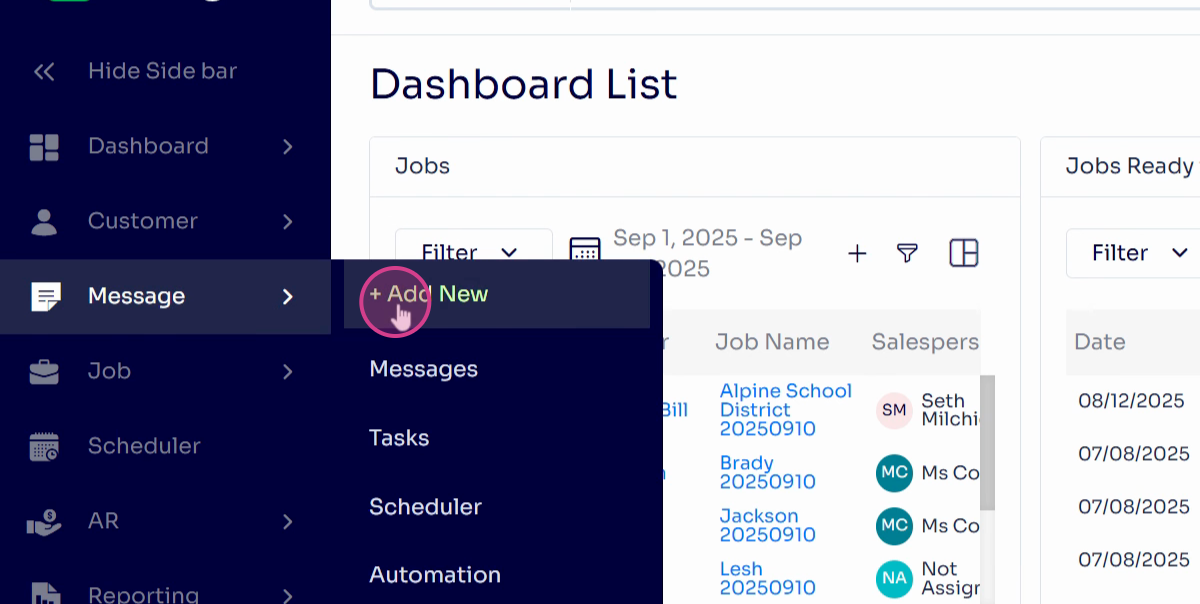
Step 2: If the customer already exists in your database, search for them by their last name and select their profile.
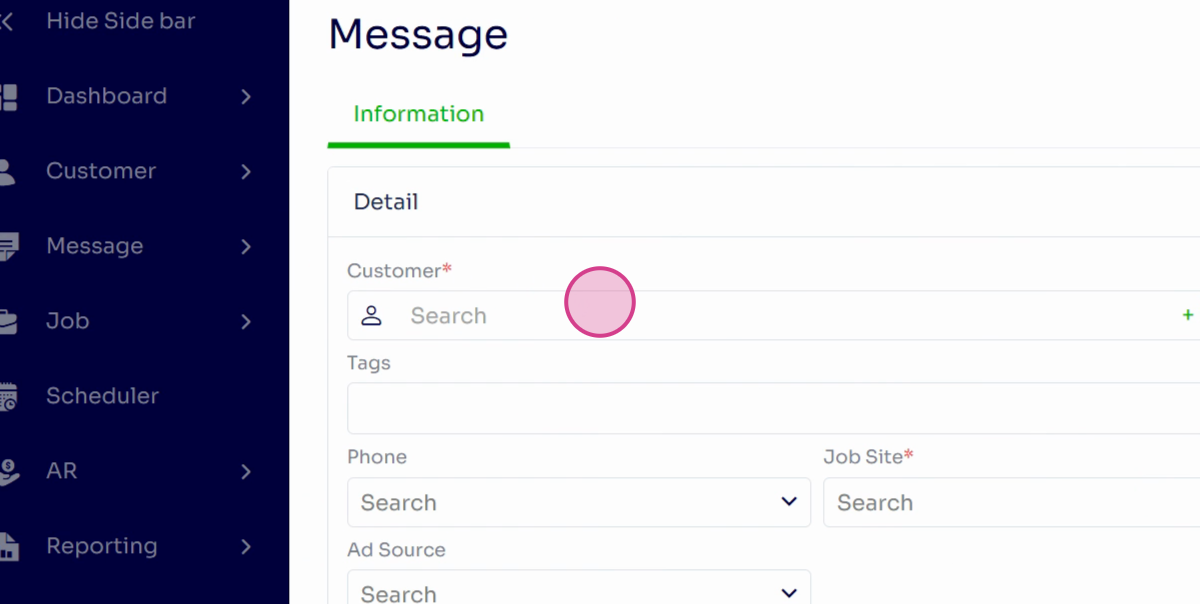
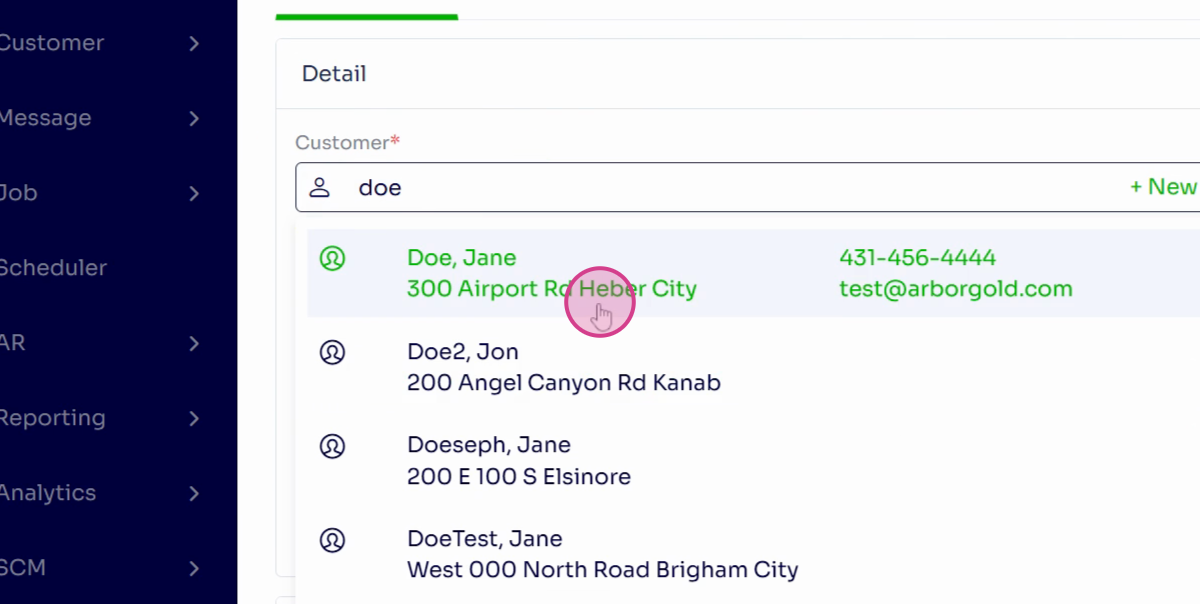
Step 3: Notice that the system automatically fills in the customer's phone number, job site, and ad source from their profile.
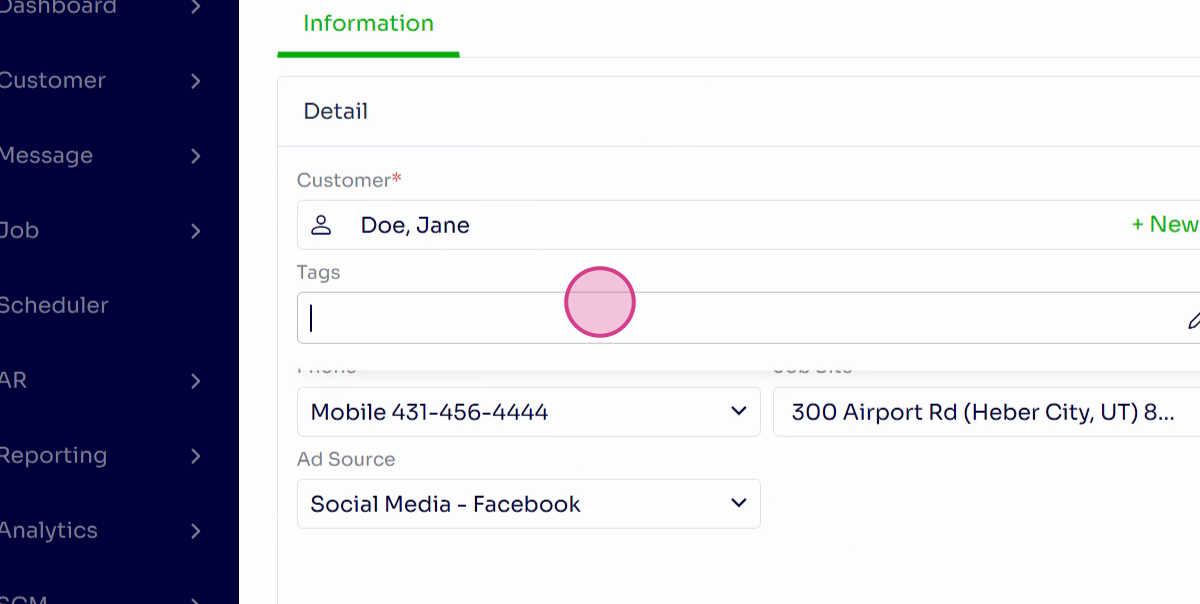
Step 4: You're also able to create custom labels, or tags, for your customers.
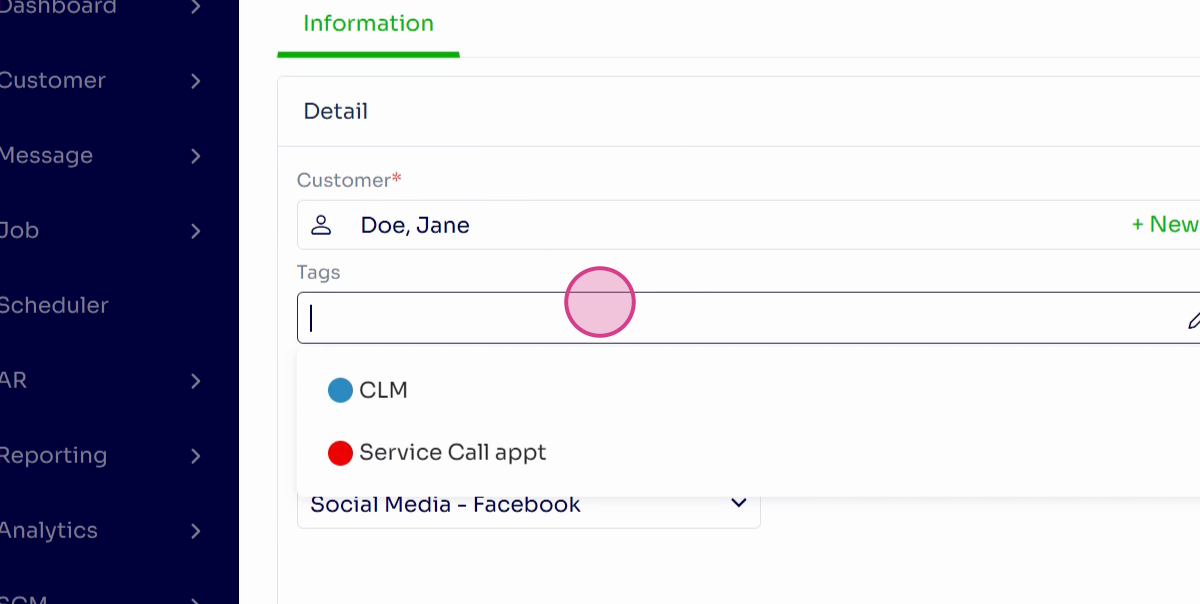
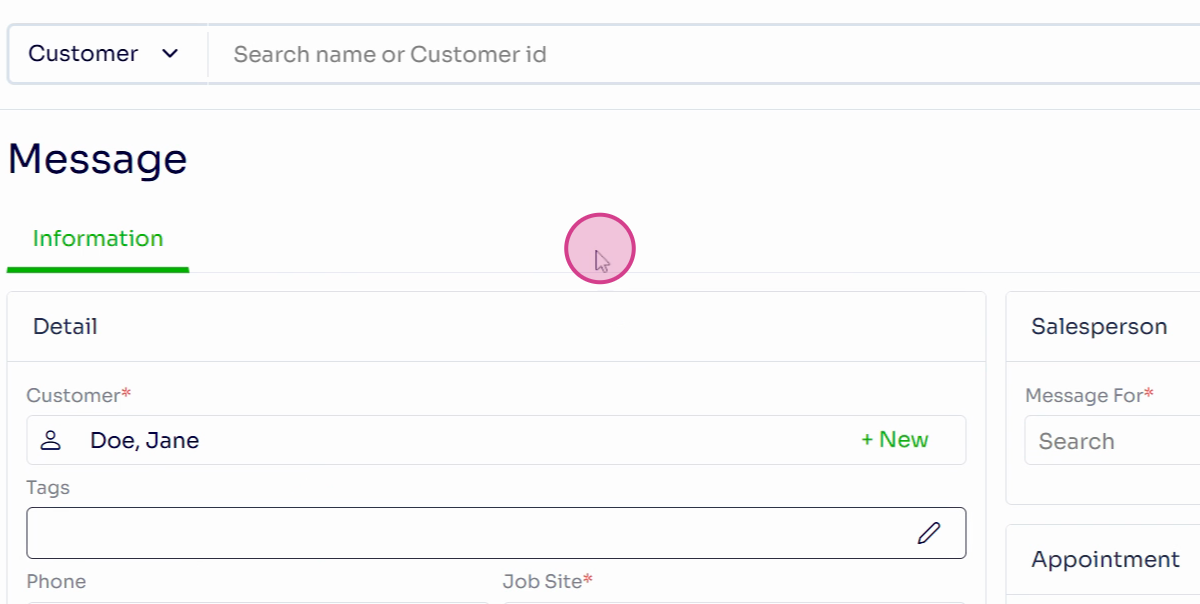
Step 5: On the right side of the message listing screen, fill in the required information. This includes who the estimator or salesperson assigned to the message is.
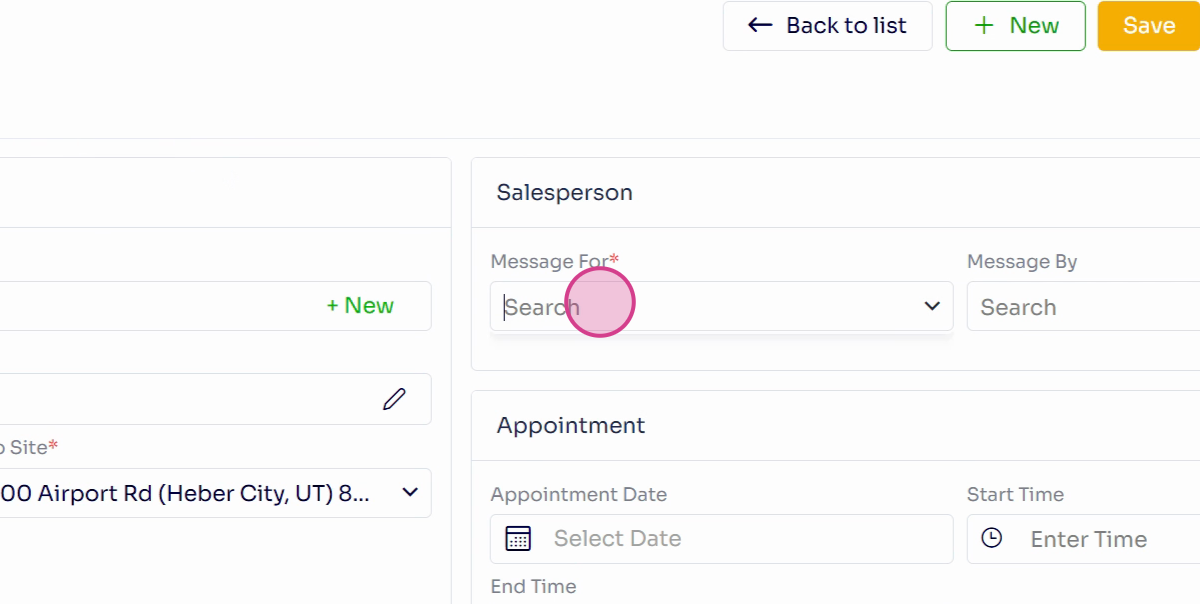
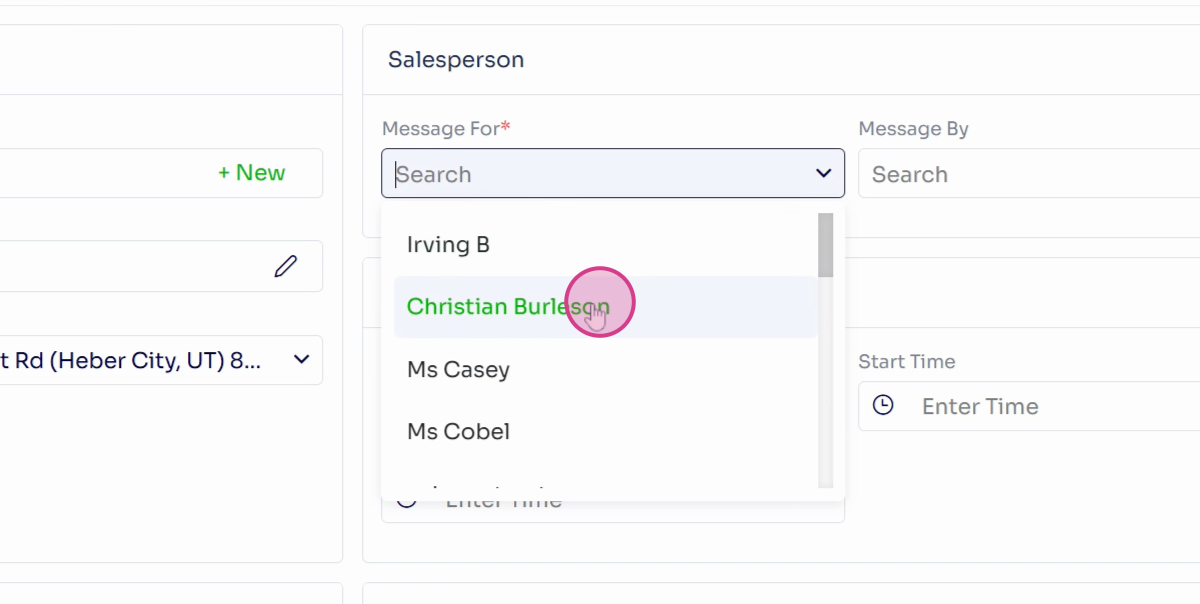
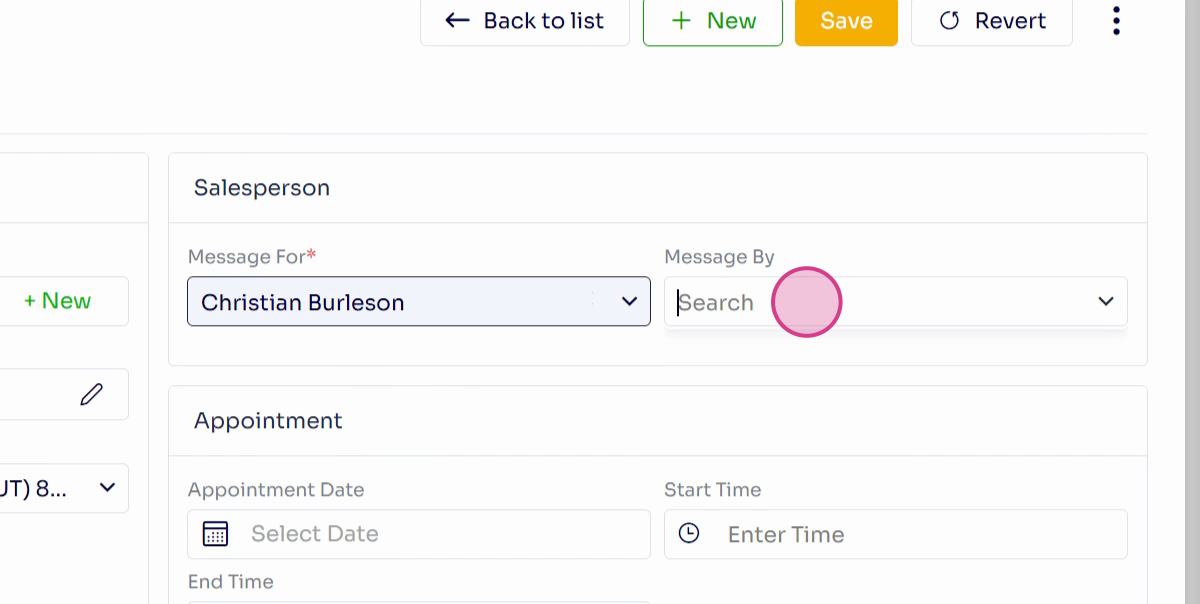
Step 6: The Message by field will automatically fill out based on your user profile.
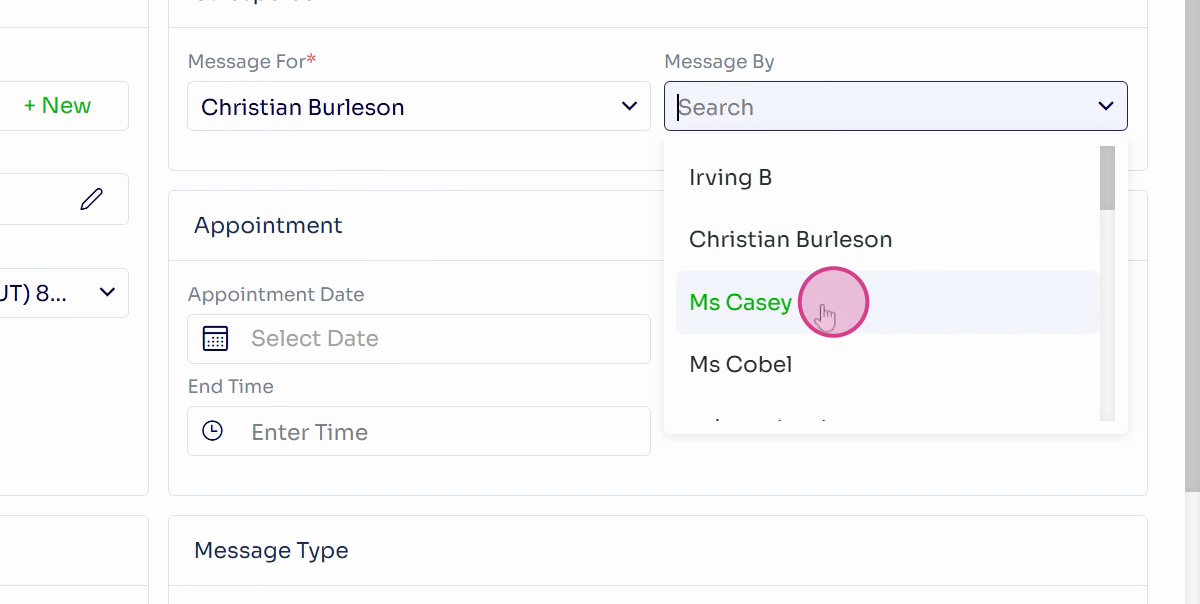
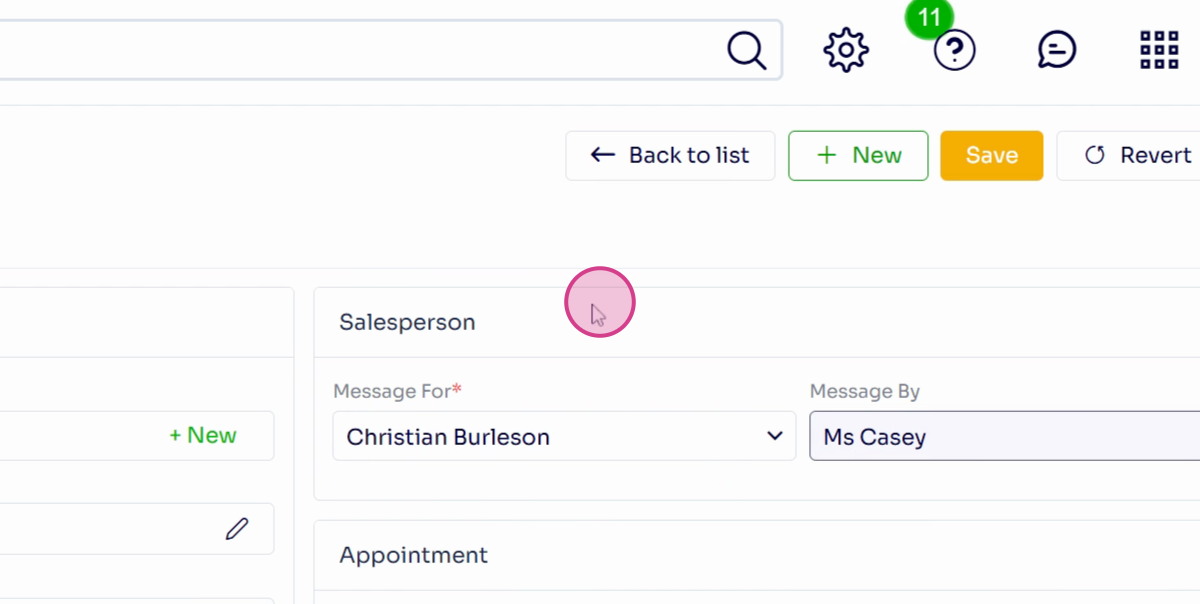
Step 7: Next, fill in the appointment information. This includes the appointment date, start and end time. Once you fill this out, the message becomes an official appointment and appears on the salesperson's calendar.
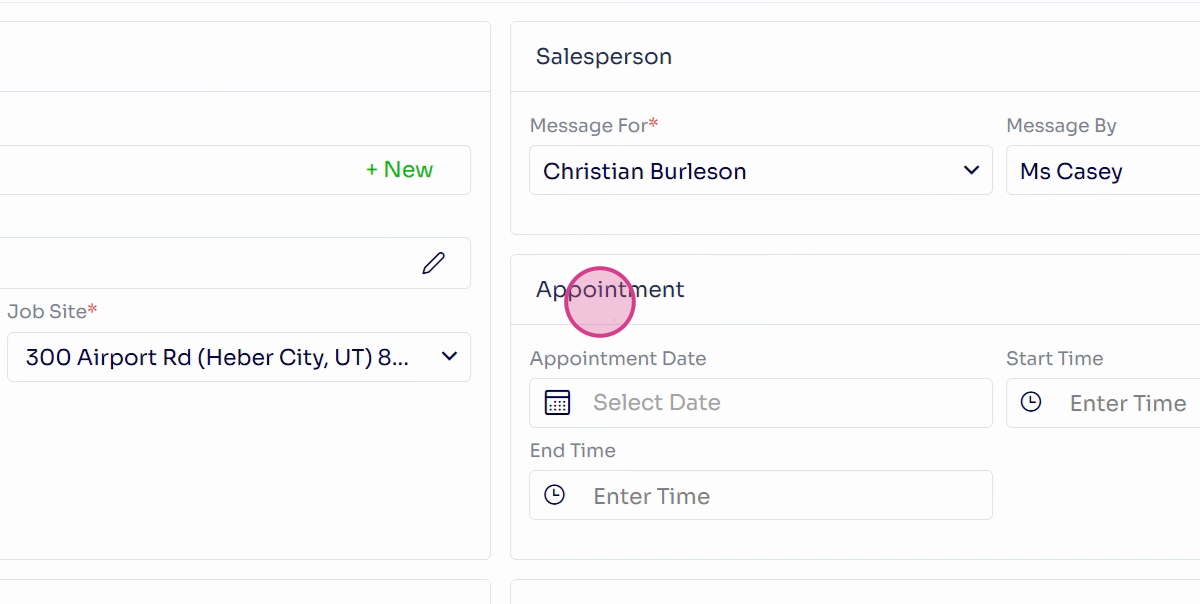
Step 8: Scroll down to the left side to add a subject to the message. Some clients prefer to use "needs estimate" as the subject.
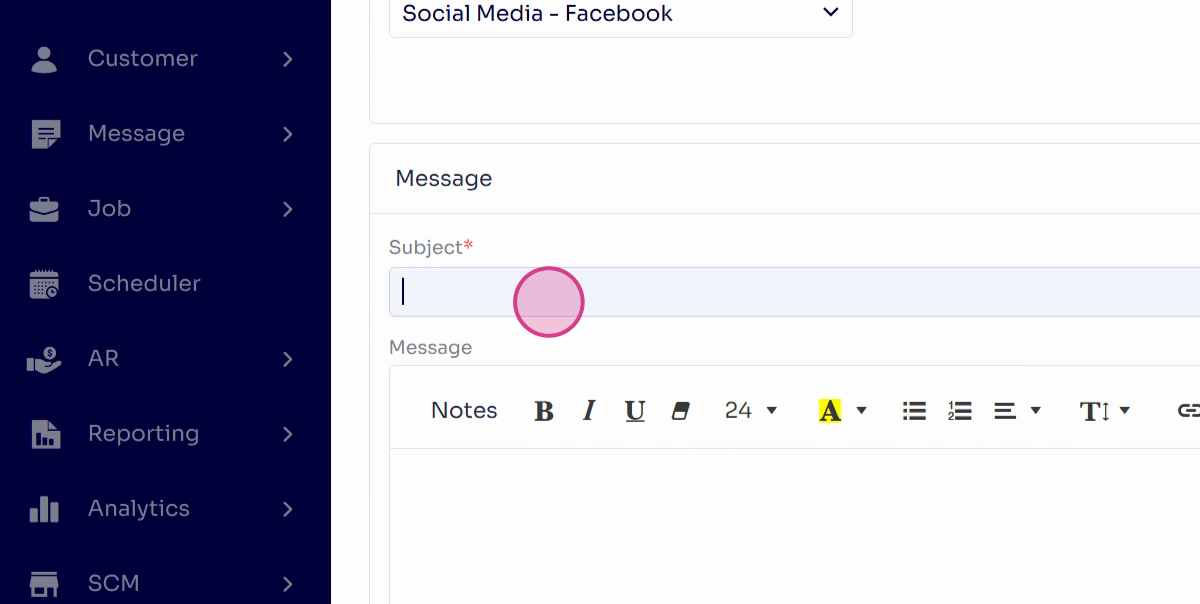
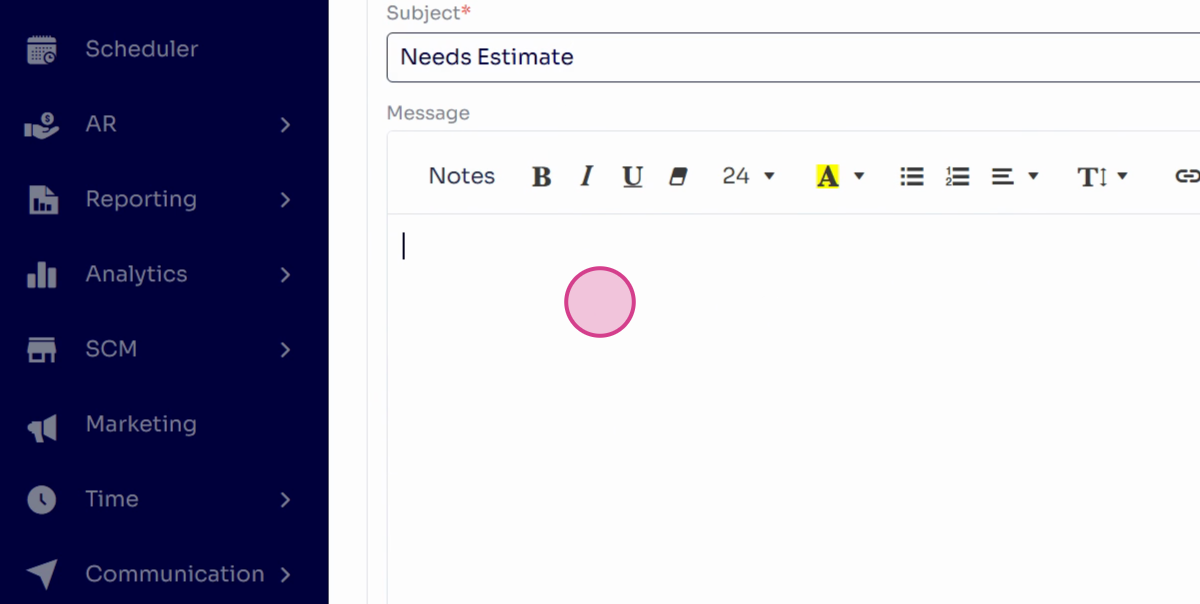
Step 9: The message field is where you describe what the client called about. Make sure to include as much detail as possible so your estimator or salesperson has all the necessary information.
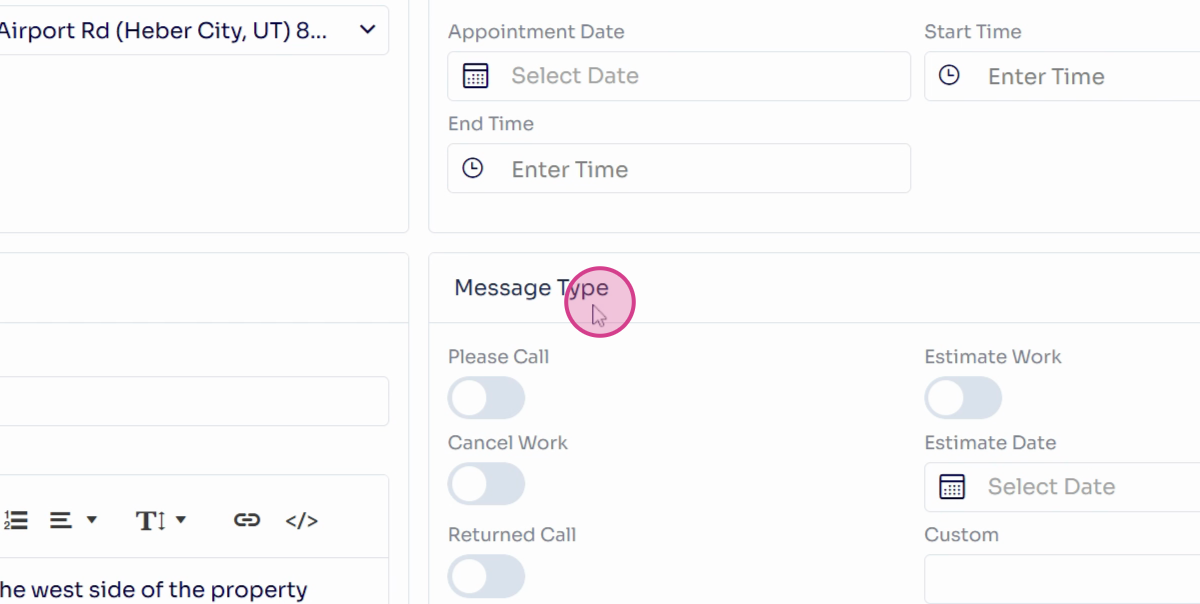
Step 10: On the right, you'll find the Message types. You can use these labels to indicate if the customer needs a call ahead or if they have a specific work date.
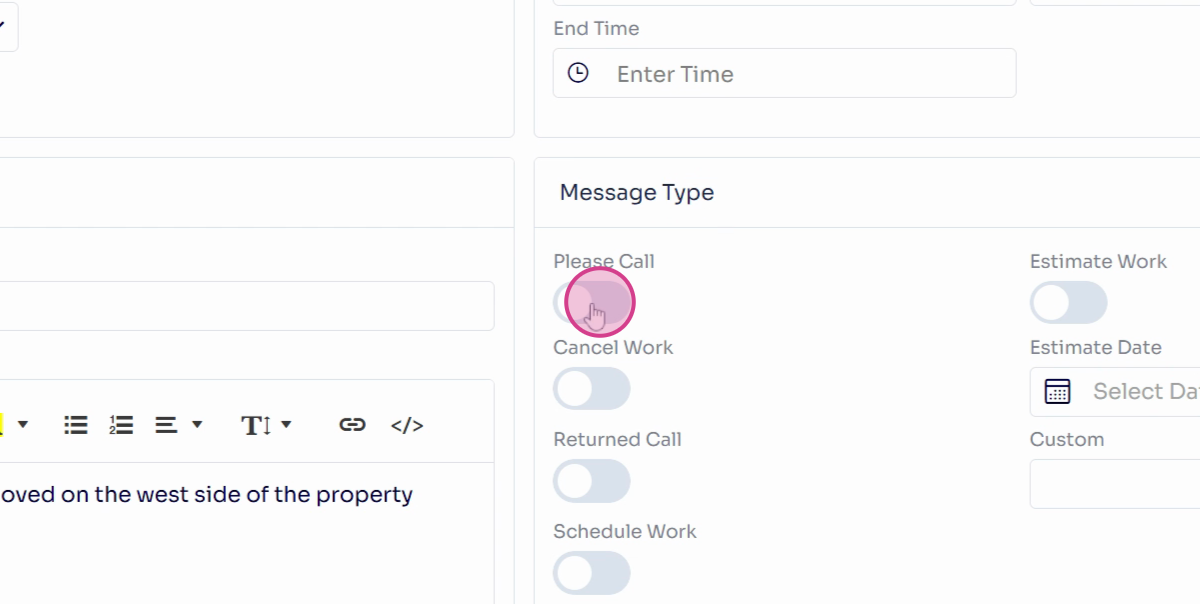
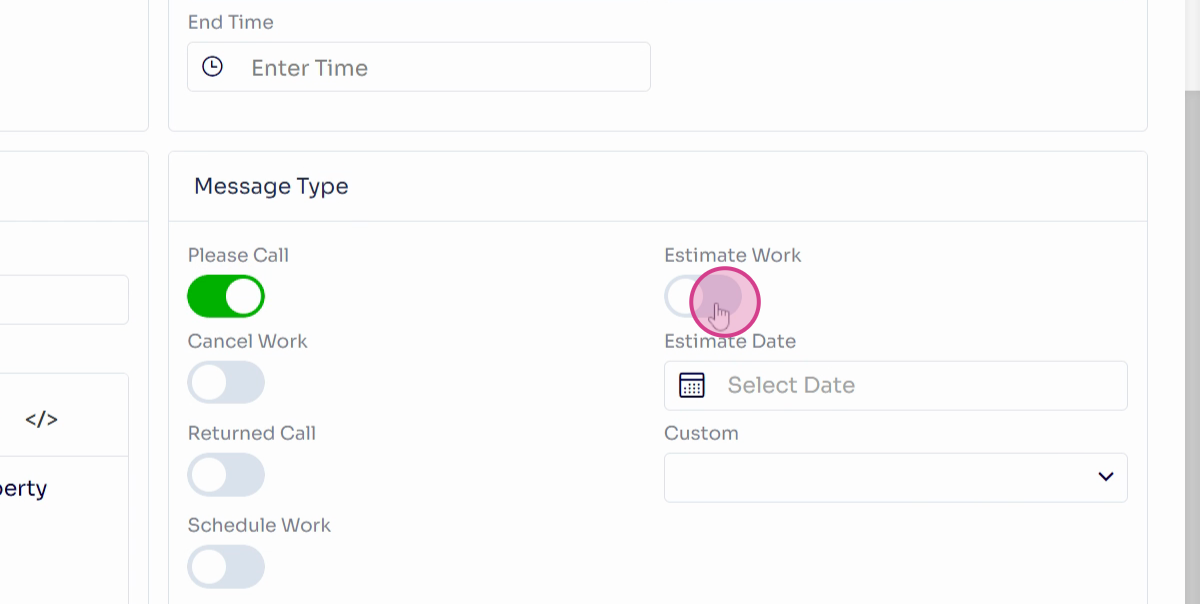
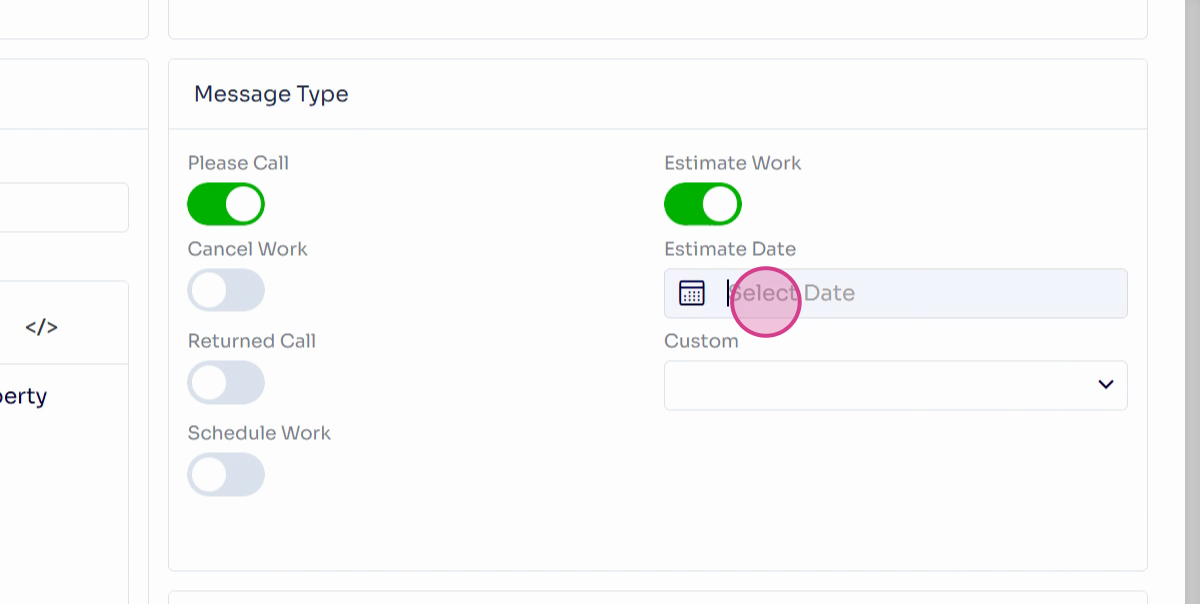
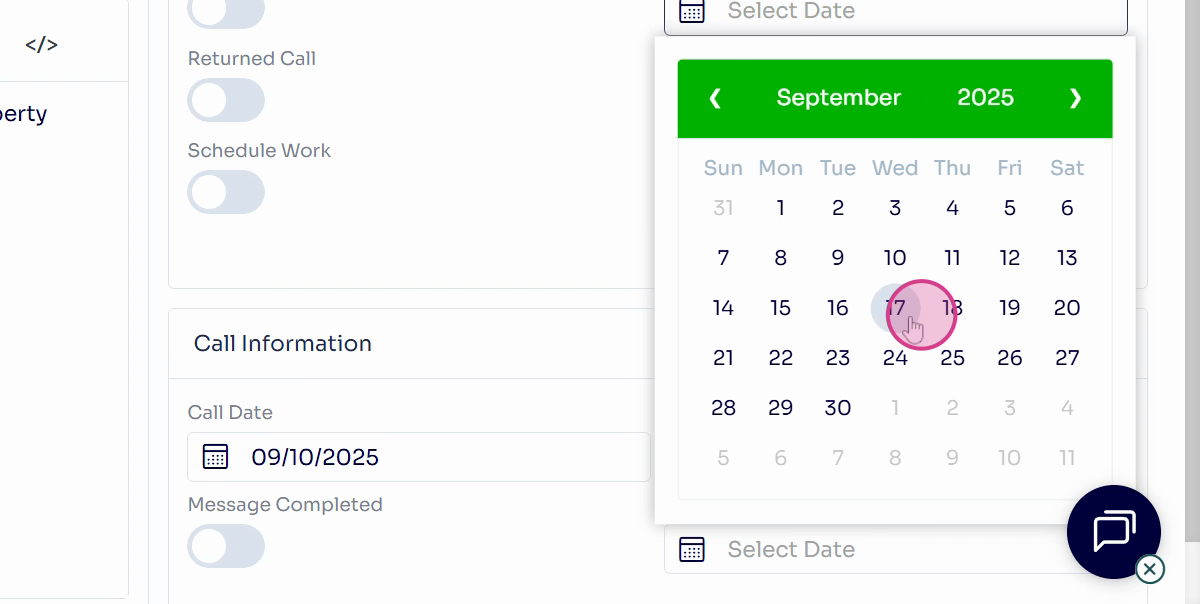
Step 11: Remember, the appointment is officially booked once you fill in the appointment date, start and end time.
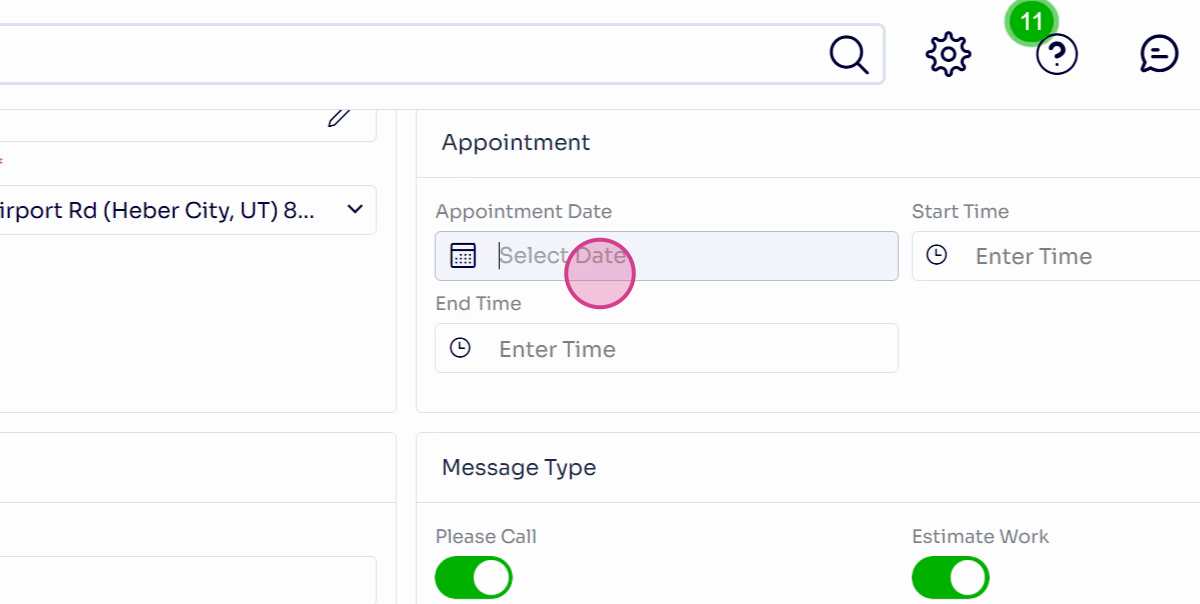
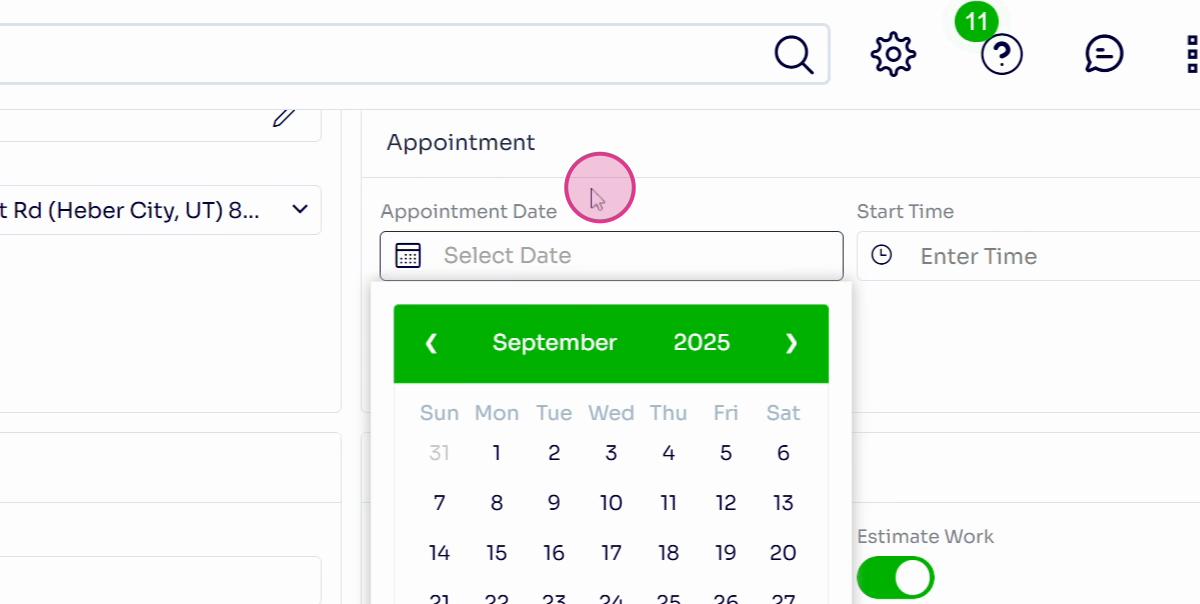
Step 12: At the top, you'll find a Custom message dropdown where you can label a message.
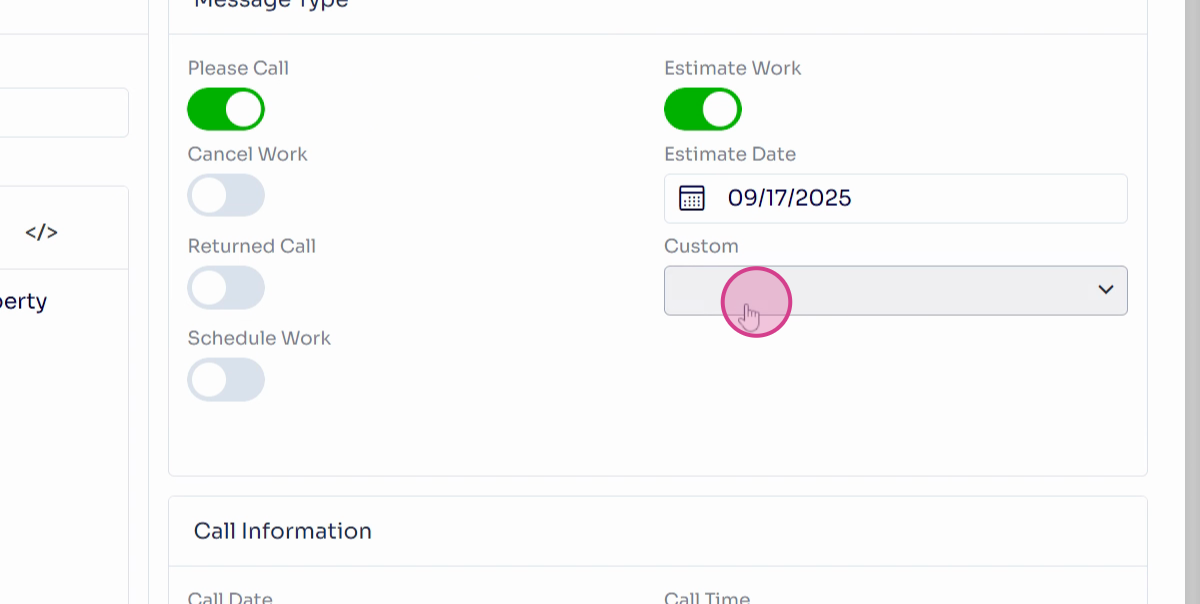
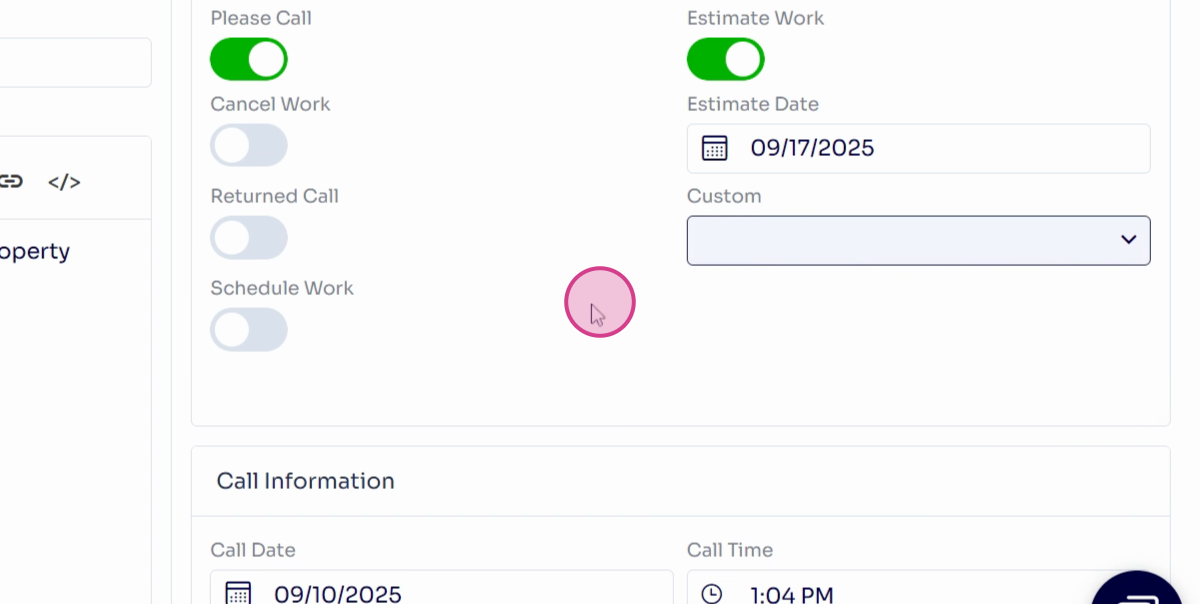
Step 13: Scroll down to fill in the call date, call time, and whether the message is complete. The message is typically marked as complete once the salesperson has created an estimate or a job for the customer.
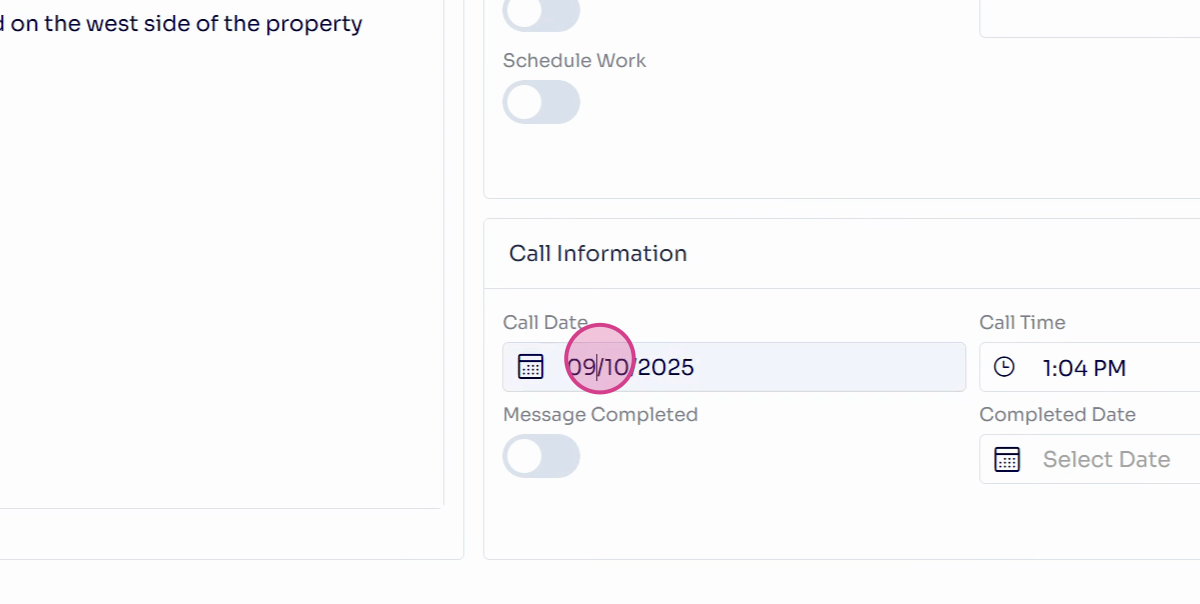
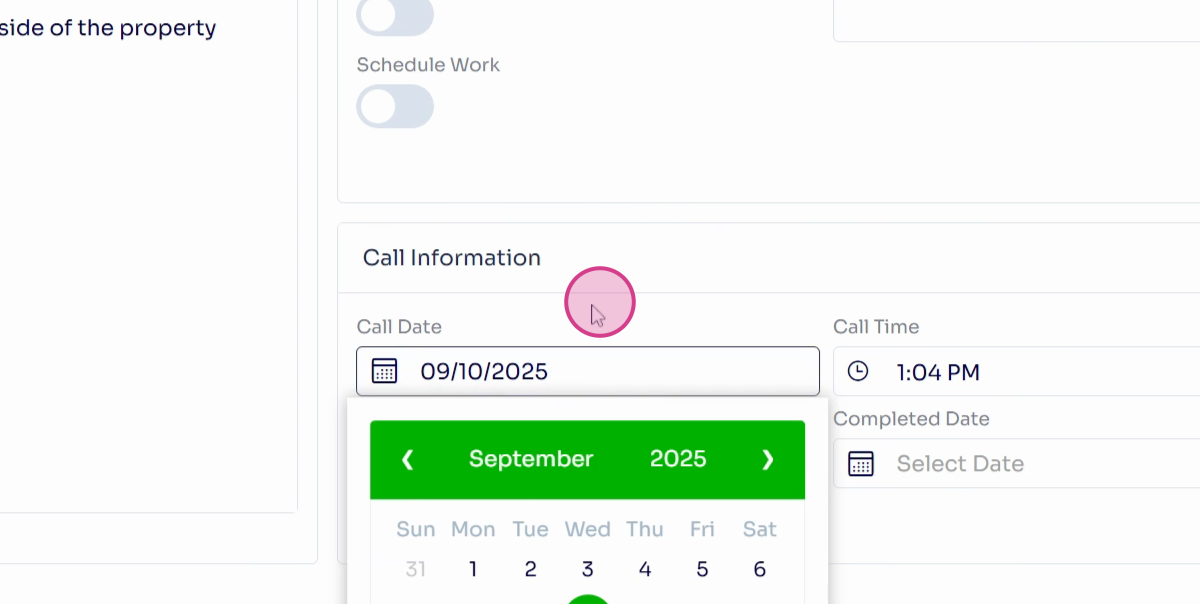
Step 14: Once you've filled everything out, don't forget to save your work. The save button is located at the top right in orange.
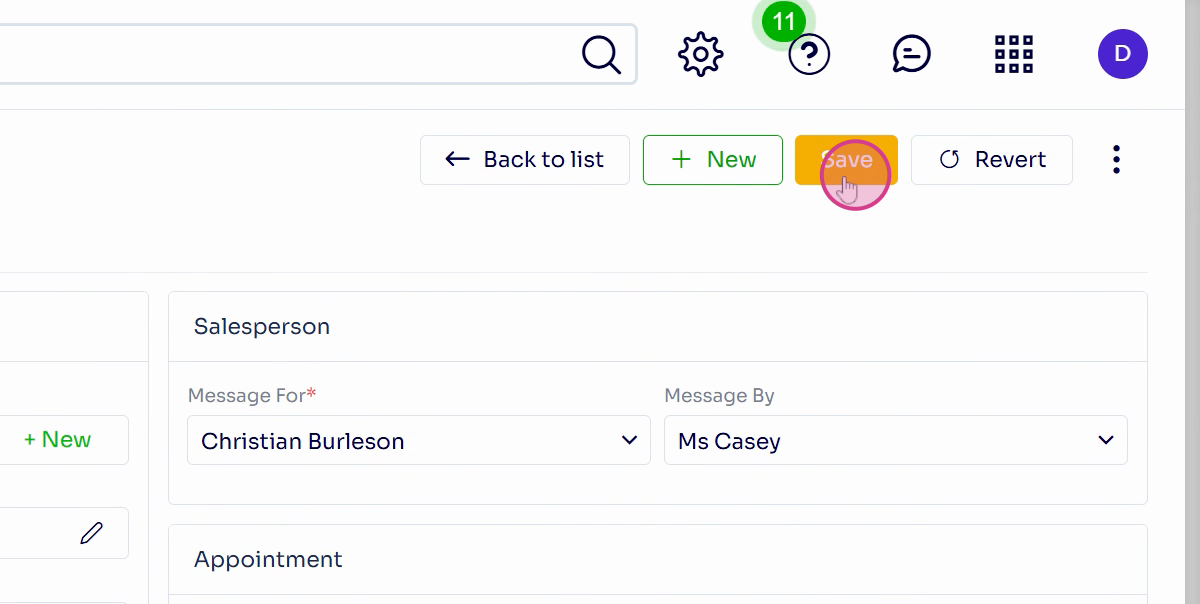
And that's it! You've just created your first message in Arbor Gold.
