AR Payments in Arborgold 7.9 - AR Payment updates in Arborgold Caleb
There has been a new update for the AR Payments screen in Arborgold.
-
Entering Multiple Payments in one transaction
Arborgold users can now pay multiple invoices within one transaction, process credit cards and checks on the same screen, and void payments when needed
AR Payments Screen
The new AR Payment screen can be accessed by going to the left hand sidebar AR -> Payments.
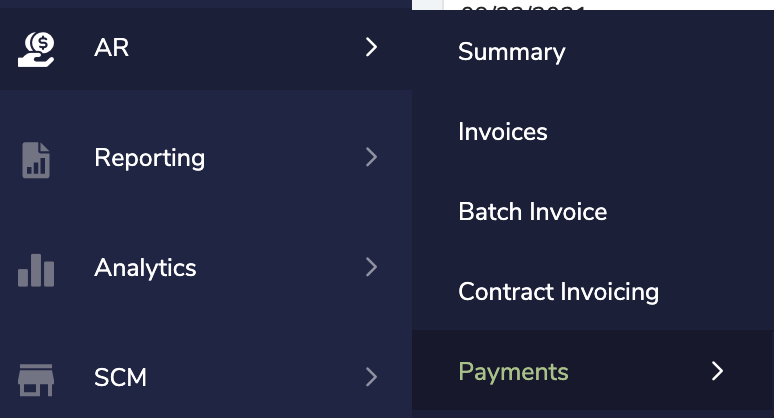
The new update to the AR Payment screen has removed the Credit Card tab at the top tab.
You can now record both credit and check payments on the same Invoices & Finance Charges tab.
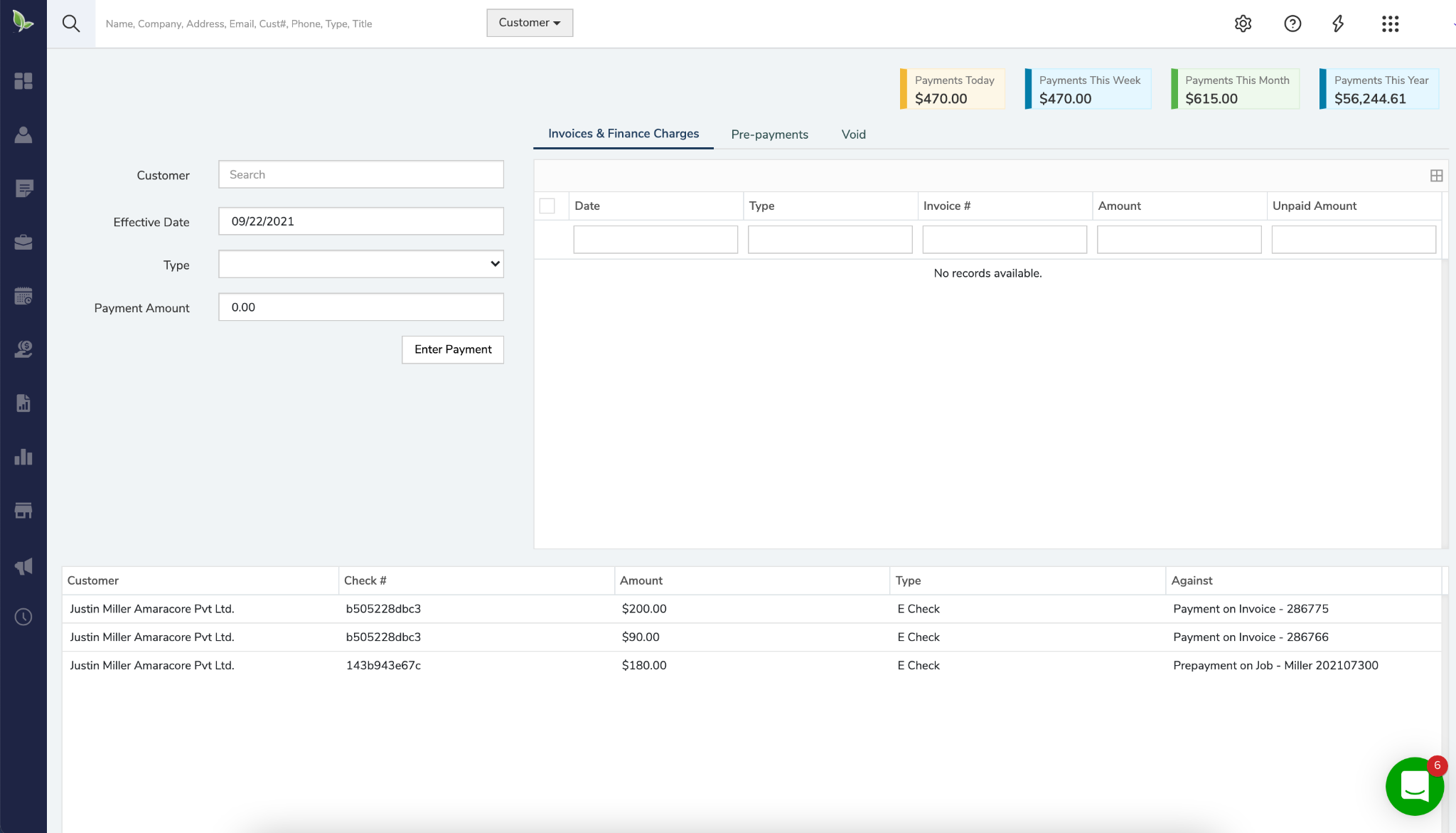
Entering Payments
In order to enter a payment on the AR Payments screen, type in a customer's name in the search bar.
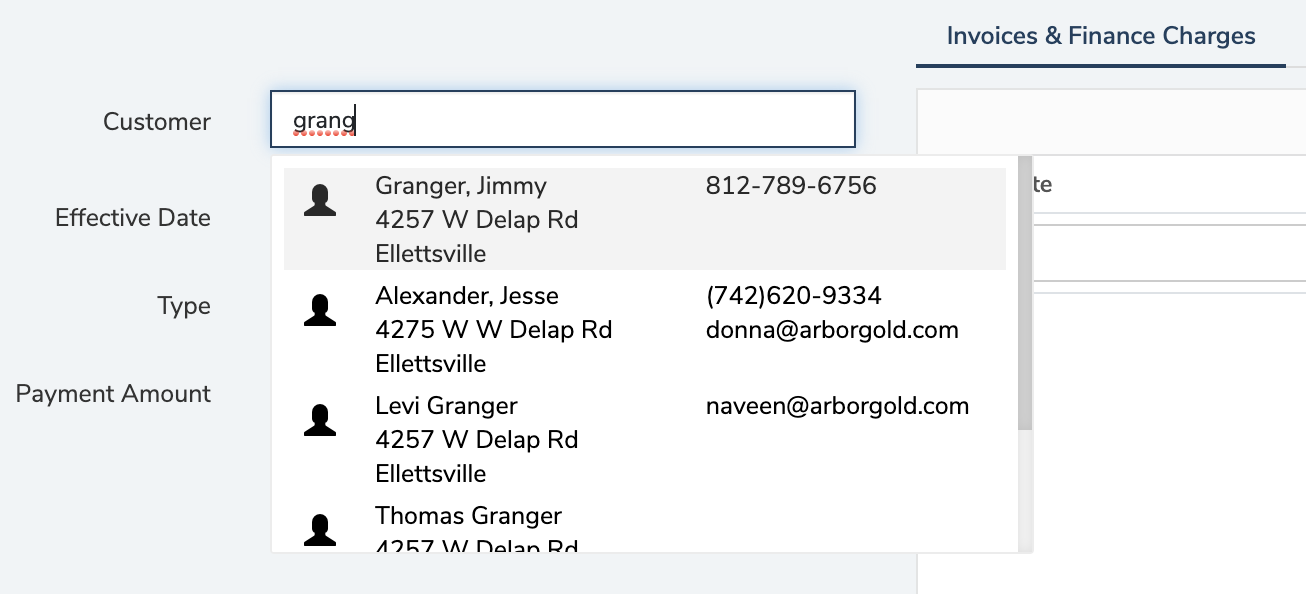
Select a customer from the drop-down list and all the payments will appear in the box to the right.
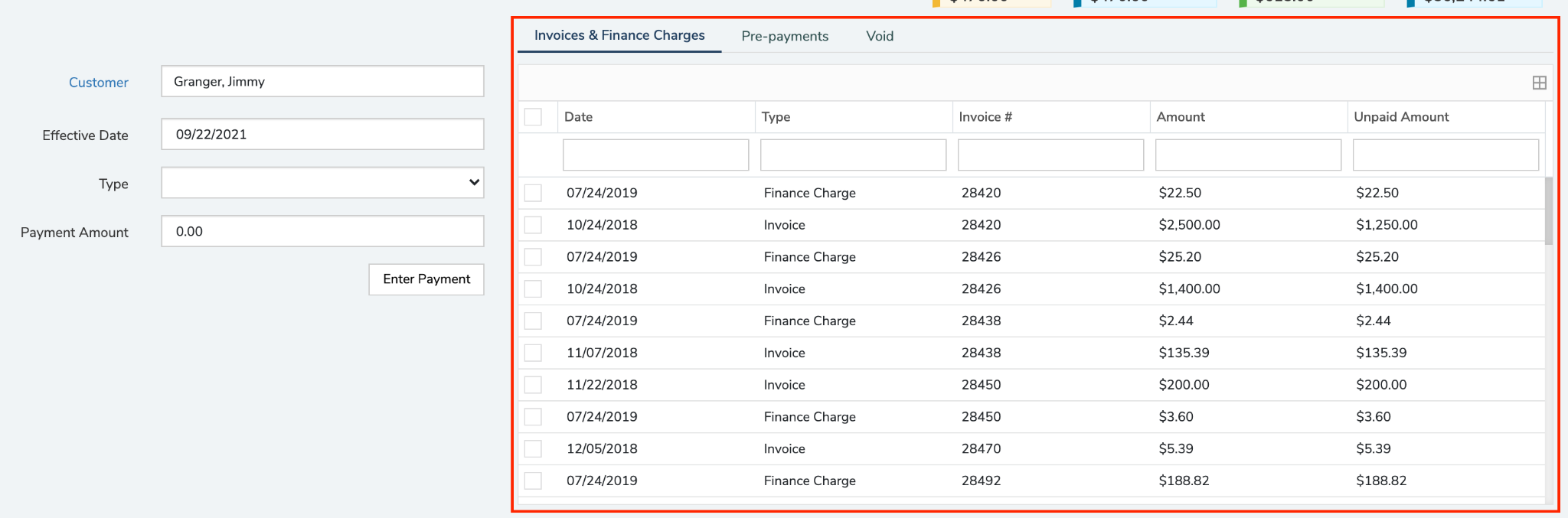
Select the invoice that you need to record a payment for and upon selecting the invoice, the payment amount will appear in the field.
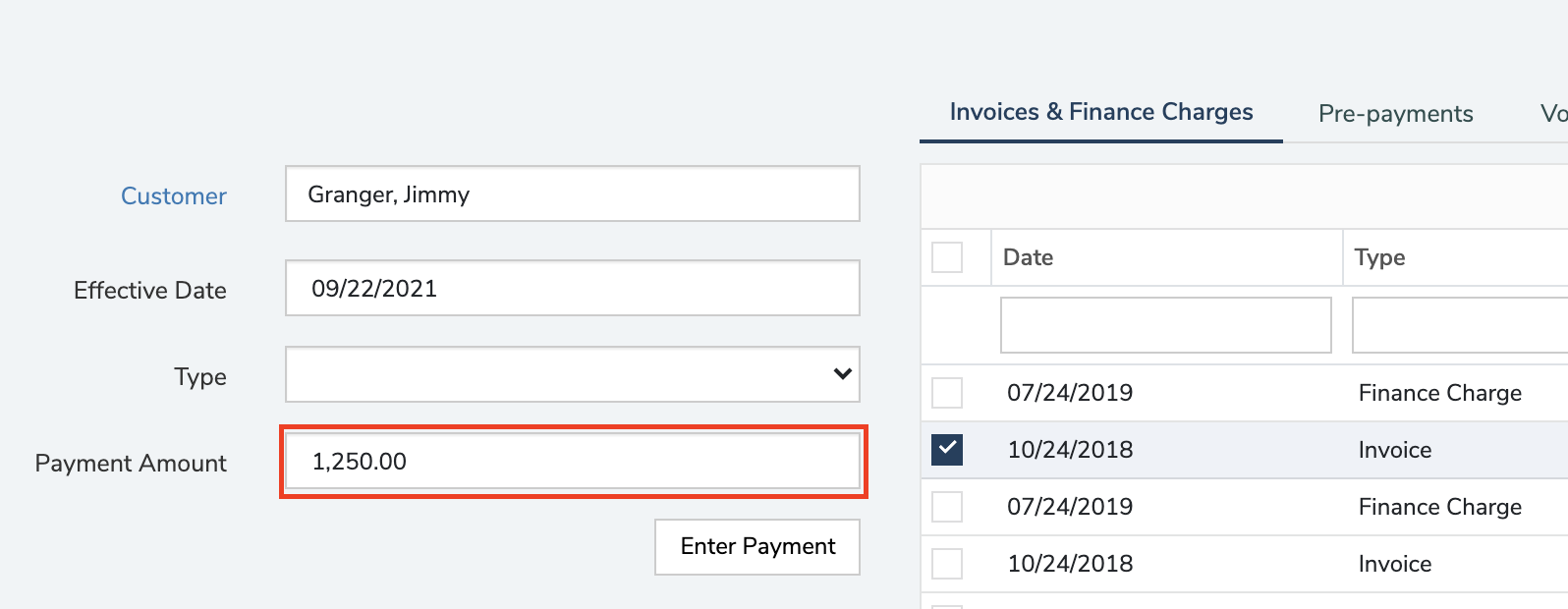
Select the type of payment you are entering from the drop-down list.
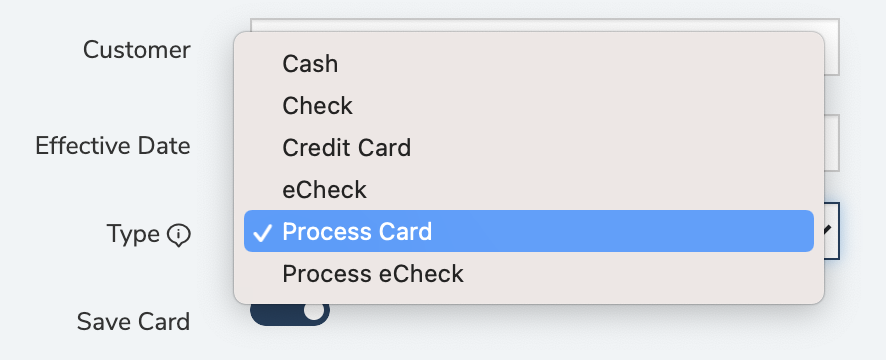
Types of Payment:
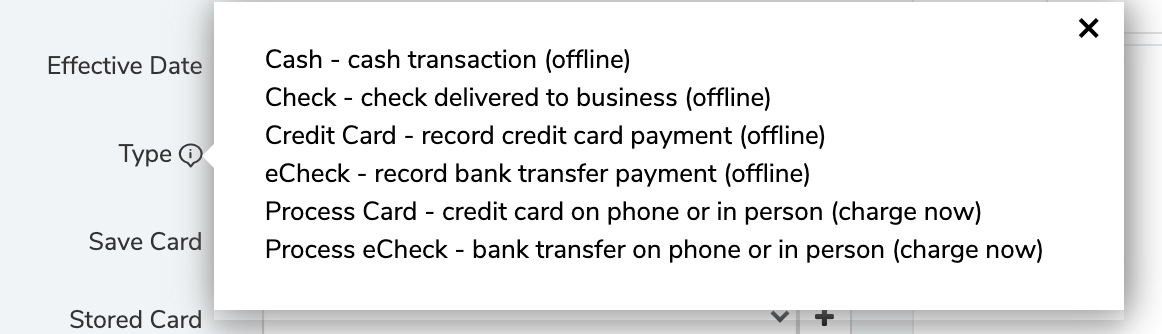
Then will click on “Submit Payment” to record this payment in the customer's AR.

Partial Payments

In order to enter a partial payment, select one invoice from the list and you can adjust the dollar amount to apply toward the total invoice. In the amount on the right, the total is $1,400 but I have replaced that number with $700 and upon entering the payment, it will reflect a partial payment of $700 with a balance left over.
Entering Multiple Payments

In order to enter multiple payments, select two invoices that are due from the list, the total payment amount will appear in the payment amount and you can then submit the payment.
Voiding Payments

In order to void payments, go to the third tab at the top to “Void” any payments that have recently been submitted by the customer will appear here.
If you need to void the payment, right-click on the transaction to void the payment.
Did this answer your question?
