In this training session at the Arborgold center, users learn how to manage their plant and tree inventory list effectively.
Managing Your Plant List in Arborgold
Keep your plant and tree records up to date by using Arborgold's plant list management tools. This guide shows you how to access, add, edit, and delete plant items step by step.
Accessing the Plant List
Start by navigating to your plant list. This will allow you to manage all plant items in your Arbor Gold system.
Step 1: Click the settings gear cog at the top right of your screen.
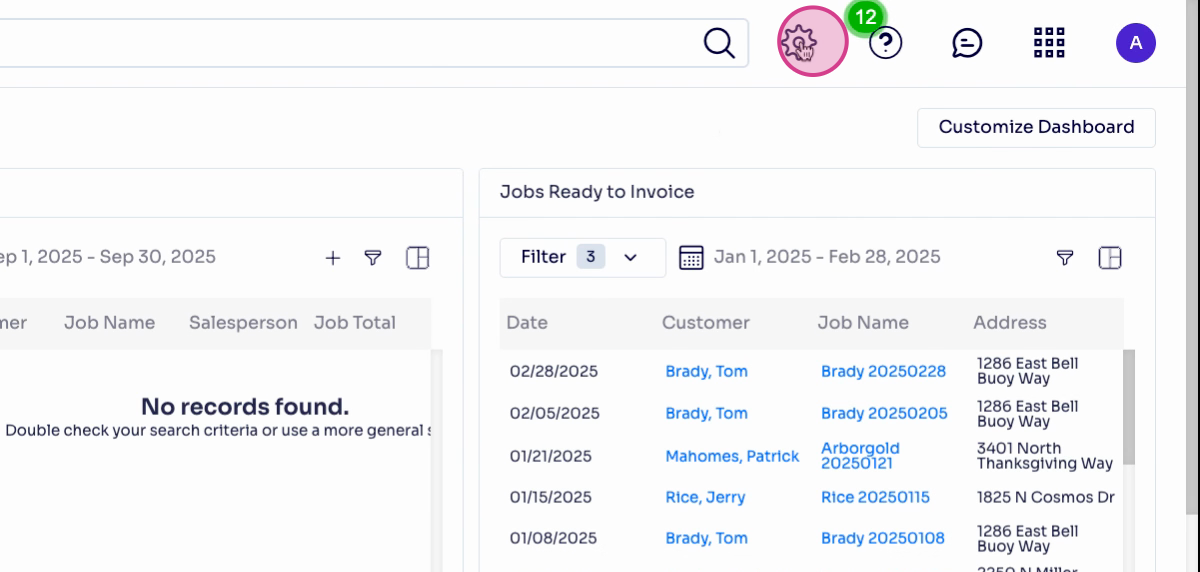
Step 2: When the dropdown menu appears, select All Lists under the list column.
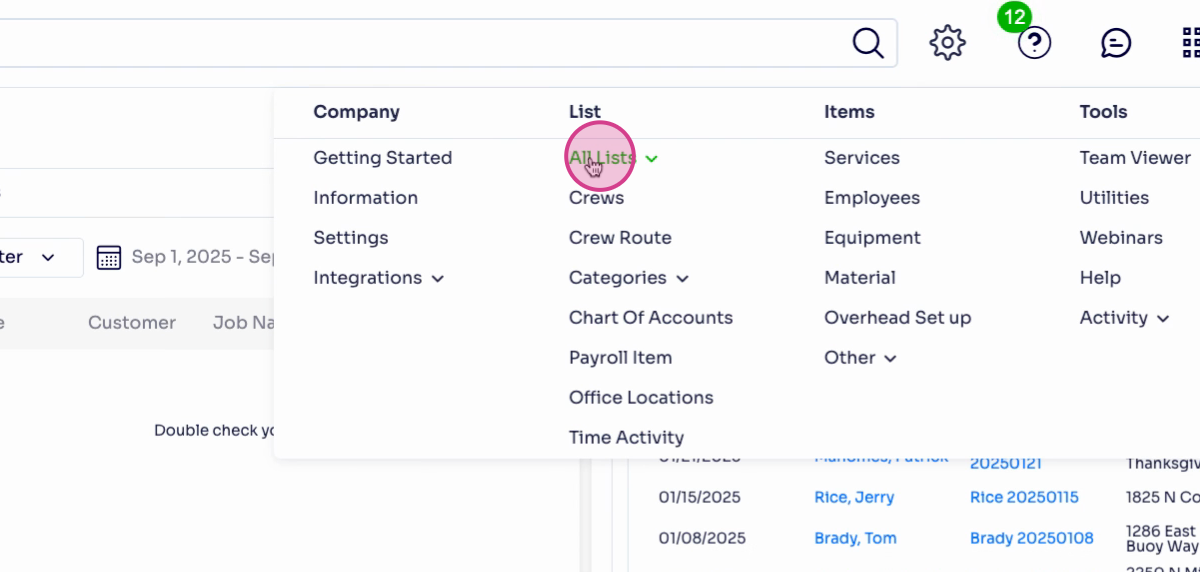
Step 3: Scroll to the bottom right and select Plant Item under the phc section.
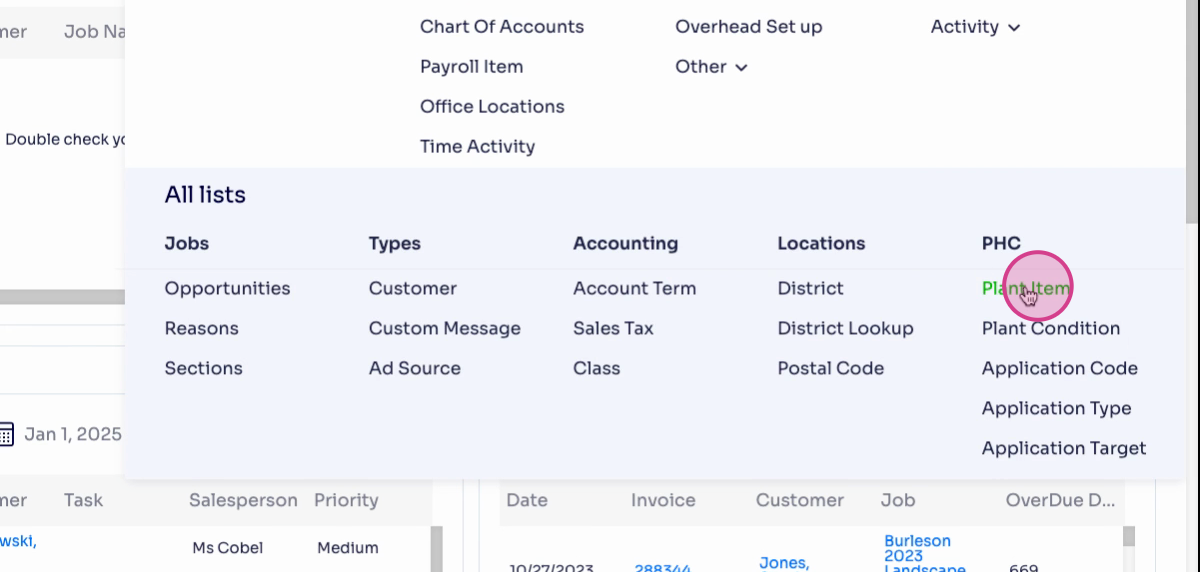
Your list of all plants and trees in Arborgold will appear.
Adding a Plant
Use these steps to add new plant items to your list.
Step 4: Click Add New at the top left of the plant list screen.
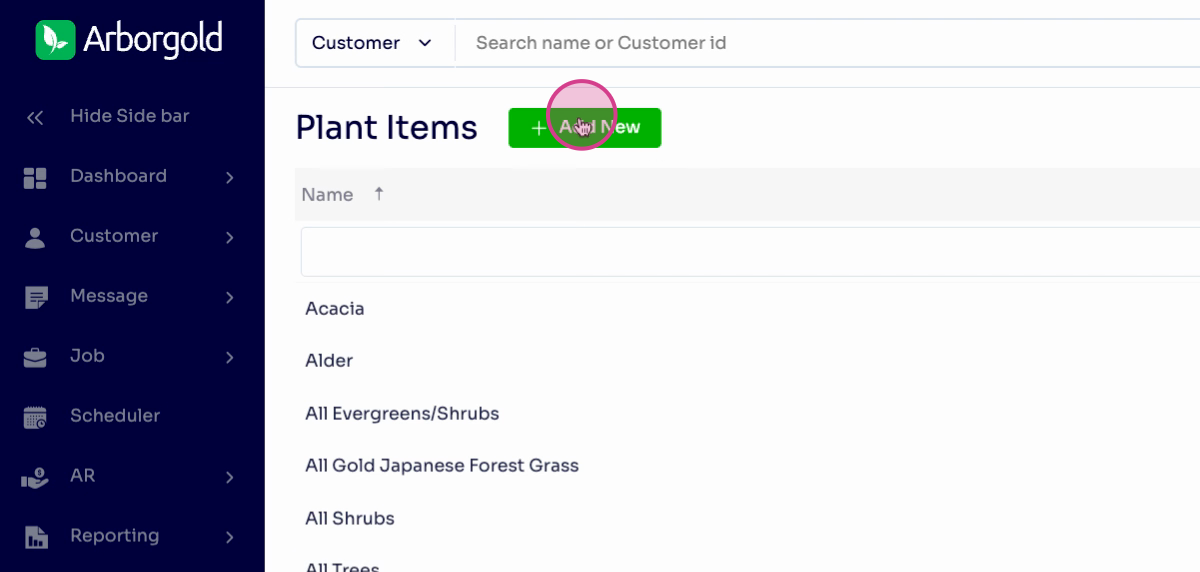
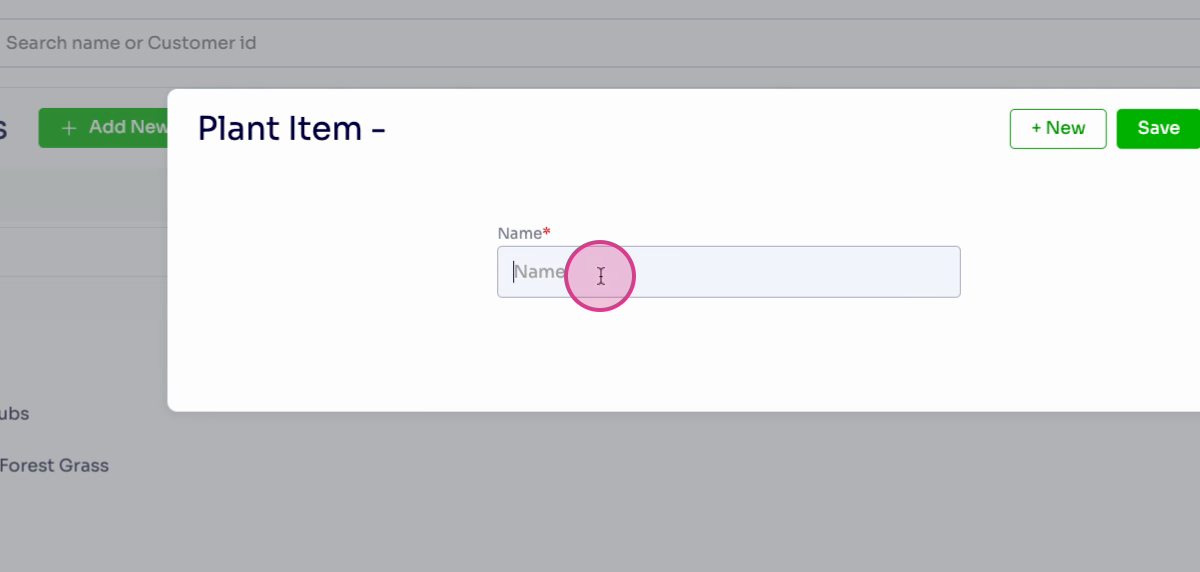
Step 5: Enter the plant's name, then click Save at the top right to store the new plant item.
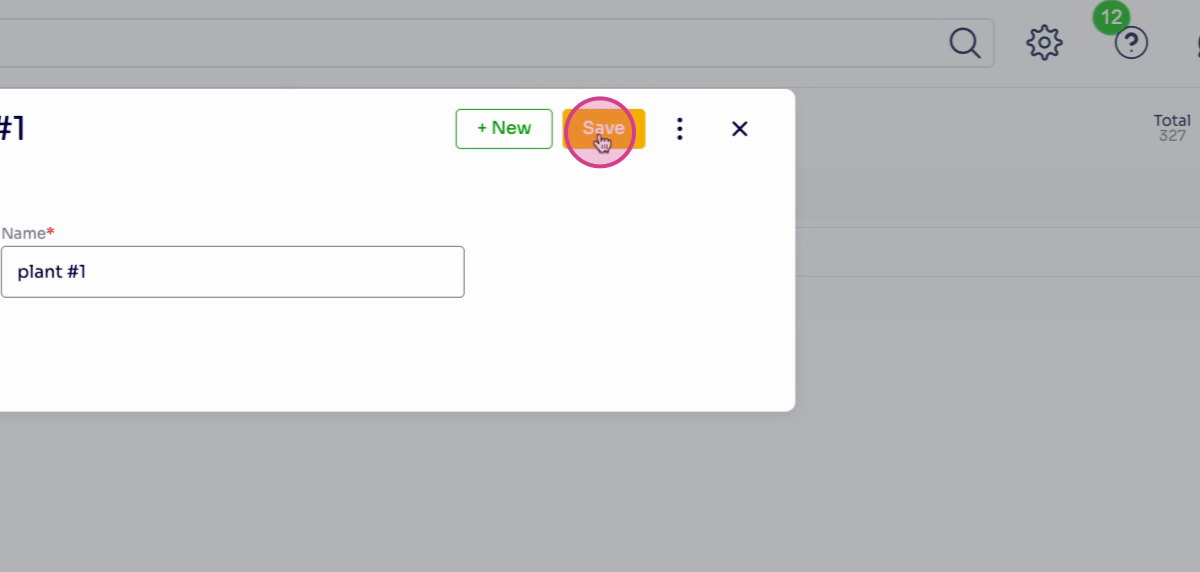
Your new plant is now in your list.
Editing a Plant
Follow these steps to change a plant item's details.
Step 6: Select the plant you want to modify and right-click on it.
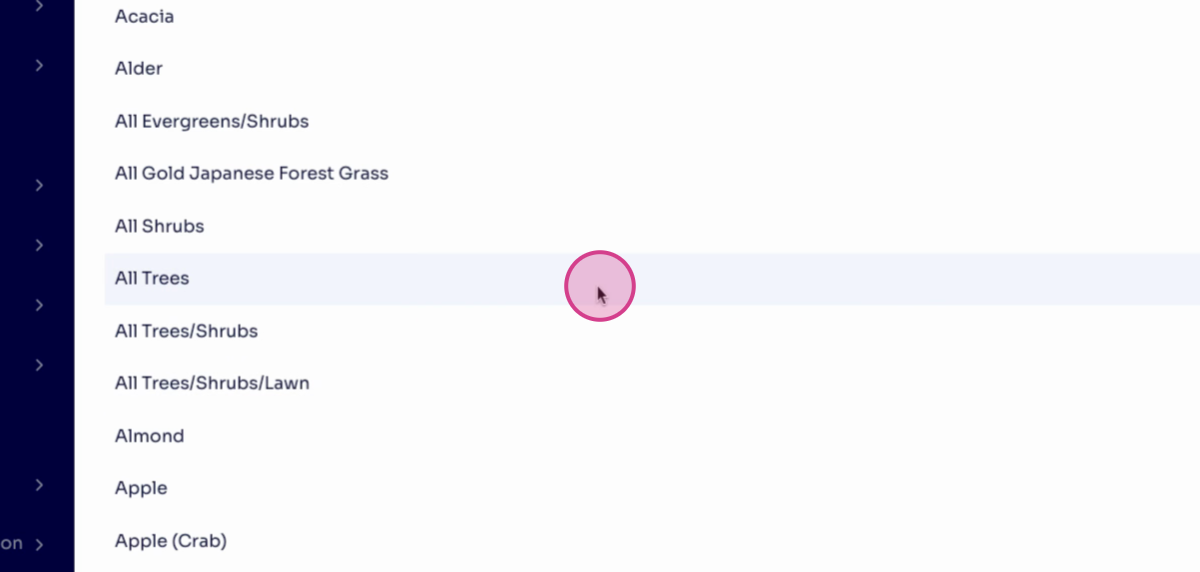
A menu will appear with options to edit or deactivate.
Step 7: Select Edit and update the name or details as needed.
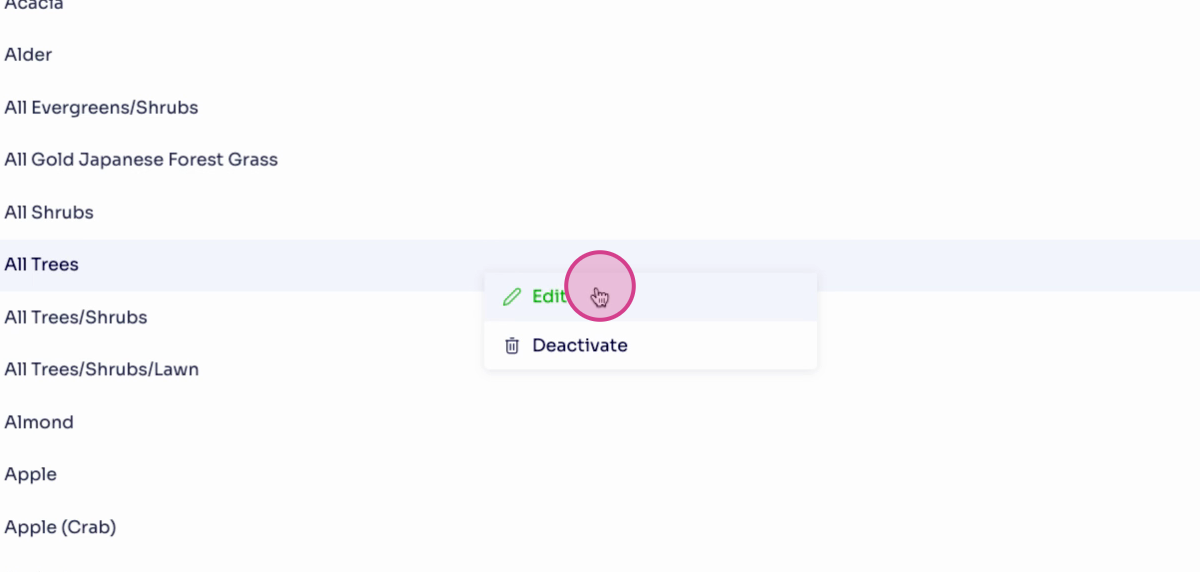
Click Save to apply the changes. The changes will now be reflected in your list.
Deleting a Plant
Remove a plant item from your list by following these instructions.
Step 8: Right-click on the plant item to delete and select Deactivate.
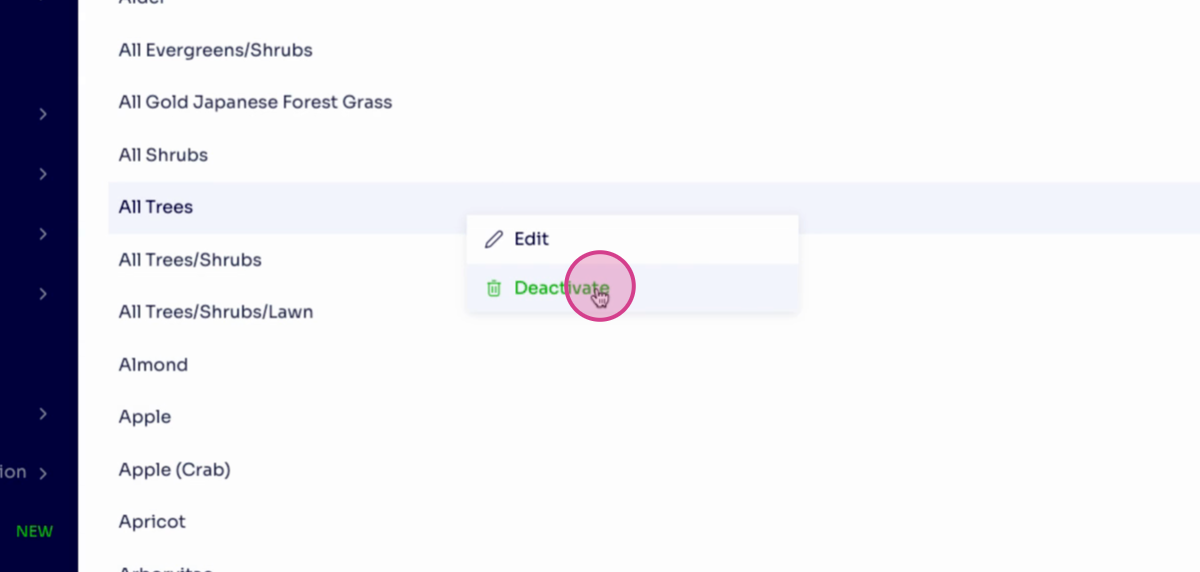
A prompt will ask you to confirm deactivation and to provide a comment explaining your reason.
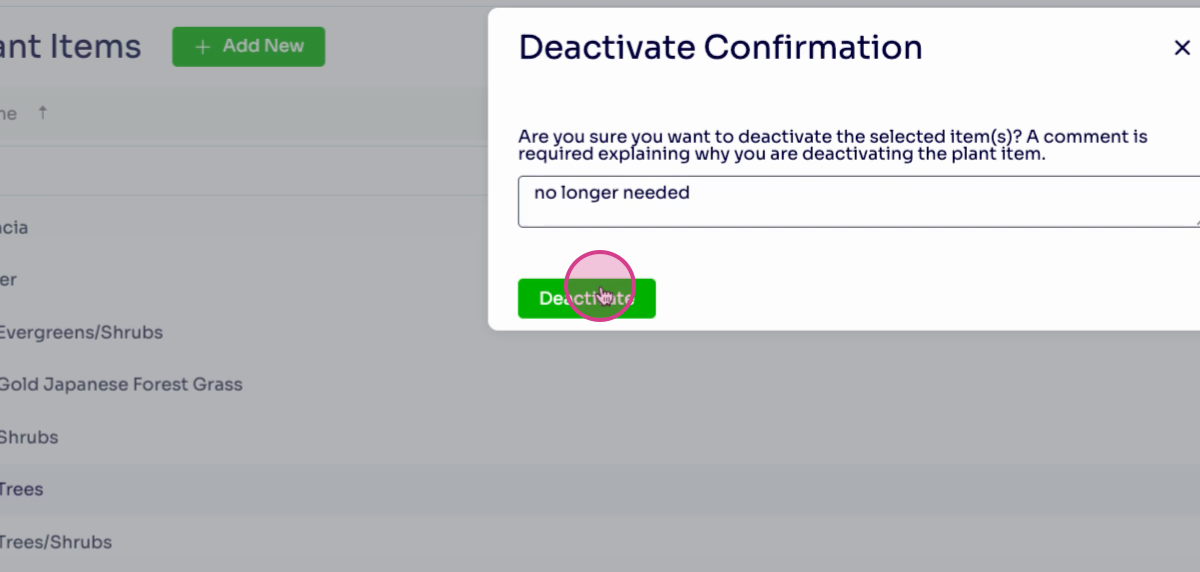
Once deactivated, the plant item disappears from your list.
Frequently Asked Questions (FAQs)
1. Can I reactivate a plant after deactivating it?
Yes. Return to your plant list page and select the three vertical dots on the top right. Then locate the deactivated plant under inactive items, and select Reactivate to restore it.
