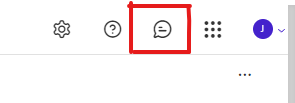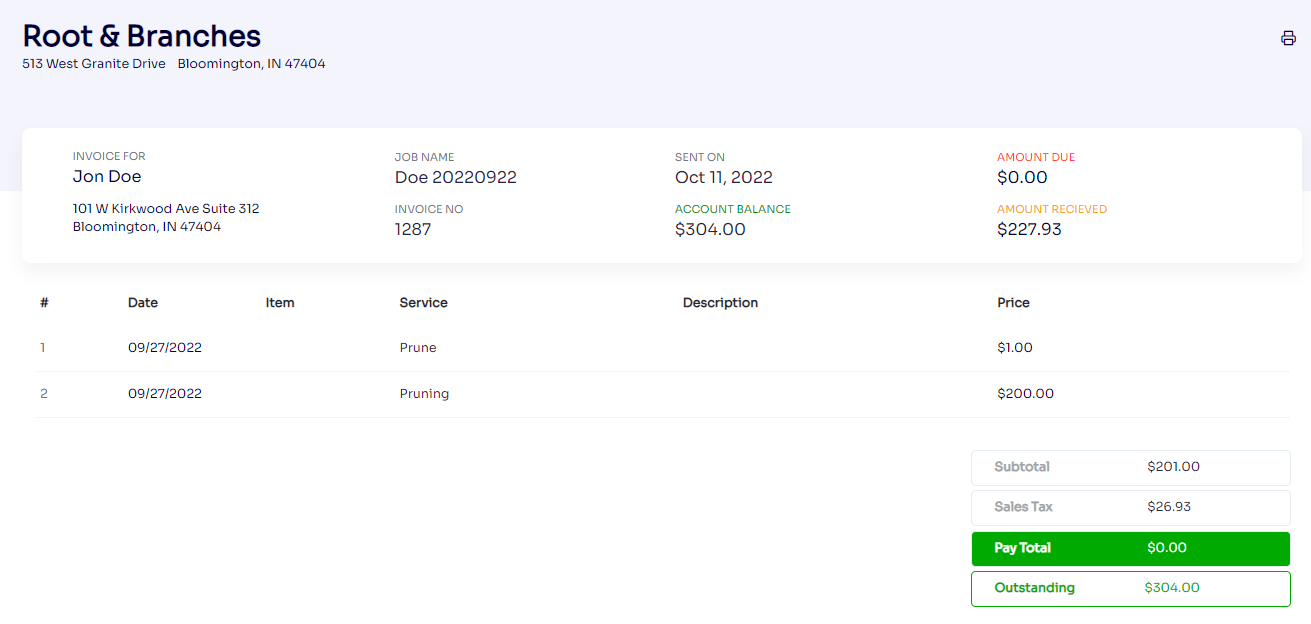A List of Additions to the 8.0 Release
Save Filter for Messages Listing screen
Service Lock (Conditional Acceptance) for E-Proposal
Service In-Line Edit on Batch Invoice Screen
Section column on Service line under Job info
Group By Work Section for E-Proposal
Show Service Quantity on E-Proposal
Invoice Format for Payment Confirmation Emails
Options to Hide Paid Amount and Unpaid Amount on E-Proposal
Customer Portal Account Control under Customer profile
Save Filter for Messages Listing screen
Users now can save the Filters on the Message Listing Screen. The Save Filter feature is a user-based option so all users can save their own filter for the Message Listing and use them as needed. The browser stores the last applied filter and will default to that when you switch between different filters or reload the screen.

Service Lock (Conditional Acceptance) for E-Proposal
This allows you to Lock the service(s) in Approved status for E Proposals so your clients can't mark the services as Not-Approved on their E-Proposal. Please note that the feature is only applicable when the 'Approve and not approve services' option is enabled under the E-Proposal setting.
Service In-Line Edit on Batch Invoice Screen
You can now edit the service(s) that are going to be invoiced from the batch invoice screen by double-clicking on the service and making the last-minute changes without navigating to the Job. Double-clicking on the service changes the selected service line from View to Edit mode to make the change on the fly before creating the Invoice.
Section column on Service line under Job info
The Service listing on the Job info page now offers a Section Column for Services which can be added to the service listing to view different Sections for different services. It can also be used to sort the services by section in ascending and descending order.
Group By Work Section for E-Proposal
You can now present the services grouped by sections on E-Proposals to your clients. When the setting “Group By Work Section” under E-Proposal Setting is toggled ON then the E-Proposal service list will be shown with grouping with sections.

Show Service Quantity on E-Proposal
E-Proposals can now show Service Quantity when Show Service Quantity under the E-Proposal setting screen is toggled ON.
Invoice Format for Payment Confirmation Emails
The Payment confirmation emails carry an E-Invoice hyperlink that used to use the same invoice format that was selected to email the E-Invoice to the client. With this improvement, users can now specify the Invoice format that they would want to use for Payment Confirmation Emails which will be chosen to open the Invoice from the emails on the customer's or your end.
The setting is found under Company Setting >> Communication >> Default.
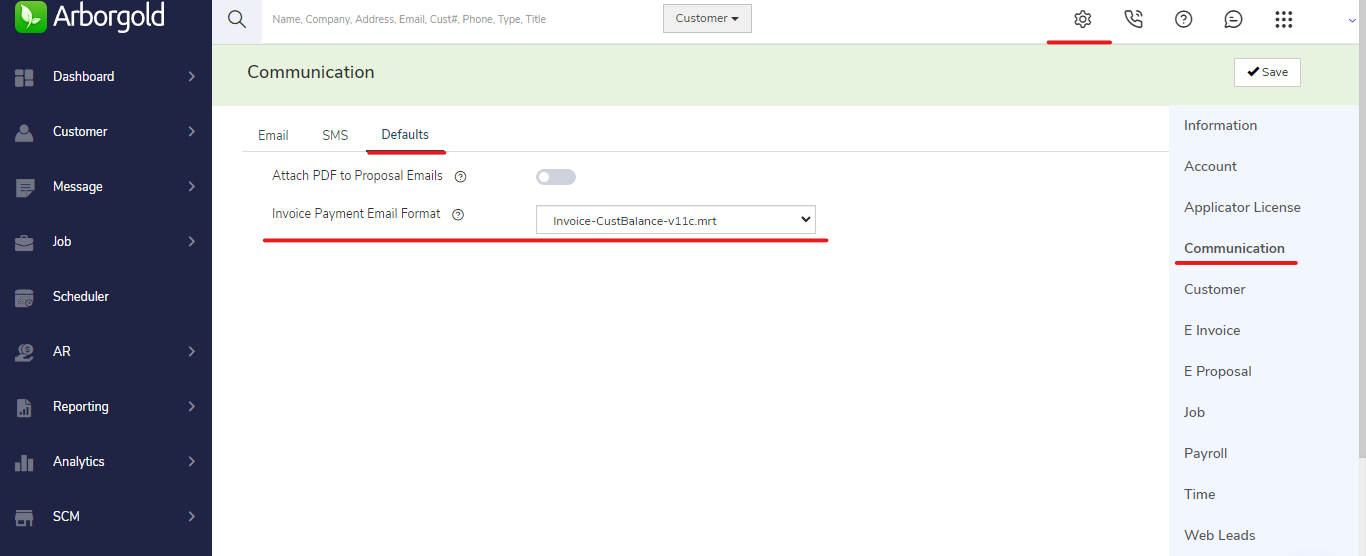
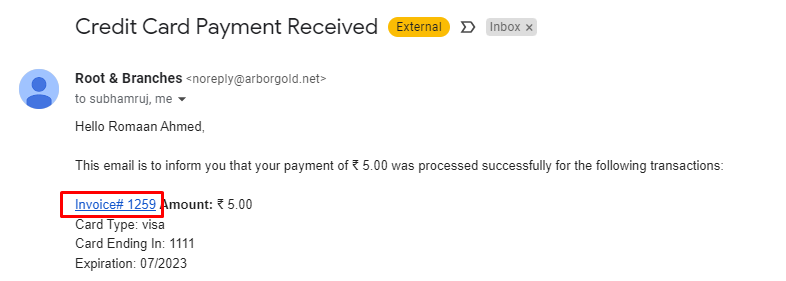
Options to Hide Paid Amount and Unpaid Amount on E-Proposal
The company now can control to show or hide the Paid Amount and Unpaid Amount columns on the E-Proposal view for their clients. The setting is found under the E-Proposal setting screen which can be toggled ON or Off to Show or Hide.

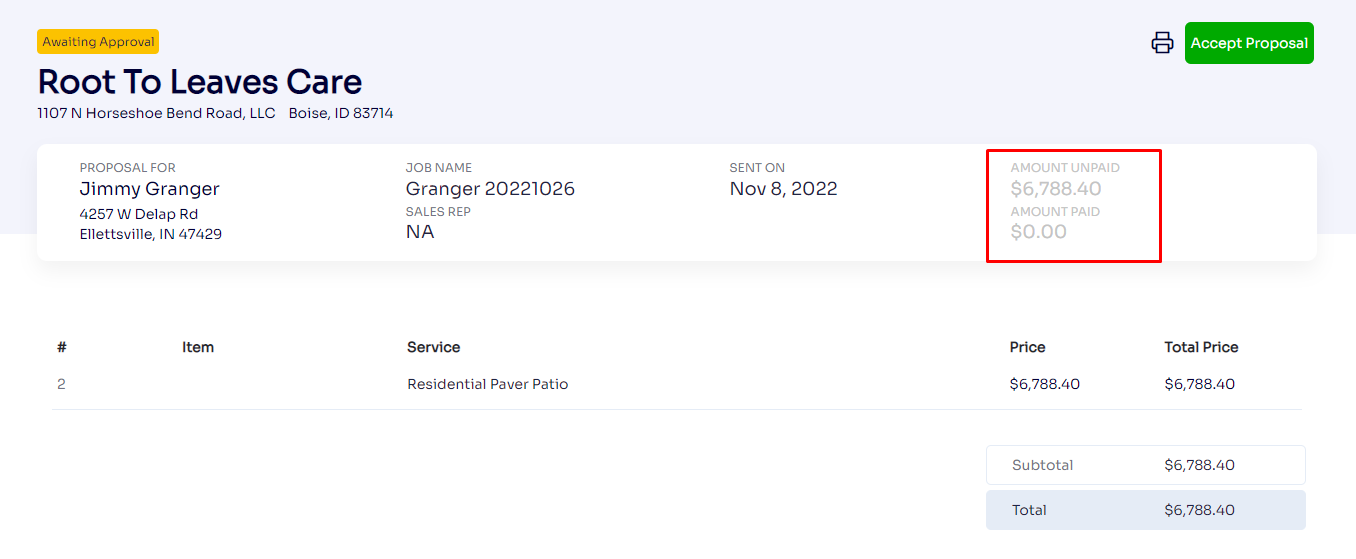

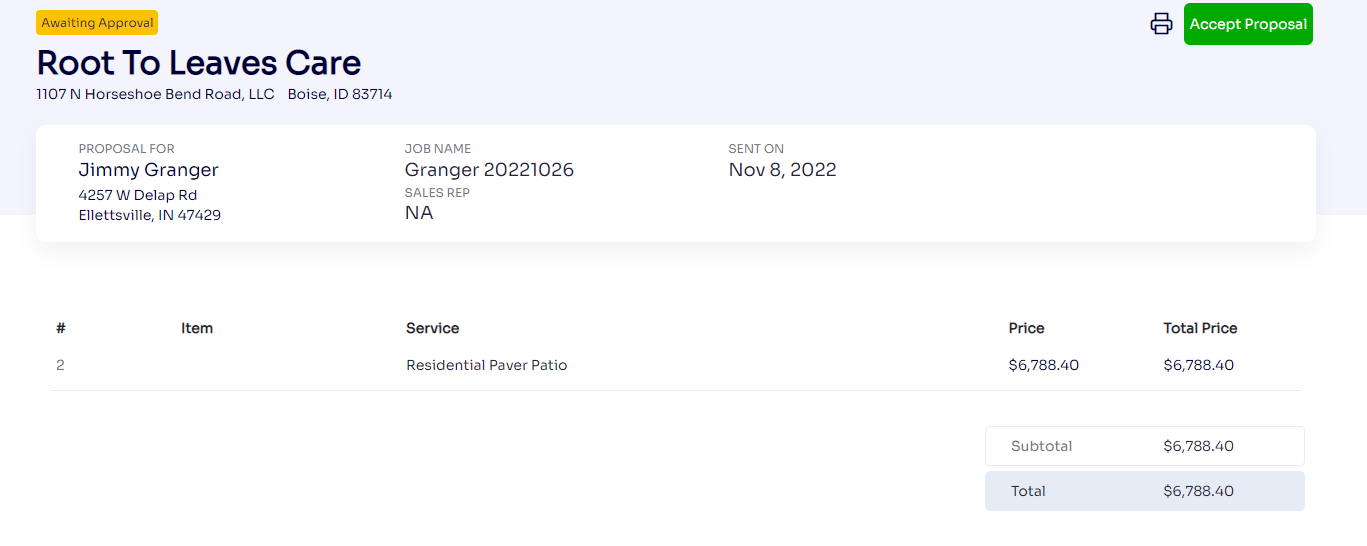
Customer Portal Account Control under Customer profile
Arborgold Users can now create and reset the customer portal account logins for their clients. The customer screen offers a new dedicated tab called Customer Portal where multiple actions can be performed for the customer portal account. This is very helpful in situations where your clients are having issues with generating the customer portal account for themselves or having login or password reset issues. Users would require dedicated permission to make the necessary changes.
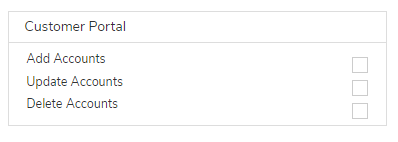
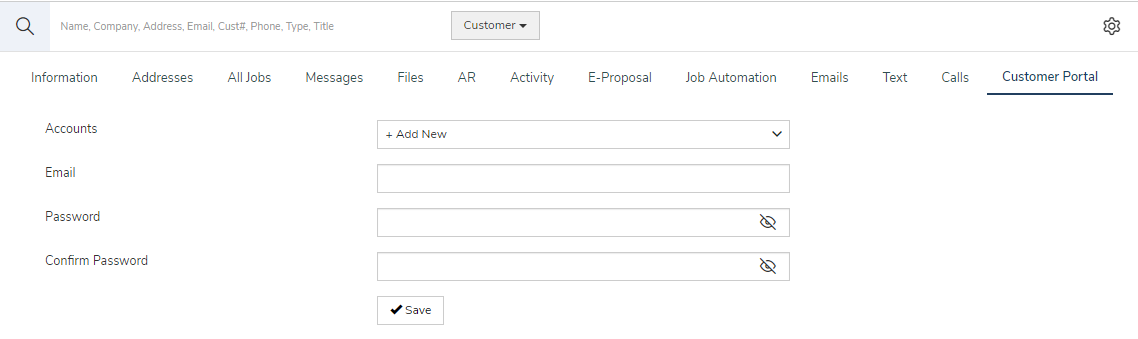
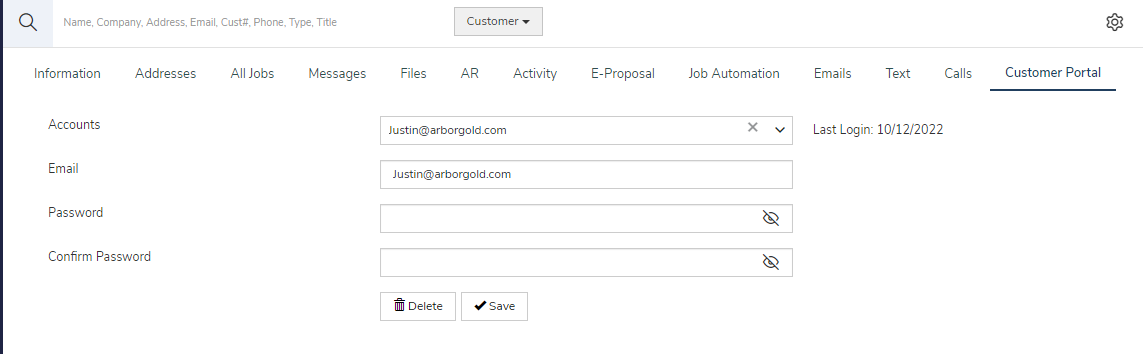
Hide Chat Bubble
You can now completely hide the chat button under user accounts. Clicking on the small x button not only hides the conversation window but the chat bubble icon too.

Users can pull the chat bubble again when needed with one click on the chat button on the top right from any screen.