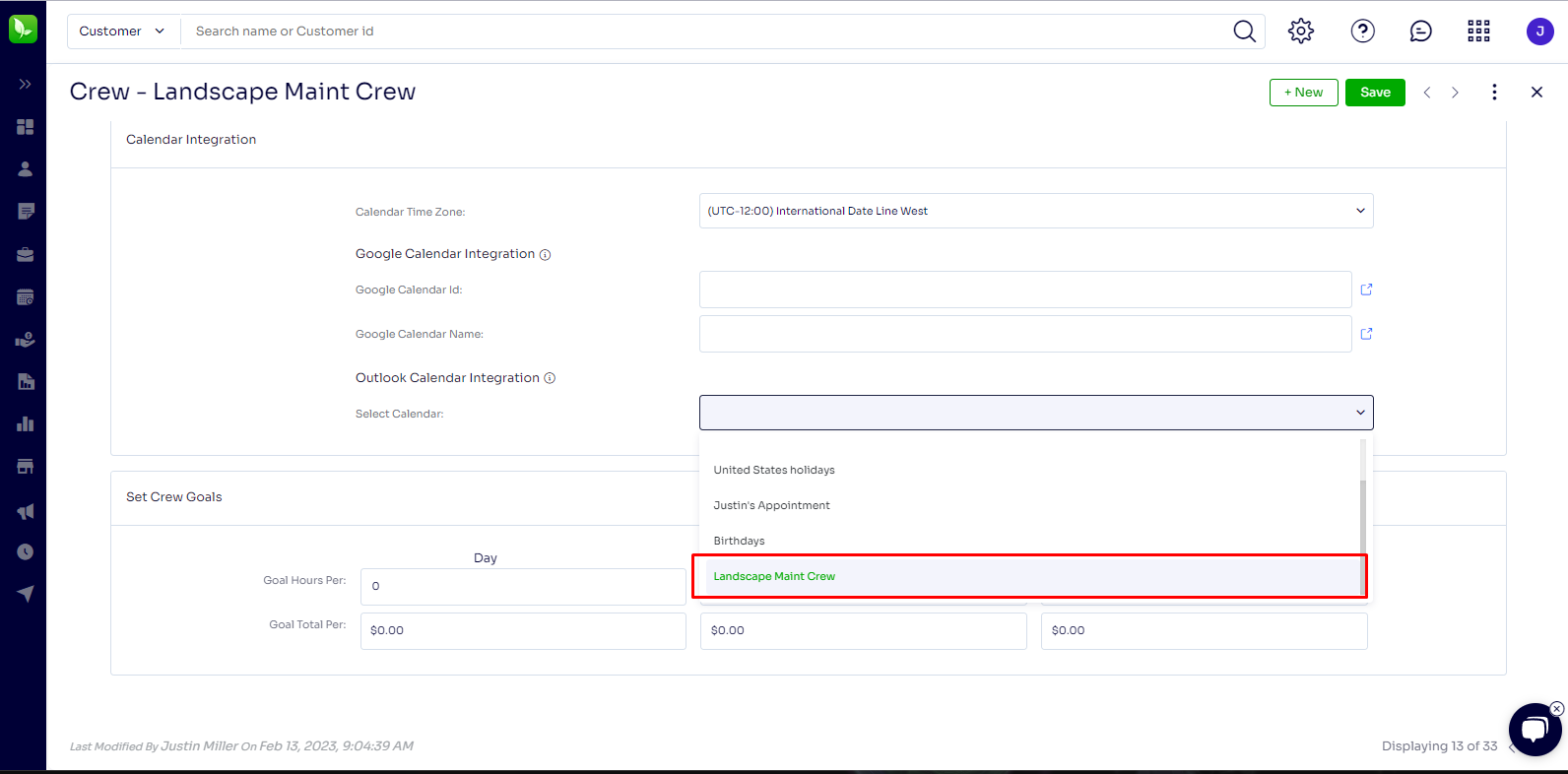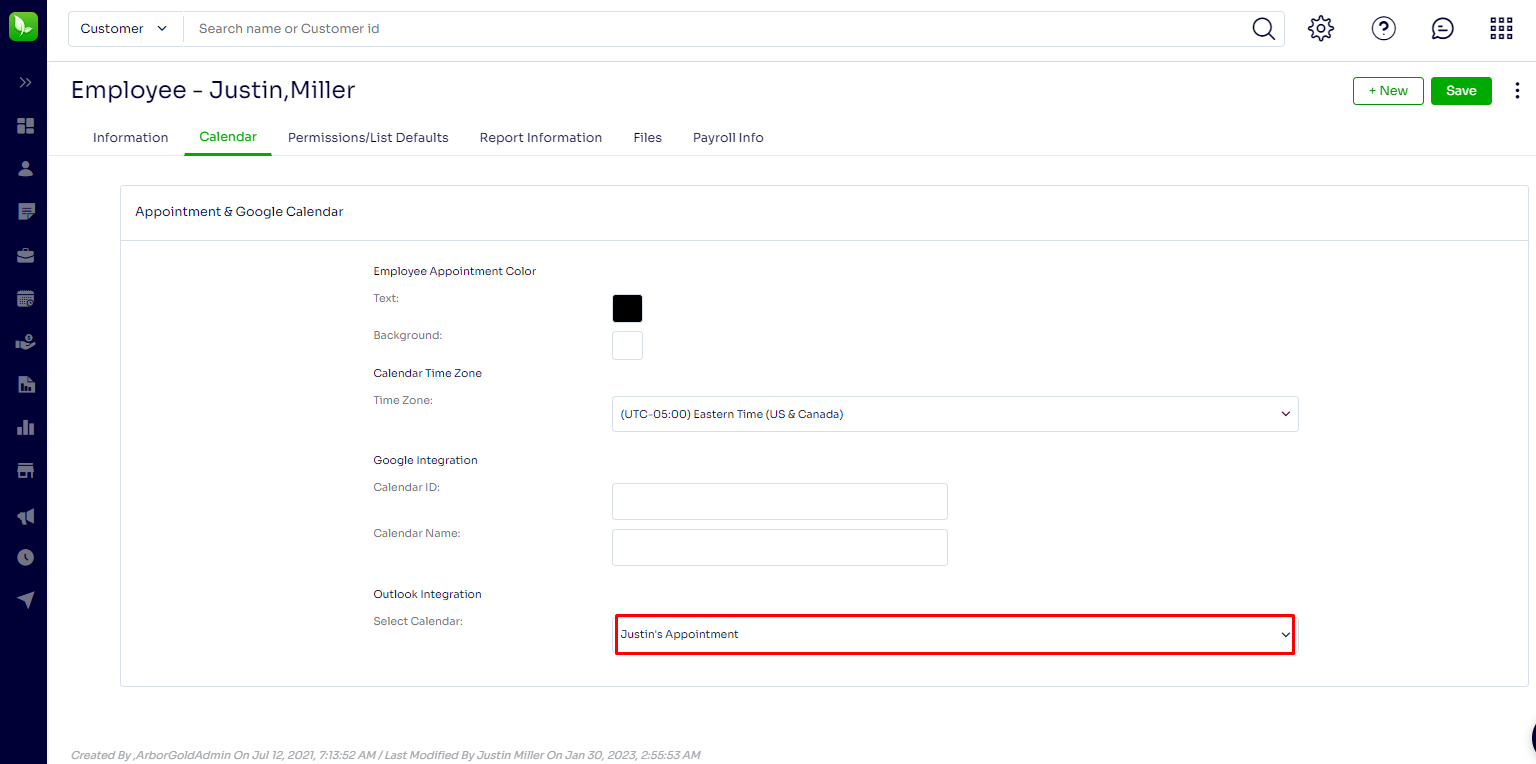- Help and Support Center
- Arborgold Updates
- 8.1 Release Documentation
-
Quick Start Tutorials
-
Arborgold Updates
- Arborgold Insider - Monthly Updates
- Arborgold Crew Releases
- Arborgold Major Feature Additions
- Arborgold Monthly Improvements 2025
- Arborgold Monthly Improvements 2023-24
- 8.1 Release Documentation
- 8.0 Release Documentation
- 7.14 Release Documentation
- 7.12 Release Documentation
- 7.11 Release Documentation
- 7.10 Release Documentation
- 7.9 Release Documentation
- 7.8 Release Documentation
- 7.7 Release Documentation
-
Industry Use Cases
-
Webinars
-
Integrations
-
Company & User Settings and Lists
-
Services, Pricing, & Resources
-
Customers (CRM)
-
Jobs Management & Mobile Estimator
-
Work Scheduler
-
Arborgold Crew
-
Accounts Receivables
-
Payroll Tracking and Job Costing
-
Supply Chain Management & Accounts Payable
-
Communication and Renewals
-
Reports and Analytics
New Outlook Integration
Arborgold now offers Microsoft Outlook Calendar Integration which would allow companies to integrate their Arborgold's Appointment and Work Schedulers with the Outlook Calendar outside of Arborgold.
Users would just want to navigate to Setting >> Integrations >> Calendar Setup and choose Microsoft option.
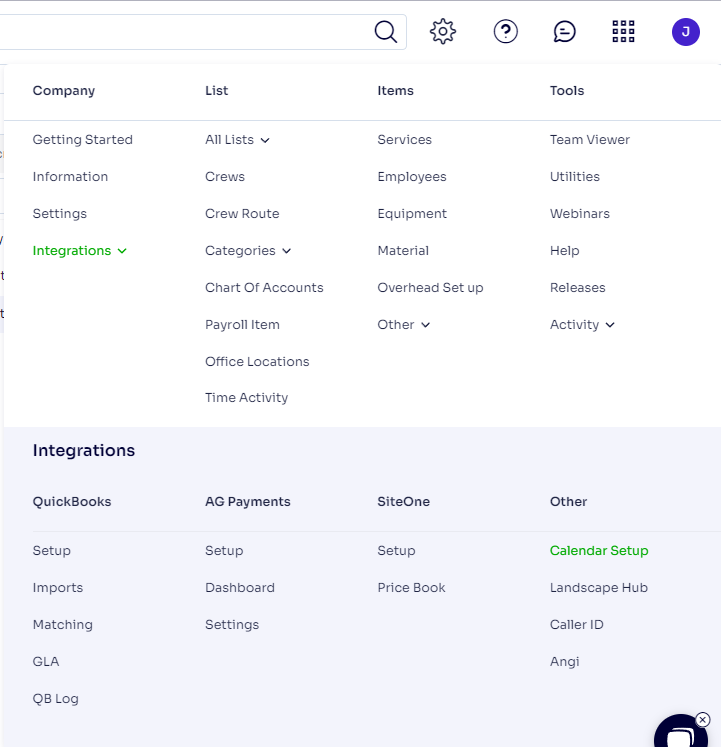
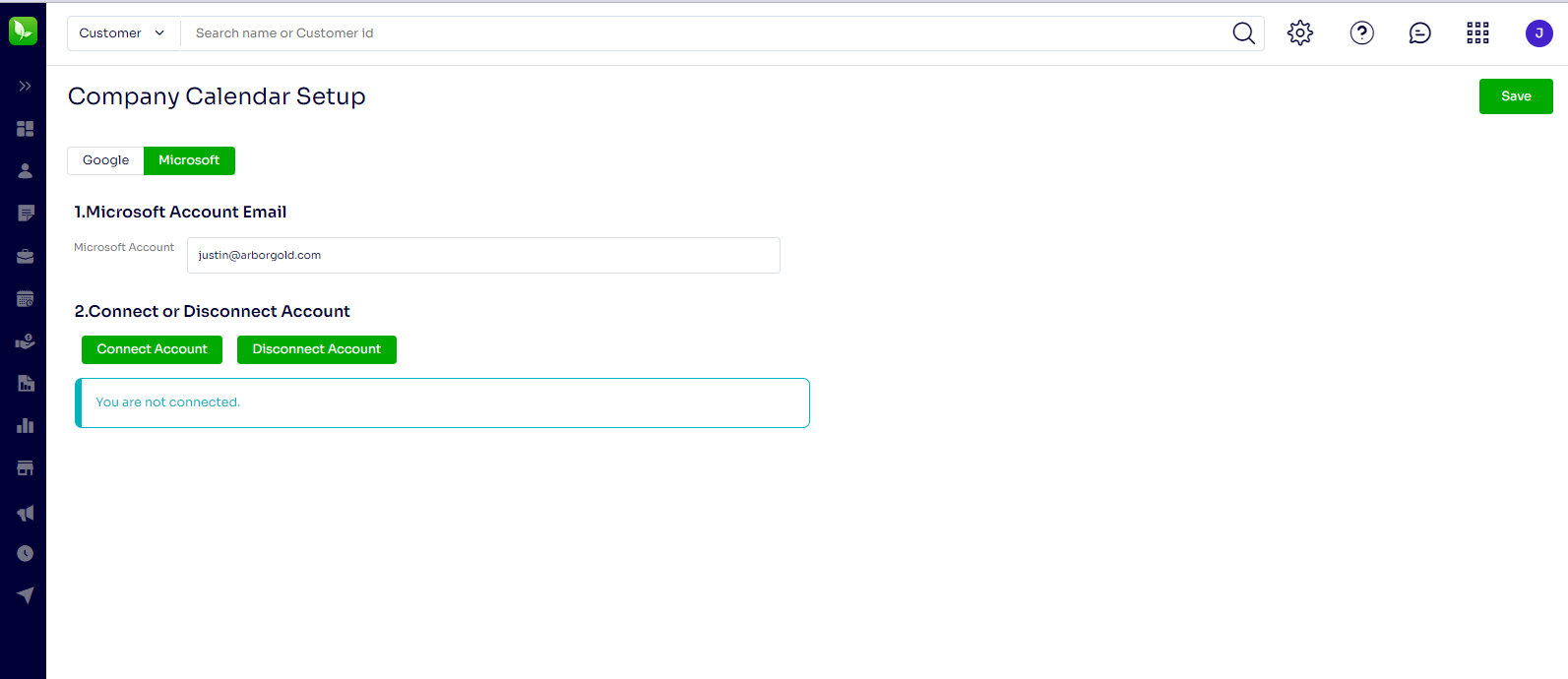
Step 1:
The first step is to enter Microsoft Account email address and click on Connect Account button. You would be presented an authorization confirmation window where you could be asked to login and confirm to authorize the login access.
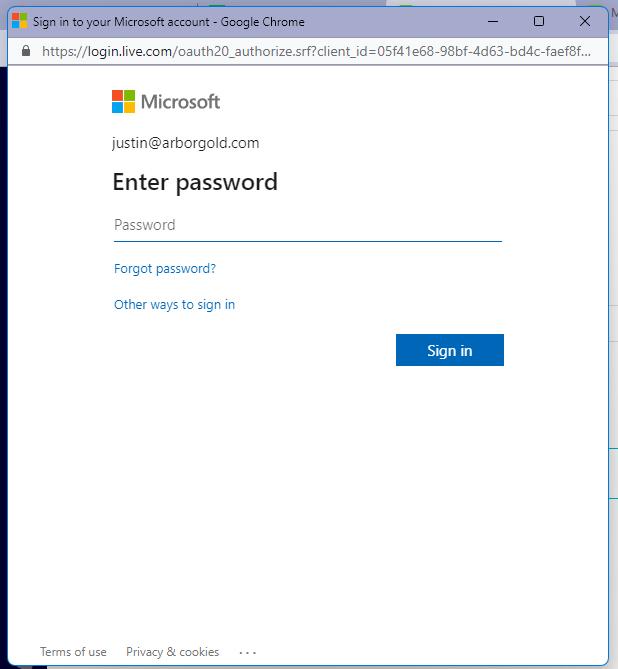
Once confirmed, you would be connected with your outlook account and good to use integration.
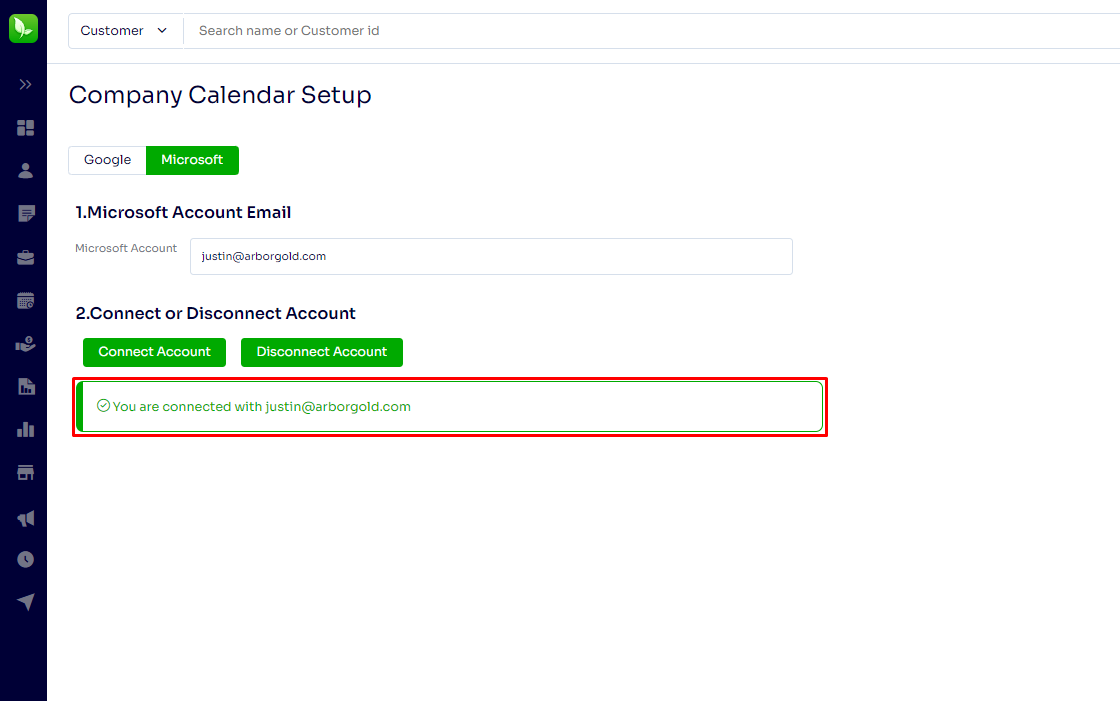
Step 2:
The Second step is to set up your Employee and Crew Sub-calendars under your Outlook Calendar to sync with yoru Arborgold's Employee and Crew Profile.
To create Sub Calendar under Outlook Calendar
Click on Add Calendar button on the left side >> Go to Create Blank Calendar >> Type in your Employee or Crew name (Try to match it with how you have it saved under Arborgold)
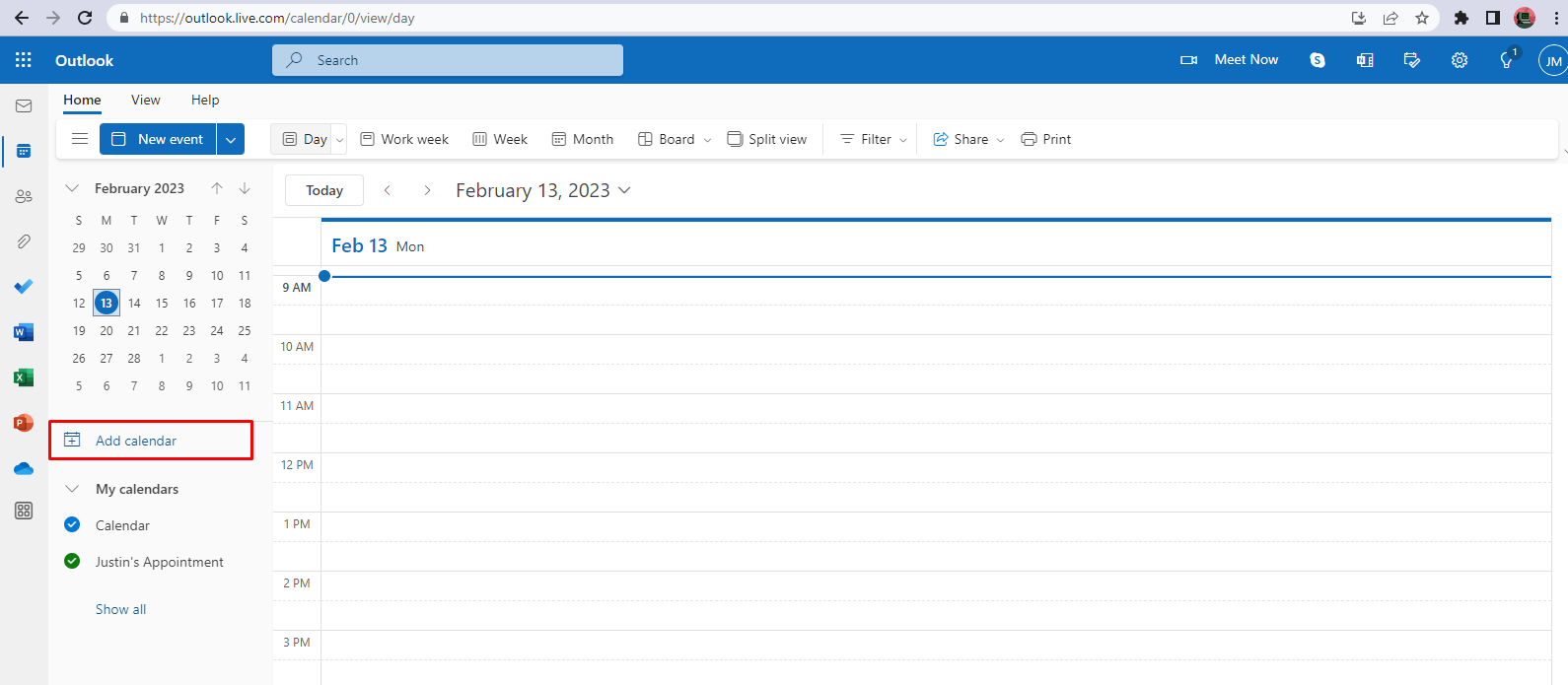
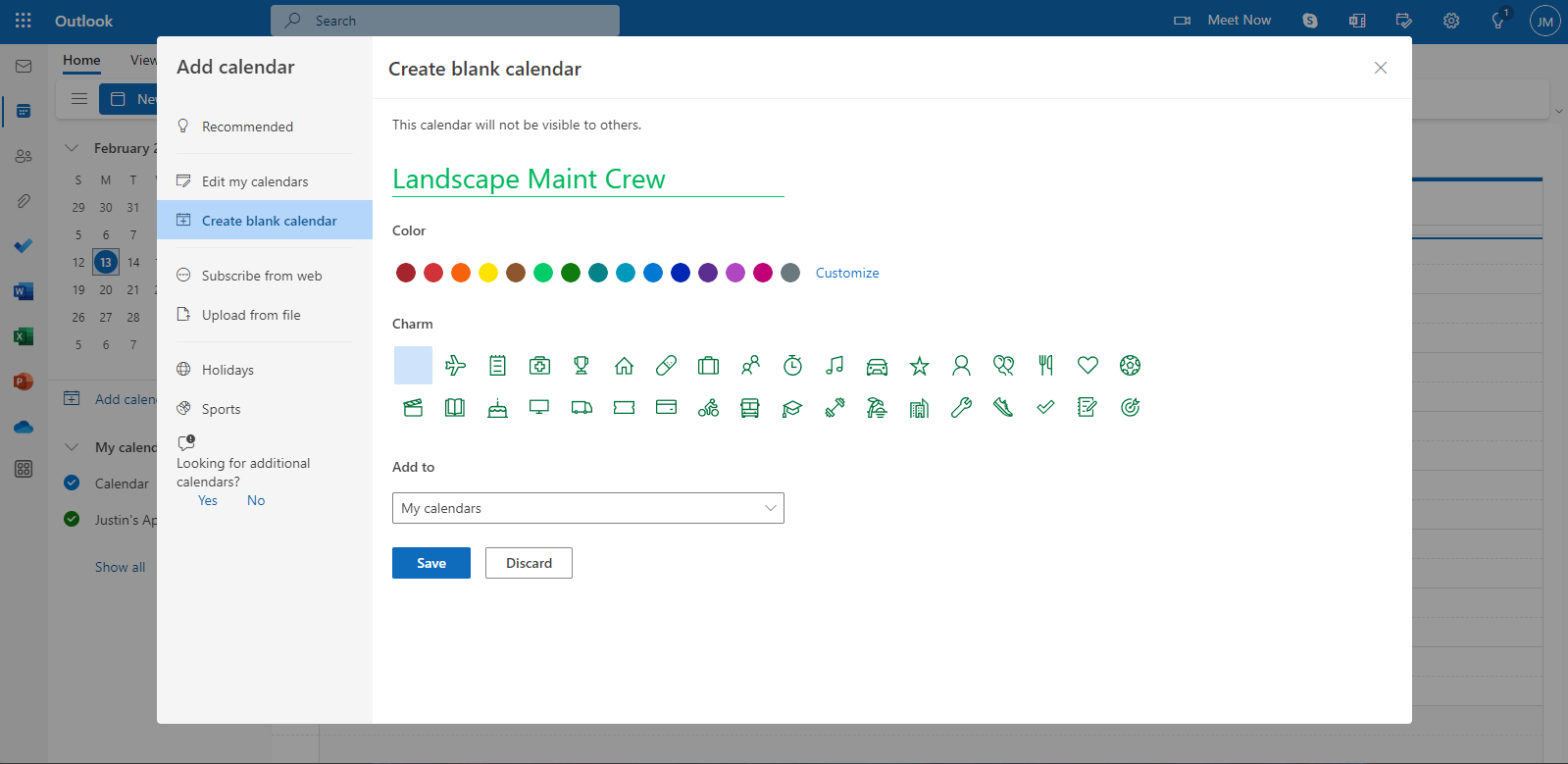
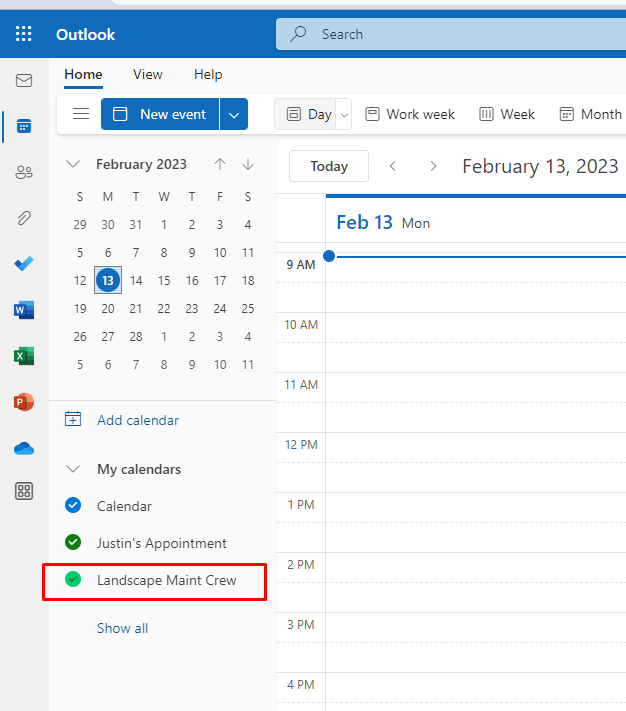
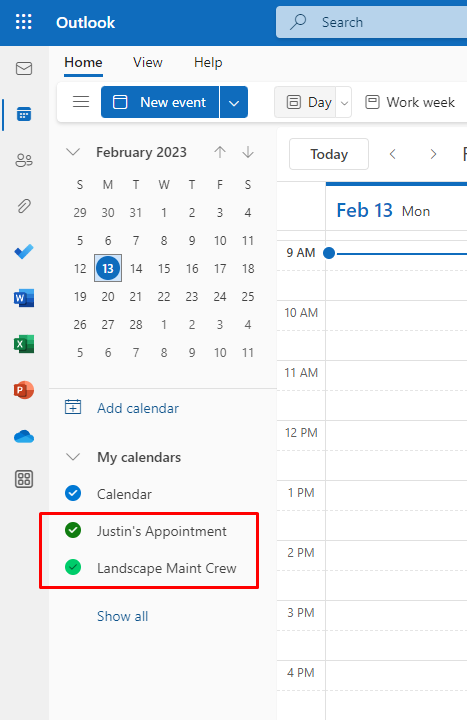
Once you have Sub Calendars created under your Outlook Calendar, you would want to go to your Employee or Crew (depending on the calendar you want to set for) under yoru Arborgold and choose the calendar name that appears under Calendar Integration section on Employee or Crew detail screen then Save the screen.