Service Resource Hours Distribution Options Service Resource Hours Distribution in 7.14 Caleb
Service resource hours have been updated to allow your team to either manually set the resource hours or distribute the time evenly across the resources.
Service Resource Hour options:
Distribute Evenly Based on Service Hours & Crew Size
Enter Custom per Employee or Equipment

Distribute Evenly Based on Service Hours & Crew Size
This option will factor in the number of employees & equipment on the crew and the total hours to complete the service to divide them evenly across each resource.
Note: adjusting the hours and saving will revert back to distribute evenly timing.
For example: if there are 20 hours and 5 employees working, Distribute Based on Service Hours will give 4 scheduled hours to each employee.
Enter Custom per Employee or Equipment
This option will allow you to set any number on the scheduled hours across each resource.
For example: if there are 20 hours and 5 employees working, Enter custom per employee will let you adjust the scheduled hours for each employee.
Service Default Settings
In services you now have the option to adjust the default resource distribution method on services.
Go to Settings -> Services -> Edit to adjust the default settings per service.
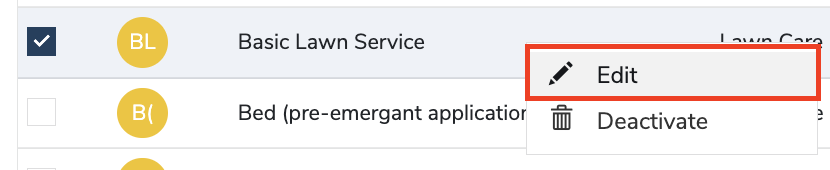
Click on the Other tab to see the setting Determine Service Resource Hrs By
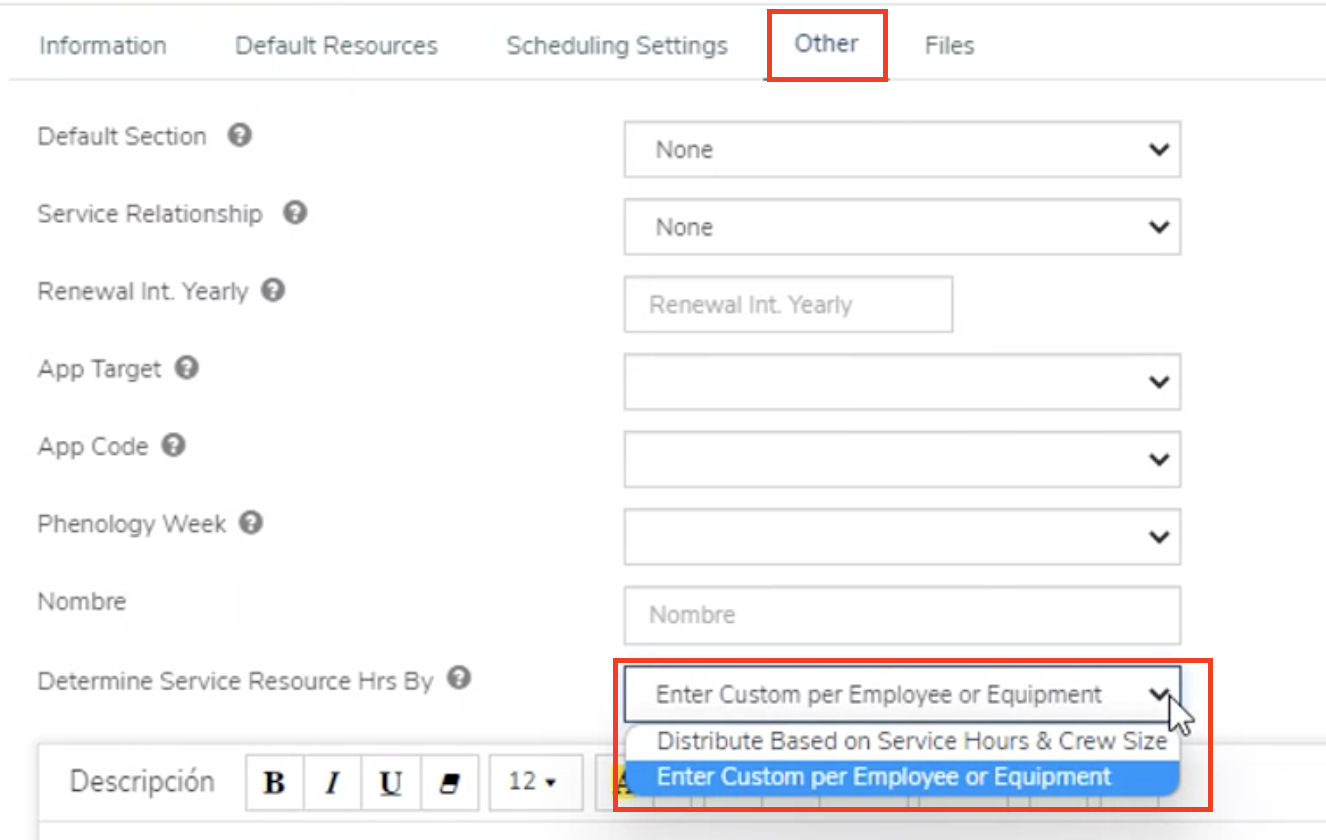
Here you can decide the default method that is used when estimating and scheduling services.
Adjusting per Service within Service Detail screen
In the job service detail screen, you now have the option to adjust the resource distribution method per service.
Go to any Job -> Service -> Double- click or select the small + icon on the right

You can see the setting Determine Service Resource Hrs By
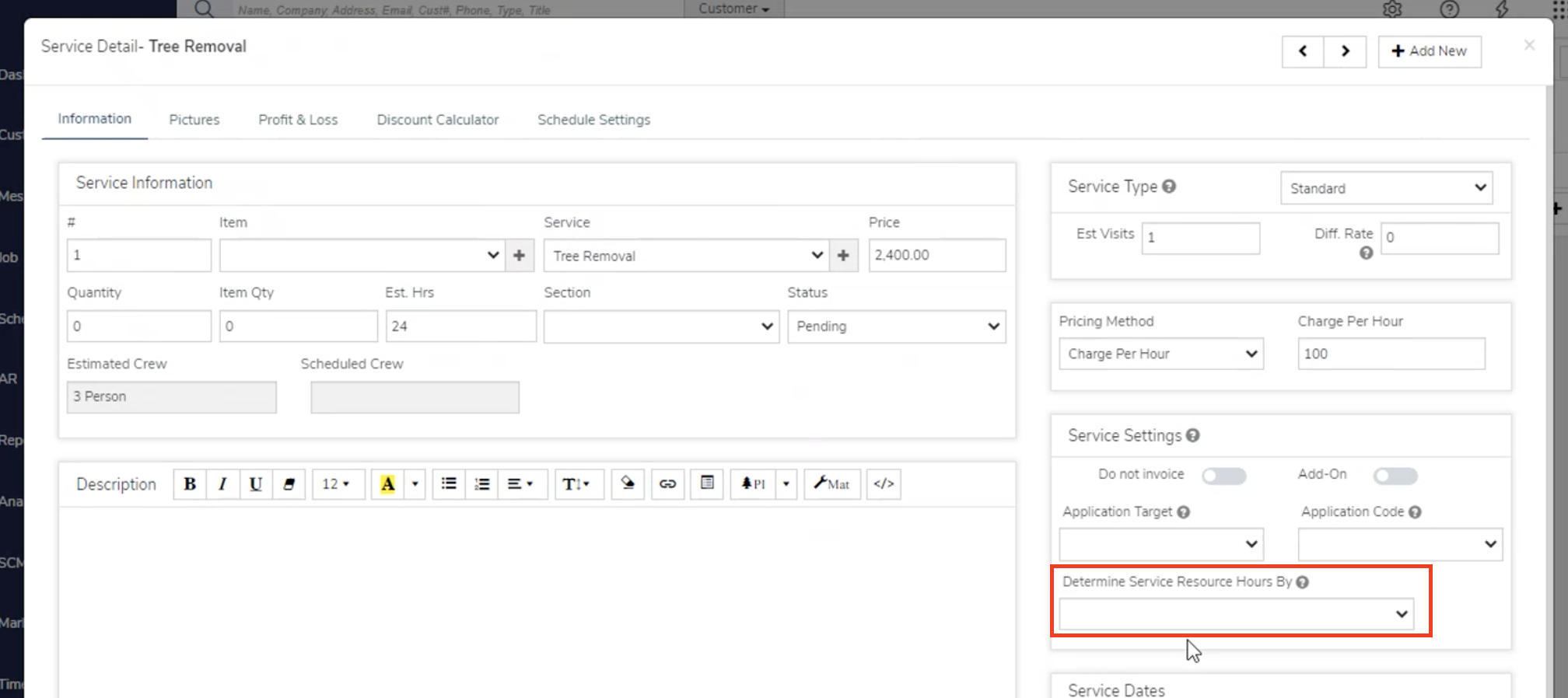
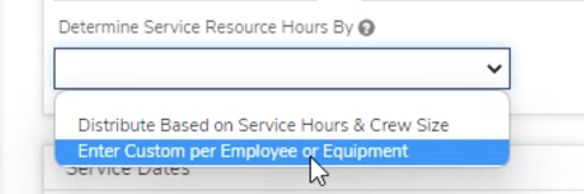
Here you can choose the method that is used when estimating and scheduling services in case you need to manually update the hours, set it to Enter Custom per Employee or Equipment.
Did this answer your question?