Communication and List Enhancements Updates & Enhancements coming soon in Arborgold 8.0 Levi Garner
Arborgold 8.0 includes improvements to Email and SMS communication and Accounts Receivable screens. It also includes improved screens for all the areas of communications such as messages. Read below for the full list of enhancements.
Overview of 8.0 Release Documentation
Communication
Overview of Improvements
The major improvements include:
Users that have not configured email or SMS settings will be able to utilize Arborgold’s default email and SMS provider settings. Arborgold’s support team will be notified that the user is sending with our providers and will then help the user configure their own settings.
Improved access to everything related to Communication via sidebar navigation
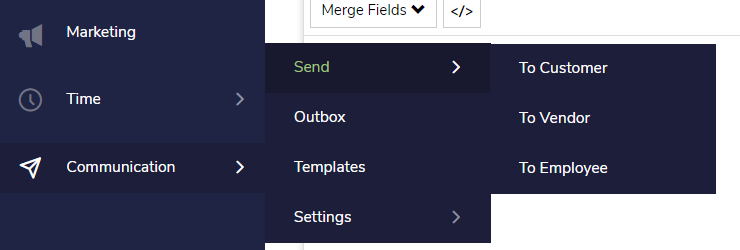
Anytime users send an email they have the ability to send a corresponding SMS message or print the communications.
Ability to remove customers from the email list to the print list or remove customers from the SMS list directly.
Communications sent via Emails and SMS messages can be viewed within their own list of sent messages on the Email and SMS Outbox.
Making it easier to ensure all emails or SMS messages have been sent.
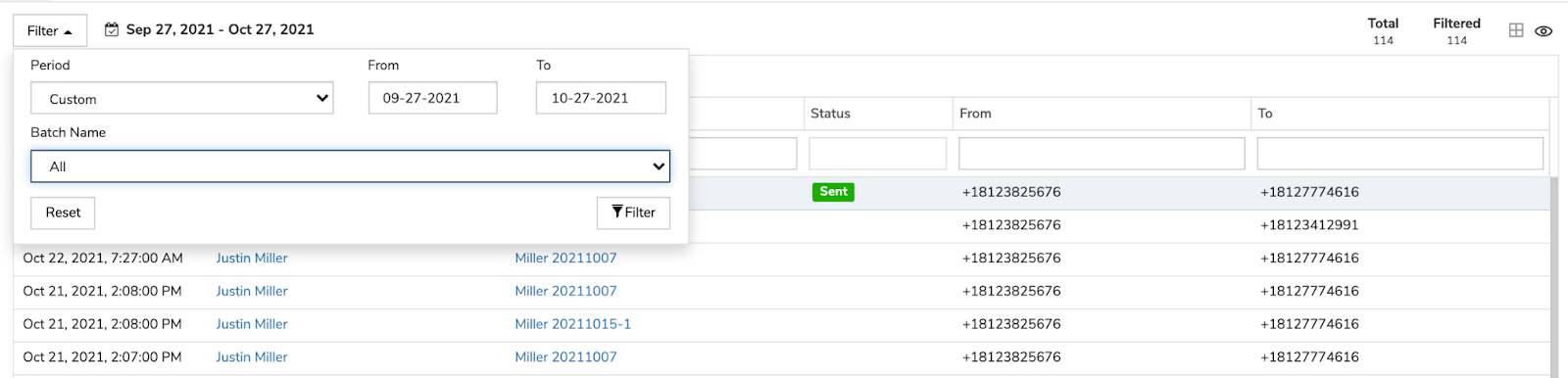
Ability to Generate Reports on the Print Listing screen
Improved delivery rate for sending emails and sms messages
Ability to quickly resend failed emails from the email sent listing by right clicking.
SMS messages can be sent to any country in the world.
Improved statuses for Emails and SMS Messages with web hooks for Elastic and Send Grid
SMS Outbox has been added showing a listing of all sent SMS messages in Arborgold
Ability to send Customers email and SMS messages directly from the Customer Listing
Email and SMS features have been extended to employees and vendors to communicate job updates or purchase orders .e.g. Crews and Salespeople.
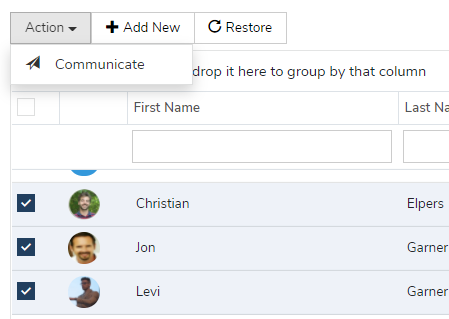
Default User Email and SMS Templates for Proposal, Invoice and Statements. Default templates will be automatically selected.
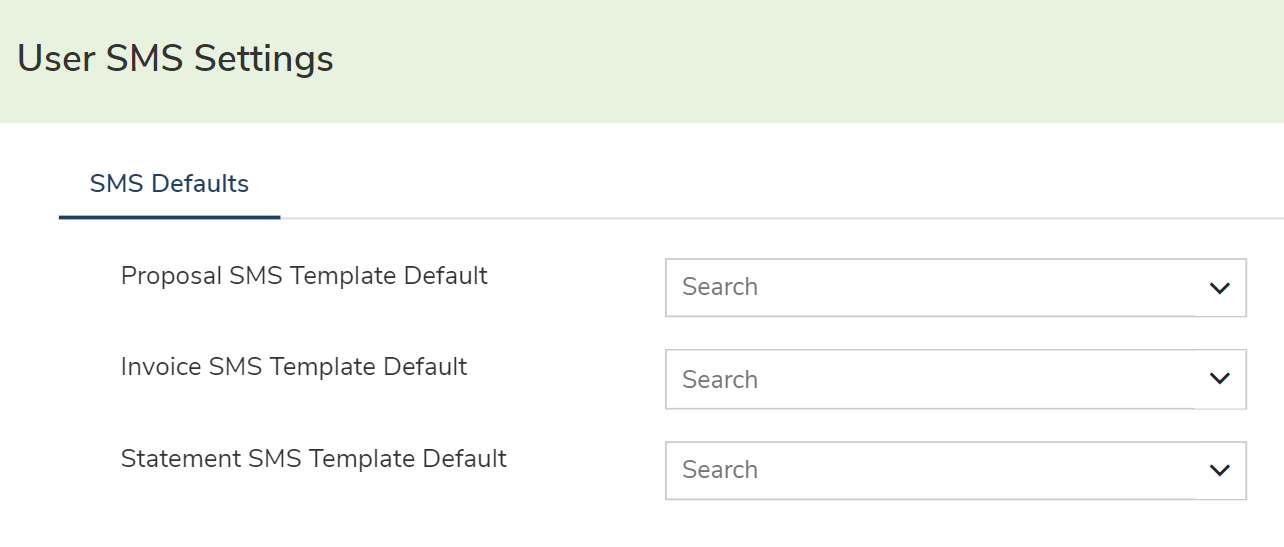
Upcoming enhancements to Arborgold
Ability to upload Excel/CSV files of customers to send Email and SMS messages.
Email Templates
Updated email templates listing screen.
Company Batch Email Settings
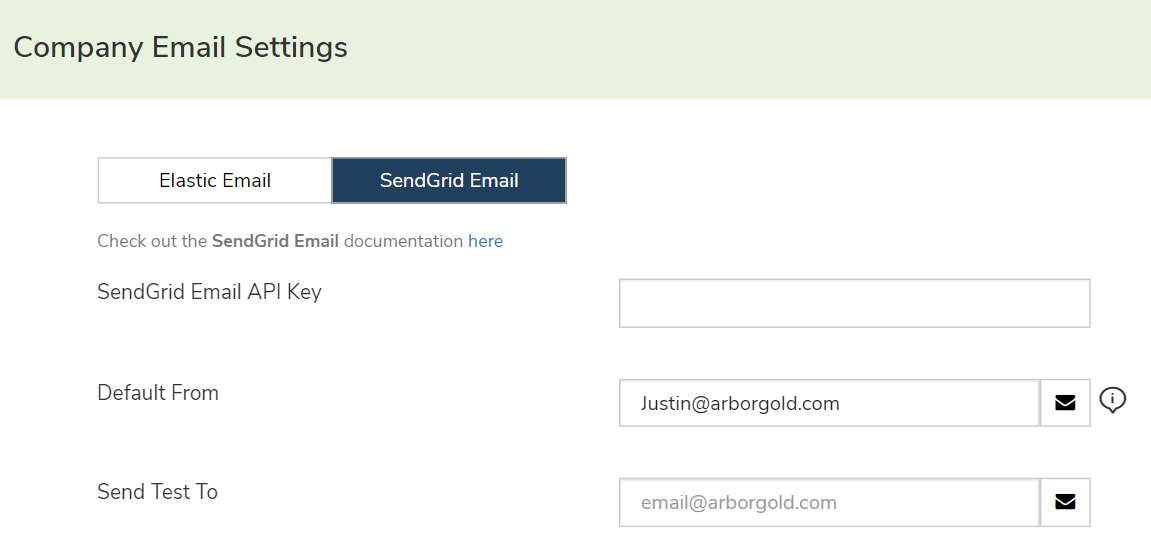
Improvements to Batch Email Settings
Updated User Interface
Improved Success and Failure descriptions for email sent
Ability to send a test email to ensure the email is delivered.
After saving the settings, there will be an option to navigate to the Email Outbox to view the email statuses.
Company Batch SMS Settings (Twilio integration)
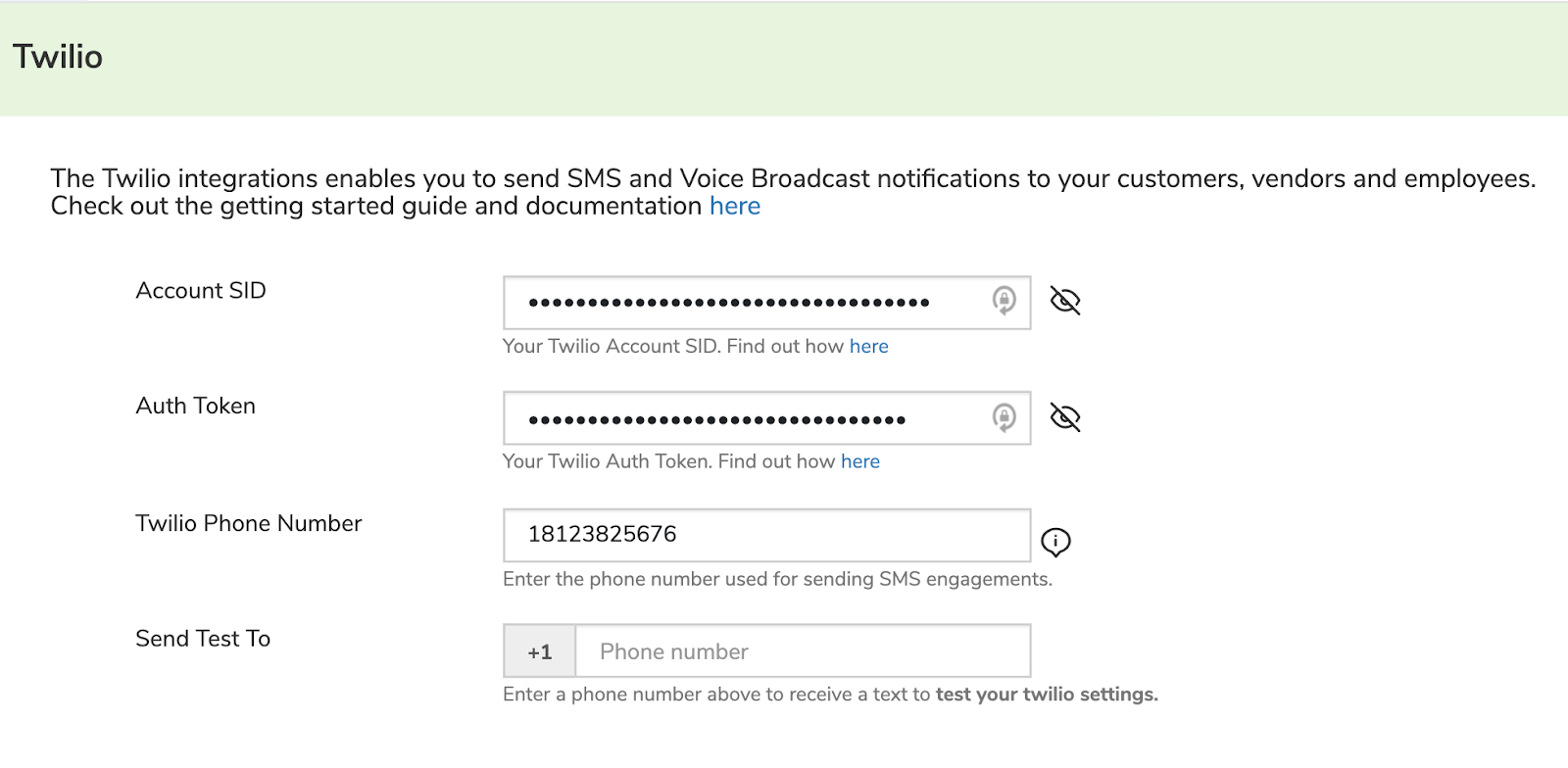
Improvements to Batch SMS Settings
Updated User Interface
Improved Success and Failure descriptions for SMS sent
Ability to Send a Test SMS to ensure the message is delivered.
Tooltips and external links to Arborgold’s help documentation
Employee Email Settings
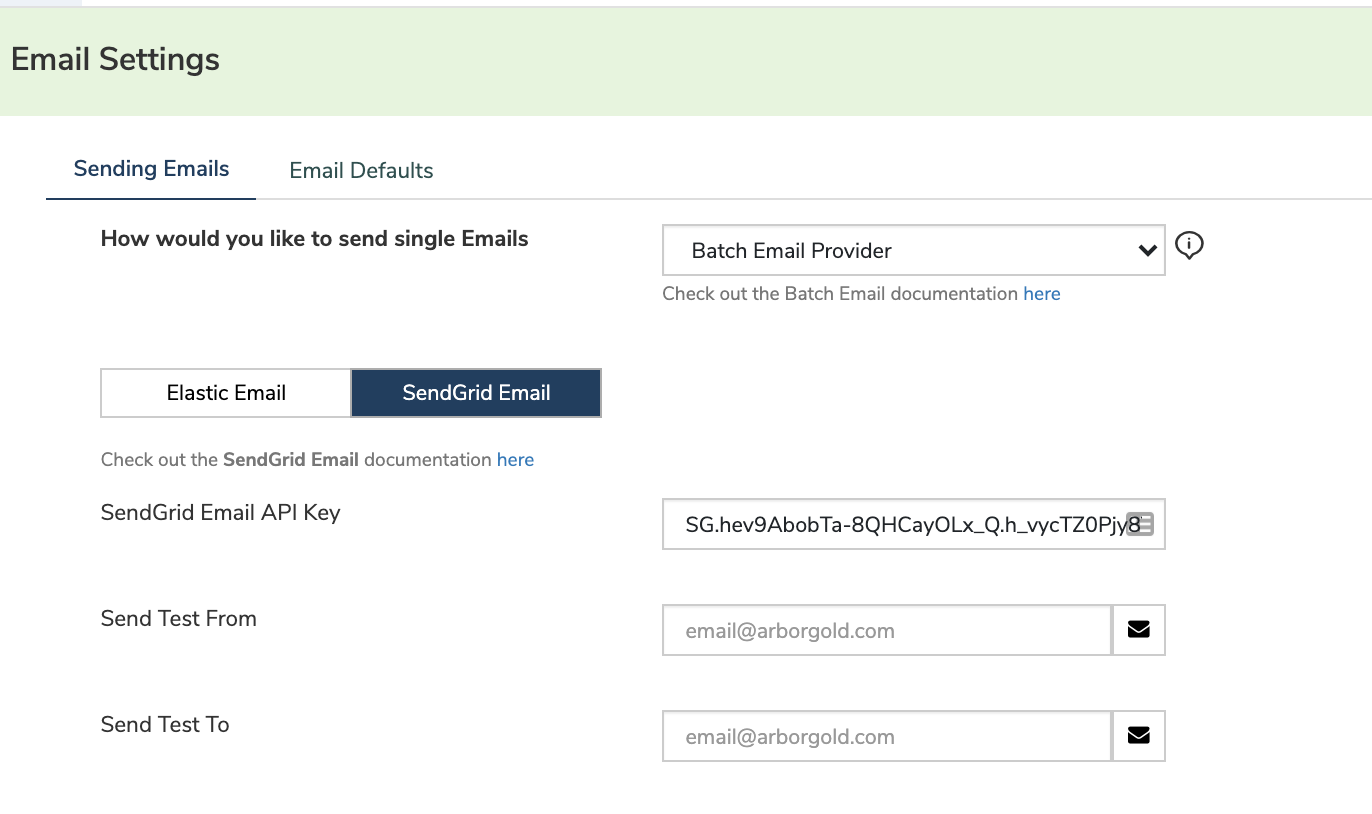
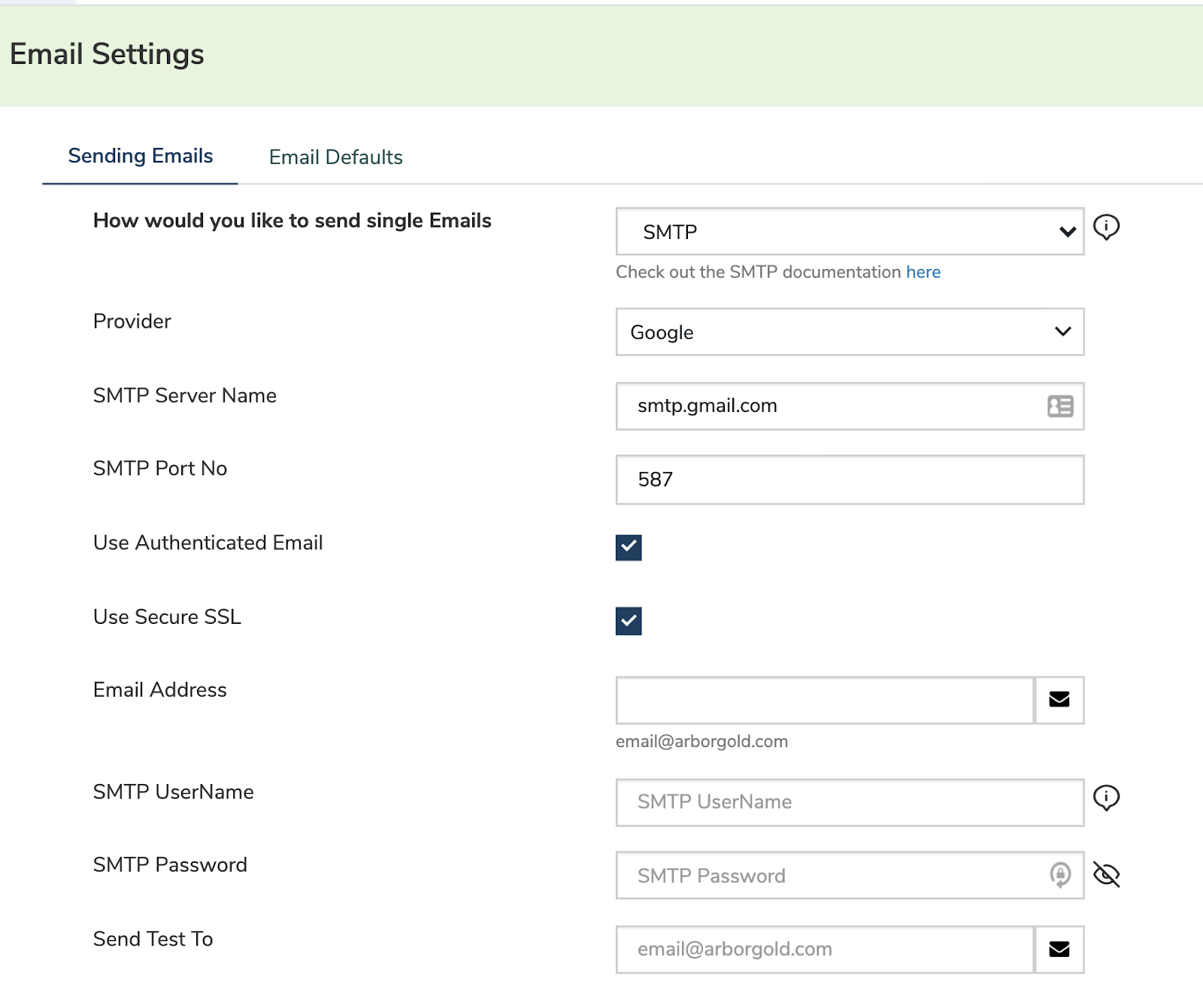
Improvements for Employee Email Settings
Updated User Interface for ease of use
Settings are in distinct categories: “Sending Emails” and “Email Defaults”
Within the Sending Emails we ask the user how they would like to send single emails and then accordingly show either the SMTP settings or the Batch Email
Ability to send a test email to ensure the email is delivered.
Tooltips and external links to Arborgold’s help documentation
Merge Fields for Email, SMS, & Voicemail
There is now the ability to add merge fields in the subject lines for Email & SMS Templates.
Email Templates with Subject Line Merge Fields
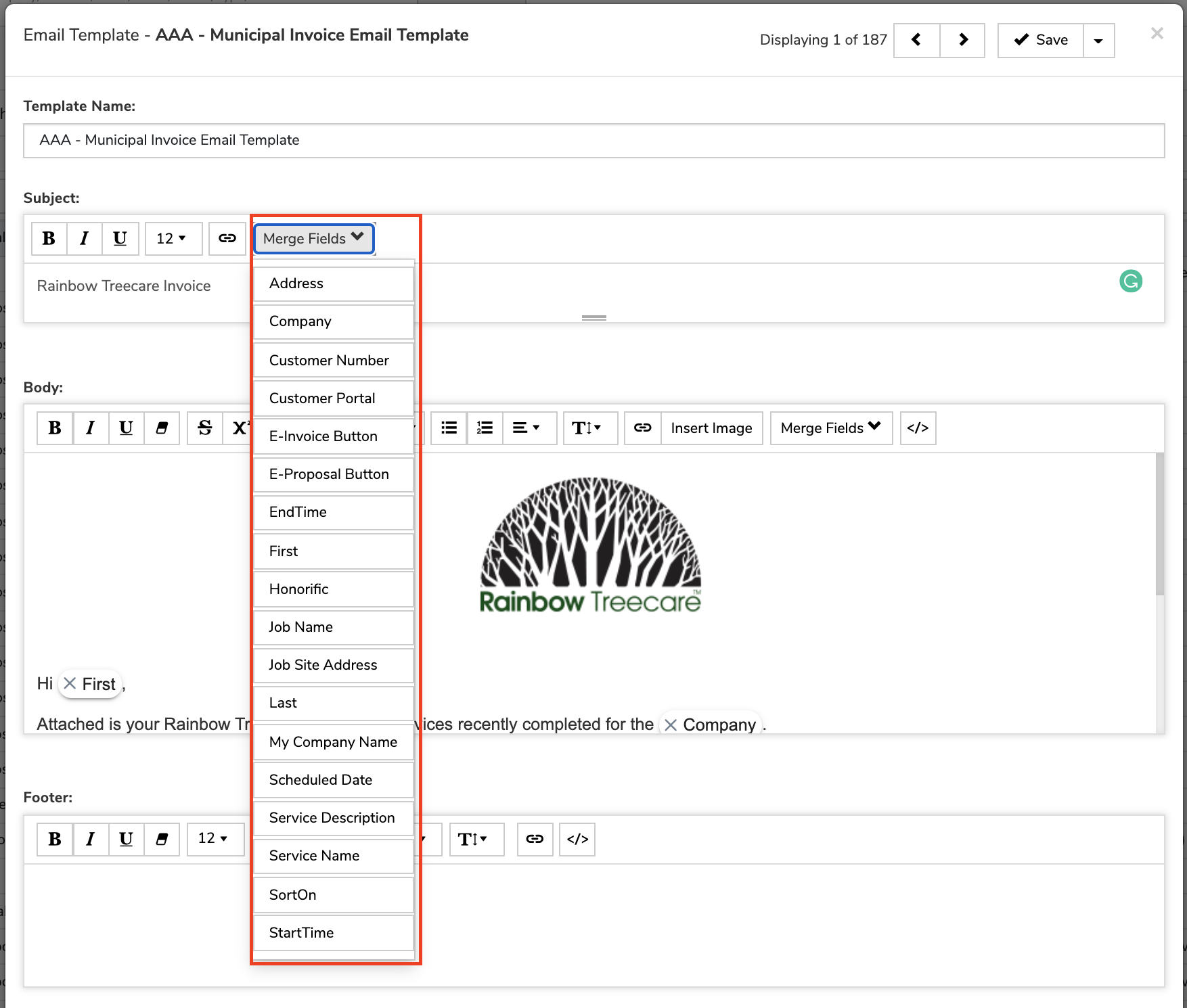
The email will be sent using the merge field information for the customer in the subject line.
SMS Templates with Message Merge Fields
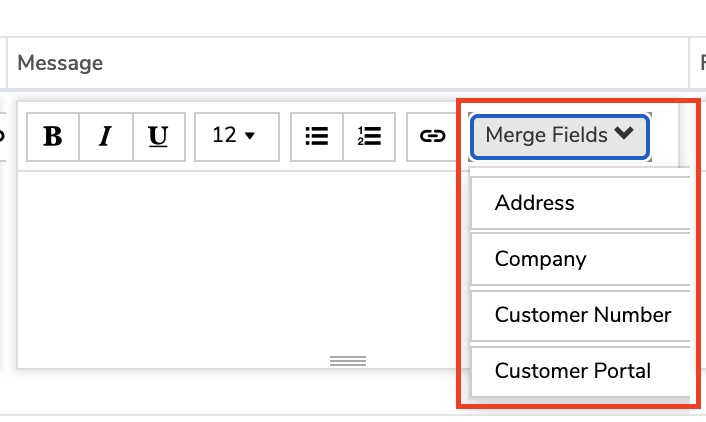
The SMS will be sent using the merge field information for the customer.
Voicemail with Merge Fields
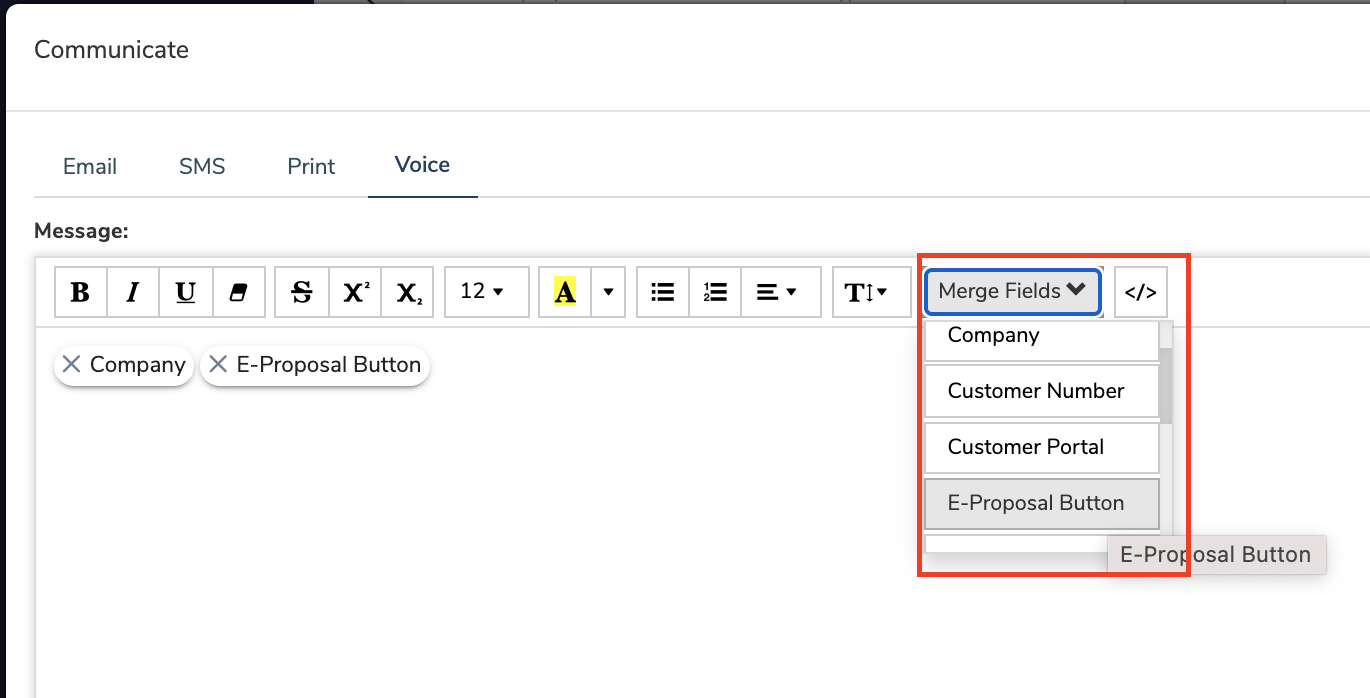
The voicemail will be sent using the merge field information for the customer.
SMS Outbox
The SMS Outbox allows a user to see company-wide SMS messages sent from Arborgold. Before you could only see SMS messages sent per customer.
AR
New AR Summary and Account Balance 30-60-90 Summary
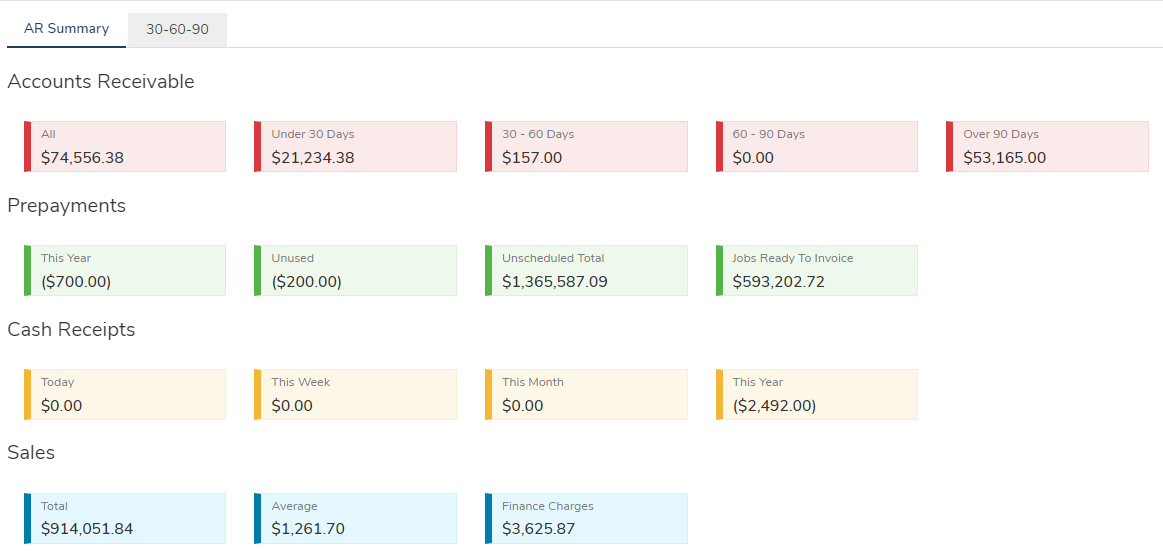
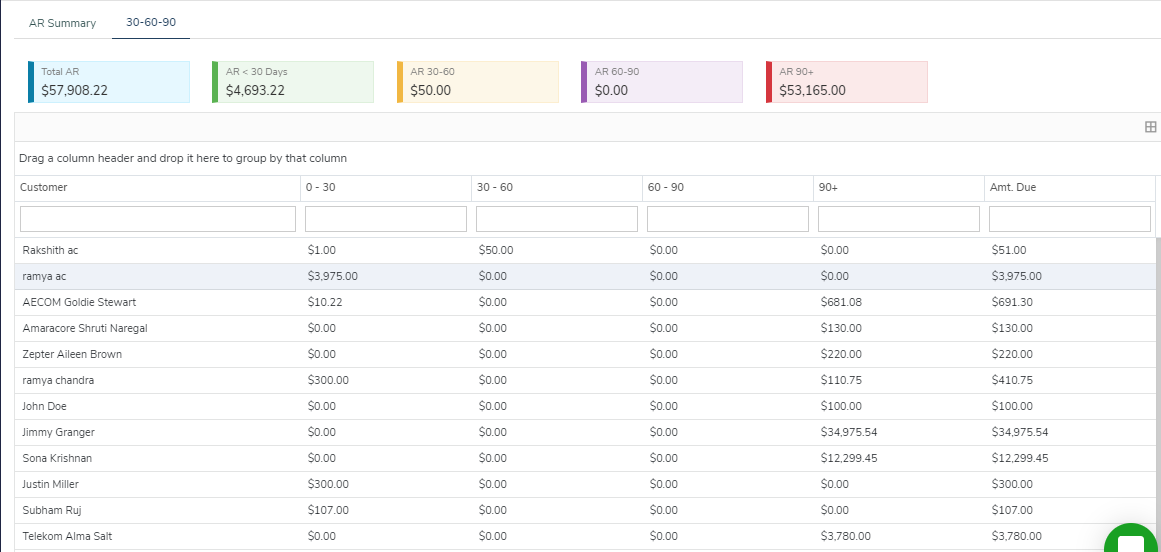
Invoice Listing
Printing Invoices: Clicking Print opens up the Print Invoice module with the Invoice preview where you can select a Report Format and Template and Print, download or Proceed to Email
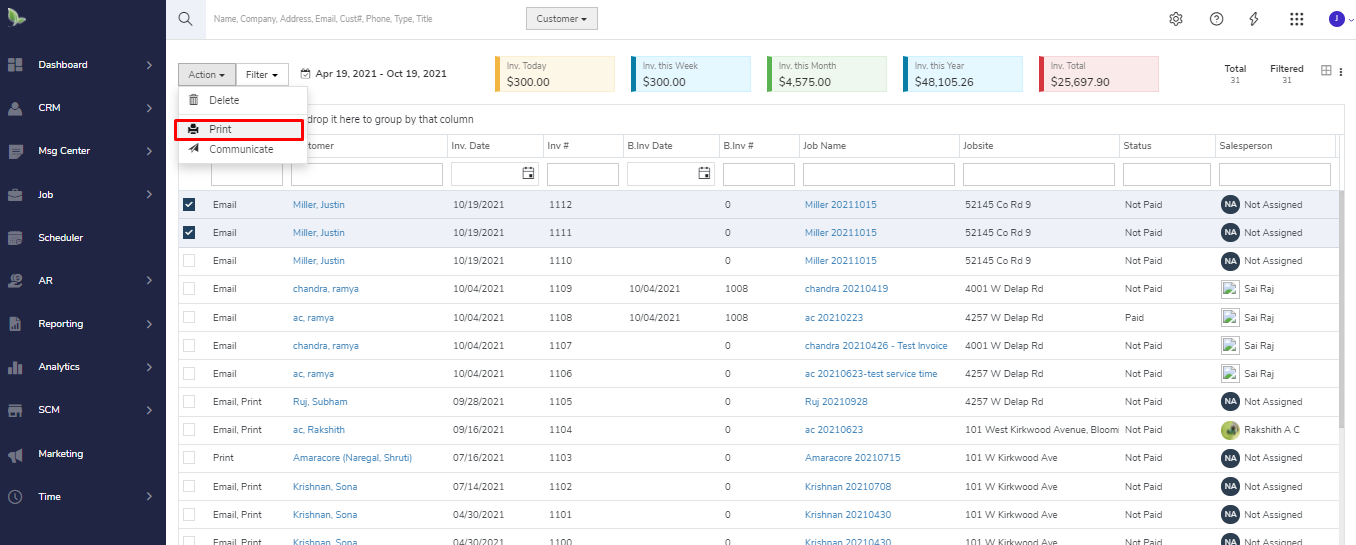
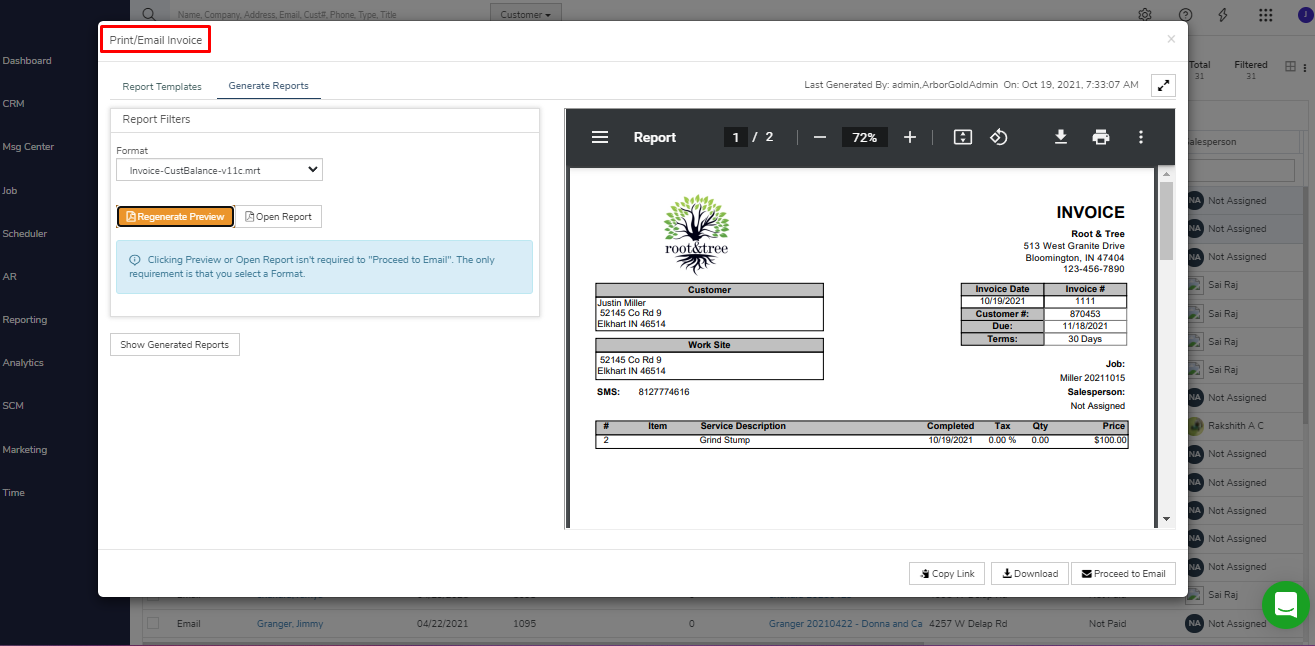
Communication for Invoices
The Communication Module allows the user to Email and SMS within the same screen for selected Invoices.
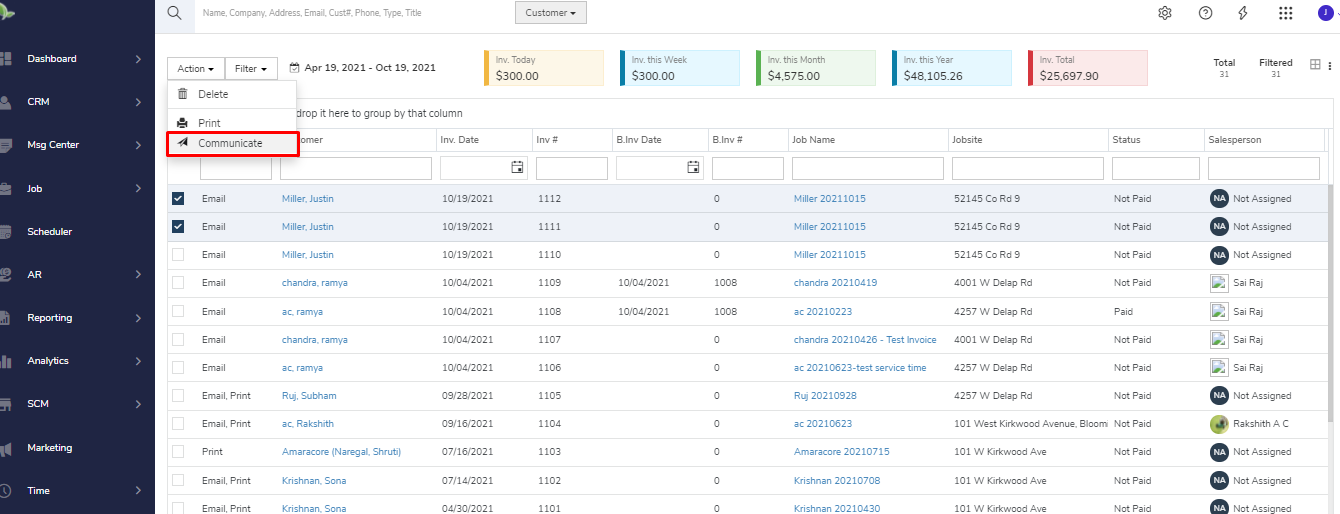
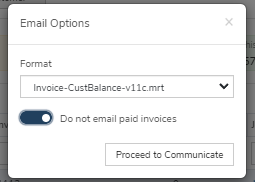
In Email Options, users can select the Invoice Format and Email Template then send the email to selected clients.
The Email Listing shows clients that have a Prefered Contact Method of Email, Print, or both and has 'Batch Email Proposal & Invoice' checked on their customer account along with a 'primary email' entered.
Remove Selected action will remove the selected customers from the email sending list.
Move To Print action will move the selected customers to the Print Listing.
The Print Listing shows clients that have a Prefered Contact Method of Print and DO NOT have 'Batch Email Proposal & Invoice' checked on their customer account or do not have a 'primary email' entered.
Remove Selected action will remove the selected customers from the Print List.
Print action will open the Print module where the Invoices can be printed or downloaded.
Reset function restores the Email and Print lists to the originally loaded clients. The function is used to Restore Removed Clients from the list if a user accidentally used the Remove Selected function.
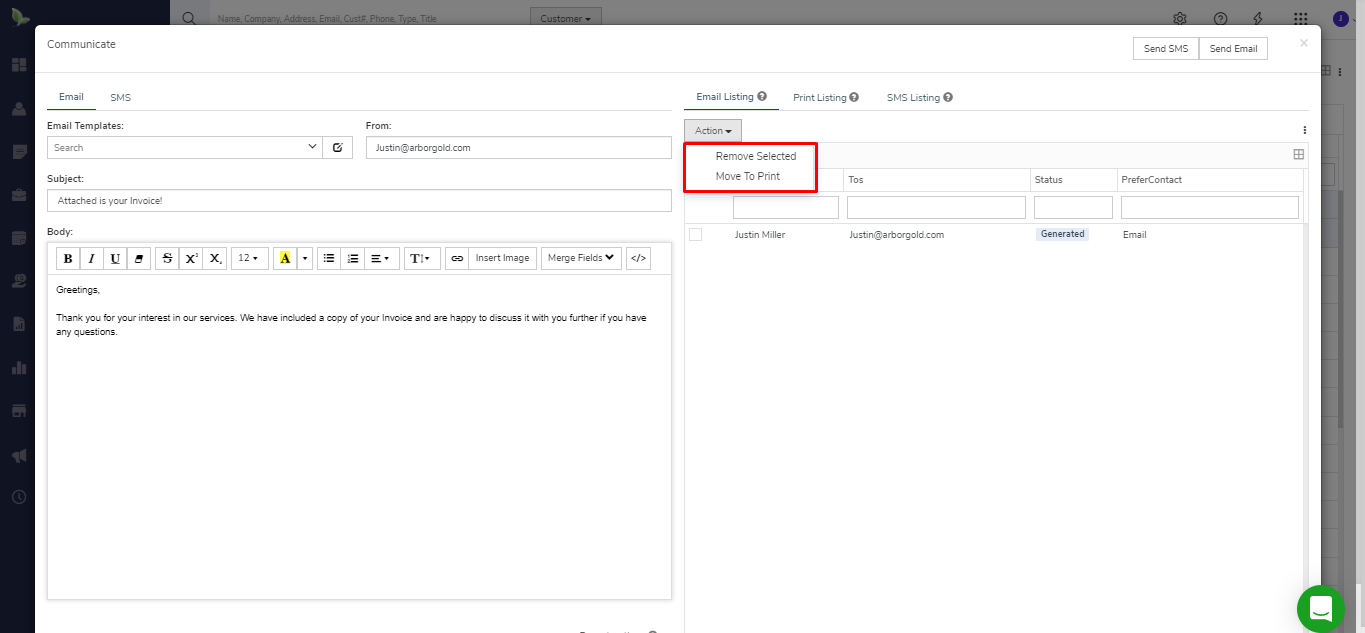
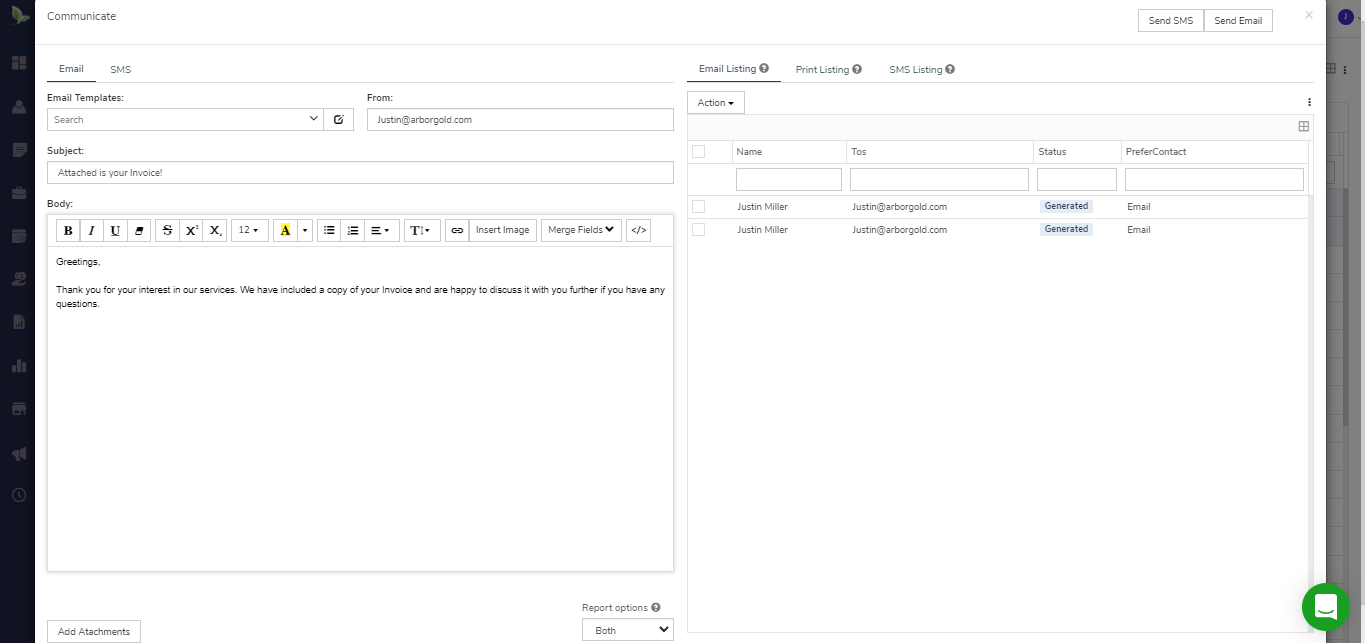
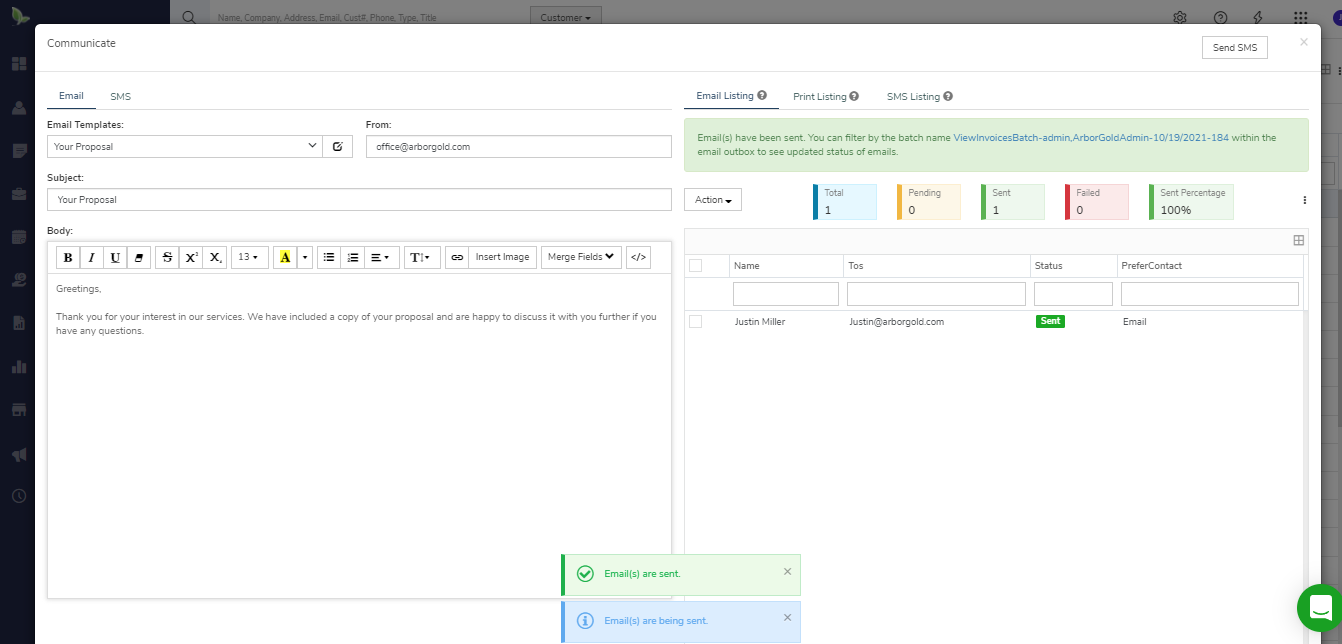
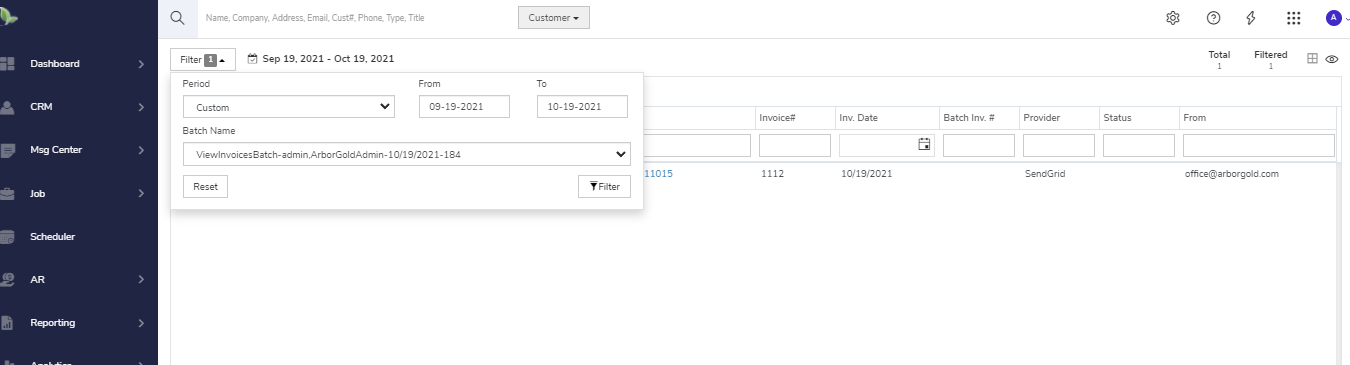
Batch Invoices
The Batch Invoice screen will allow a user to invoice and communicate to multiple customers in one click.
Improvements to Batch Invoice Screen
Improvements for speeding up batch invoicing processes. For example, the Invoice and Communication option will invoice the services then automatically open up the Communication popup so that you can Email, SMS or Print the invoices.
Contract Invoicing

The Contract Invoice screen will allow a user to invoice and communicate to multiple customers in one click.
Improvements to Contract Invoicing Screen
Updated User Interface
Added inline filtering options
Batch Statement
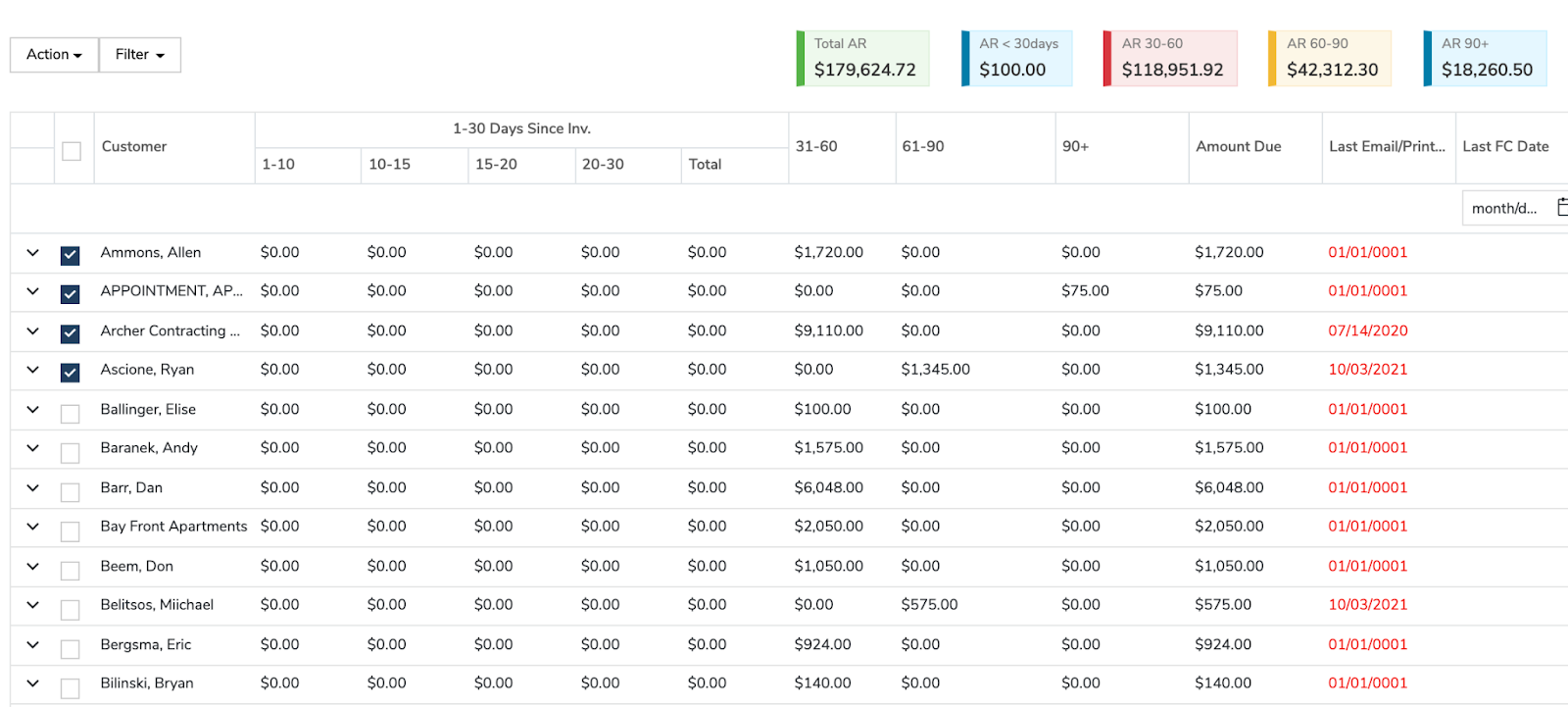
The Batch Statement screen allows a user to see all unpaid balances for customers with unpaid invoice detail and communicate to multiple customers in one click.
Improvements to Batch Statement Screen
Updated User Interface
Added inline filtering options
Messages
Message Listing
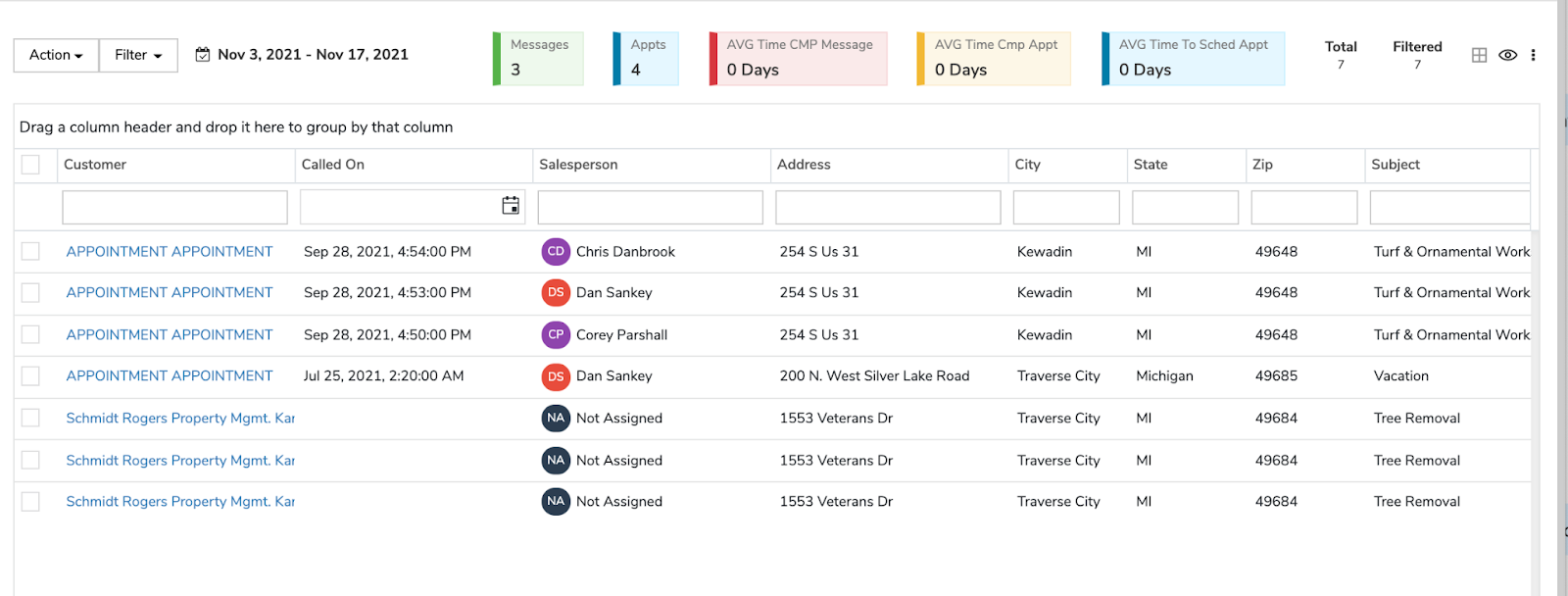
Improved User Interface for ease of use
Jobs/Marketing
Follow Up Letters
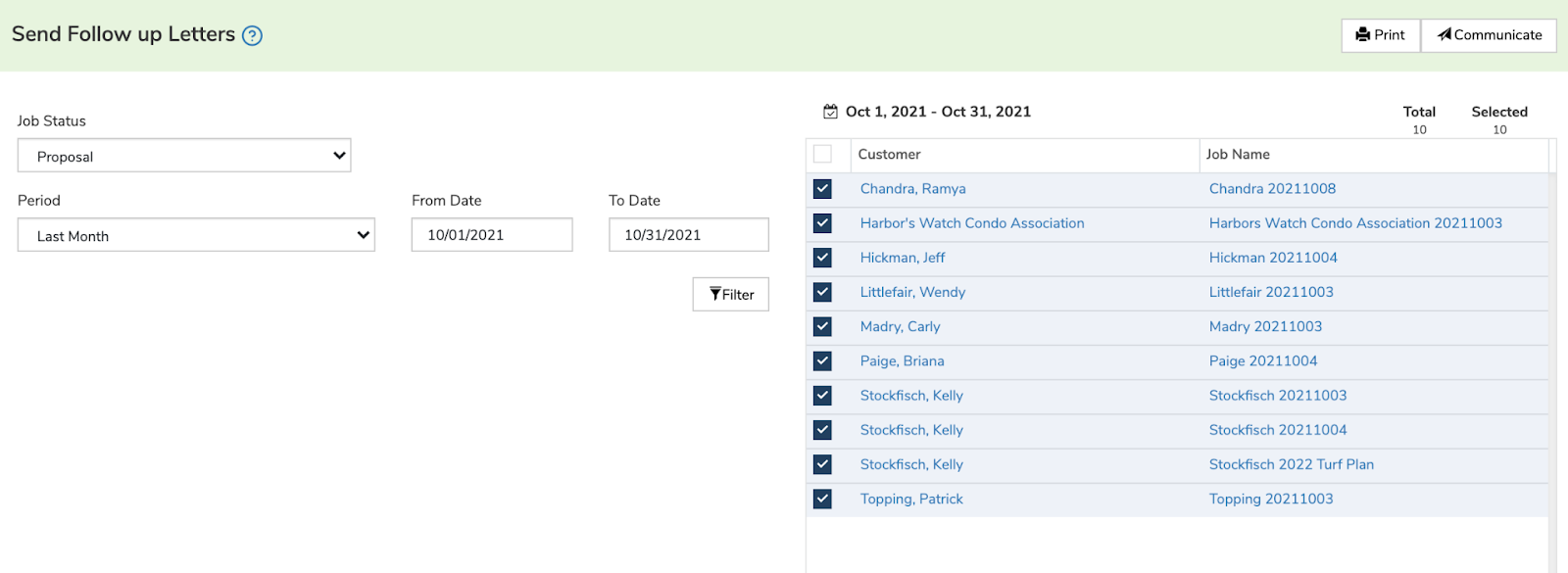
New Saved Criteria Filters
Improved User Interface for ease of use
Cross Market Services
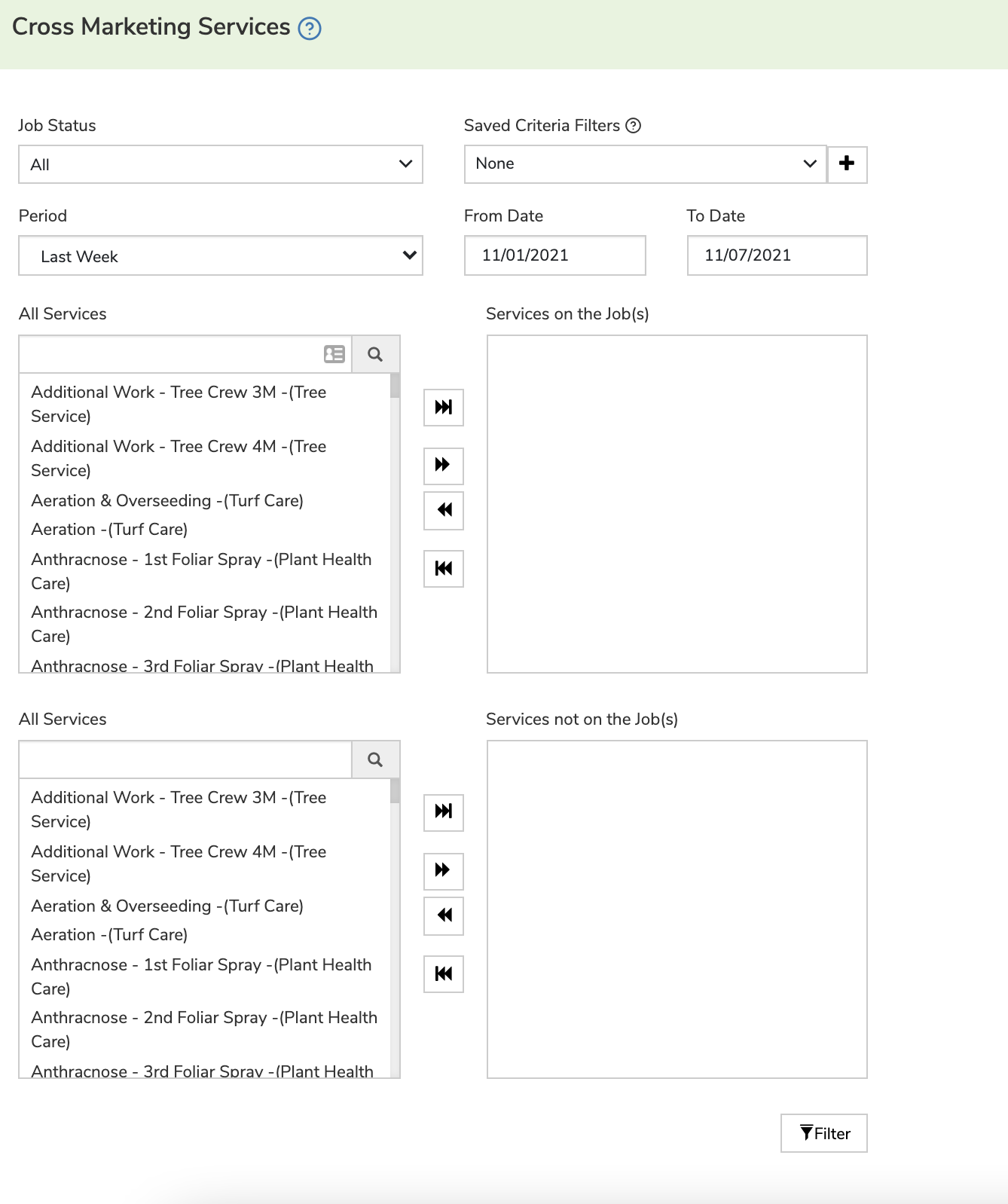
New Saved Criteria Filters
Improved User Interface for ease of use
