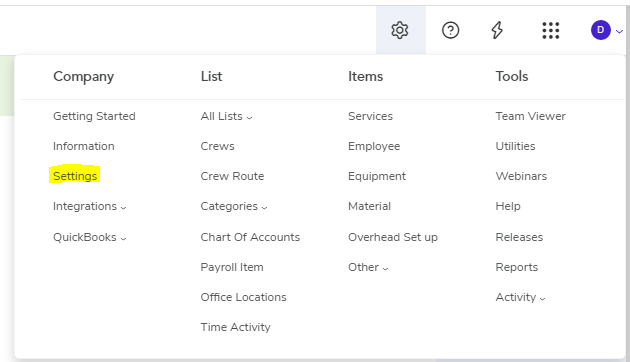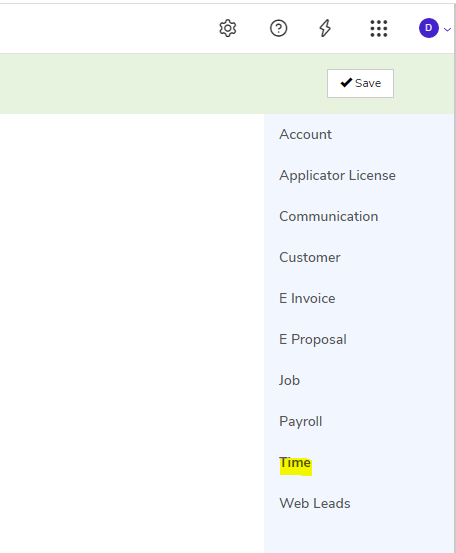-
Quick Start Tutorials
-
Arborgold Updates
- Arborgold Insider - Monthly Updates
- Arborgold Crew Releases
- Arborgold Major Feature Additions
- Arborgold Monthly Improvements 2025
- Arborgold Monthly Improvements 2023-24
- 8.1 Release Documentation
- 8.0 Release Documentation
- 7.14 Release Documentation
- 7.12 Release Documentation
- 7.11 Release Documentation
- 7.10 Release Documentation
- 7.9 Release Documentation
- 7.8 Release Documentation
- 7.7 Release Documentation
-
Industry Use Cases
-
Webinars
-
Integrations
-
Company & User Settings and Lists
-
Services, Pricing, & Resources
-
Customers (CRM)
-
Jobs Management & Mobile Estimator
-
Work Scheduler
-
Arborgold Crew
-
Accounts Receivables
-
Payroll Tracking and Job Costing
-
Supply Chain Management & Accounts Payable
-
Communication and Renewals
-
Reports and Analytics
Time Settings
Time Settings Time Settings for Company defaults, Clockin & Clockout Time Activities CalebA new time setting is now available to adjust the default activity that will be selected upon clock in and clock out in Arborgold’s MobileCrew app.
A company can select a Time Activity by default and it will be selected for all Mobile Crew users company-wide. This feature will reduce the number of clicks required to clock in and out across the whole organization.
Time Settings
The Time Settings are available in the settings menu underneath “Company”, called "Settings".
Tab over to Time Settings on the right
Adjusting Time Settings
This user can set the default clock in and out time activities across the organization on this page.
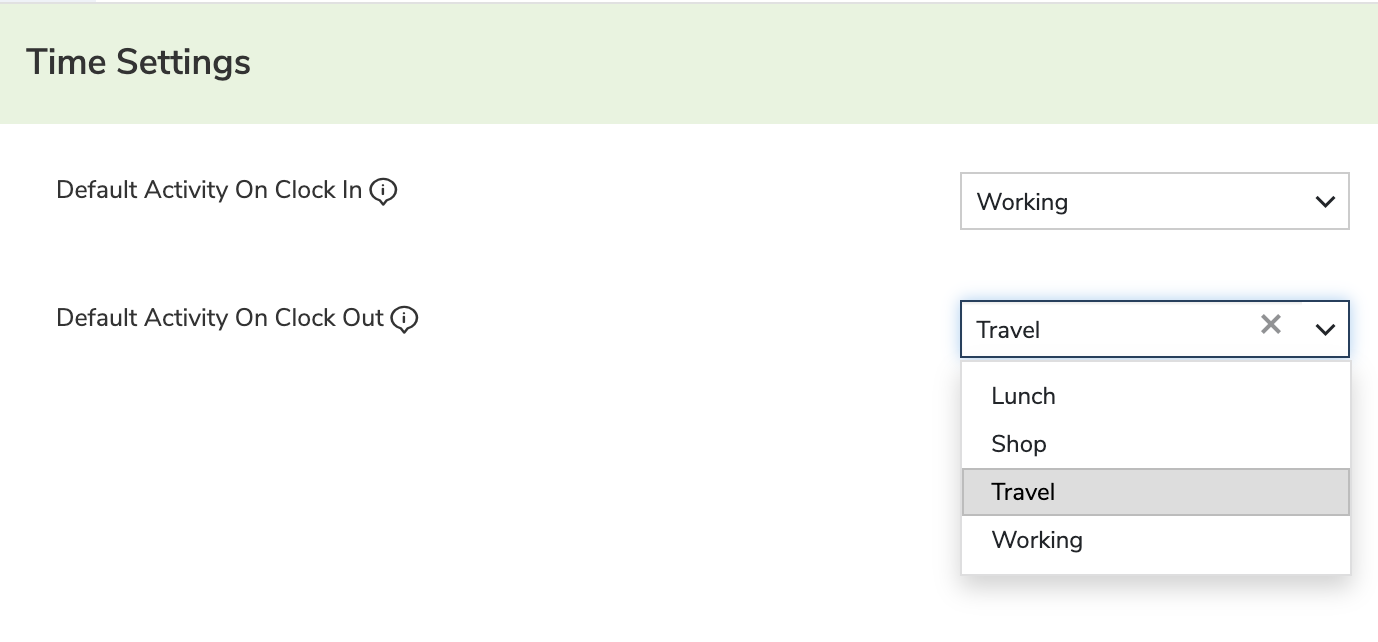
-
Default Activity on Clock In - Whenever your crews clock into the job the following activity would automatically be selected.
-
Default Activity on Clock Out - Whenever your crews clock out of a job the following activity would automatically be selected.
Enable Crew Employees to Clock into More than One Job at a Time
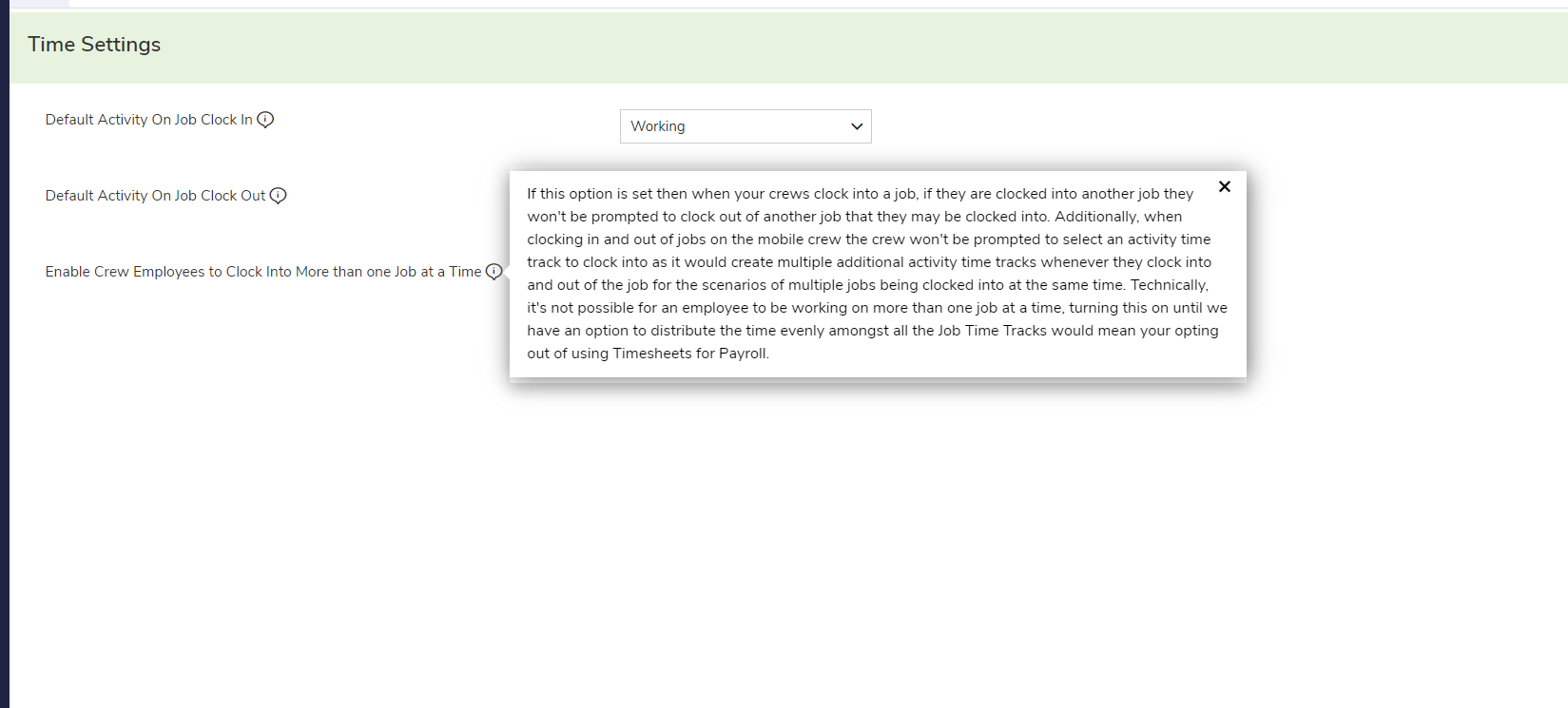
If this setting is turned on then when your crews try to clock into multiple jobs, Mobile Crew will not prompt them to clock out of their previous activity.
More information can on this setting be found here.
Additionally, when clocking in and out of jobs on the mobile crew the crew won't be prompted to select an activity time track to clock into as it would create multiple additional activity time tracks whenever they clock into and out of the job for the scenarios of multiple jobs being clocked into at the same time.
IMPORTANT NOTE: Turning this on would mean opting out of using Timesheets for Payroll.
Did this answer your question?