- Help and Support Center
- Work Scheduler
- Basic Scheduling
-
Quick Start Tutorials
-
Arborgold Updates
- Arborgold Insider - Monthly Updates
- Arborgold Crew Releases
- Arborgold Major Feature Additions
- Arborgold Monthly Improvements 2025
- Arborgold Monthly Improvements 2023-24
- 8.1 Release Documentation
- 8.0 Release Documentation
- 7.14 Release Documentation
- 7.12 Release Documentation
- 7.11 Release Documentation
- 7.10 Release Documentation
- 7.9 Release Documentation
- 7.8 Release Documentation
- 7.7 Release Documentation
-
Industry Use Cases
-
Webinars
-
Integrations
-
Company & User Settings and Lists
-
Services, Pricing, & Resources
-
Customers (CRM)
-
Jobs Management & Mobile Estimator
-
Work Scheduler
-
Arborgold Crew
-
Accounts Receivables
-
Payroll Tracking and Job Costing
-
Supply Chain Management & Accounts Payable
-
Communication and Renewals
-
Reports and Analytics
Filtering in the Work Scheduler
How to filter using classic filter, in-line column searching, organizing columns, and adding columns
In the Work Scheduler Screen, you can save filters for unscheduled work by first clicking on the classic filter button near the top right side:
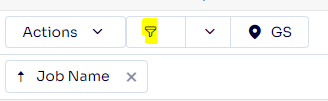
In the classic filter, click the + to add a new filter:
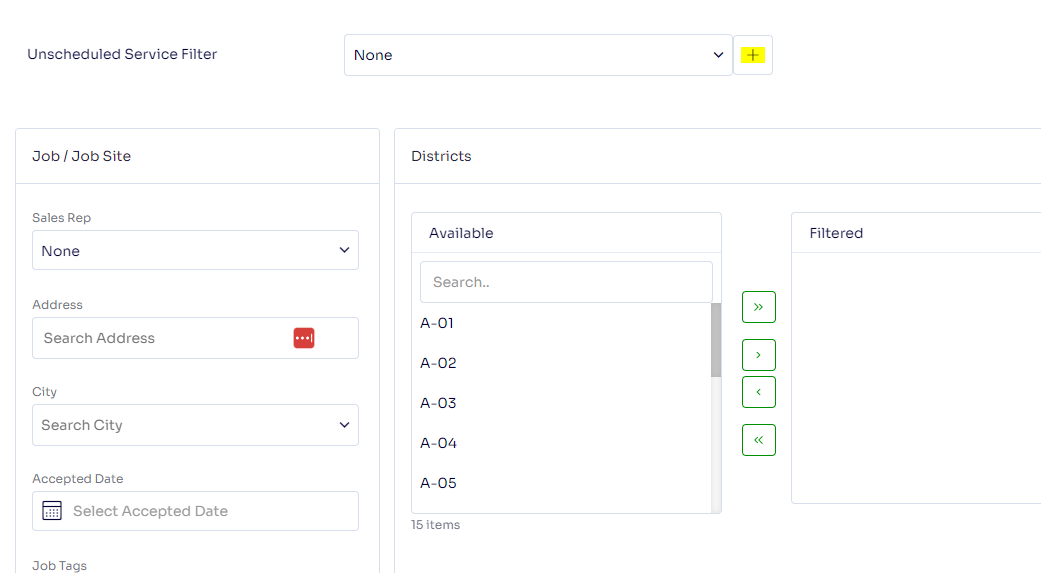
Give the filter a Name and click Save
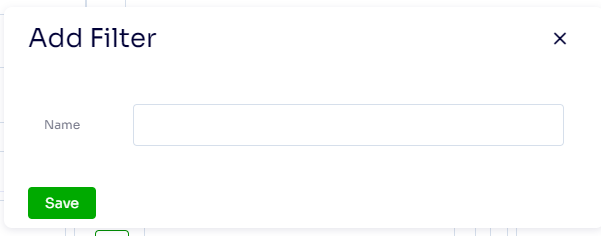
After creating the filter, apply any filters needed in the filter screen. Upon Clicking Filter at the top right, a prompt will ask if you want to update the filter you selected, click yes
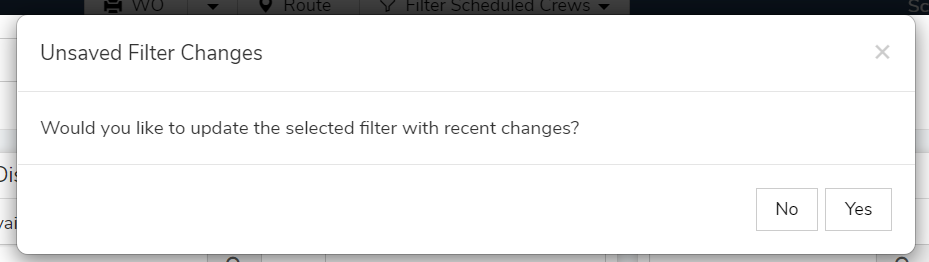
You can then select any saved filters by clicking the down arrow button and selecting filter and clicking filter

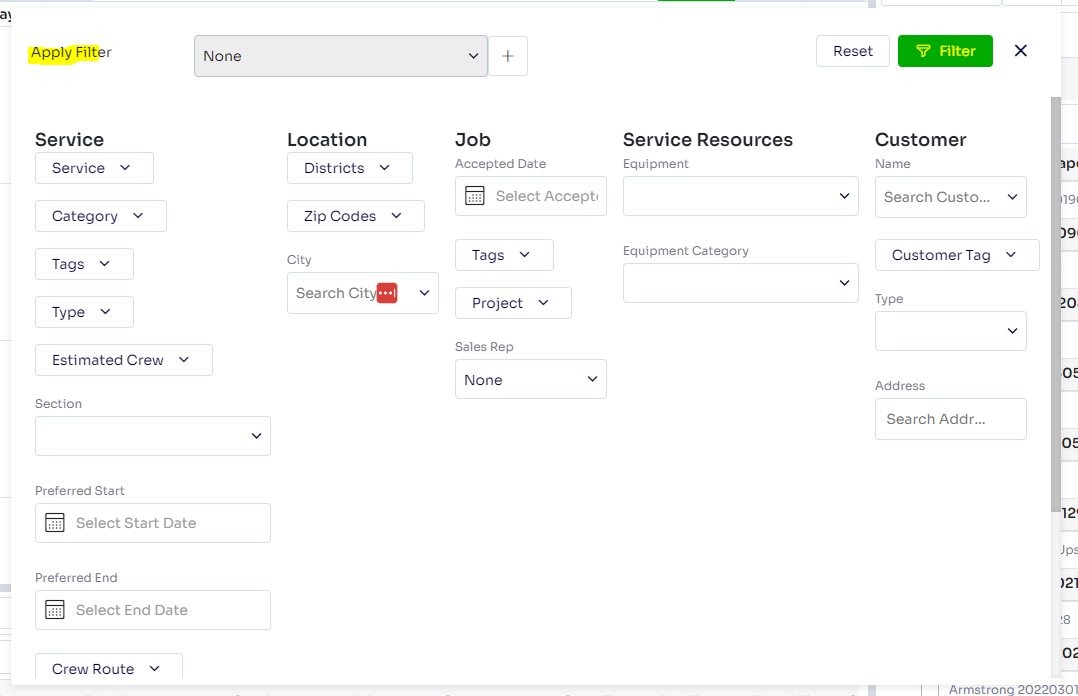
For more Info on how to reset your filters, refer to this article here.
Last Modified by Josh Hughey 6/20/23
