- Help and Support Center
- Work Scheduler
- Basic Scheduling
-
Quick Start Tutorials
-
Arborgold Updates
- Arborgold Insider - Monthly Updates
- Arborgold Crew Releases
- Arborgold Major Feature Additions
- Arborgold Monthly Improvements 2025
- Arborgold Monthly Improvements 2023-24
- 8.1 Release Documentation
- 8.0 Release Documentation
- 7.14 Release Documentation
- 7.12 Release Documentation
- 7.11 Release Documentation
- 7.10 Release Documentation
- 7.9 Release Documentation
- 7.8 Release Documentation
- 7.7 Release Documentation
-
Industry Use Cases
-
Webinars
-
Integrations
-
Company & User Settings and Lists
-
Services, Pricing, & Resources
-
Customers (CRM)
-
Jobs Management & Mobile Estimator
-
Work Scheduler
-
Arborgold Crew
-
Accounts Receivables
-
Payroll Tracking and Job Costing
-
Supply Chain Management & Accounts Payable
-
Communication and Renewals
-
Reports and Analytics
Work Scheduler Batch Actions: Updating Service, Jobsite, and customer tags.
Work Scheduler Batch Actions -> Updating Service, Jobsite, and customer tags. Batch updating the service tags, jobsite tags, and customer tags on both the scheduled and unscheduled work listings of the work schedulerYou can batch update the service tags, jobsite tags, and customer tags on both the scheduled and unscheduled services sides of the scheduler.
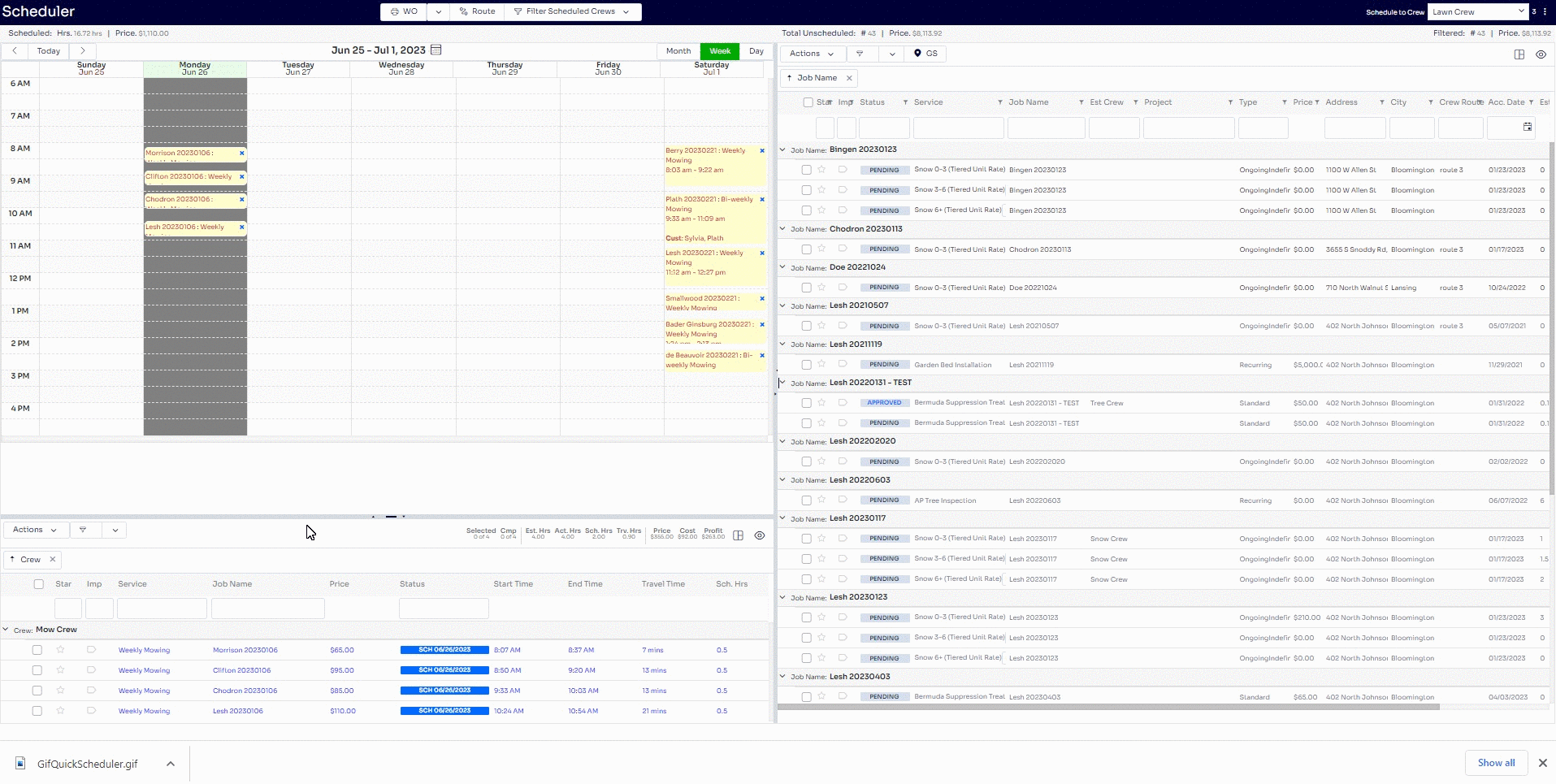
The scheduled service listing side if you check the boxes next to the service(s) you wish to update you can select the action at the bottom left to and select the proper update action based on which tags you wish to update.
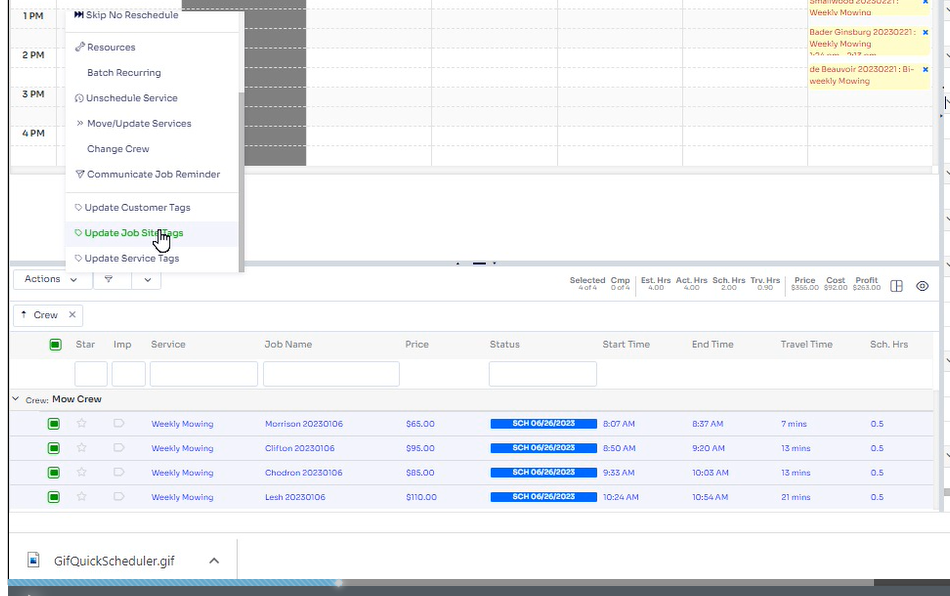
You will then see the proper tag selected with a box to either apply or remove the tags, just be sure to select a tag in the dropdown before clicking apply or remove. Apply will apply that tag to the selected service(s) and remove will remove that tag if applicable. '
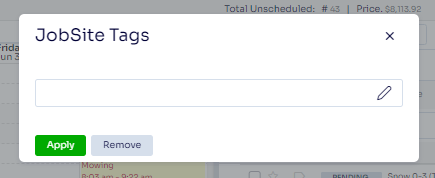
The same information can be executed on the unscheduled service listing on the right side.
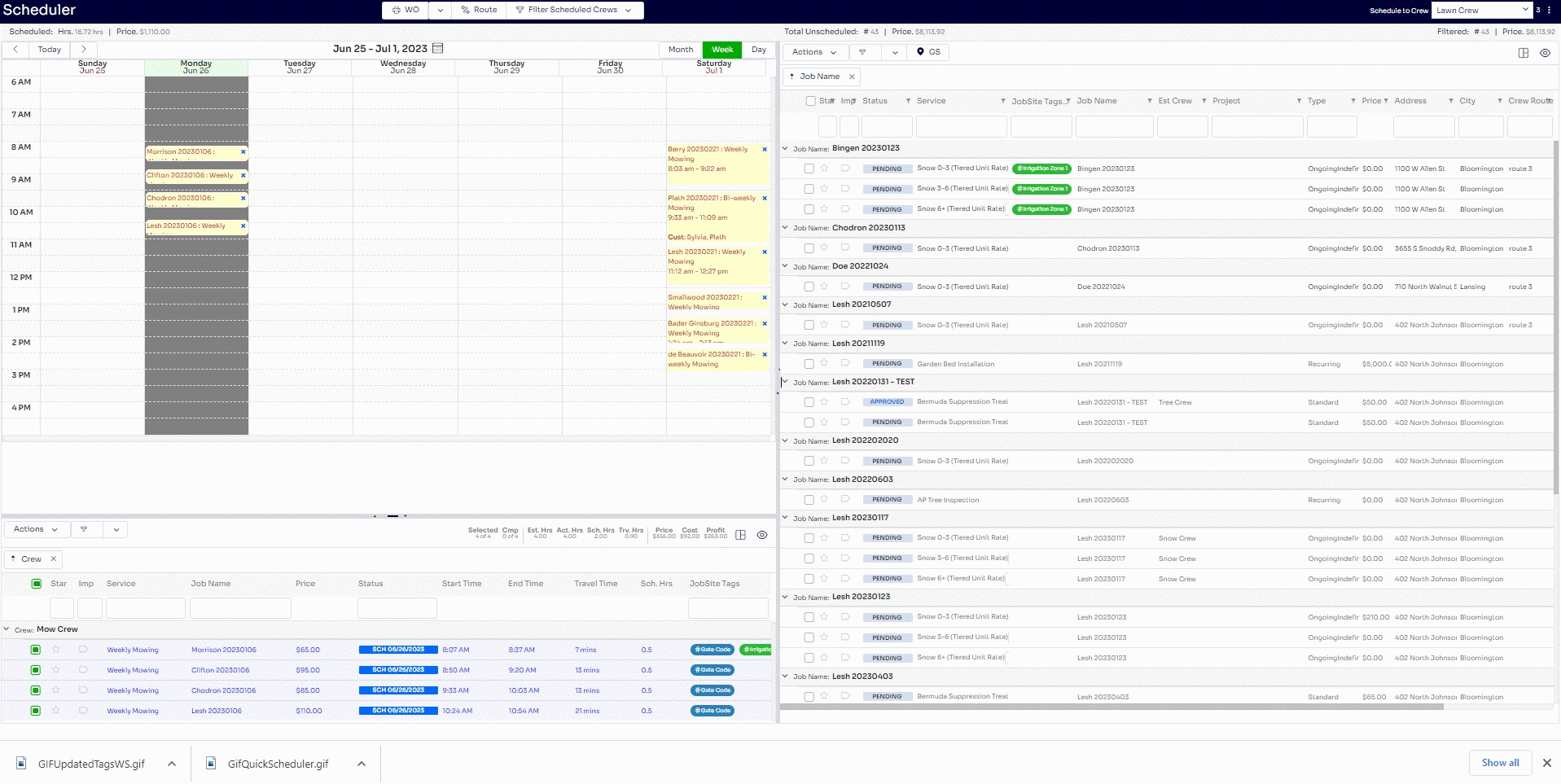
Did this answer your question?
Last Modified by Josh Hughey 6/26/2023
