Batch Email will allow you to send multiple emails at once and mass email marketing to your customer base
Follow our Batch Email setup tutorials:
-
SendGrid setup instructions (recommended)
You can call our support team at 812-269-8402 for assistance with this.
How is it Used in Arborgold?
Batch Email enables the following features in Arborgold:
-
Batch Proposals - Ability to propose multiple jobs to multiple clients at once.
-
Batch Invoicing - Ability to invoice all scheduled and completed work from the work scheduler and send it to the all clients who have the preference and their email address on file.
-
Batch Statement - Ability to follow up on outstanding accounts and email all clients who have the preference and their email address on file.
-
Marketing:
-
Generate Customer List - Select customers to email in batch based on filter criteria such as services completed, zip codes, tags, etc
-
Renewals - Re-offer all the work you did in prior years to retain, upsell, or continue subscription services to clients. This feature is a huge money maker!
-
Automation Marketing - Close more proposals with this automated follow up feature. This will email any client that has not closed their proposal (by switching the job into declined status or work order status)
-
You will also need to ensure your customers are set to receive 'batch emails'.
Please note: your customers will have the ability to 'opt out' of these mailings to discontinue their delivery. This will impact any email sent via batch [i.e. proposals, invoices, marketing]
Turn on Batch Email Permissions:
-
Go to a customer Information page in the CRM
-
Scroll down to Email Settings and set 'Batch Email Proposal, Invoice and Marketing' to ON (it is enabled by default)
-
If your customer has a different email address they would like to receive these emails you can set that here also
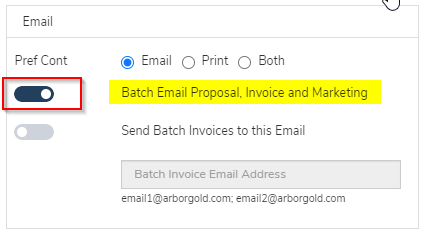
This can be set in a batch action for all customers. Please click here for the help file.
