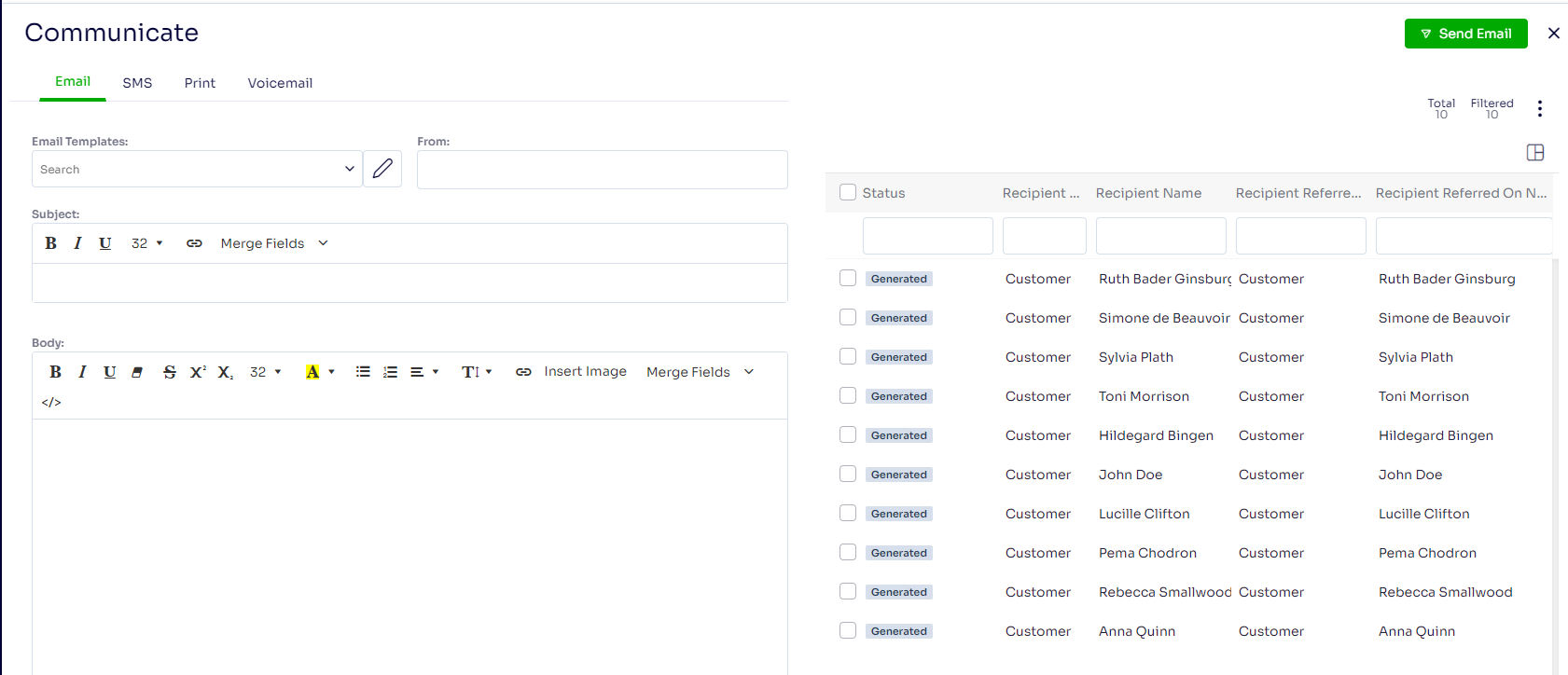How to Generate a Customer List Generate a customer list for Marketing in Arborgold
The Generate Customer List feature is one of the most powerful marketing options that the cloud has to offer. This customer list feature allows you to target customers based on jobs they currently have in the system, or how their account was created and categorized. Meaning that, when that customer was created, if a tag was applied you can search for a specific range of customers.
Navigate to the Customer tab on the left, and select Generate Customer List
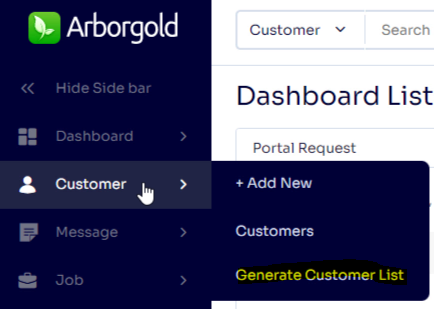
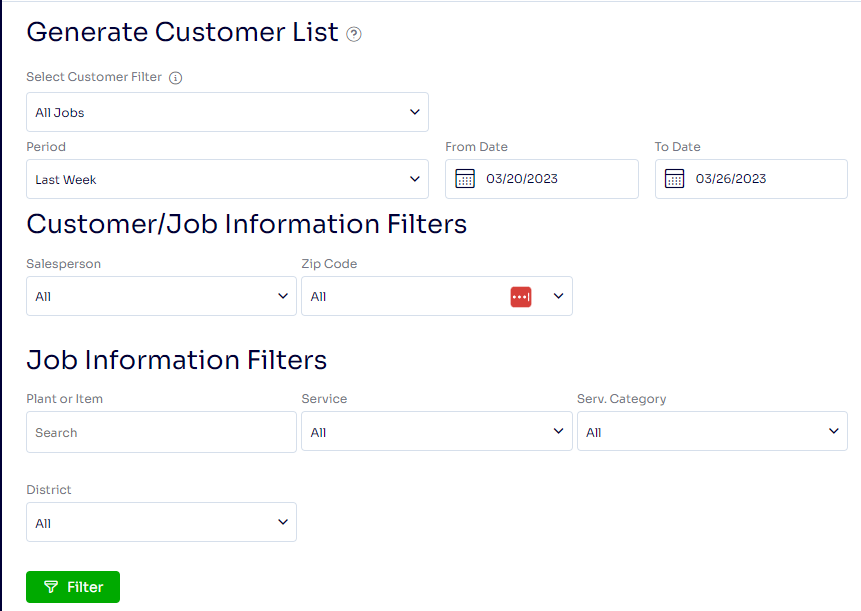
-
Why use the Generate Customer List? Perhaps you are only looking for a specific range of customers in your database such as your PHC customers or lawn mowing customers. Maybe you are looking to find your customers that have current Work Orders that include a specific service, plant, or item, or even by district/zip code. Generate Customer List also applies to announcements you may want to broadcast to a specific set of customers, or even all customers. Whatever your need may be to generate a customer list, we have you covered! You can select any job status, date range, and other applicable filters
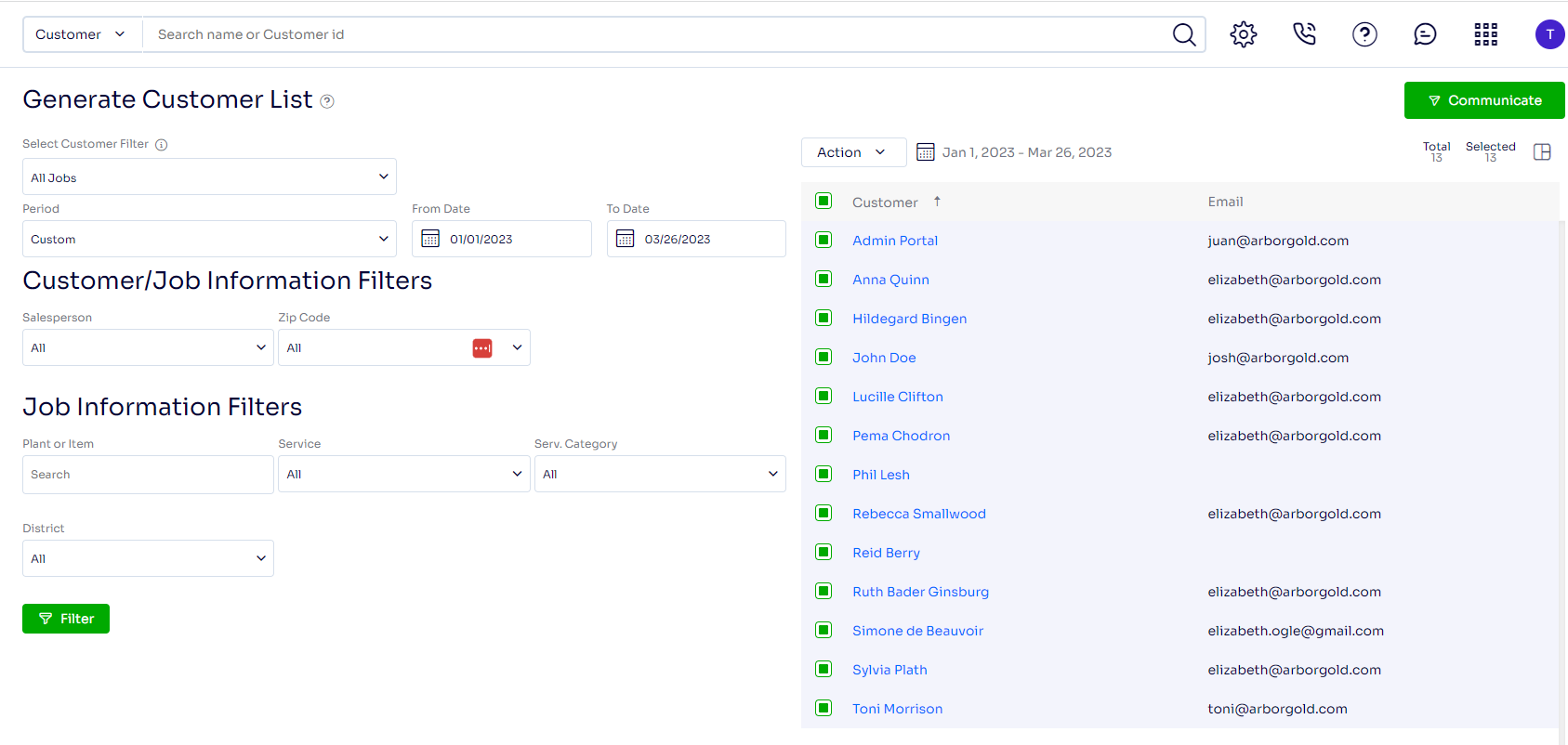
-
Just like with all of the Marketing options that come with the cloud, you can choose to quickly send an email to the list of customers you just generated. You can export your list to excel to receive a downloadable spreadsheet of those customers including their contact information by clicking the button below the Communicate button in green
-
Lastly, if you opted into the premium version of the Twilio service, you can choose to send your customers a sms or text-to-speech message by phone using the “SMS or Voicemail” option.
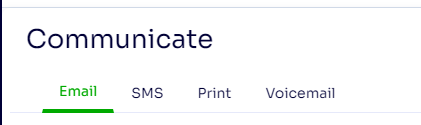
Once you have filtered and selected your customers, click Communicate in green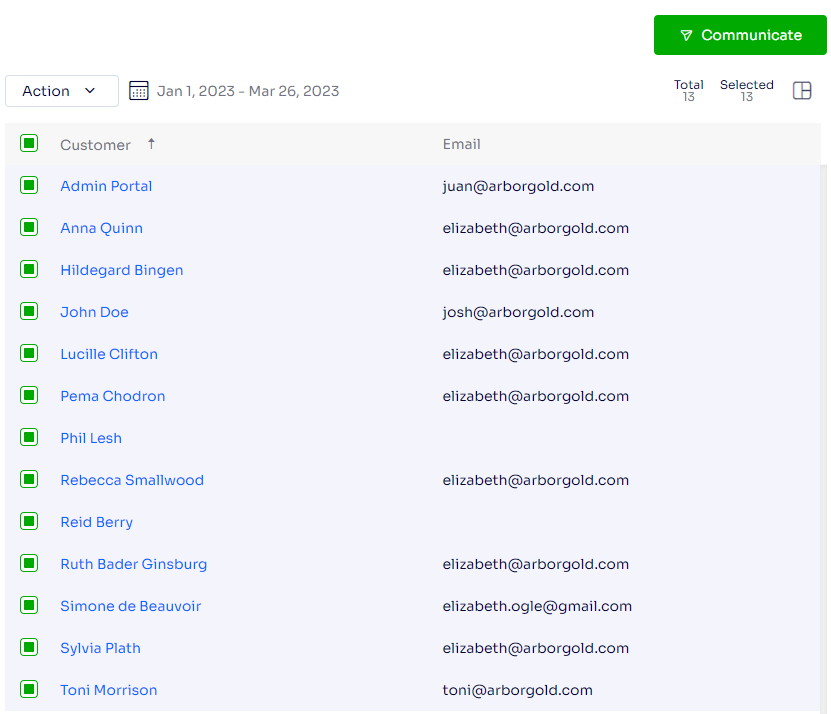
You will be redirected to the communication screen.
In order for your customers to be “Emailed” from the generate customer list, you must first make sure that on the customers information page that you have checked “Batch Email Proposal & Invoice” as well as having a primary email on file. Select the option you wish to communicate (Email, SMS, Print, or Voicemail). Select any email or sms templates you have if you wish, to make the communication easier. You can send attachments as well if needed in the email.