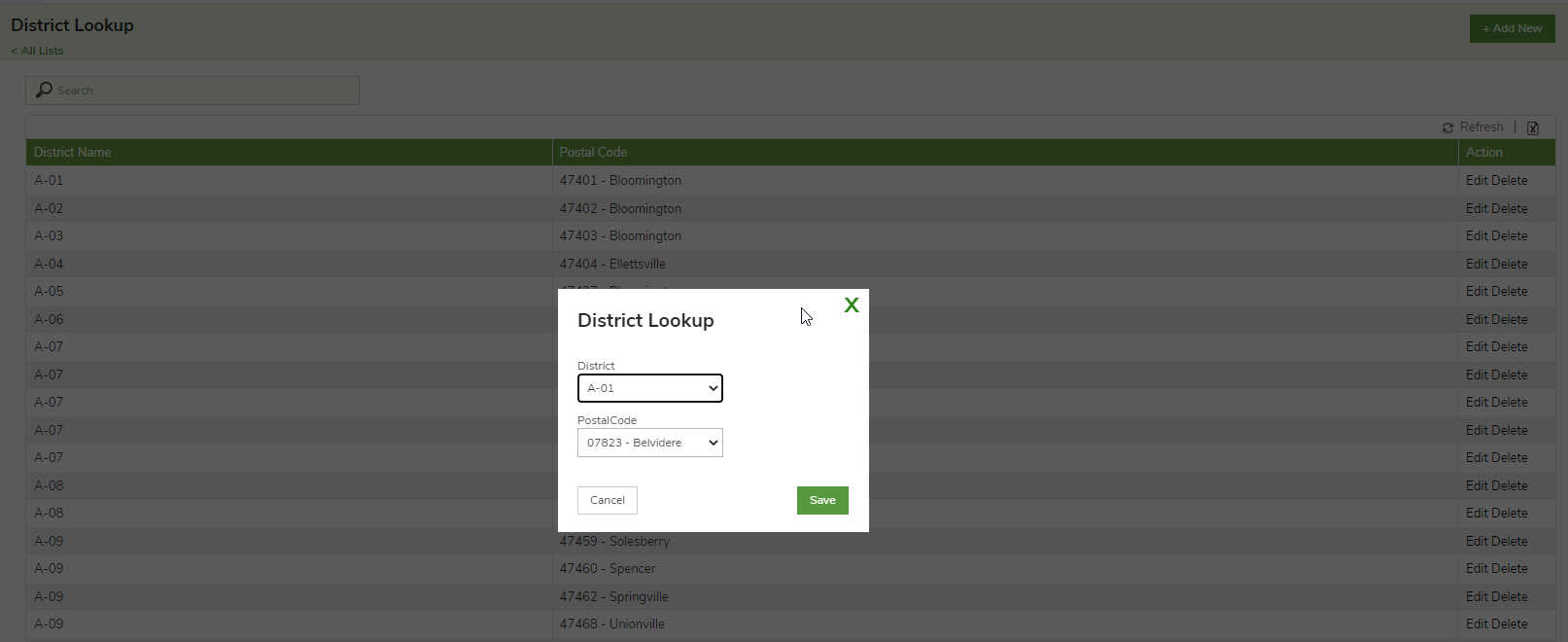- Help and Support Center
- Company & User Settings and Lists
-
Quick Start Tutorials
-
Arborgold Updates
- Arborgold Insider - Monthly Updates
- Arborgold Crew Releases
- Arborgold Major Feature Additions
- Arborgold Monthly Improvements 2025
- Arborgold Monthly Improvements 2023-24
- 8.1 Release Documentation
- 8.0 Release Documentation
- 7.14 Release Documentation
- 7.12 Release Documentation
- 7.11 Release Documentation
- 7.10 Release Documentation
- 7.9 Release Documentation
- 7.8 Release Documentation
- 7.7 Release Documentation
-
Industry Use Cases
-
Webinars
-
Integrations
-
Company & User Settings and Lists
-
Services, Pricing, & Resources
-
Customers (CRM)
-
Jobs Management & Mobile Estimator
-
Work Scheduler
-
Arborgold Crew
-
Accounts Receivables
-
Payroll Tracking and Job Costing
-
Supply Chain Management & Accounts Payable
-
Communication and Renewals
-
Reports and Analytics
Setting Up District Look Up
Setting Up District Look Up CRM, Sites, Districts KristieDistrict Look Up further define your Districts and the territory they cover.
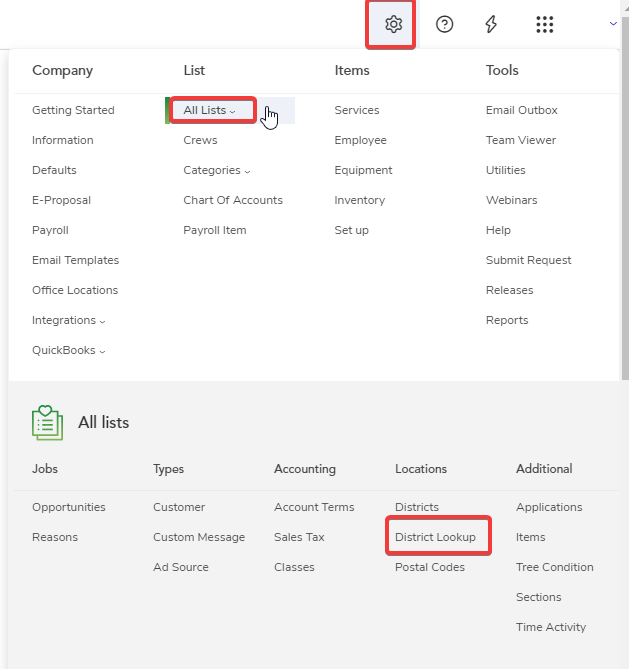
To create the District Lookup table:
-
Gear Icon
-
All Lists
-
Locations > Districts Lookup
-
Select Add New or double click to edit an existing District
-
Enter District Name from drop down menu
-
Assign zip code from drop down menu
-
A district can have multiple zip codes assigned
-
-
Save
-
Repeat these steps for all zip code assignments