-
Quick Start Tutorials
-
Arborgold Updates
- Arborgold Insider - Monthly Updates
- Arborgold Crew Releases
- Arborgold Major Feature Additions
- Arborgold Monthly Improvements 2025
- Arborgold Monthly Improvements 2023-24
- 8.1 Release Documentation
- 8.0 Release Documentation
- 7.14 Release Documentation
- 7.12 Release Documentation
- 7.11 Release Documentation
- 7.10 Release Documentation
- 7.9 Release Documentation
- 7.8 Release Documentation
- 7.7 Release Documentation
-
Industry Use Cases
-
Webinars
-
Integrations
-
Company & User Settings and Lists
-
Services, Pricing, & Resources
-
Customers (CRM)
-
Jobs Management & Mobile Estimator
-
Work Scheduler
-
Arborgold Crew
-
Accounts Receivables
-
Payroll Tracking and Job Costing
-
Supply Chain Management & Accounts Payable
-
Communication and Renewals
-
Reports and Analytics
Adding and Subtracting Resources in Your Renewal Batch in Arborgold
Batch Renewal Guide
Introduction
Follow this guide to efficiently add or remove resources in batch for your renewals within Arborgold. You'll learn how to navigate the system, select renewal jobs, manage resources, and save your changes with clarity and ease.
Navigating to Batch Renewals
Step 1: Go to the Marketing tab and select Generate Renewals on the right.
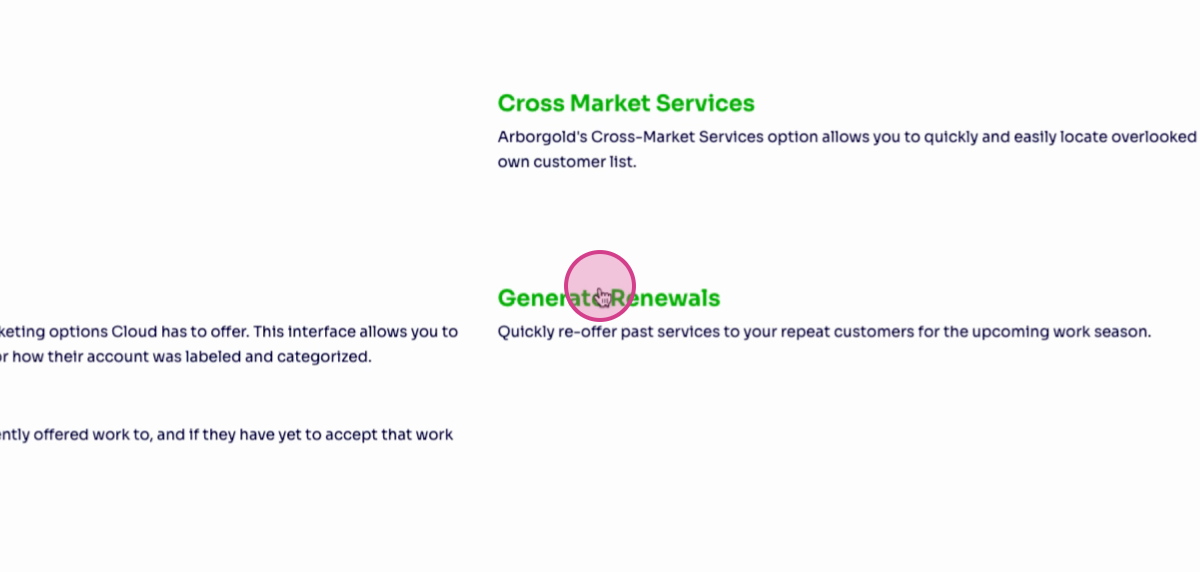
Step 2: On the next page, click Edit Renewals at the top left.
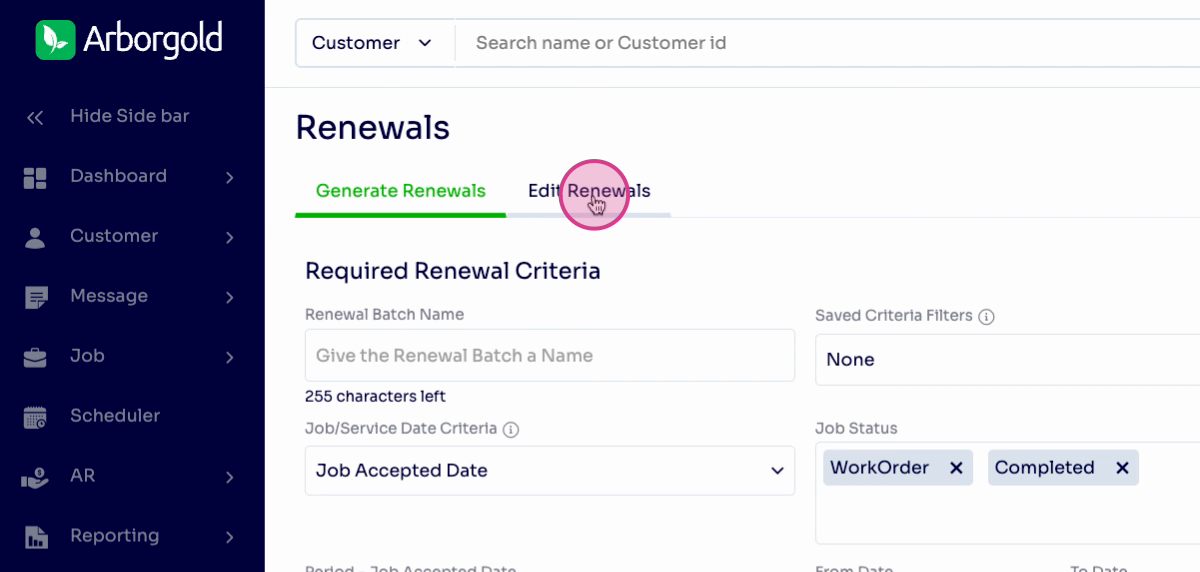
Selecting Renewal Jobs
Step 3: View your list of batch renewals. Select all the renewal jobs you want to edit.
Step 4: Click Action at the top left.
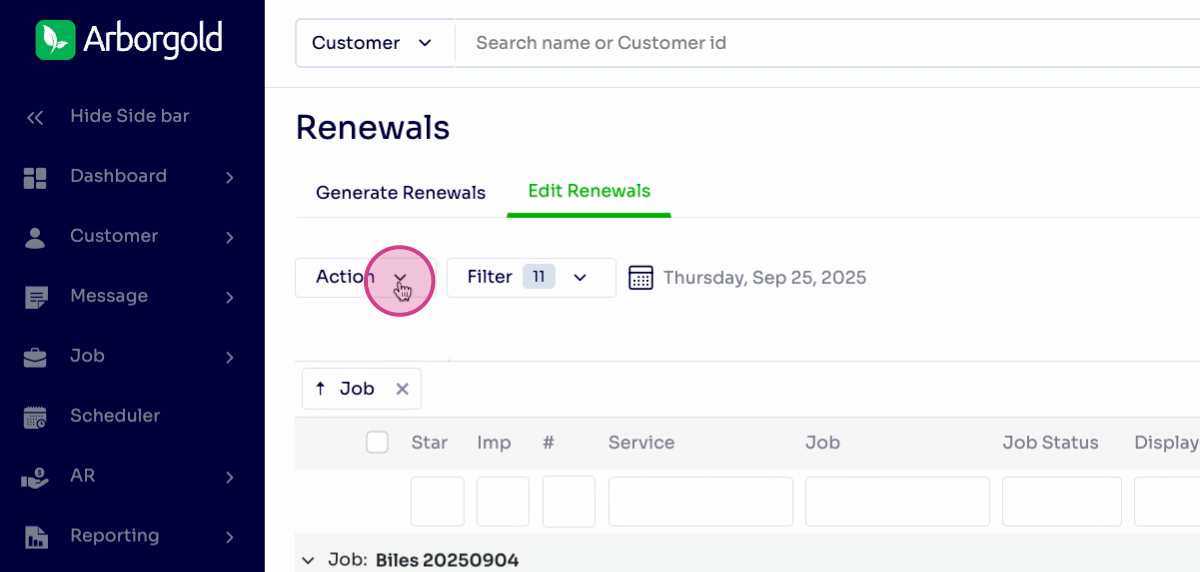
Adding and Removing Resources
Step 5: In the dropdown menu, select Resources.
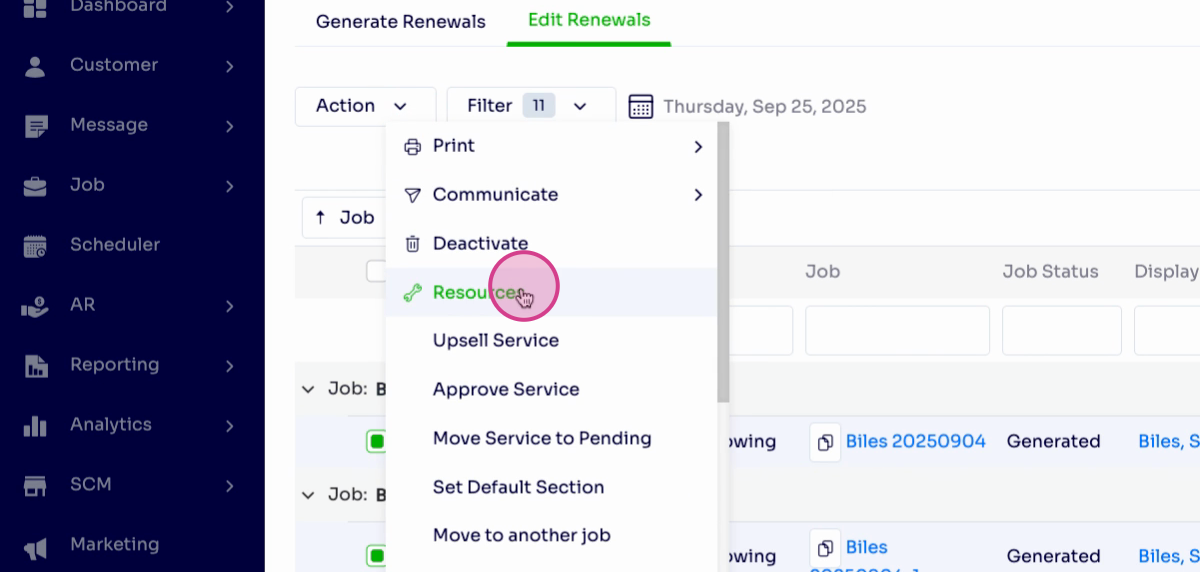
Step 6: Access the page for editing equipment materials. Click the dropdown to reveal available resources and choose the one you want to add.
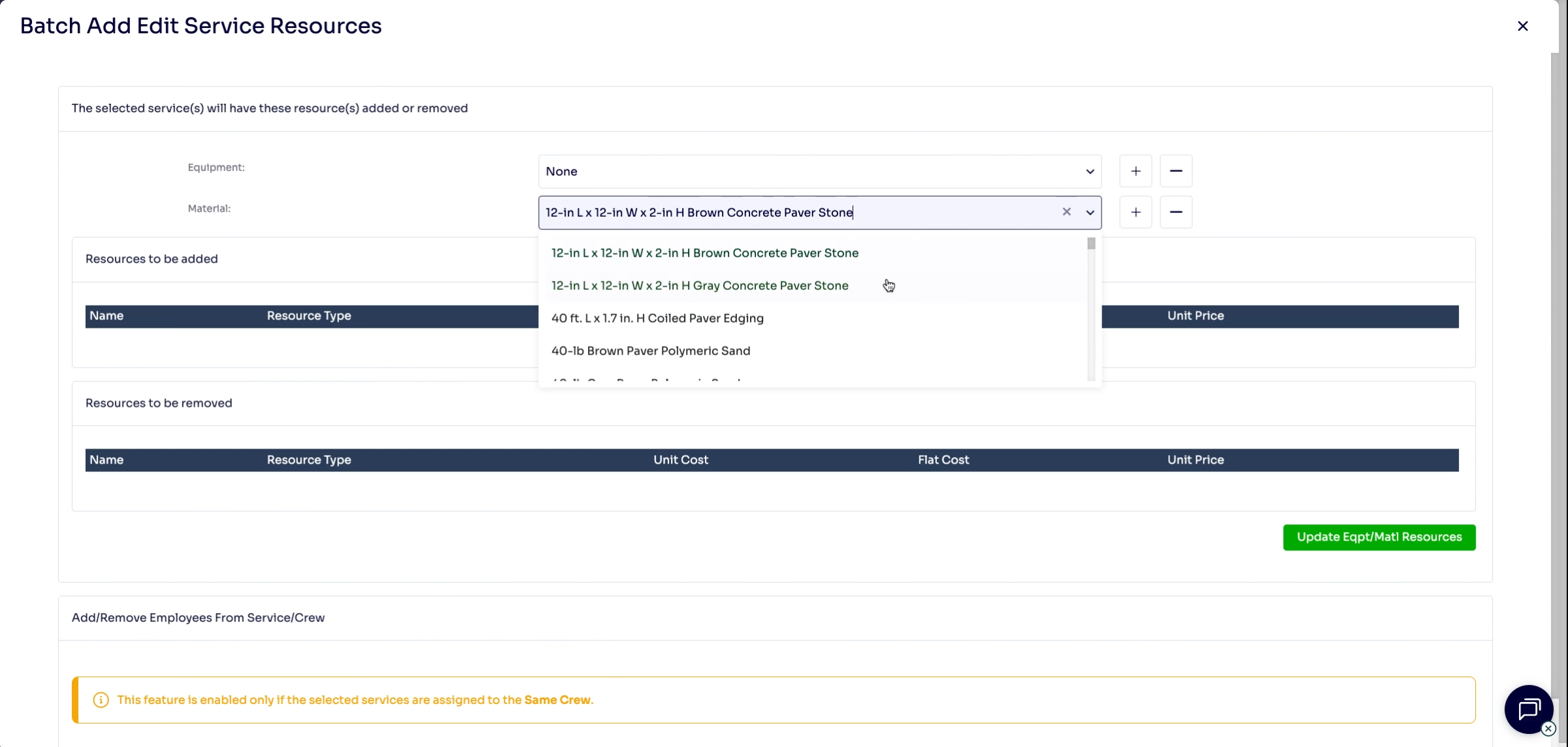
Step 7: Locate the item you want to add and click the plus button to include it.
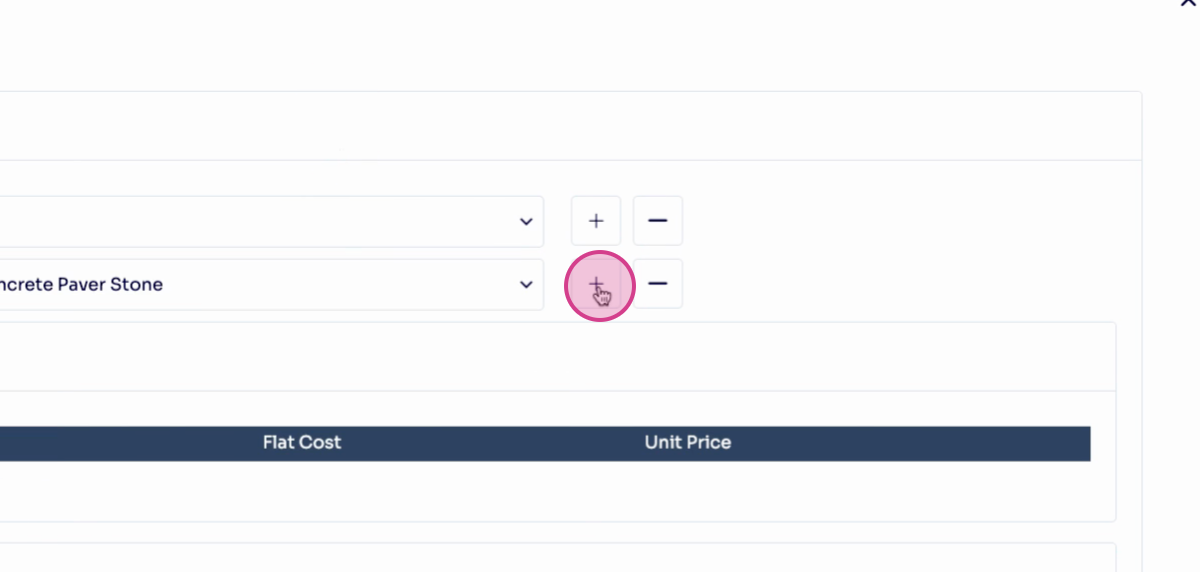
Step 8: To remove an item, find it in the list and press the minus button.
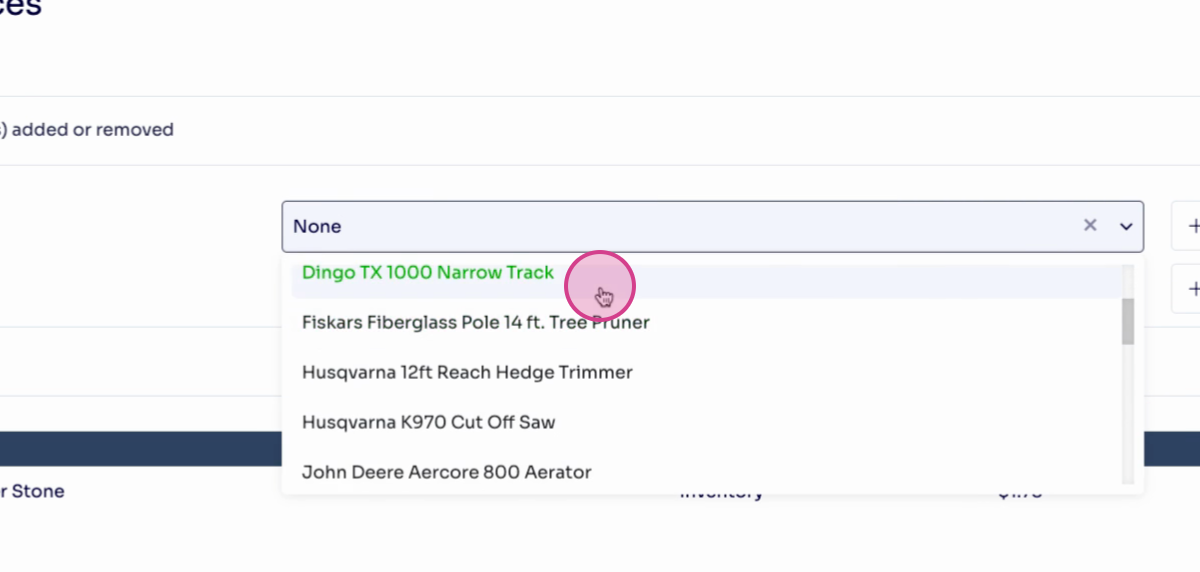
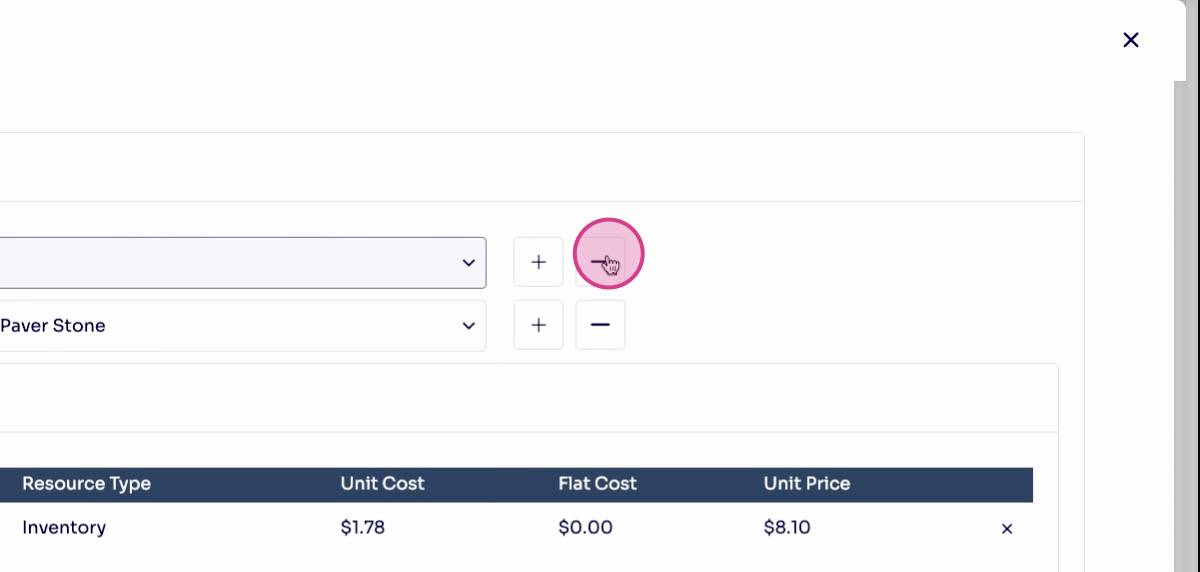
Updating and Saving Changes
Step 9: When you're satisfied with the changes, click Update Equipment Material Resources.
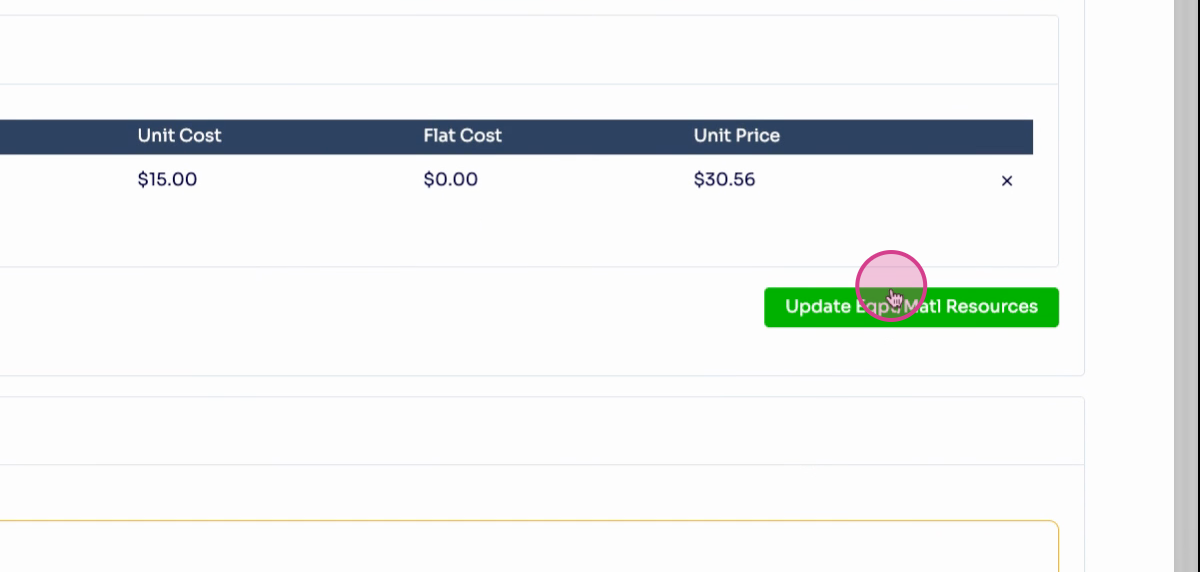
1. What happens if I make a mistake while editing batch renewals?
You can review your changes before saving. If needed, simply navigate back to the page to discard unsaved changes and start over.
2. Can I undo changes after saving batch renewals? Once changes are saved, they cannot be undone directly. However, you can manually edit or adjust renewals again to correct any issues.
3. Who can access the batch renewal feature in Arborgold? Access to batch renewal features depends on your user permissions. If you do not see the option, please contact your system administrator for assistance.
