Edit Resources in Arborgold Job Scheduler: A Step-by-Step Guide
Effectively managing job resources keeps your schedules on track and workloads balanced. In this tutorial, you'll learn how to review, update, and finalize resource assignments within Arborgold's job scheduler.
Introduction
Keep projects running smoothly by adjusting resources where needed. This guide walks you through accessing Arborgold's scheduler, reviewing jobs, updating resources, using additional options, and saving your changes efficiently.
Accessing the Scheduler
Step 1: Click the blue tab on the far left of your screen and select Scheduler to open the job scheduling interface.
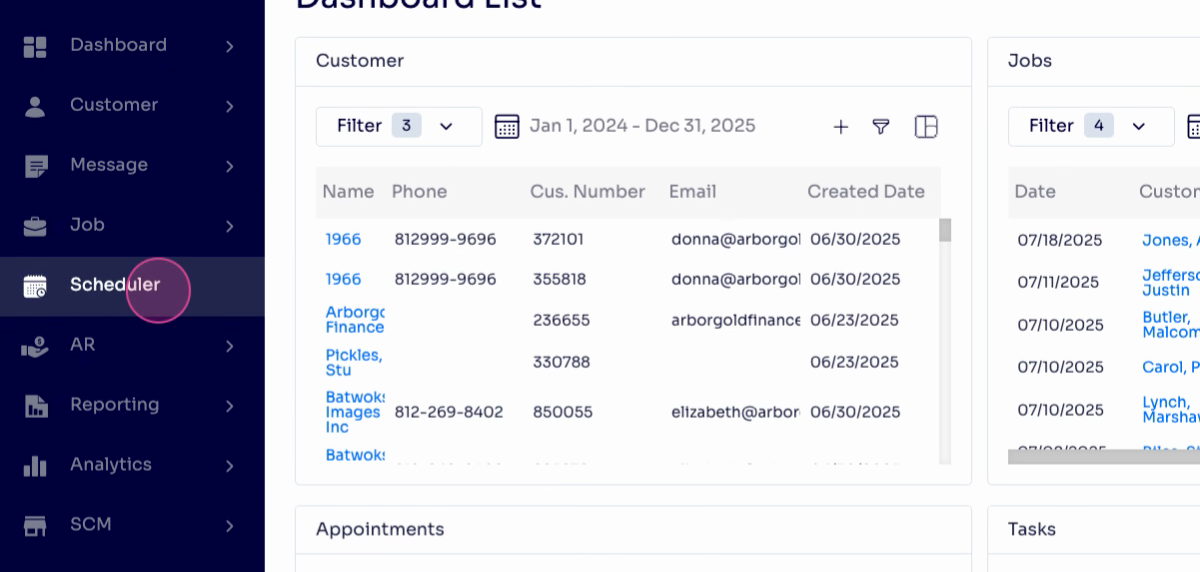
Reviewing and Selecting Jobs
Step 2: Review the schedule overview for the day. For example, two services appear scheduled here.
Step 3: When you've identified the job to edit, hover over it and right-click to open its context menu.
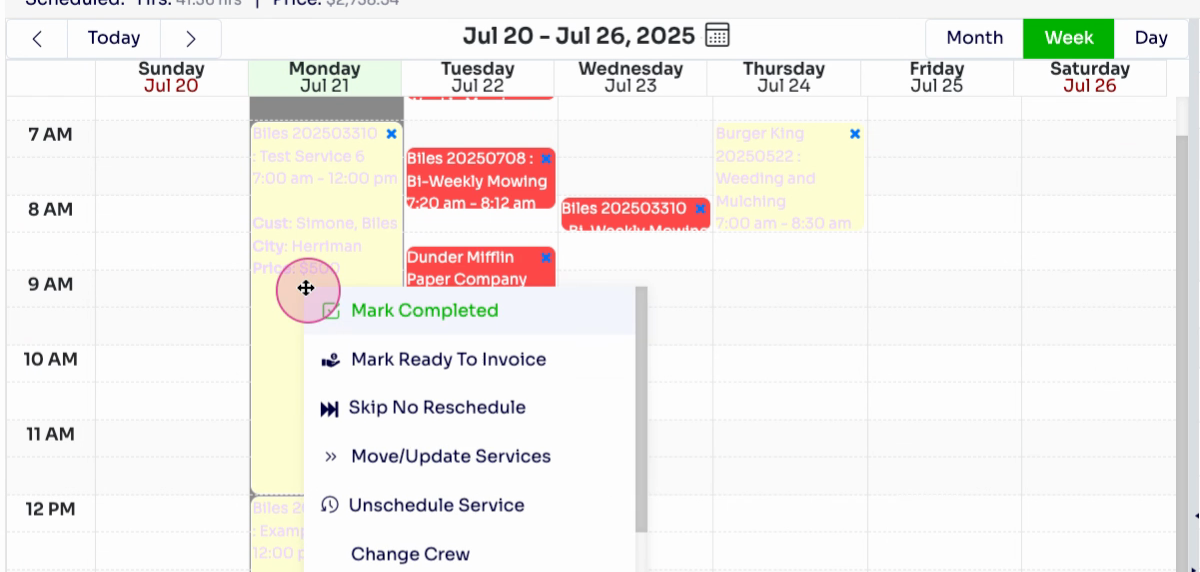
Modifying Resources
Step 4: From the context menu, choose Resources.
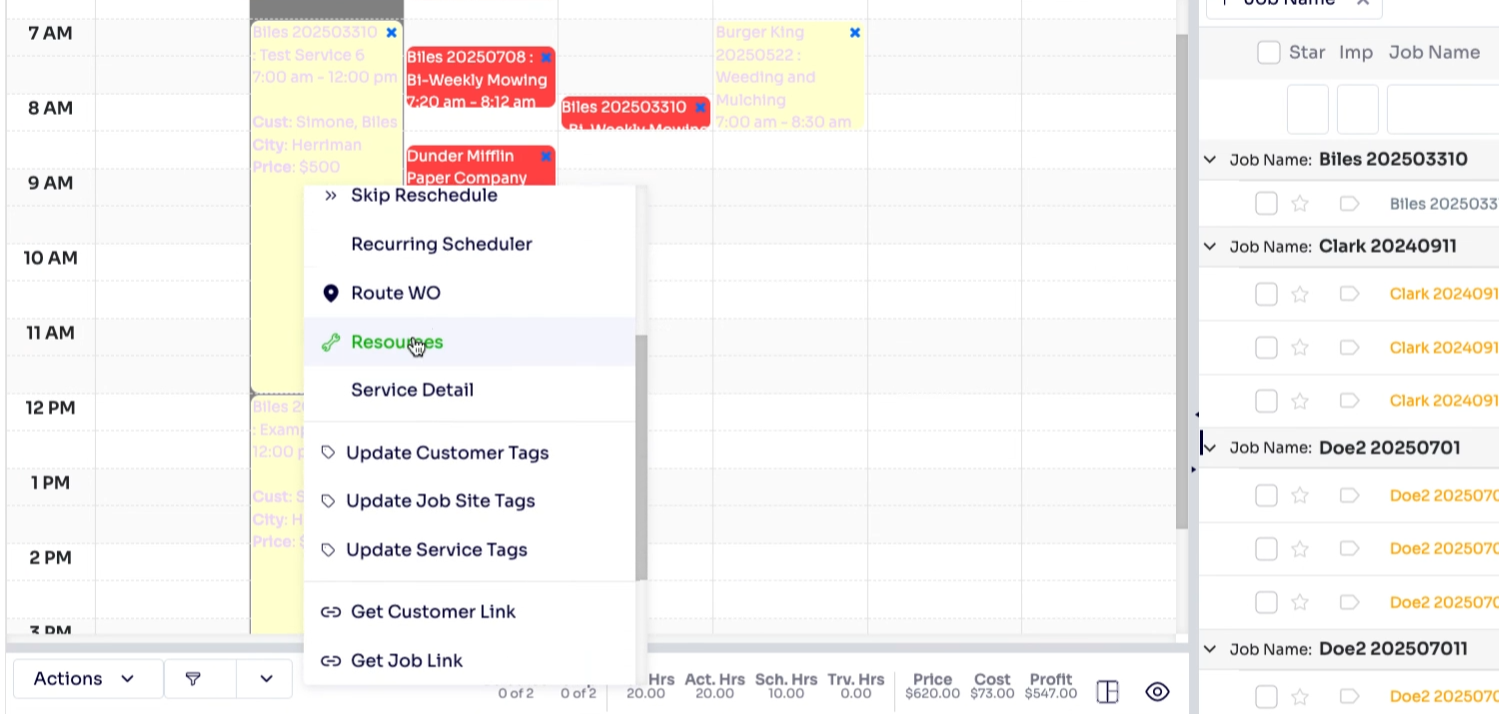
Step 5: The resources panel lists all employees, equipment, and materials linked to the job. Here, modify the crew or recalculate scheduled hours to fit current needs.
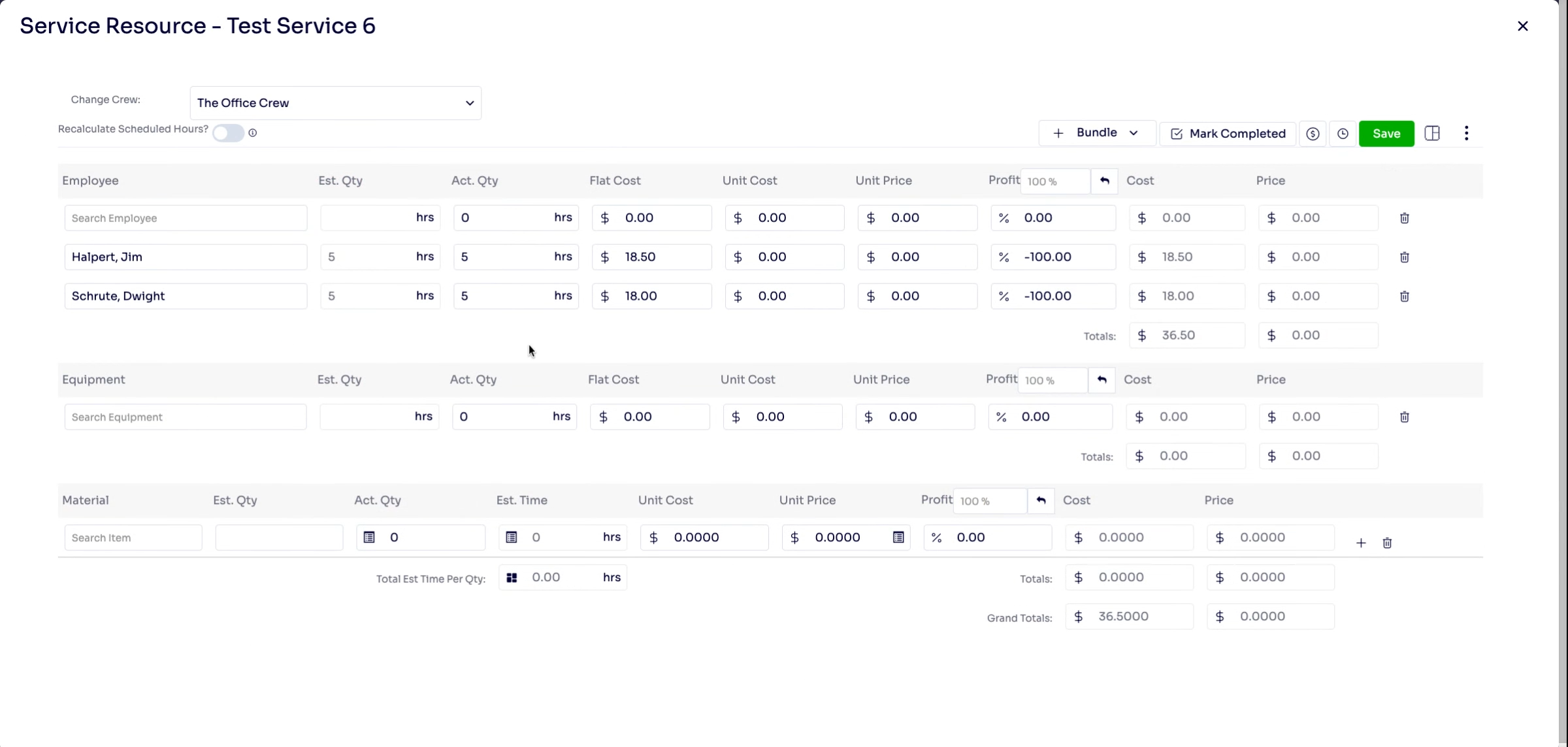
Step 6: To quickly add predefined groupings, click to add a bundle on the right side of the screen. This streamlines adding multiple related resources to the job. If the job is complete, this is one way that you can mark this job complete.
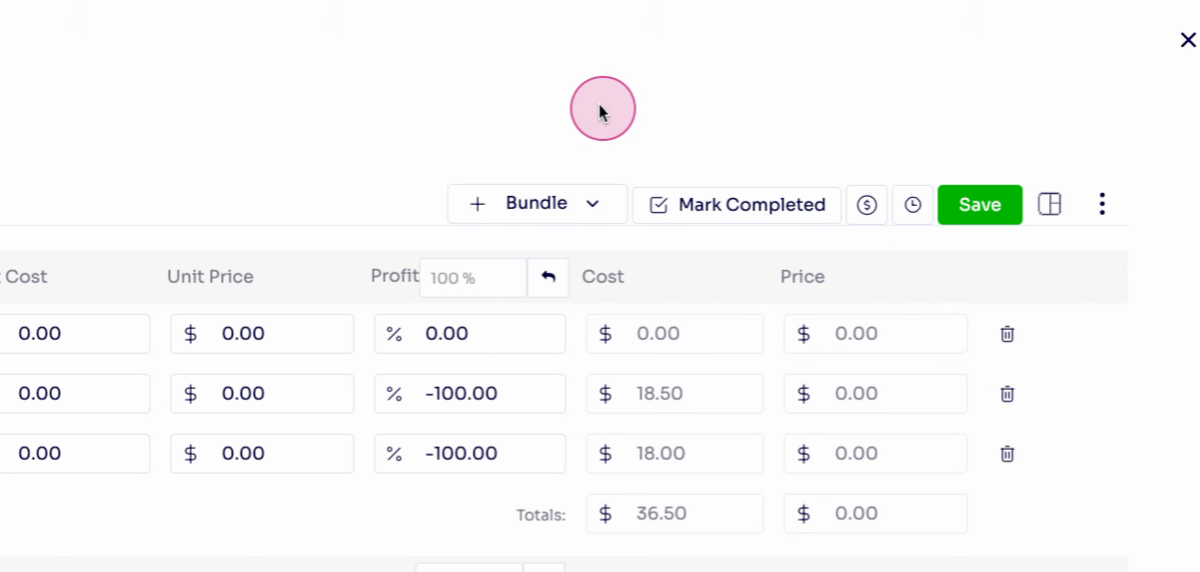
Additional Tools & Options
Step 8: Click the three horizontal lines to access additional actions, such as viewing history, changing how materials are displayed, downloading an import template, or importing new material data as needed.
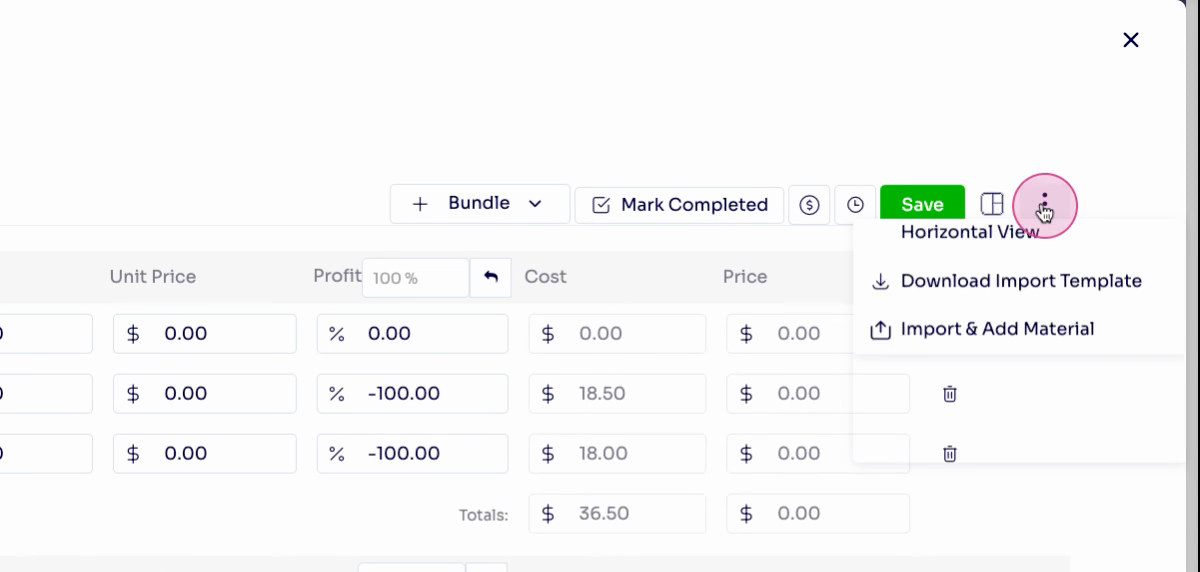
Finalizing Changes
Step 9: After making all necessary adjustments, click the Save button to apply your changes.
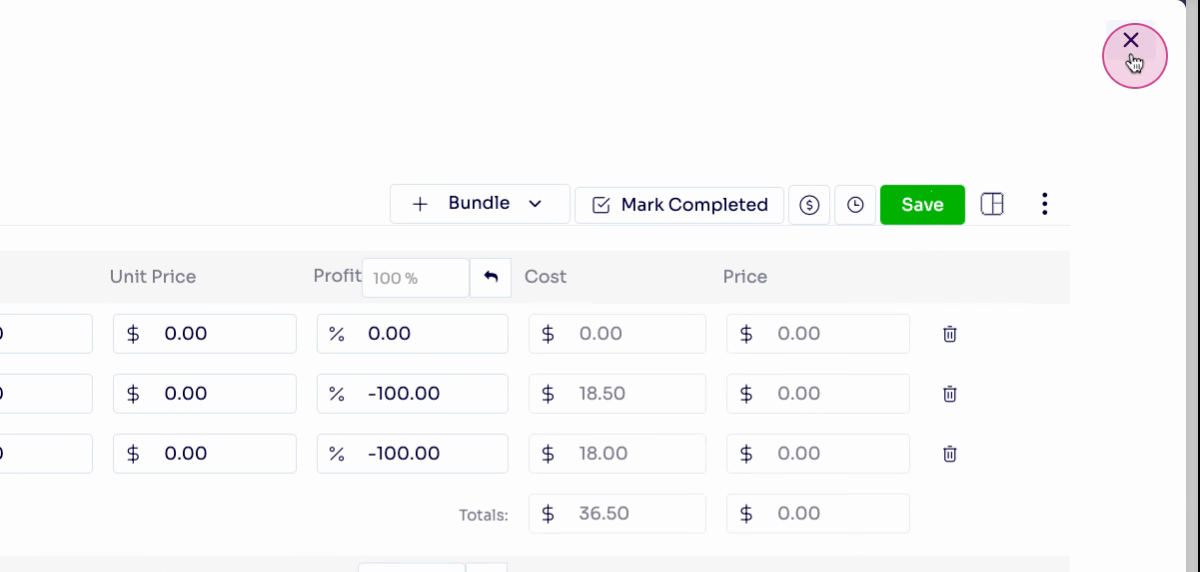
Step 10: Close the resources window to return to the main schedule. Your edits are now applied to the job.
You can also adjust views by clicking and dragging within the job list, or right-click to revisit the Resources tab as needed.
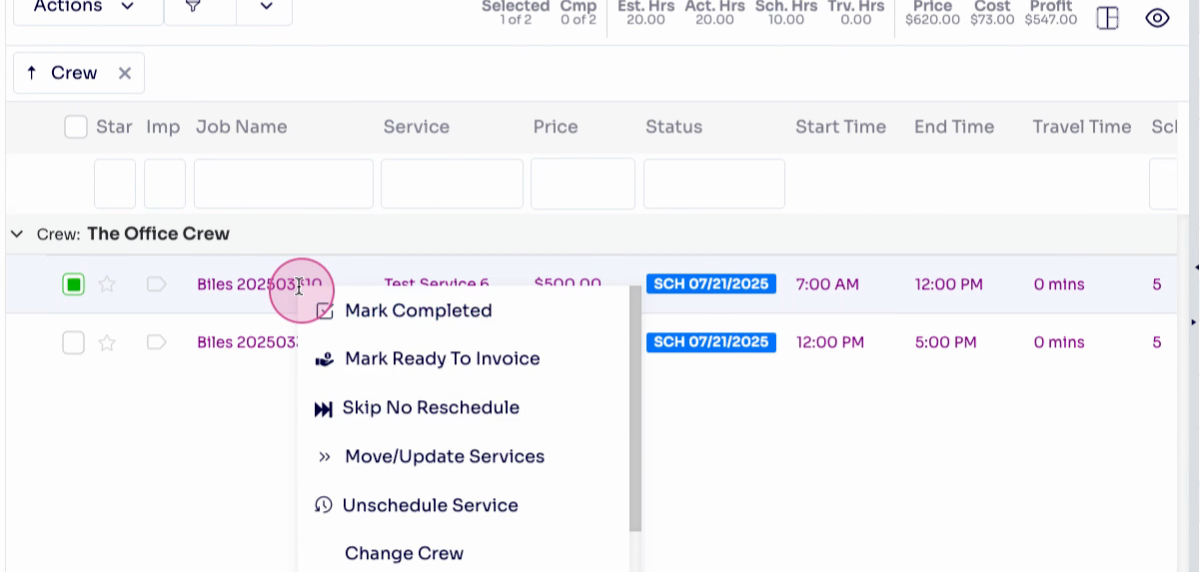
FAQs
1. Can I edit multiple job resources at once? At this time, resource adjustments must be made to each job individually. You can quickly navigate between jobs in the scheduler to update them as needed.
2. What should I do if I can’t find a specific resource? Double-check the resource filters and search options inside the Resources panel. If a resource is missing, it may need to be added to your Arborgold database or made active by an admin.
