- Help and Support Center
- Payroll Tracking and Job Costing
- Job Costing on the Job Costing Page
-
Quick Start Tutorials
-
Arborgold Updates
- Arborgold Insider - Monthly Updates
- Arborgold Crew Releases
- Arborgold Major Feature Additions
- Arborgold Monthly Improvements 2025
- Arborgold Monthly Improvements 2023-24
- 8.1 Release Documentation
- 8.0 Release Documentation
- 7.14 Release Documentation
- 7.12 Release Documentation
- 7.11 Release Documentation
- 7.10 Release Documentation
- 7.9 Release Documentation
- 7.8 Release Documentation
- 7.7 Release Documentation
-
Industry Use Cases
-
Webinars
-
Integrations
-
Company & User Settings and Lists
-
Services, Pricing, & Resources
-
Customers (CRM)
-
Jobs Management & Mobile Estimator
-
Work Scheduler
-
Arborgold Crew
-
Accounts Receivables
-
Payroll Tracking and Job Costing
-
Supply Chain Management & Accounts Payable
-
Communication and Renewals
-
Reports and Analytics
View Material Details in Job Costing
To add a material item and its details to a service line item, you will want to click on the downward facing carrot icon to the right of the service line item on the Job Costing page, and then select the '+ Mat. Details' option under the three stacked dots icon.
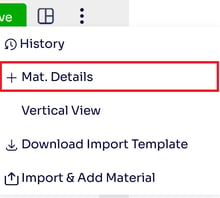
To access the details for a specific resource, you will want to click on the downward facing carrot icon to the right of the service line item on the Job Costing page, and then select the + icon next to the individual material item.
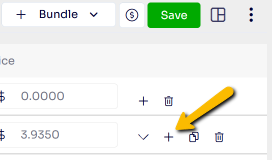
Either option will bring up the Material Details pop up, where the you can edit and view columns for the following information: Preferred Vendor for the material item, Name of the material item, Est. Qty, Act. Qty, Est. Time, Unit Cost, Unit Price, Profit, Est. Cost, Cost, Est. Price, and Price. Underneath the columns, you can type in an inventory description for the material item (for this service only), and select a size for the material item. You can also add or edit the Application Code, Application Target, or Application Type for the material item.
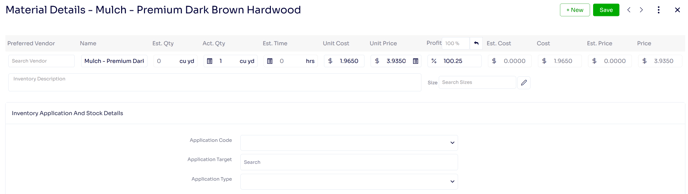
Edited By Betsy Rainey 06/05/2023
