Assigning Default Resources to a Service in Arborgold Training Center
Optimize your workflow by assigning default resources—like crew, equipment, and material—to specific services in the Arborgold Training Center. This step-by-step guide walks you through the process to save time each time you create a new job.
Step-by-Step Instructions
Step 1: Access Service Settings
Navigate to the gear cog at the top right of your screen.
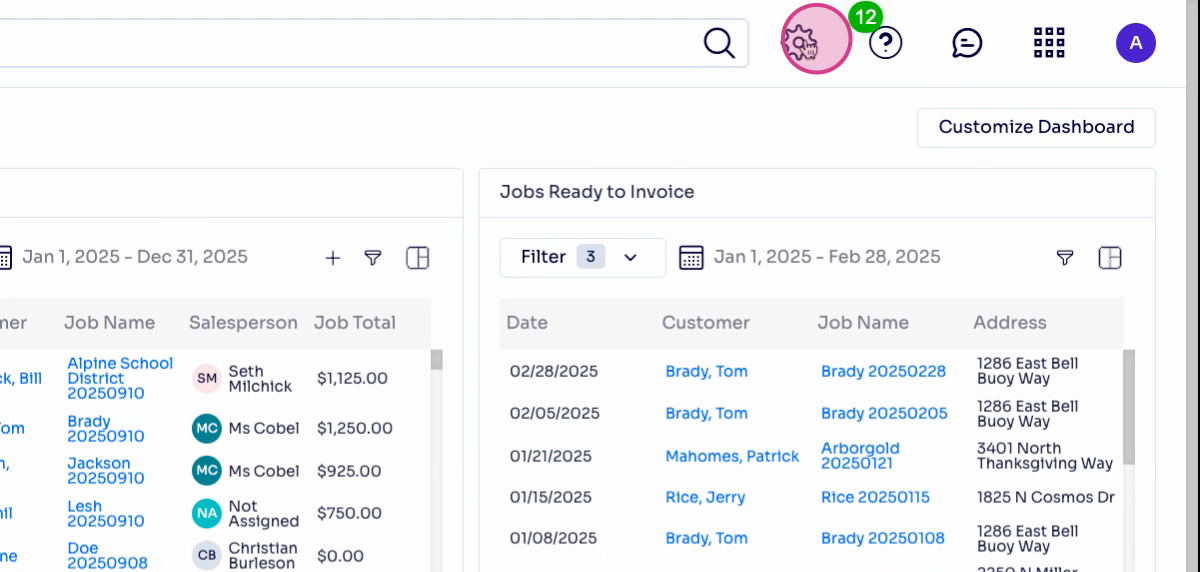
Step 2: Select Services
Click services under the items section.
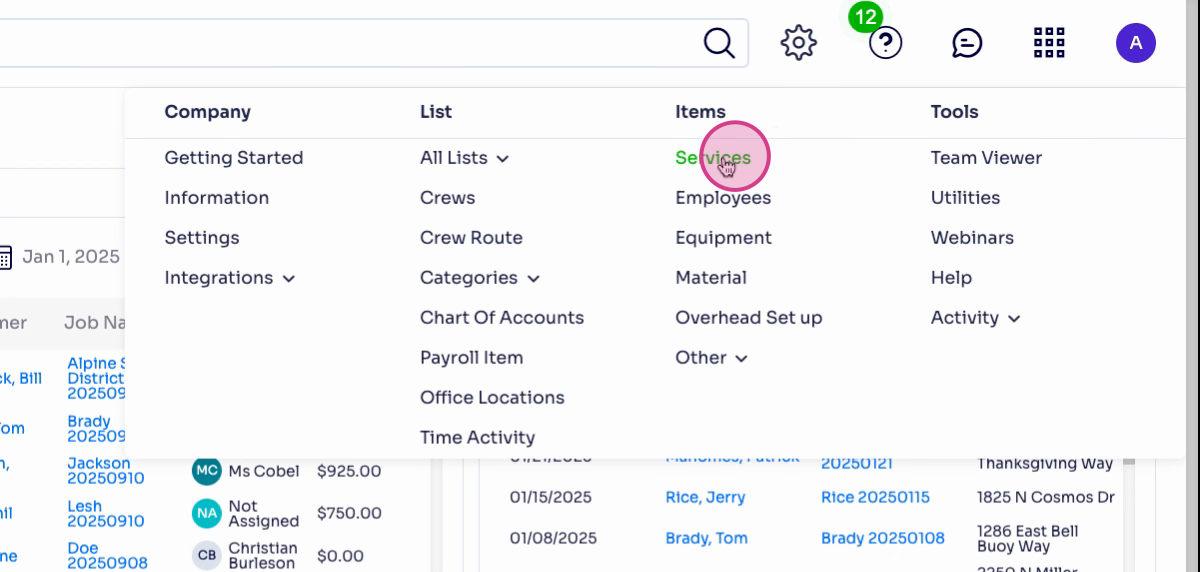
Step 3: Choose Your Service
Find and select the service where you want to assign default resources.
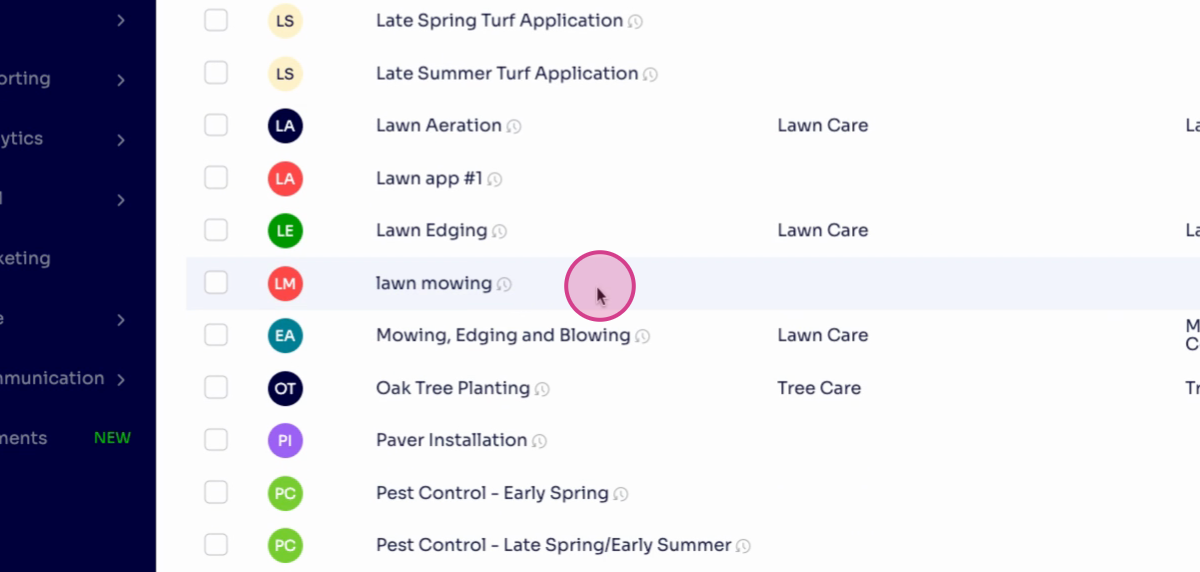
Step 4: Open Default Resources
Click default resources at the top left.
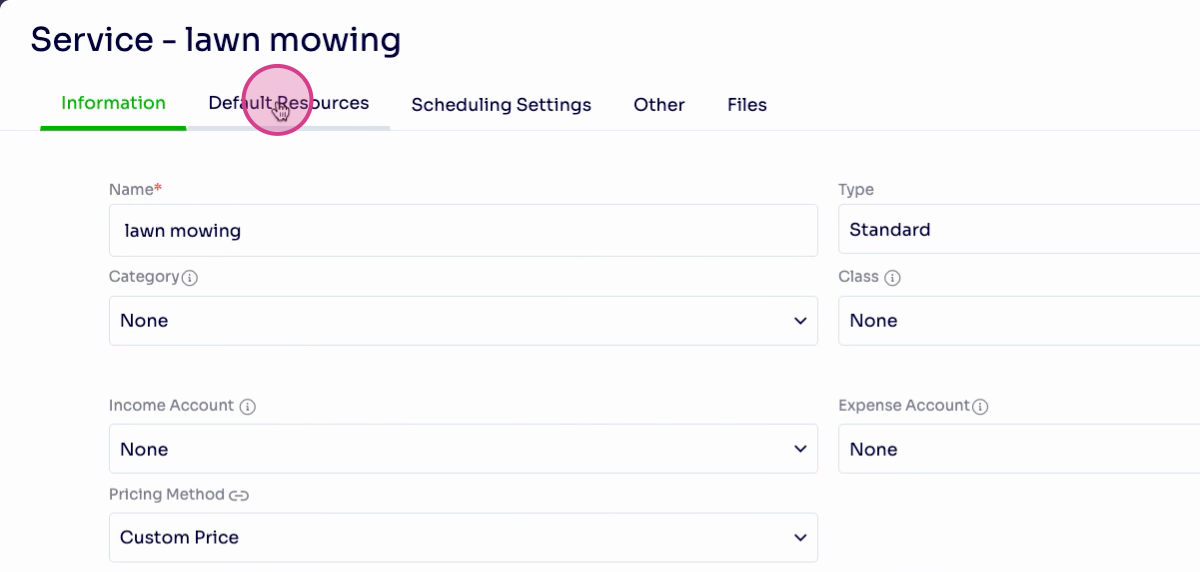
Tip: Follow the 90% rule: If a crew, equipment, or material is used for this service 90% of the time, set it as a default to streamline job creation.
Step 5: Assign Default Resources
Assign the two-man crew, Toro 6000 riding lawnmower, and chemical one to the service.
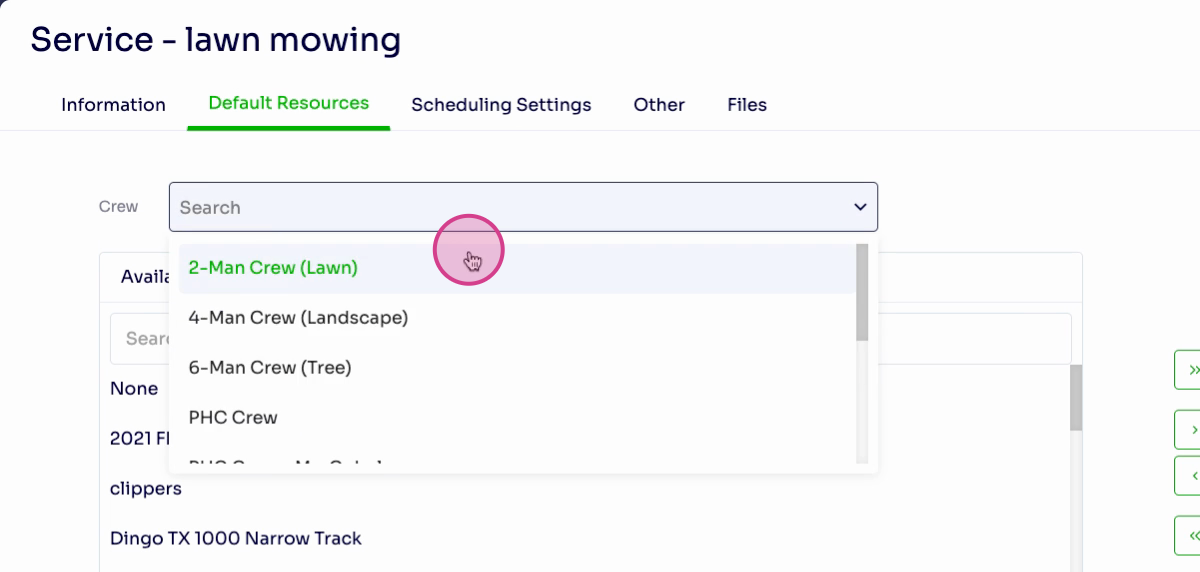
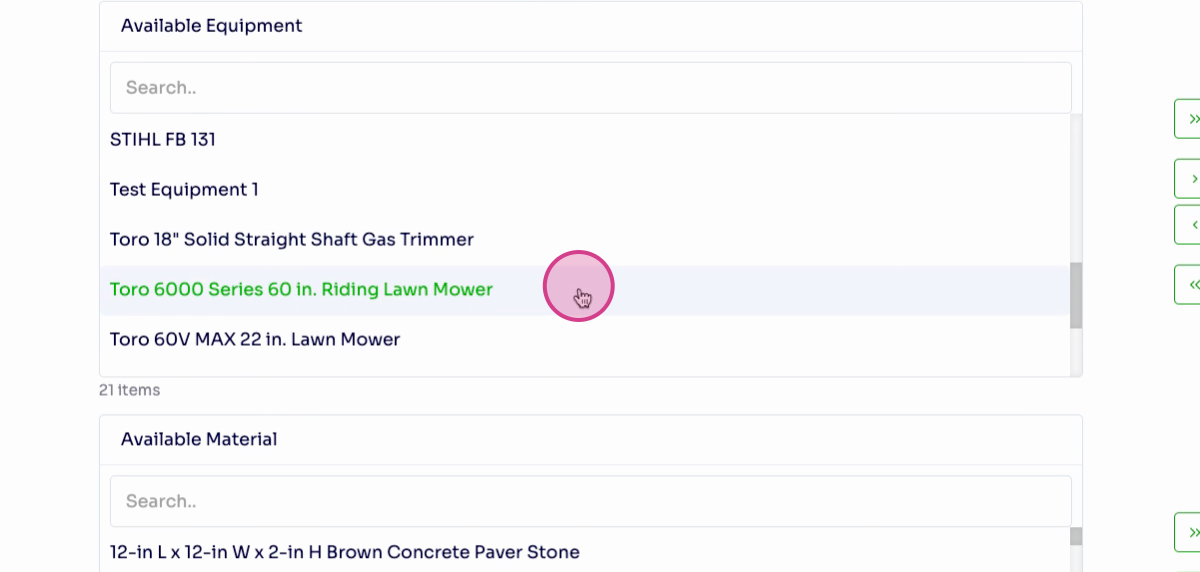
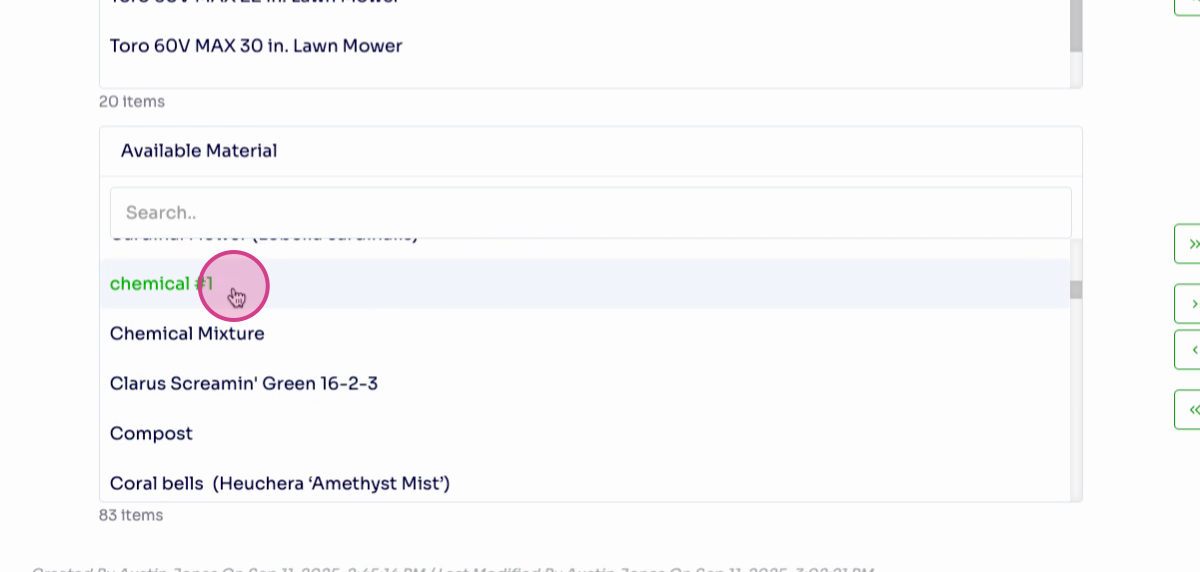
Step 6: Save Your Changes
Click save to confirm the resource assignments.
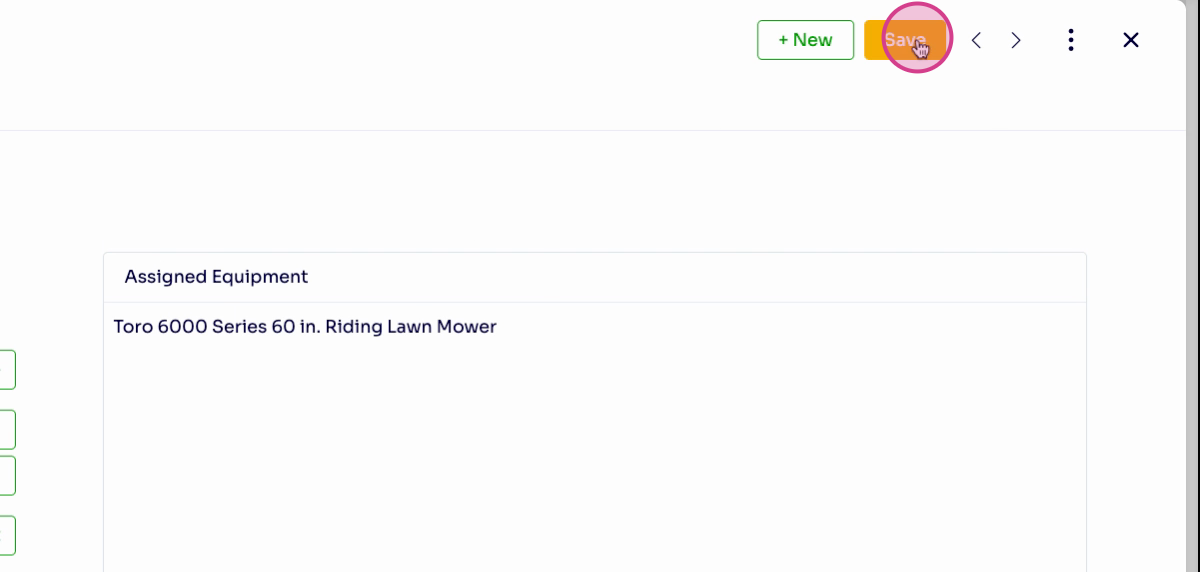
Reviewing Defaults During Job Creation
Let’s see how the assigned defaults work when making a new job.
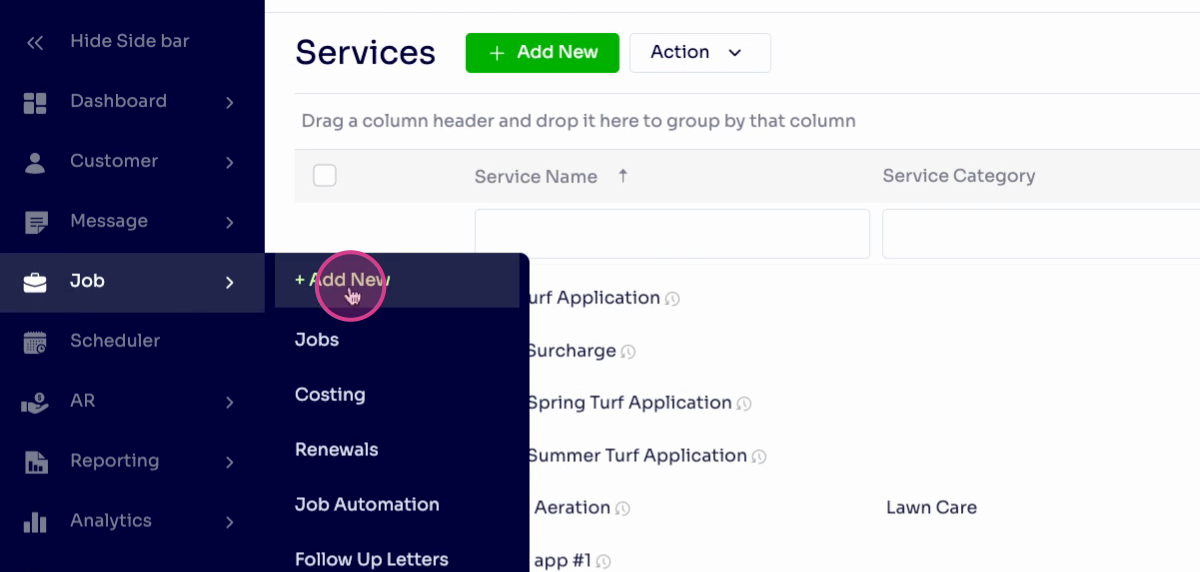
Step 8: Create a New Job and Add Service
Navigate to the job creation page and add a service, like Lawn Mowing.
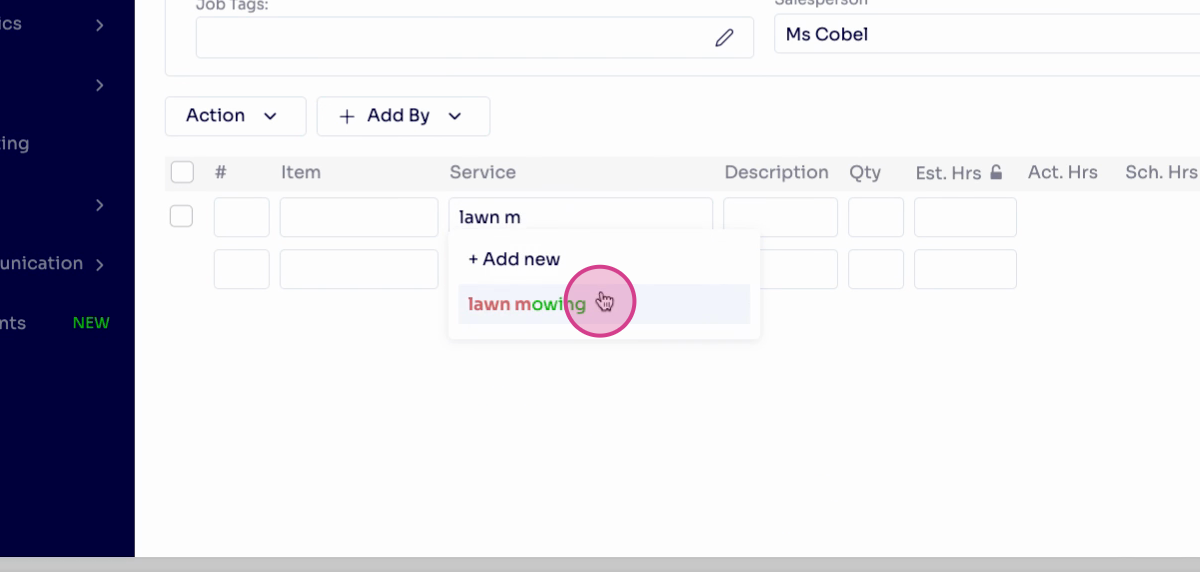
Step 9: Confirm Assigned Resources
After saving the job, notice that the two-man crew, the Toro 6000, and the material appear as assigned resources automatically.
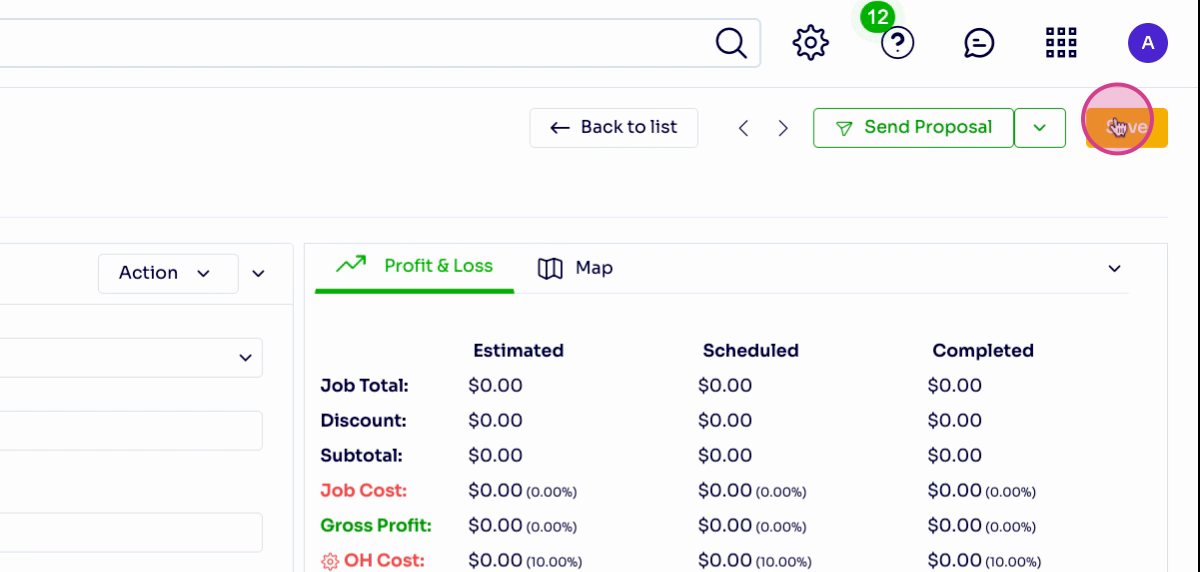
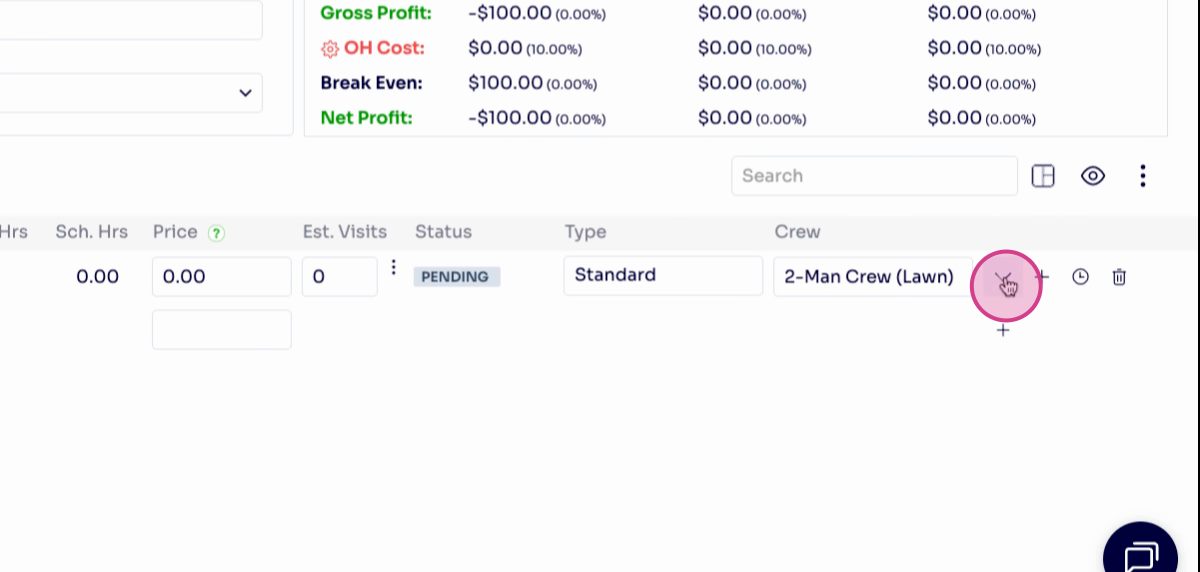
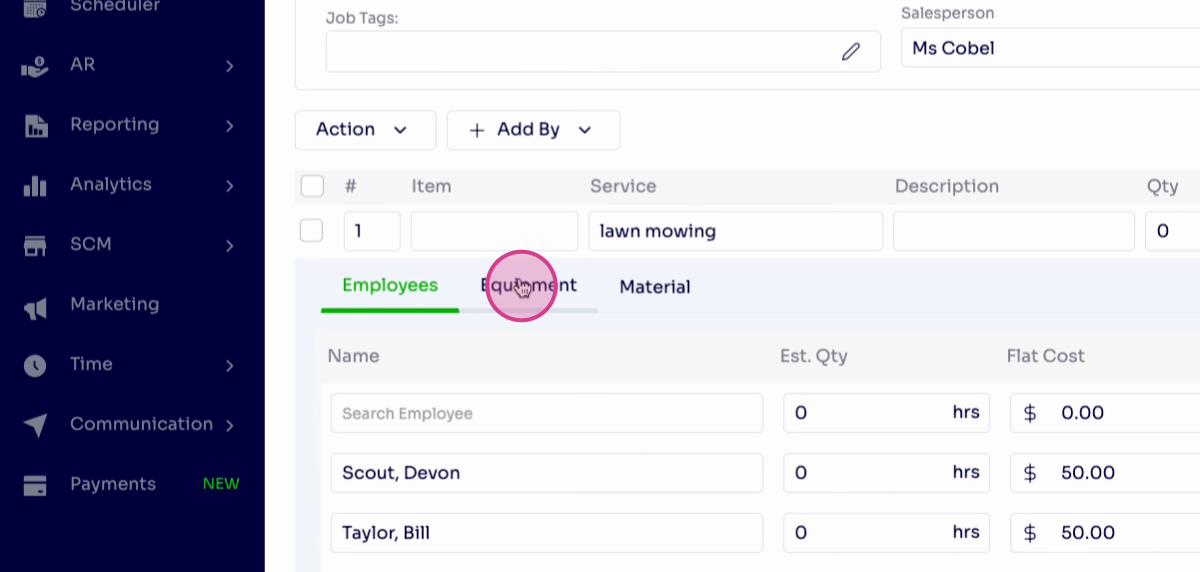
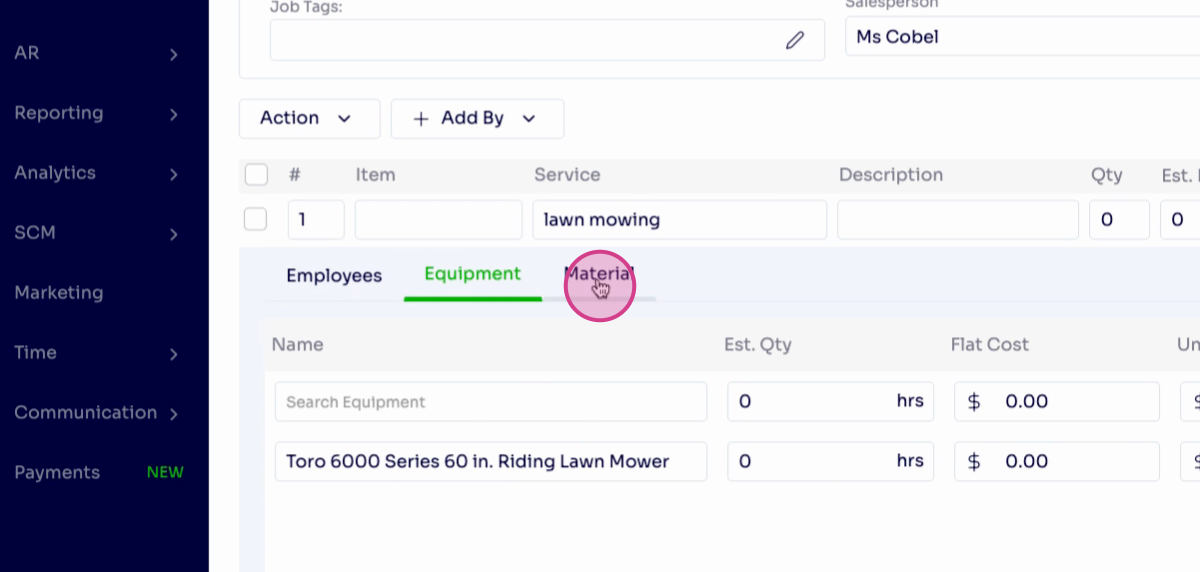
You’re not locked in—change assigned resources on this page as needed.
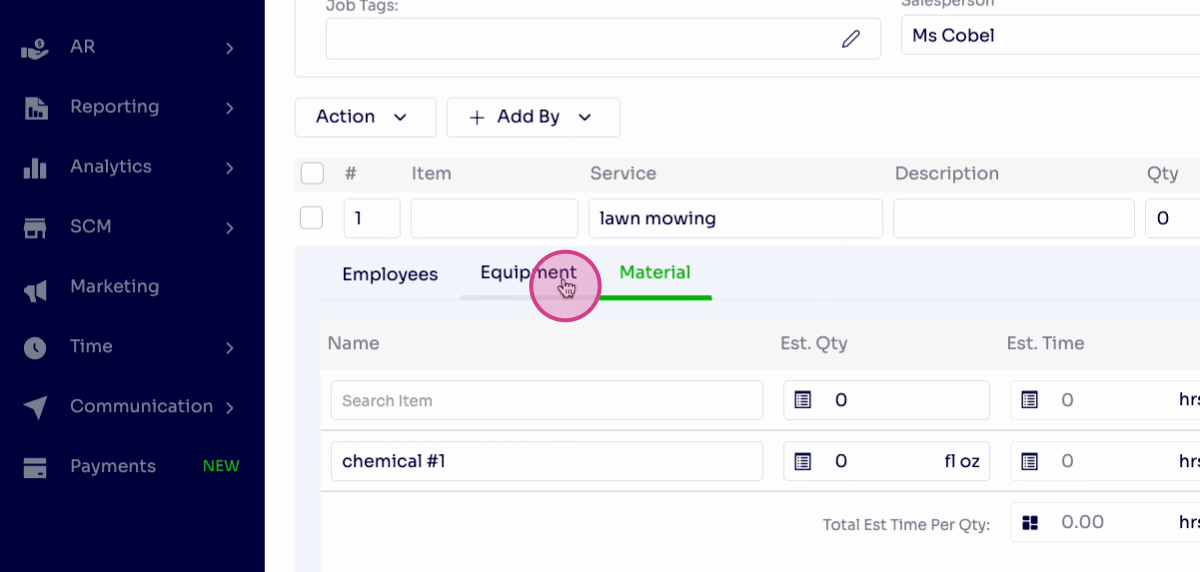
Frequently Asked Questions (FAQs)
1. Why can’t I assign a default resource to my service in Arborgold? If assigning a default resource isn't available, check your subscription level—Starter plans may restrict this option. Also, ensure you have the required permissions within your organization’s Arborgold account.
2. How do I edit or remove a default resource that’s already assigned? Return to the service’s default resources section, deselect or change the resource as needed, and click save. Your changes will automatically update the default for new jobs using this service.
3. What are the limitations of default resource assignment for different subscriptions? Starter clients can set default crews only. Professional and Enterprise clients have the flexibility to set default crews, equipment, and materials as well. Review your subscription details or contact Arborgold Support if you need to upgrade for advanced resource assignment features.
