Here, you will learn where to add notes for the entire job as well as for the individual services for said job
Introduction
Learn how to add notes to jobs and individual services in Arborgold. This article helps you organize important information for clients, crews, and office staff, ensuring everyone stays in the loop.
Accessing the Proposal or Estimate Builder
Step 1: Open Job Creator in Arborgold.
Navigating to the Details Tab
Step 2: Click Details at the top left, next to Information.

Adding Notes
Step 3: View Note Sections
Scroll down to find three areas for adding notes:
- Proposal Notes: Shown on the proposal, unless removed; meant for your client and covers the whole job.

- Job Notes: Displayed on the Mobile Crew app or work order, unless removed; designed for your crew and apply to the job as a whole. - Office Notes: Only available for cloud users and not printed on templates; use these for internal records such as client interactions or follow-ups.
Adding Notes to Individual Services
Step 4: Click Information to add notes to a specific service.

Step 5: Click the plus button beside the service you want to annotate.

Step 6: Enter details in the Description, Work Order notes and Tech Notes fields for that service. These notes display on the Mobile Crew app. Tech Notes are also important for storing information that can be used with Batch Invoicing.
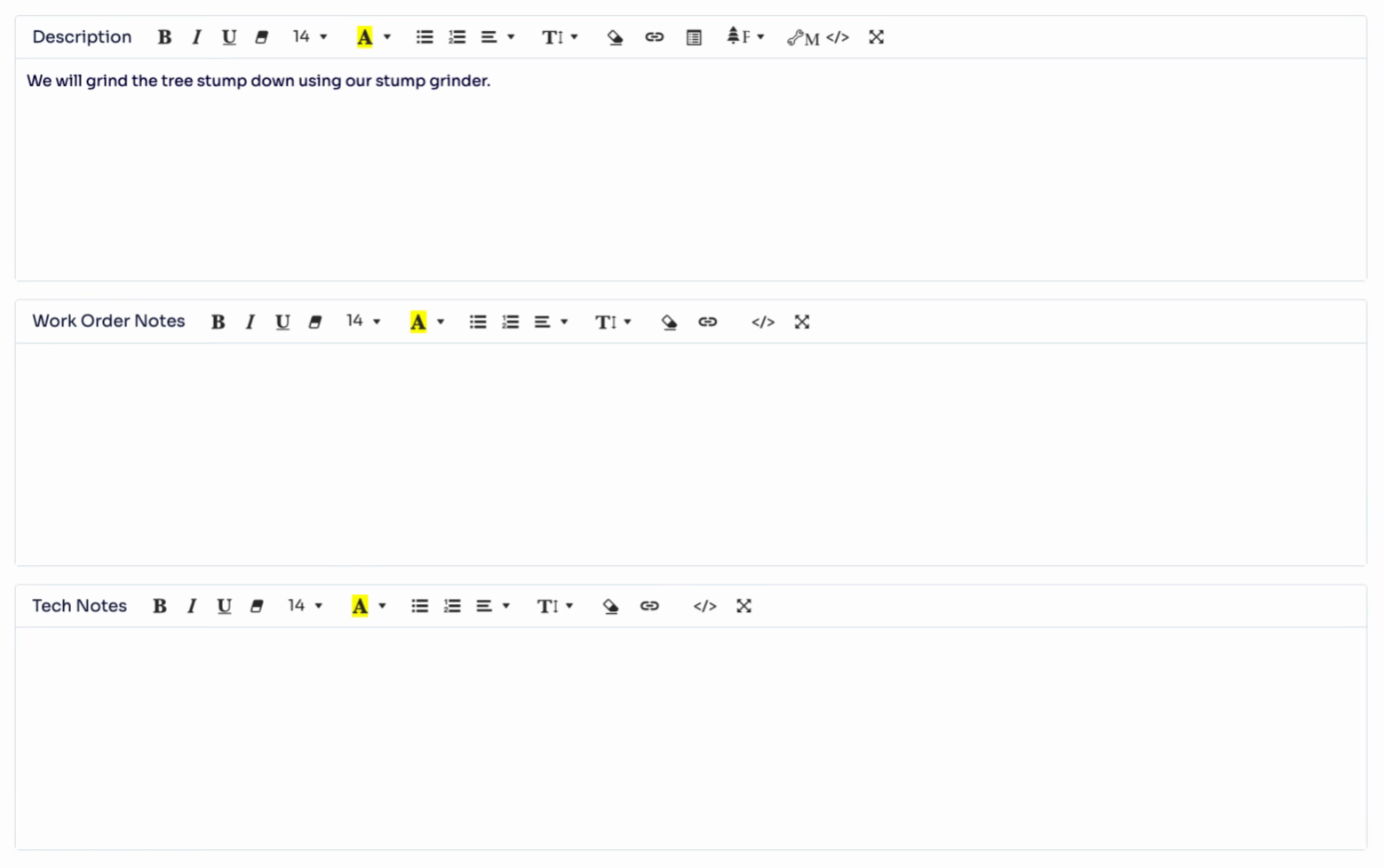
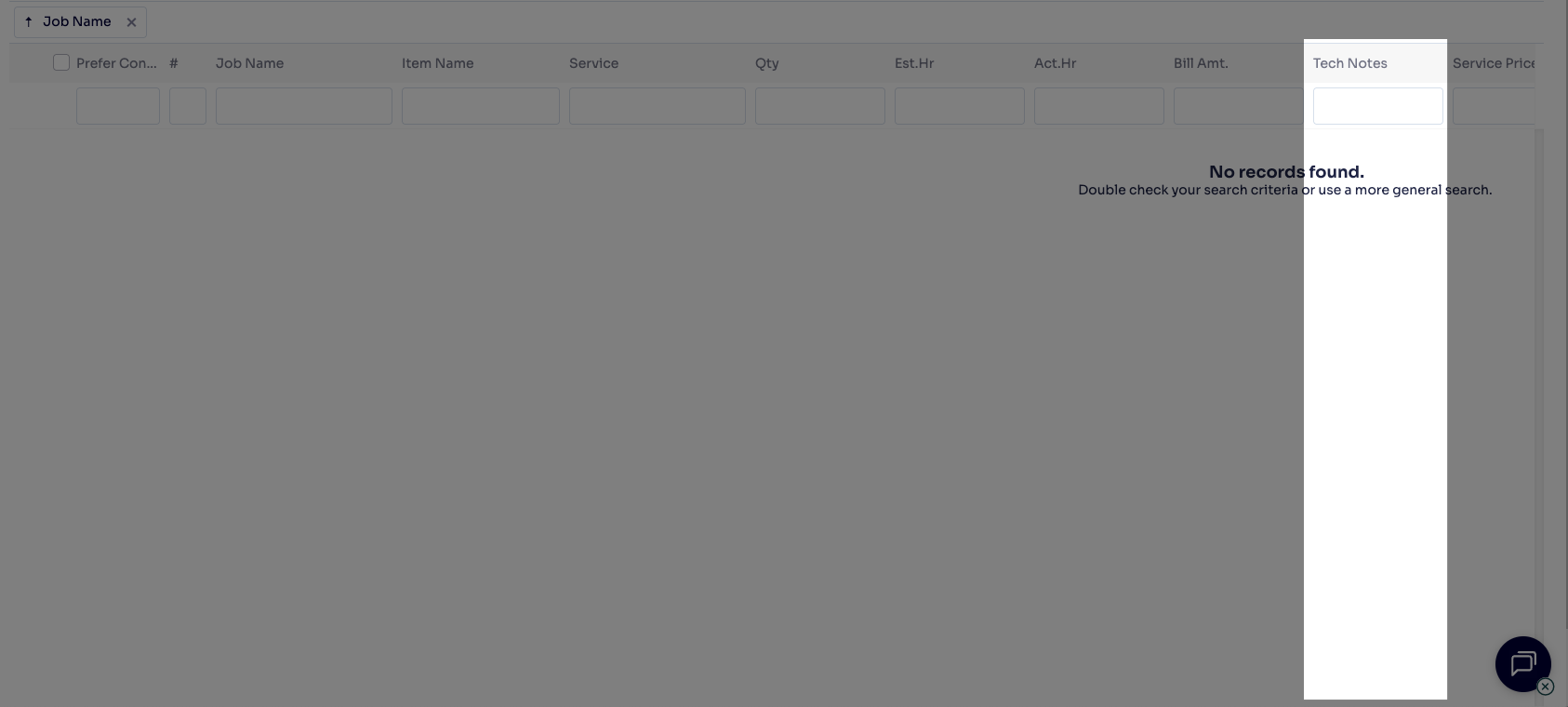
Frequently Asked Questions
1. Who can view notes added to jobs and services in Arborgold? Most notes are visible to your internal team in Arborgold. Proposal Notes are seen by clients, Job Notes appear to crews, and Office Notes remain internal. The visibility depends on the note type and your organization's user permissions.
2. How do I edit or delete a note after it has been added? Go to the relevant job or service, find your note, and use the Edit or Delete icon next to it. Your user permissions may affect whether you can make these changes.
3. Are notes visible to clients when they log into the client portal or receive communications? Only Proposal Notes are shared with clients by default. Job and Office Notes are kept internal and don't appear to clients unless specifically included in shared documents.
