-
Quick Start Tutorials
-
Arborgold Updates
- Arborgold Insider - Monthly Updates
- Arborgold Crew Releases
- Arborgold Major Feature Additions
- Arborgold Monthly Improvements 2025
- Arborgold Monthly Improvements 2023-24
- 8.1 Release Documentation
- 8.0 Release Documentation
- 7.14 Release Documentation
- 7.12 Release Documentation
- 7.11 Release Documentation
- 7.10 Release Documentation
- 7.9 Release Documentation
- 7.8 Release Documentation
- 7.7 Release Documentation
-
Industry Use Cases
-
Webinars
-
Integrations
-
Company & User Settings and Lists
-
Services, Pricing, & Resources
-
Customers (CRM)
-
Jobs Management & Mobile Estimator
-
Work Scheduler
-
Arborgold Crew
-
Accounts Receivables
-
Payroll Tracking and Job Costing
-
Supply Chain Management & Accounts Payable
-
Communication and Renewals
-
Reports and Analytics
Using the Service Discount Calculator
To use the Service Discount Calculator on a service, you will want to be on the Job Information page of the service you would like to add the discount to, click on the '+' button next to any service, and click on the Discount Calculator tab.

This will bring you to the Discount Calculator page, where you can enter in the Original Service Price, or the price of the service before the discount, and the Discount, the whole number of the discount that you would like to apply to the service.
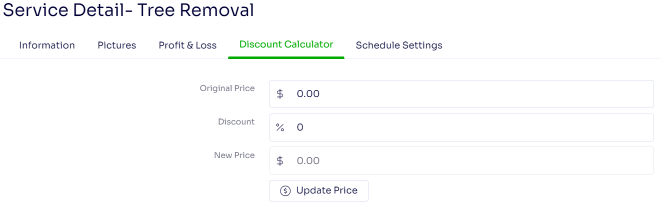
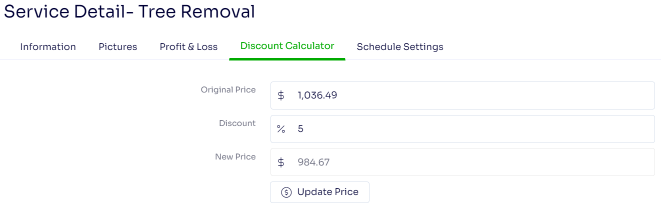
Once you've entered in that information, you can click on the $ Update Price button below, and the price on the service will change.
Note: this discount will not display at the bottom of your proposal, work order or invoice under Discount, it will change the actual price of the service. Generally you would only utilize this feature if you wanted to discount a specific service and were making note of the price change under the description. This feature is most commonly used for Mark Down specials, where it is noted prominently in both the decription, and on the proposal format itself.
Note: if your pricing is based on a resource bottoms up pricing method, your service price will revert to the calculated price. In order to utilize this feature with a service based on a resource bottoms up pricing method, you will want to change that individual service line items pricing method to 'Custom Price'.
Edited by Betsy Rainey 07/11/2023
